Installing a Eufy doorbell to your Homebase is a straightforward process that enhances the security and convenience of your home. The Eufy doorbell allows you to monitor and communicate with visitors at your front door, providing peace of mind whether you’re at home or away. This guide will walk you through how to add eufy doorbell to homebase. Before you begin, make sure you have all the necessary components and tools ready, and follow along for a hassle-free installation experience.

Why Connect Eufy Doorbell to Homebase?
Connecting your Eufy doorbell to Homebase enhances the functionality and efficiency of your home security system. Firstly, it provides centralized storage for video recordings, ensuring that your footage is securely stored and easily accessible without relying on cloud services, which often come with subscription fees. Additionally, integrating with Homebase enables extended battery life for the doorbell, as Homebase optimizes usage patterns to conserve power.
The connection also facilitates real-time notifications and alerts directly to your smartphone, ensuring you’re promptly informed of any activity at your doorstep. By connecting to Homebase, you also gain access to advanced features such as AI-assisted facial recognition and customizable alert zones, increasing the overall security provided by your Eufy doorbell system.
Pre-Installation Checklist
Before you start the installation process of your Eufy doorbell with Homebase, ensure you have completed the following checklist:
- Eufy Doorbell and Homebase: Confirm that both the Eufy doorbell and Homebase are in your possession and in good working order.
- Eufy Security App: Download and install the Eufy Security App on your smartphone. This app will guide you through the setup and provide ongoing management of your device.
- Wi-Fi Network: Verify that you have a stable Wi-Fi connection, as both the doorbell and Homebase require internet access to function effectively.
- Power Source: Ensure that you have access to a suitable power source nearby for your Homebase and that your doorbell is adequately charged or connected to a wired power source.
- Installation Tools: Gather necessary tools such as a drill, screwdriver, and any provided mounting hardware for straightforward installation.
- Account Setup: If you haven’t already, create an account with Eufy to facilitate the installation and usage of their devices.
- Position Planning: Decide on the ideal location for your doorbell, considering factors like field of view and proximity to your Wi-Fi router for optimal performance.

Completing this checklist will streamline the installation process and enhance the functionality of your home security system.
10 Methods How to Add Eufy Doorbell to Homebase
1. Download and Set Up the Eufy Security App
Before adding your Eufy Doorbell to the HomeBase, ensure that you have the Eufy Security app installed on your smartphone or tablet. This app is available for both iOS and Android devices and serves as the primary tool for managing your Eufy devices. Download the app from the App Store or Google Play Store, then follow the on-screen instructions to create an account or log in. Once set up, the app will guide you through the process of adding new devices to your HomeBase, including your Eufy Doorbell.
2. Power Up the Eufy Doorbell
To add your Eufy Doorbell to the HomeBase, first, make sure that the doorbell is powered on. If you are installing a battery-operated doorbell, insert the battery into the device and ensure it is fully charged. For wired models, connect the doorbell to your existing doorbell wiring, ensuring that it has a stable power supply. Once the doorbell is powered, you will be able to proceed with the pairing process through the Eufy Security app.
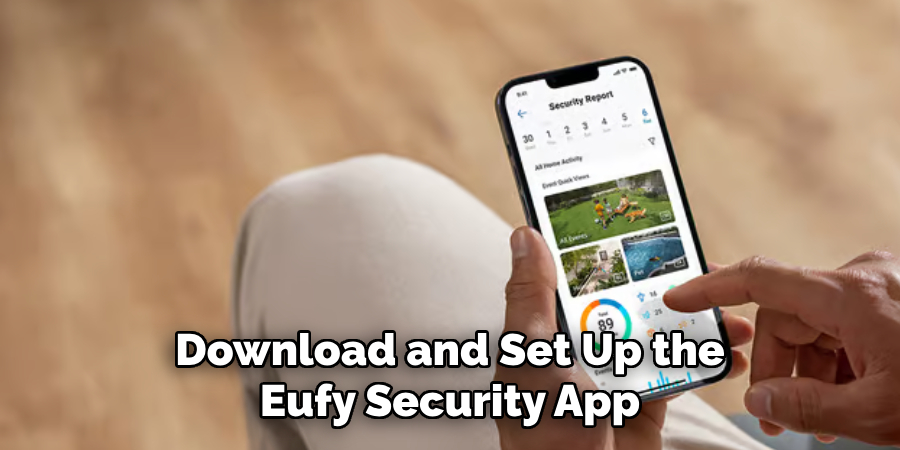
3. Ensure HomeBase is Connected to the Internet
Verify that your Eufy HomeBase is properly connected to the internet. The HomeBase needs a stable internet connection to communicate with the Eufy Doorbell and other devices. Check the HomeBase’s connection status through the Eufy Security app or the LED indicator lights on the device. If your HomeBase is not connected to the internet, follow the instructions in the app or the HomeBase’s user manual to connect it to your Wi-Fi network before proceeding with the doorbell integration.
4. Put the Eufy Doorbell in Pairing Mode
To pair your Eufy Doorbell with the HomeBase, you need to put the doorbell into pairing mode. This is usually done by pressing and holding the pairing button on the doorbell for a few seconds until the LED indicator starts flashing or a sound prompt is heard. The exact method for entering pairing mode may vary depending on the model of your doorbell, so consult the user manual for specific instructions. Once the doorbell is in pairing mode, it will be ready to connect to the HomeBase.

5. Open the Eufy Security App and Add Device
With the Eufy Security app open on your smartphone or tablet, navigate to the “Add Device” section. This option is typically found in the app’s main menu or under the “Devices” tab. Select the type of device you want to add, in this case, the Eufy Doorbell. The app will prompt you to follow a series of steps to complete the pairing process. Ensure that your smartphone or tablet is connected to the same Wi-Fi network as the HomeBase for a successful connection.
6. Follow On-Screen Instructions to Complete Pairing
As you follow the instructions in the Eufy Security app, you will be guided through the process of connecting your Eufy Doorbell to the HomeBase. The app will search for available devices and prompt you to select your doorbell from the list. Once selected, the app will instruct you to confirm the pairing by following specific prompts, such as entering a verification code or confirming the connection through the doorbell’s LED indicator. Complete these steps to finalize the integration of your doorbell with the HomeBase.
7. Position the Eufy Doorbell for Optimal Signal Strength
For the best performance, position your Eufy Doorbell within the optimal range of the HomeBase. This ensures that the doorbell can maintain a strong and reliable connection with the HomeBase, reducing the risk of signal interference or connectivity issues. If possible, avoid placing the doorbell too far from the HomeBase or in areas with significant physical obstructions. Proper positioning enhances the overall functionality and responsiveness of your home security system.
8. Test the Doorbell Functionality
After successfully adding your Eufy Doorbell to the HomeBase, it’s important to test its functionality to ensure that it is working correctly. Press the doorbell button to check if it triggers a notification on your smartphone or tablet through the Eufy Security app. Verify that video feeds and notifications are being received as expected. Testing helps confirm that the doorbell is properly integrated with the HomeBase and that all features are operational.
9. Update Firmware if Necessary
Occasionally, adding a new device to your Eufy system may prompt the need for firmware updates. Check the Eufy Security app for any available firmware updates for both the HomeBase and the doorbell. Installing the latest firmware ensures that your devices have the most recent features and security improvements. Follow the app’s instructions to download and install any updates to keep your Eufy system running smoothly.

10. Configure Settings and Personalize Preferences
Once your Eufy Doorbell is successfully integrated with the HomeBase, take the time to configure its settings and personalize your preferences. Access the device settings through the Eufy Security app to adjust parameters such as motion detection zones, notification preferences, and video recording options. Customizing these settings ensures that the doorbell meets your specific needs and provides optimal performance for your home security setup.
Common Mistakes to Avoid
When setting up your Eufy Doorbell, there are some common mistakes users might encounter that could impede optimal performance. One frequent issue is not ensuring the doorbell has a stable power source, which can lead to connectivity problems or unexpected shutdowns. Always check whether the battery is fully charged for battery-operated models or that the wiring is secured for wired models.
Additionally, failing to properly connect the Eufy HomeBase to the internet can prevent the doorbell from functioning correctly, so verify that your Wi-Fi connection is stable before beginning the setup process. Another mistake is positioning the doorbell too far from the HomeBase or in areas with large obstructions, which can weaken the signal strength. Lastly, neglecting to update the firmware after installation can leave your devices without the latest security patches and features, so always check for updates in the Eufy Security app to maintain optimal security and functionality.
Conclusion
Adding your Eufy Doorbell to the HomeBase is a key step in creating an effective and integrated home security system. By following these ten detailed methods, you can ensure a smooth and successful installation process. From downloading the Eufy Security app and powering up your devices to following on-screen instructions and configuring settings, each step contributes to a seamless integration. Testing functionality, updating firmware, and positioning the doorbell correctly further enhance the performance and reliability of your Eufy system. Thanks for reading, and we hope this has given you some inspiration on how to add eufy doorbell to homebase!
About
Safety Fic is a distinguished figure in the world of Diy design, with a decade of expertise creating innovative and sustainable Diy solutions. His professional focus lies in merging traditional craftsmanship with modern manufacturing techniques, fostering designs that are both practical and environmentally conscious. As the author of diy, Safety Fic delves into the art and science of Safety Fic-making, inspiring artisans and industry professionals alike.
Education RMIT University
(Melbourne, Australia) Associate Degree in Design (Safety Fic) Focus on sustainable design, industry-driven projects, and practical craftsmanship. Gained hands-on experience with traditional and digital manufacturing tools, such as CAD and CNC software.
Nottingham Trent University
(United Kingdom) Bachelor’s in diyfastly.com and Product Design (Honors) Specialized in product design with a focus on blending creativity with production techniques. Participated in industry projects, working with companies like John Lewis and Vitsoe to gain real-world insights.
Publications and Impact
In diy, Safety Fic his insights on indoor design processes, materials, and strategies for efficient production. His writing bridges the gap between artisan knowledge and modern industry needs, making it a must-read for both budding designers and seasoned professionals.
