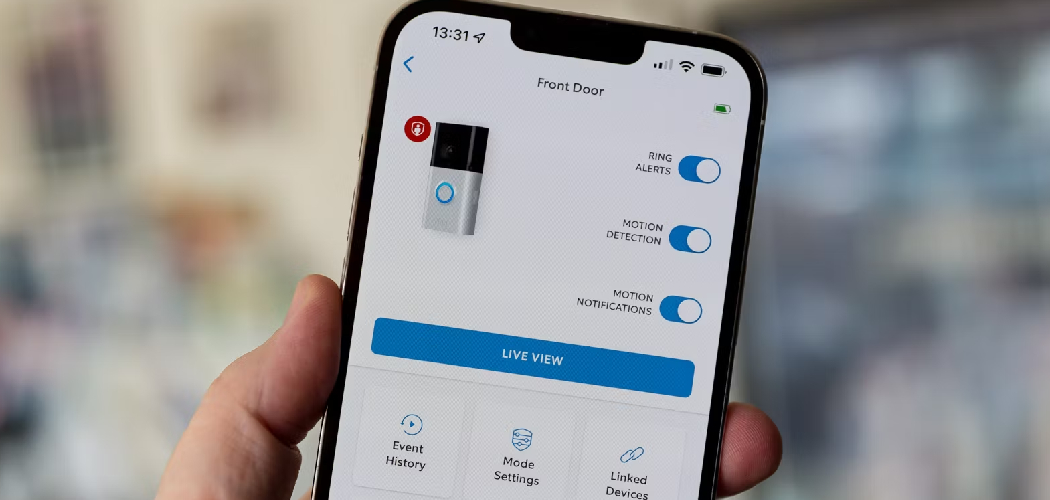Are you tired of hearing the same default chime sound whenever someone rings your Ring Doorbell? Luckily, changing the doorbell sound is quick and easy!
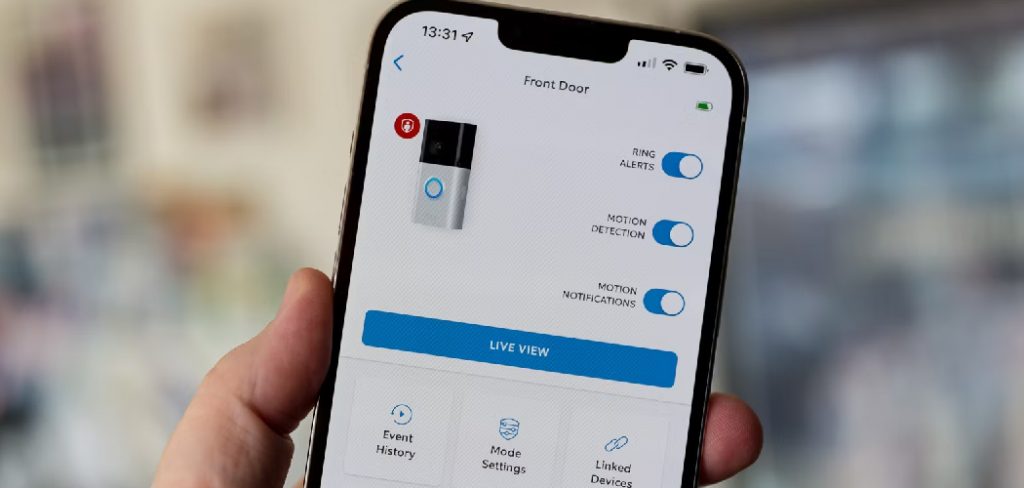
Changing the sound of your Ring Doorbell can personalize your home security system and add a touch of individuality. Whether selecting a more pleasant chime or switching to a seasonal tone, customizing your doorbell sound is simple and satisfying.
This guide on how do I change my ring doorbell sound will walk you through the step-by-step process of altering your Ring Doorbell ringtone using the Ring app, ensuring you can effortlessly make changes according to your preferences. With the fitting instructions, you can enhance your doorbell’s auditory presence in just a few minutes, making your home uniquely yours.
What Will You Need?
To change your Ring Doorbell sound, you will need:
- A smartphone with the Ring app installed
- Access to a stable internet connection
- A registered and connected Ring Doorbell device
Once you have all these, you can start customizing your Ring Doorbell sound!
10 Easy Steps on How Do I Change My Ring Doorbell Sound
Step 1. Open the Ring App:
Ensure your smartphone is turned on and connected to the internet. Locate the Ring app icon on your device’s home screen or app drawer, then tap on it to open the application. If you are not automatically logged in, enter your login credentials to gain access to your Ring account.
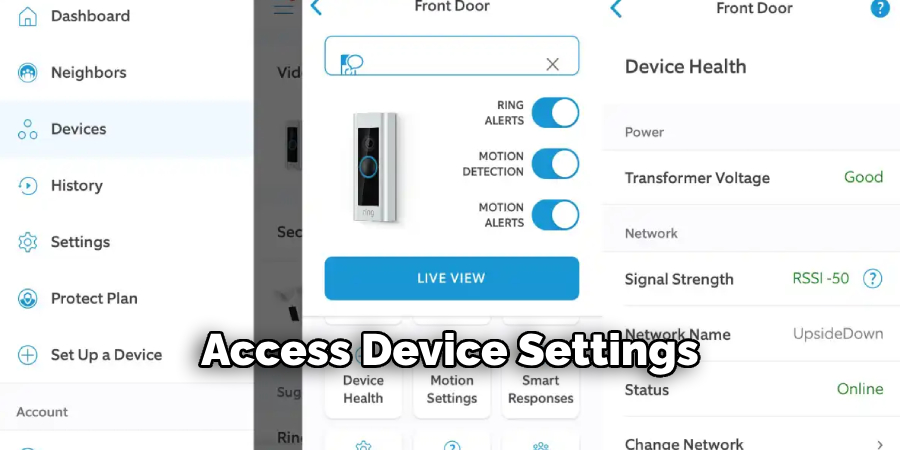
Opening the app is the first step in the customization journey, paving the way to personalize your doorbell’s sound preferences. Once inside, you will have many options and settings at your fingertips, allowing you to transform your home’s welcoming tone easily.
Step 2. Access Device Settings:
Once you have opened the Ring app, navigate to the menu by tapping the three horizontal lines in the upper-left corner. Select “Devices” from the menu to view all Ring devices associated with your account. Locate your Ring Doorbell from the list and tap on it to access the device settings. This section allows you to manage various features, including the doorbell sound, ensuring you have complete control over your device’s functionality and customization options.
Step 3. Choose Chime Tones:
After selecting your Ring Doorbell from the device list, you’ll be taken to a page that displays the settings for that specific device. Scroll down to find an option labeled “Chime Tones.” Tap on “Chime Tones” to access the available sounds you can choose for your doorbell. Here, you will find a variety of tones ranging from traditional chimes to modern and even seasonal sounds. Each tone is designed to provide a unique acoustic experience, allowing you to select one that best matches your style or home’s mood.
Once you’ve accessed the tone list, you can play each option by tapping the play icon next to the tone name to listen and assess which one you prefer. This customization feature is an excellent way to reflect your personality in your home’s doorbell sound, ensuring that each ring brings a smile to your face.
Step 4. Select Your Desired Tone:
Now that you have listened to the various chime tones available, it’s time to select the one you prefer. Simply tap on your favorite tone to select it. Upon selecting, the Ring app may provide a confirmation prompt to ensure you are satisfied with your choice. Confirm your selection and the app will update your Ring Doorbell settings with the new chime. This step is about personal preference, ensuring your doorbell resonates with you and your household’s atmosphere. Once you have finalized your choice, your new doorbell sound will be active, ready to greet guests and signal arrivals with your selected tone.
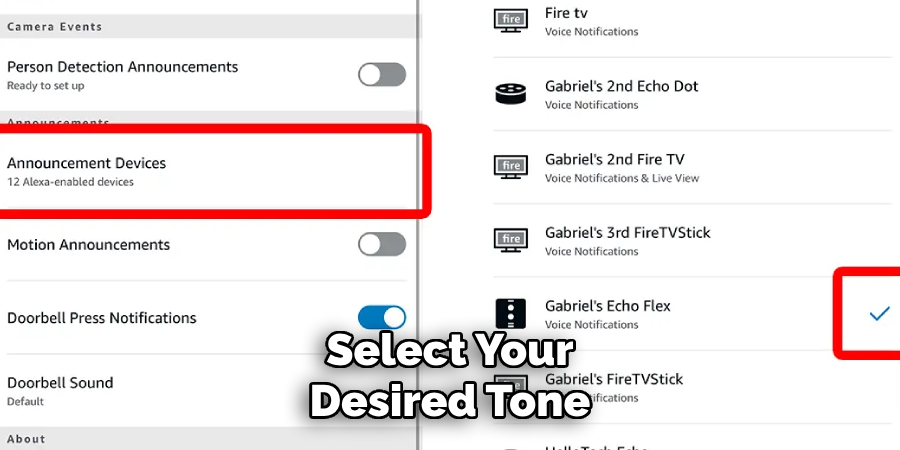
Step 5. Save and Test Your New Chime:
After confirming your new doorbell sound selection, it is essential to save your changes. Look for a “Save” or “Done” button within the Chime Tones settings page, and tap it to ensure your new tone is applied. To test the change, you or a friend can press the doorbell button to hear the new sound. This final step allows you to experience the customized chime in a real-world scenario, ensuring that it meets your expectations and enhances your home environment. If you’re satisfied with the sound, you’re all set; if not, you can quickly return to the Ring app to explore other options until you find the perfect fit.
Step 6. Adjust Volume Settings:
With your new chime selected and saved, you can also adjust the volume settings to ensure it’s suitable for your home’s environment. In the Ring app, navigate to your device settings and find the “Volume” option. Tapping on it will allow you to slide the volume level to your desired setting, ranging from low to high. This customization ensures that your doorbell’s sound is audible to meet your needs without being overly intrusive. Once adjusted, be sure to test the volume by pressing the doorbell button, ensuring the sound is clear and at a pleasant level.
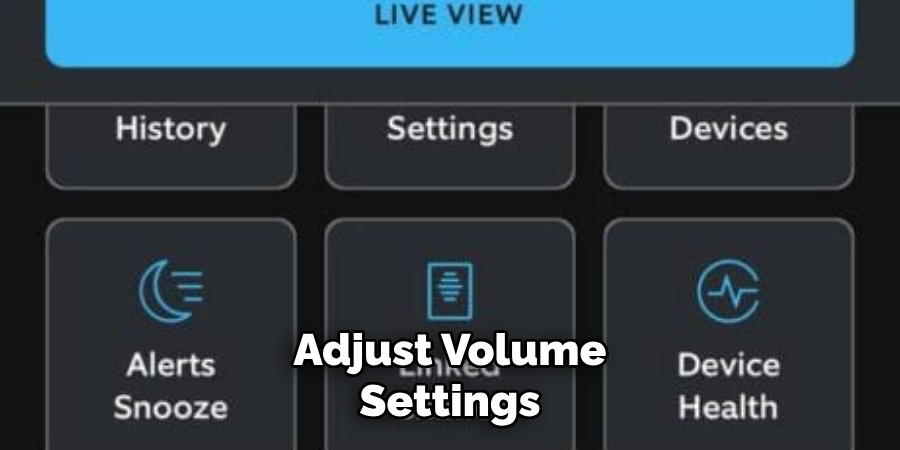
Step 7. Enable Seasonal Sounds:
Consider enabling seasonal sounds if you want to add a festive touch to your Ring Doorbell. To do this, return to the Chime Tones menu within the Ring app. Look for a section featuring themed sounds, often titled “Holiday Tones” or “Seasonal Sounds.” Tap on this option to explore the variety of tones available, including jingling bells for winter holidays, spooky sounds for Halloween, or cheerful tunes for summer festivities.
By selecting a seasonal tone, you can keep your doorbell in tune with the time of year, providing an enchanting auditory experience for guests and families alike. Remember to save your selection and test it by pressing the doorbell button to ensure it adds the desired seasonal charm to your home.
Step 8. Explore Advanced Sound Settings:
The Ring app offers advanced sound settings for those who want to delve a little deeper into customization. Return to your Ring Doorbell’s settings within the app and look for an option labeled “Advanced Settings” or “Sound Settings.” This section may provide additional features, such as custom sound uploads, allowing you to upload your audio files to use as chime tones.
Additionally, there could be options to set different chimes for various circumstances, such as distinguishing between people you know and strangers. Experimenting with these advanced settings can enhance your doorbell’s functionality and further personalize your home’s auditory experience. Remember to save any changes you make and test them by pressing the doorbell to ensure everything works as desired.
Step 9. Troubleshoot Chime Issues:
In the event that you encounter any issues with your new chime settings or do not hear the selected tone when the doorbell is pressed, troubleshooting may be necessary. First, ensure that your Ring Doorbell is connected to a reliable Wi-Fi network, as connectivity issues can affect chime functionality. Navigate to the “Device Health” section in the Ring app to check your connection status. If problems persist, consider restarting your device by temporarily removing the battery or power supply.
Additionally, it’s worth checking if the Ring app is updated to the latest version to avoid any compatibility issues. If these steps do not resolve the issue, consult the Ring support website or contact their customer service for further assistance. By addressing these potential problems systematically, you can ensure your Ring Doorbell operates smoothly and your desired chime tones are heard loud and clear.
Step 10. Share Your Settings with Family Members:
Once you’ve perfectly customized your Ring Doorbell chime settings, consider sharing them with your family members for a shared experience. Within the Ring app, navigate to the “Settings” menu and select “Shared Users.” Here, you can invite family members to access the app, allowing them to experience the customized chime settings you’ve set up.
This feature is handy if different household members wish to adjust preferences for various occasions or simply want to be familiar with the current setup. By sharing these settings, you ensure everyone in the household feels included in creating a welcoming and personalized home environment. Be sure to guide them through any changes they wish to make, maintaining a unified yet customizable auditory experience for your home.
By following these steps, you can easily customize your Ring Doorbell’s chime settings to create a welcoming and personalized home environment.

Conclusion
Customizing the chime of your Ring Doorbell is straightforward. You can tailor the sounds to reflect your personal style and preferences.
Following the step-by-step guide, you can select and test new chime tones, adjust volume settings, and even explore seasonal and advanced sound options. Further, addressing any technical challenges through troubleshooting ensures that your doorbell continues functioning seamlessly. Sharing these settings with family members fosters a shared and harmonious experience within your home. With these steps, you can transform your doorbell sound into a delightful and expressive part of your household, welcoming guests and signaling arrivals with charm and individuality.
Hopefully, the article on how do i change my ring doorbell sound has provided you with useful information and guidance to make the process as smooth as possible. So, go ahead and give your Ring Doorbell a personalized touch with your desired chime sounds!