Changing your Ring notification sound can be a great way to personalize your device and ensure you don’t miss any important alerts. Whether you want a subtle chime or a louder, more distinctive sound, customizing your notifications can help you stay aware of visitors, deliveries, and other activities at your front door.
This guide on how to change my ring notification sound will walk you through the steps to change your Ring notification sound so you can choose the alert that best fits your preferences and lifestyle.
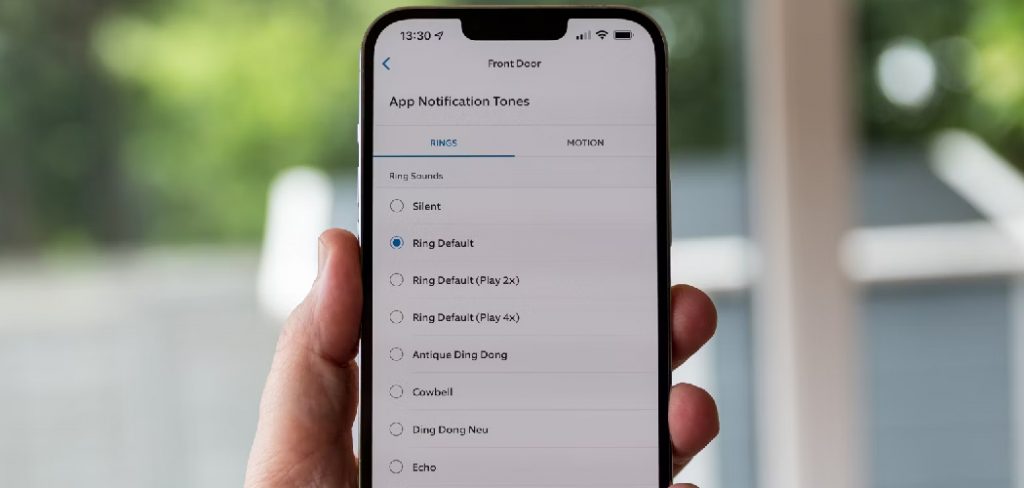
What is a Ring?
Ring is a home security system that includes video doorbells, security cameras, and connected devices such as smart lights and locks. It allows you to monitor your home from anywhere using the Ring app on your smartphone or tablet.
In addition to providing live views of your front door and other areas of your home, Ring also sends notifications when motion is detected or when someone rings your doorbell.
Why Change Your Ring Notification Sound?
By default, Ring devices come with a standard chime sound for notifications. However, changing your notification sound can offer several benefits:
Personalization:
Choosing a unique notification sound can add a touch of personality to your device. You can select a sound that reflects your style or simply one that you find pleasant.
Distinction:
With the increasing popularity of Ring devices, it’s not uncommon for neighbors to have the same default notification sound. Changing your sound can help you distinguish your alerts from others in the neighborhood.
Awareness:
Some people may prefer a louder or more distinctive notification sound to ensure they don’t miss any important alerts from their Ring device.
Needed Materials
Before changing your Ring notification sound, make sure you have the following materials:
- A Smartphone or Tablet With the Ring App Installed
- A Stable Internet Connection
- Your Ring Device is Already Set Up and Connected to the App
8 Steps on How to Change My Ring Notification Sound
Step 1: Open the Ring App
To begin the process of changing your Ring notification sound, first, open the Ring app on your smartphone or tablet. Ensure that you are logged into your account to access all the features and settings.
Once the app is open, navigate to the main dashboard where you can see the status of your devices. It should display all your Ring devices that are currently connected and online.
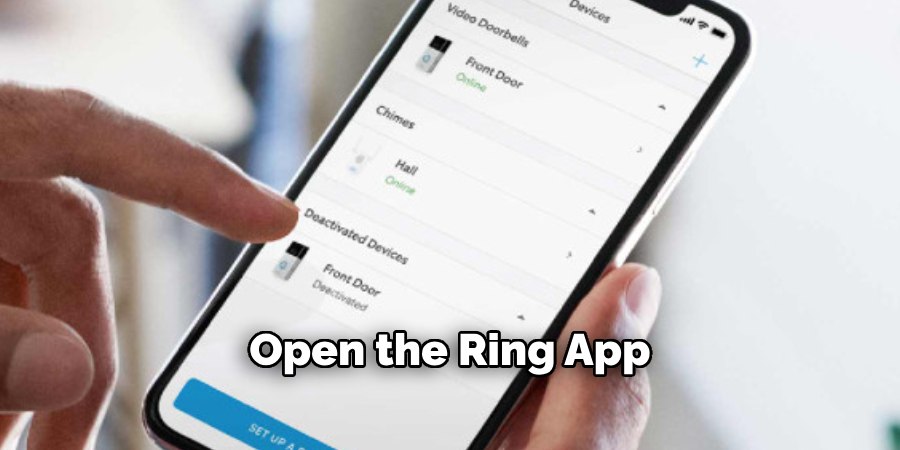
Step 2: Select Your Device
Next, select the device for which you want to change the notification sound. This could be a video doorbell or a security camera.
Once you have selected your device, it will take you to its individual dashboard where you can view live footage, adjust settings, and receive notifications.
Step 3: Click on “Device Settings”
After selecting your device, look for the “Device Settings” option. This can usually be found by tapping the gear icon or navigating through the menu options on the device’s dashboard.
Clicking on “Device Settings” will allow you to access various customization options specific to that device, including notification sounds. It is crucial to be in the correct settings menu to ensure that all changes are applied to the right device.
Step 4: Choose “Alert Settings”
In the “Device Settings” menu, look for the option labeled “Alert Settings.” This is where you will manage and customize the notifications for your selected device. Tap on “Alert Settings” to proceed. Here, you will find different types of alerts, such as motion alerts or ring alerts, depending on the functionality of your device.
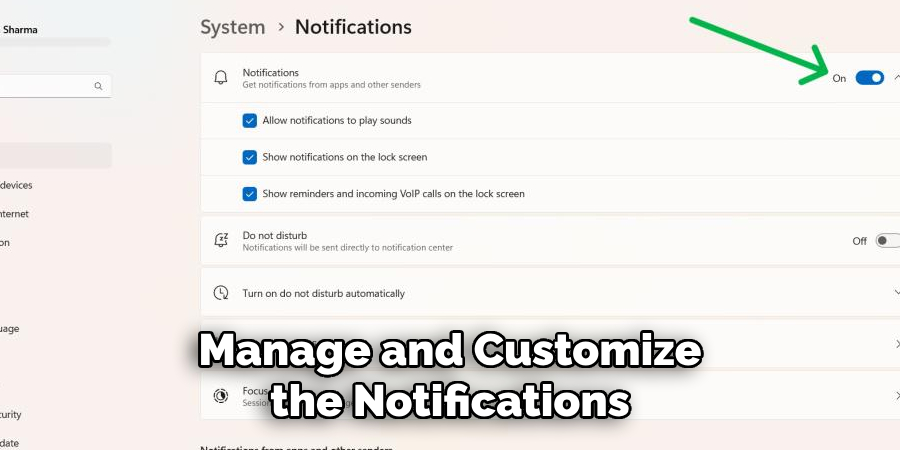
Selecting one of these options will allow you to change the notification sound associated with that specific alert type, giving you further control over your device’s notifications.
Step 5: Select “App Alert Tones”
Under the different alert types, you will see an option labeled “App Alert Tones.” This is where you can change the notification sound associated with your selected device. Tap on this option to proceed.
The App Alert Tones menu will display a list of different notification sounds you can choose from. You can preview each sound by tapping on it, making sure to find the one that best suits your preferences.
Step 6: Choose Your Preferred Sound
Scroll through the list of available sounds and select the one you want to use as your notification sound. Once you have selected your preferred sound, click on “Save” or “Apply” to save the changes.
You can always go back and change the notification sound again if you decide you prefer a different alert tone in the future.
Step 7: Test Your Notification Sound
To ensure that your changes were applied successfully, test your new notification sound by triggering the alert. This could be done by pressing the doorbell button on your video doorbell or by moving in front of your security camera to activate motion detection.
If you hear your selected notification sound, then congratulations – you have successfully changed your Ring notification sound!
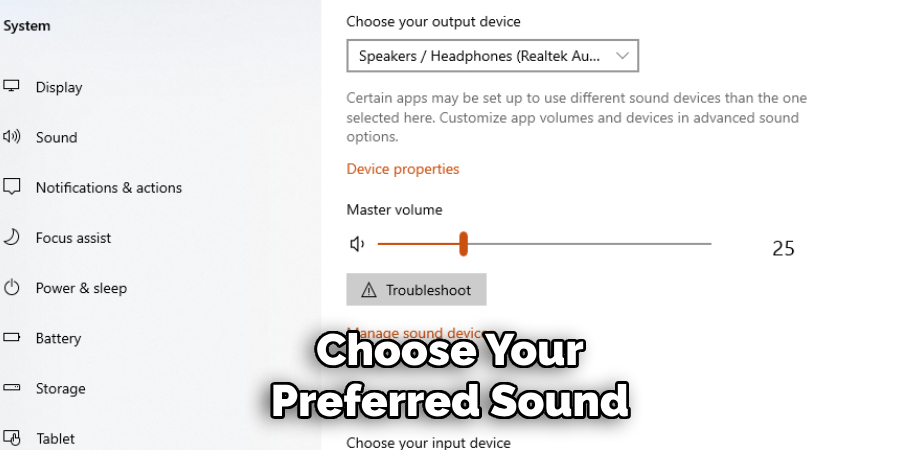
Step 8: Repeat for Other Devices
If you have multiple Ring devices, you can repeat the same process for each device to customize their individual notification sounds. It is essential to note that changes made for one device will not affect the notification sound of another.
Following these steps on how to change my ring notification sound, you can easily change your Ring notification sound and personalize it to fit your preferences. This simple customization can make a significant difference in how you interact with your device and stay aware of what is happening at home. Enjoy exploring different sounds and finding the one that works best for you!
Additional Tips
Explore Seasonal Sounds:
Ring periodically offers seasonal or thematic alert tones. Check the app during holidays like Halloween or Christmas to see if there are any fun, festive sounds available to keep your notifications fresh and timely.
Optimize Volume Settings:
Make sure the volume level of your smartphone or tablet is set to an appropriate level to hear your new notification sound. Adjusting the volume can help ensure that you don’t miss any alerts, especially if you select a quieter tone.
Use Different Sounds for Different Alerts:
Consider using different notification sounds for various alert types, such as motion alerts, doorbell rings, or security alarms. This differentiation can quickly indicate the nature of the alert without having to look at your device.
Regular Updates:
Keep your Ring app updated to the latest version to ensure you have access to all the newest features and sounds. App updates often include bug fixes and improvements that can enhance your overall experience.
Customize Quiet Hours:
If you don’t want to be disturbed by notifications during specific times of the day or night, utilize the “Do Not Disturb” or quiet hours feature on your smartphone or set schedules within the Ring app to manage when alerts should be silenced.
Share with Family Members:
If you share your Ring device with family members, inform them of the new notification sounds so they can also recognize alerts easily. This is especially helpful if everyone has the app installed on their devices.
Explore Different Devices:
Different Ring devices might offer unique sounds. Explore the settings for each of your devices to find out what specific options are available, as the variety might differ between video doorbells and security cameras.
By following these additional tips on how to change my ring notification sound, you can further enhance the functionality and enjoyment of your Ring device, ensuring it fits seamlessly into your lifestyle.
Frequently Asked Questions
Q1: Can I Change My Ring Notification Sound to a Custom Sound?
A1: Currently, the Ring app only offers a selection of pre-installed sounds for notification alerts. However, you can suggest new features or ideas to Ring through their website. The Ring team is continually working to improve its products and may consider adding customization options in the future.
Q2: Can I Change My Notification Sound for Specific Alerts?
A2: Yes, with the “Alert Settings” option, you can change the notification sound for specific alert types, such as motion alerts or ring alerts. This allows you to have different sounds for different notifications, providing further customization and distinction between alerts.
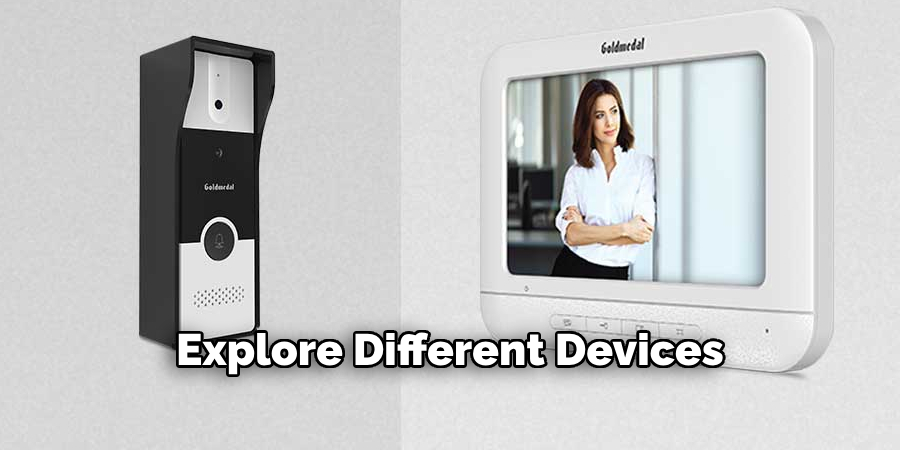
Q3: Will Changing My Ring Notification Sound Affect Other Sounds on My Device?
A3: No, changing your Ring notification sound will only affect the sound for notifications from that particular device. It will not affect other sounds on your device, such as incoming calls or text message notifications.
Q4: Why Should I Change My Ring Notification Sound?
A4: Changing your Ring notification sound can help you differentiate between different alerts and make them more recognizable. It can also add a personal touch to your device and make it more enjoyable to use.
Conclusion
Changing your Ring notification sound can be a simple yet effective way to personalize your home security experience. By following these 8 steps on how to change my ring notification sound, you can easily change the default chime and choose a notification sound that best fits your preferences and lifestyle.
Whether you want a soothing tone or a loud alert, Ring offers a wide selection of sounds to choose from. So go ahead and make your Ring device truly yours by changing its notification sound today!
About
Safety Fic is a distinguished figure in the world of Diy design, with a decade of expertise creating innovative and sustainable Diy solutions. His professional focus lies in merging traditional craftsmanship with modern manufacturing techniques, fostering designs that are both practical and environmentally conscious. As the author of diy, Safety Fic delves into the art and science of Safety Fic-making, inspiring artisans and industry professionals alike.
Education RMIT University
(Melbourne, Australia) Associate Degree in Design (Safety Fic) Focus on sustainable design, industry-driven projects, and practical craftsmanship. Gained hands-on experience with traditional and digital manufacturing tools, such as CAD and CNC software.
Nottingham Trent University
(United Kingdom) Bachelor’s in diyfastly.com and Product Design (Honors) Specialized in product design with a focus on blending creativity with production techniques. Participated in industry projects, working with companies like John Lewis and Vitsoe to gain real-world insights.
Publications and Impact
In diy, Safety Fic his insights on indoor design processes, materials, and strategies for efficient production. His writing bridges the gap between artisan knowledge and modern industry needs, making it a must-read for both budding designers and seasoned professionals.
