Brinks Home Security provides professional security solutions tailored to protect your home and family. Their offerings include monitored systems equipped with alarms, cameras, and smart home integration, ensuring comprehensive coverage. Understanding the features of your Brinks system is crucial to maximizing its potential and ensuring your home is adequately protected against intrusions, fires, and other emergencies.
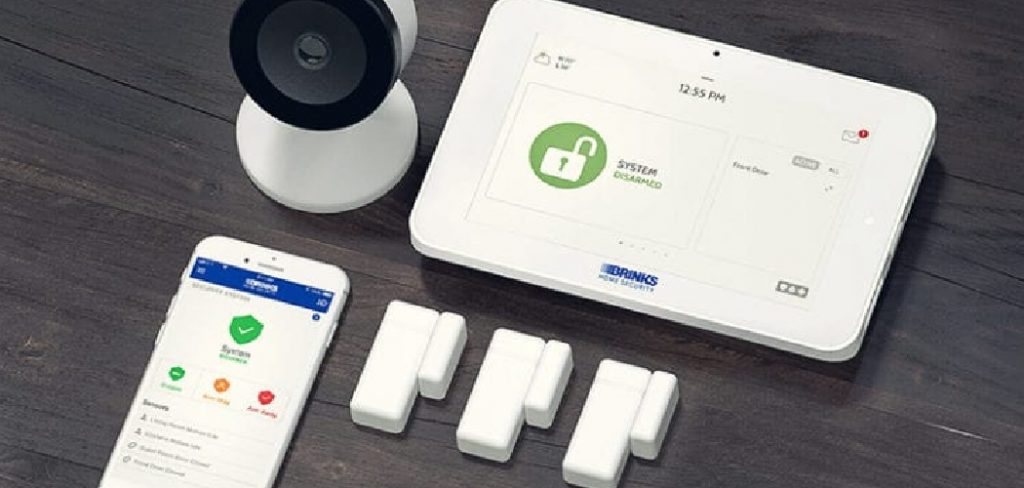
This article aims to serve as a step-by-step guide on how to use Brinks Home Security to its fullest, from initial setup to everyday usage. By mastering the functionalities of your system, you can maintain peace of mind, knowing your home is secure. Whether you are a first-time user or a seasoned Brinks customer, this guide will illustrate how to seamlessly incorporate Brinks security features into your daily life, highlighting the essential steps for efficient system management.
Setting Up Your Brinks Home Security System
Setting up your Brinks Home Security system is essential to ensure your home is protected. Begin by unboxing your system and checking that all components are included. Your package should contain a control panel, door and window sensors, motion detectors, and any additional equipment you’ve selected, like cameras or smart locks. Make sure nothing is missing or damaged during shipping.
Next, proceed to install the sensors and devices. Start with the door and window sensors, placing them on entry points such as front and back doors and main windows. Ensure they are securely mounted and properly aligned to the corresponding magnets, facilitating efficient detection of unauthorized access. For the motion detectors, choose strategic locations within rooms or hallways to cover the largest possible area, considering a height of about 6 to 8 feet from the floor for optimal performance.

After installing the sensors and devices, connect the control panel to a power source. Once powered, connect the panel to your home Wi-Fi network. This connection is vital as it enables continuous monitoring and allows you to access features remotely via your smartphone or computer. Once setup is complete, test each sensor and device to confirm proper operation, ensuring your system is ready to protect your home at all times.
How to Use Brinks Home Security: Activating and Configuring the System
A. Setting Up the Brinks Control Panel
Step 1: Power Up the Control Panel
After installation, turn on the Brinks control panel by connecting it to a power source. Follow the on-screen instructions to complete the setup process. Typically, you must select language preferences, configure the date and time, and check system diagnostics to ensure that all connected devices are recognized and functioning properly.
Step 2: Set a Security Code
To enhance security, choose a secure Personal Identification Number (PIN) for arming and disarming the system. Selecting a PIN that is easy for you to remember but challenging for others to guess is crucial. Avoid using obvious combinations like “1234” or your birth year. Keep your PIN confidential and share it only with trusted family members or individuals.
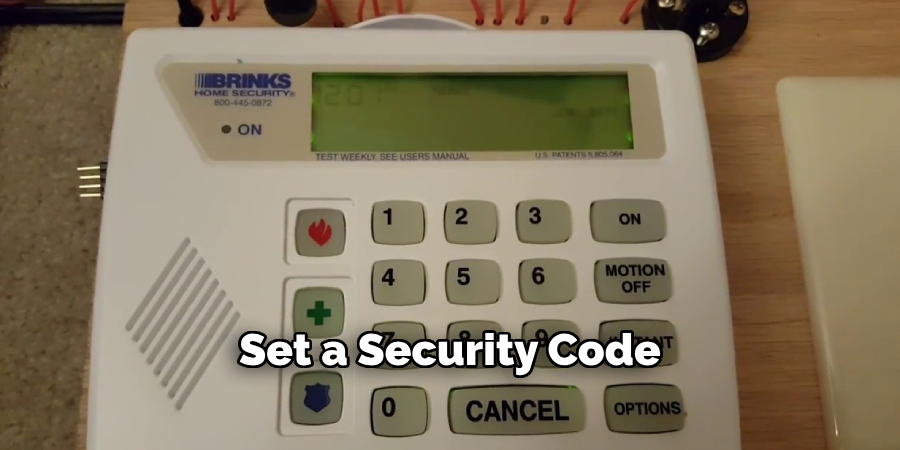
Step 3: Connect to the Monitoring Service
Ensure that the control panel is seamlessly linked to Brinks’ 24/7 monitoring center. This connection allows for professional support in the event of a security breach or emergency. You’ll likely need to confirm personal and emergency contact details during the setup to guarantee a fast and effective response.
B. Configuring the Mobile App
Step 1: Download the Brinks Home Security App
Access the convenience of remote control by downloading the Brinks Home Security app, available for both iOS and Android devices. This app will allow you to manage and monitor your security system from anywhere.
Step 2: Pair the App with the Control Panel
Connect your app to the control panel by following the app’s setup prompts. Typically, this involves entering a code displayed on the control panel or scanning a QR code to establish a secure link between your device and the system. This connection will enable you to remotely arm/disarm your system and review the system status.
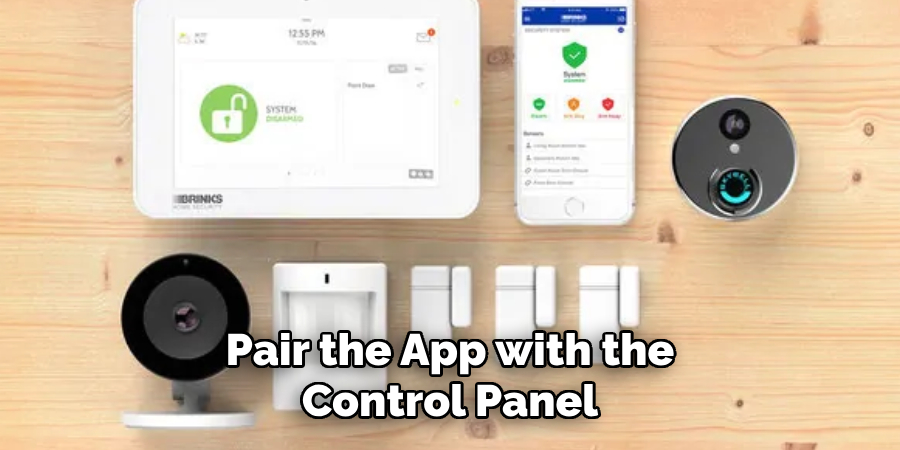
Step 3: Customize Alerts and Notifications
Within the app, set up push notifications to alert you to important events, like when security is breached or when certain system components detect motion or openings. Tailor notification settings to fit your security preferences, ensuring you are promptly informed of any potential issues.
C. Testing the System
Step 1: Arm and Disarm the System
Test the system’s basic functions by arming it in both “stay” and “away” modes to verify that sensors and alarms activate correctly. Ensure that the security code correctly arms and disarms the system as intended.
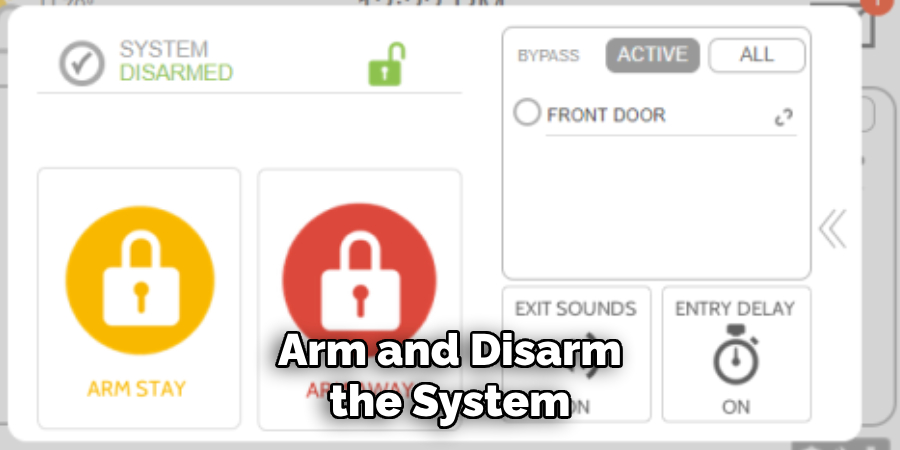
Step 2: Simulate Events
To further test functionality, simulate events by opening doors or walking in front of motion detectors to ensure they trigger system alerts. This helps confirm that all sensors are operational and correctly placed.
Step 3: Confirm Alerts
Double-check that alerts are correctly sent to the monitoring service and that your mobile app receives notifications as expected. Confirming these alerts ensures that you’re efficiently informed and helped in case of real emergencies.
Using Brinks Home Security Features
A. Arming and Disarming the System
Whether you are at home or away, properly arming your Brinks Home Security system is vital for optimal protection. When at home, utilize the “Stay Mode” to secure the perimeter while maintaining freedom of movement inside. In this mode, all door and window sensors are activated, allowing for immediate alerts in case of unauthorized entry, while indoor motion detectors remain off, letting you move freely without triggering alarms.
On the other hand, activate “Away Mode” when leaving the house; this engages all sensors, including motion detectors, ensuring your home is fully protected. Be vigilant in maintaining up-to-date PIN codes to arm and disarm the system easily. Upon returning home, smoothly transition into “Disarm Mode” using your predetermined security codes or the convenient mobile app, which helps prevent false alarms and guarantees seamless reentry.
B. Using the Mobile App
The Brinks Home Security app is a powerful tool that extends the usability of your security system, granting you control from virtually anywhere. With remote arming and disarming capabilities, you can adjust your system settings on the go, ensuring your home remains safeguarded without physical presence. The app facilitates real-time monitoring, where you can view live footage from security cameras, keeping a close watch on any potential security breaches.
Additionally, if your system includes smart home integrations, the app offers the convenience of controlling devices like smart locks, thermostats, or lighting systems. This feature amplifies control over your home environment and enhances security flexibility through automation and smart alerts.
C. Responding to Alarms
The swift and appropriate response to security alarms is crucial in protecting your property. Upon triggering an alarm, Brinks’ monitoring center immediately initiates contact, either by phone call or app notification, verifying the situation and assessing the need for emergency actions. In cases of false alarms, quickly disarm the system using the control panel or mobile app and promptly inform Brinks to prevent unnecessary dispatches.
For genuine emergencies, rest assured that Brinks’ professional monitoring service will liaise with relevant response teams, such as police or the fire department if necessary, to facilitate rapid assistance and ensure your safety and security in any situation.

Integrating Smart Home Devices
Enhancing your Brinks Home Security system by integrating smart home devices elevates both convenience and security.
Linking to Smart Locks: Connect compatible smart locks to your Brinks system, allowing you to lock or unlock doors remotely using the mobile app. This feature enhances security and provides quick and keyless entry into your home.
Using Smart Thermostats: With integration capabilities, adjust your home’s temperature settings directly from the Brinks app. This functionality aids in energy efficiency while ensuring your home remains comfortable, whether you’re there or away.
Controlling Lights and Appliances: You can manage various electrical devices remotely by linking smart plugs or lighting systems. Turn lights on or off to simulate occupancy, deterring potential intruders and adding an extra layer of security.
Voice Assistant Integration: Seamlessly pair your system with Amazon Alexa or Google Assistant for hands-free control. Issue voice commands to arm or disarm your security system or to check status updates, allowing for convenient management without lifting a finger. By integrating these smart devices, your home security system becomes more adaptable and responsive and fits seamlessly into your lifestyle, offering enhanced control and peace of mind.
Managing User Profiles and Access
Adding Multiple Users: Customize security access by setting up unique user profiles for each family member or housemate. Assign individualized PIN codes to ensure easy identification and enhanced security management.
Temporary Access for Guests: Create time-limited access codes to grant temporary access to trusted individuals like house sitters, maintenance workers, or guests. These codes can be conveniently revoked when their purpose is fulfilled, maintaining the integrity of your security system.
Monitor User Activity: Stay informed about system usage by tracking who arms or disarms your Brinks Home Security system at different times. Utilize the mobile app or control panel to review user activity logs, offering an insightful overview of access patterns. This feature not only strengthens home security but also enhances accountability among users, providing peace of mind.
Monitoring and Maintenance of the System
Regular maintenance of your Brinks Home Security system is essential for its optimal performance.
Regular Testing: Conduct monthly tests of your alarm system to ensure all sensors, alarms, and communication pathways with the monitoring center are operating correctly. This proactive approach helps identify any potential issues early.
Battery Replacement: Pay attention to the battery life of sensors, key fobs, and control panels, replacing them as necessary – usually every 1-2 years – to maintain system reliability. Keeping spare batteries on hand can prevent unexpected outages.
Update Software and Firmware: Ensure your system and mobile app always run the latest software and firmware versions. Regular updates provide access to new security features and fix any existing vulnerabilities, enhancing overall protection. Adopting a diligent routine for monitoring and maintenance not only extends the lifespan of your system but also fortifies your security setup.
Conclusion
Brinks Home Security delivers comprehensive protection with its array of key features, including diverse arming modes, real-time monitoring, and smart home integration, ensuring your home is well-guarded. The importance of regular system use and maintenance cannot be overstated; consistently arming and disarming the system, coupled with routine equipment checks and testing, is vital to sustaining its efficacy.
Adopting these practices maximizes system performance and reliability, bolstering your home’s protective barrier. Understanding “how to use Brinks home security” effectively allows users to fully benefit from advanced security technology, thus fostering a sense of security and peace of mind.
From safeguarding your household against potential intrusions to expert handling of emergencies, Brinks offers a trusted solution that stands vigilant around the clock. With proper use and upkeep, Brinks Home Security remains a cornerstone of modern home safety, reliable when you need it most.
About
Safety Fic is a distinguished figure in the world of Diy design, with a decade of expertise creating innovative and sustainable Diy solutions. His professional focus lies in merging traditional craftsmanship with modern manufacturing techniques, fostering designs that are both practical and environmentally conscious. As the author of diy, Safety Fic delves into the art and science of Safety Fic-making, inspiring artisans and industry professionals alike.
Education RMIT University
(Melbourne, Australia) Associate Degree in Design (Safety Fic) Focus on sustainable design, industry-driven projects, and practical craftsmanship. Gained hands-on experience with traditional and digital manufacturing tools, such as CAD and CNC software.
Nottingham Trent University
(United Kingdom) Bachelor’s in diyfastly.com and Product Design (Honors) Specialized in product design with a focus on blending creativity with production techniques. Participated in industry projects, working with companies like John Lewis and Vitsoe to gain real-world insights.
Publications and Impact
In diy, Safety Fic his insights on indoor design processes, materials, and strategies for efficient production. His writing bridges the gap between artisan knowledge and modern industry needs, making it a must-read for both budding designers and seasoned professionals.
