When it comes to securing your home, a reliable lock is an essential component. Kwikset locks are popular for their durability, ease of use, and advanced security features. Setting up your Kwikset lock might seem daunting at first, but with the right guidance, the process can be straightforward and efficient. This guide will walk you through how to set kwikset lock, ensuring it operates smoothly and provides the protection you need.

What is a Kwikset Lock?
A Kwikset lock is a trusted brand of residential and commercial door locks known for its combination of security, innovation, and user-friendly design. Established in 1946, Kwikset has been a pioneer in developing locks that incorporate advanced technologies, such as SmartKey Security, which allows users to easily rekey a lock without removing it from the door.
Kwikset locks are available in a variety of styles and finishes, catering to different aesthetic preferences while maintaining their focus on robust security. Whether it’s traditional key-operated locks, keyless electronic locks, or smart locks that sync with home automation systems, Kwikset continues to be a popular choice for homeowners seeking reliable and innovative locking solutions.
Types of Kwikset Locks
Kwikset offers a diverse range of locks to meet varying security and convenience needs. Here are some of the most popular types:
- Deadbolts: Known for their durability and strength, Kwikset deadbolts are available in single-cylinder and double-cylinder options, providing enhanced security for exterior doors.
- Lever Locks: These locks combine style and ease of use, often used for interior doors or as a complement to other locking systems.
- Knob Locks: Ideal for both interior and exterior applications, these locks feature a classic design and are available in various finishes.
- Keyless Entry Locks: Designed for convenience, Kwikset’s keyless options include touchscreen and push-button models, allowing users to unlock doors with personalized codes.
- Smart Locks: Combining technology with security, smart locks from Kwikset enable remote access, smartphone integrations, and compatibility with home automation systems for added flexibility.
- Handlesets: A perfect choice for front doors, handlesets offer a polished look and pair well with deadbolts or smart locks for premium security and style.
Each type of Kwikset lock is crafted with the brand’s signature focus on quality and innovation, ensuring a secure and user-friendly solution for both residential and commercial uses.
10 Methods How to Set Kwikset Lock
1. Set Up a Standard Kwikset Deadbolt Lock
The standard Kwikset deadbolt lock is one of the most common types of locks. To set it up, begin by installing the lock into the door. Ensure that the deadbolt fits into the prepared holes in the door and the door frame. Once installed, insert the key into the keyhole and rotate it to ensure it locks and unlocks smoothly.

After confirming the proper installation, you can rekey the lock if needed. To rekey, remove the lock cylinder and follow the instructions that come with the rekeying kit. Rekeying ensures that only specific keys will work with your lock, improving your security.
2. Programming a Kwikset Smart Lock
Kwikset smart locks, such as the Kevo and Halo models, are designed to offer keyless entry through Bluetooth or Wi-Fi. To set up a Kwikset smart lock, start by installing the lock on your door. Follow the instructions included with your model to connect the lock to your smartphone or smart home system.
You’ll need to download the Kwikset app (like Kevo or Halo) and create an account. Once paired with your phone or system, you can add users, set up access codes, and even control the lock remotely. The app will guide you through these steps, ensuring that your lock is configured properly for ease of use.
3. Changing the Code on a Kwikset Keypad Lock
Kwikset keypad locks allow you to enter a code to unlock the door, which is convenient for families or rental properties. To set the code on a Kwikset keypad lock, press the “Program” button (usually located inside the lock) to enter programming mode.
Then, input the default programming code, which is typically provided in the instruction manual. Once you’re in programming mode, enter your desired user code, followed by pressing the “Enter” key or “Lock” button. After setting the new code, test the lock to ensure that the code works and the lock operates smoothly. Remember to periodically change the code for enhanced security.
4. Setting Up a Kwikset Lock with a Keypad for Multiple Users
Kwikset locks with keypads often allow for multiple user codes, which is perfect for families or offices. To set multiple codes, first, enter the programming mode by pressing the “Program” button. Once in programming mode, enter the master code or default code and then press the “Enter” button.
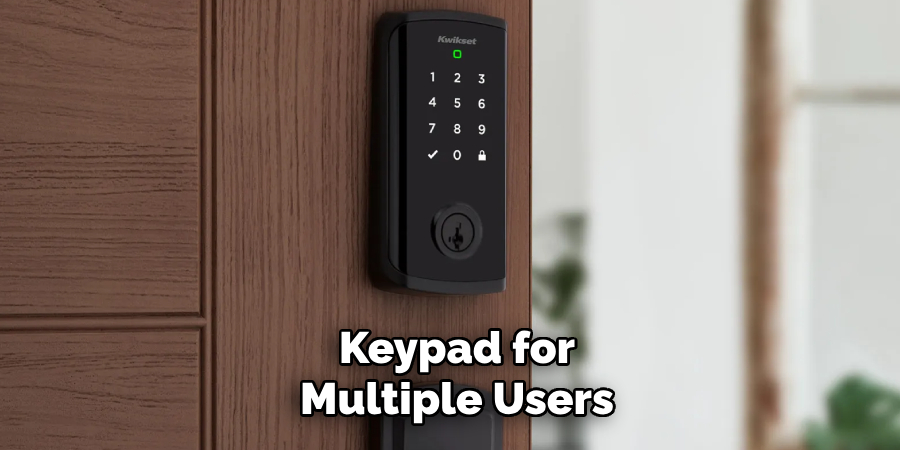
From there, you can add additional user codes by following the prompts, typically inputting the new code and pressing “Enter” or “Lock” to save it. You can repeat this process for as many user codes as your lock allows. Remember to keep a record of all user codes for future reference and remove any codes that are no longer needed to maintain security.
5. Resetting a Kwikset Smart Lock to Factory Settings
Sometimes, you may need to reset your Kwikset smart lock to its factory settings, especially if you are troubleshooting or preparing the lock for a new user. To do this, locate the reset button on the back of the lock. Depending on the model, you may need to press and hold the reset button for 10-15 seconds. Once the lock resets, the indicators will flash to confirm the process. After the reset, you will need to pair the lock again with your smartphone or smart home system. This process will remove all previously saved codes and settings, allowing you to start fresh.
6. Rekeying a Kwikset Lock Using a Rekeying Kit
Rekeying a Kwikset lock allows you to change the lock’s internal pin configuration so that a new key will work. First, remove the lock cylinder by using a small tool, such as a pin or paperclip, to release the cylinder from the lock body. Once removed, insert the new key into the cylinder, and use the rekeying kit to remove the old pins and replace them with new ones that correspond to the new key.

Follow the instructions that come with the rekeying kit to ensure that the new pins are correctly installed. After rekeying, test the lock with the new key to ensure it operates properly. Rekeying is a great way to improve security without changing the entire lock.
7. Setting Up a Kwikset Smart Lock with Auto-Lock Function
Many Kwikset smart locks come with an auto-lock feature that locks the door automatically after a certain amount of time. To enable this feature, first, access the lock’s settings via the Kwikset app or the lock’s keypad, depending on the model. In the app, navigate to the settings menu and look for the “Auto-Lock” option. Toggle it to “On” and set the desired time delay for the lock to engage after unlocking.
If you’re using a keypad model, the procedure will be similar—press the “Program” button, enter the master code, and adjust the auto-lock setting. This feature is particularly useful for ensuring that the door is always locked when you forget to do so manually.
8. Adding a Kwikset Lock to Your Smart Home System
If you have a smart home system, such as Amazon Alexa, Google Assistant, or Apple HomeKit, you can integrate your Kwikset lock for voice control and automation. To set up your Kwikset lock with your smart home system, start by installing the lock and ensuring that it is powered and connected to your Wi-Fi network (for models like the Kwikset Halo).
Download the relevant app for your smart home system (like the Alexa app or the Google Home app) and follow the pairing instructions. Once connected, you can control your Kwikset lock using voice commands or set up automation routines, such as locking the door when you leave home or unlocking it when you arrive.
9. Troubleshooting Kwikset Lock Setup Issues
If you encounter issues while setting up your Kwikset lock, there are a few troubleshooting steps you can take. First, check the battery levels, as a low battery can affect the lock’s performance. Replace the batteries with fresh ones and ensure that they are inserted correctly. If the lock is not responding, ensure that it’s properly installed on the door, and check for any obstructions or debris that might be interfering with the lock mechanism. If the issue persists, consult the Kwikset user manual for specific troubleshooting steps or reach out to Kwikset customer support for assistance.
10. Maintaining Your Kwikset Lock
Once your Kwikset lock is set up and functioning properly, regular maintenance will help keep it in good working order. Periodically clean the lock and keypad (if applicable) with a soft cloth to remove dirt, dust, and debris. Avoid using harsh chemicals that could damage the finish.

Lubricate the lock periodically with a graphite-based lubricant to prevent rusting and ensure smooth operation. Additionally, it’s essential to replace the batteries regularly, especially for smart locks, to prevent any unexpected lockouts. If the lock is exposed to harsh weather conditions, such as extreme heat or cold, consider using a protective cover to shield it from the elements.
Conclusion
Setting a Kwikset lock is a straightforward process, whether you are installing a traditional deadbolt, configuring a smart lock, or programming a keypad lock. By following these 10 methods, you can ensure that your lock is properly set up for optimal security and ease of use. Whether you’re rekeying the lock, adding user codes, or integrating the lock into your smart home system, Kwikset locks offer a range of features to suit your needs. Thanks for reading, and we hope this has given you some inspiration on how to set kwikset lock!

