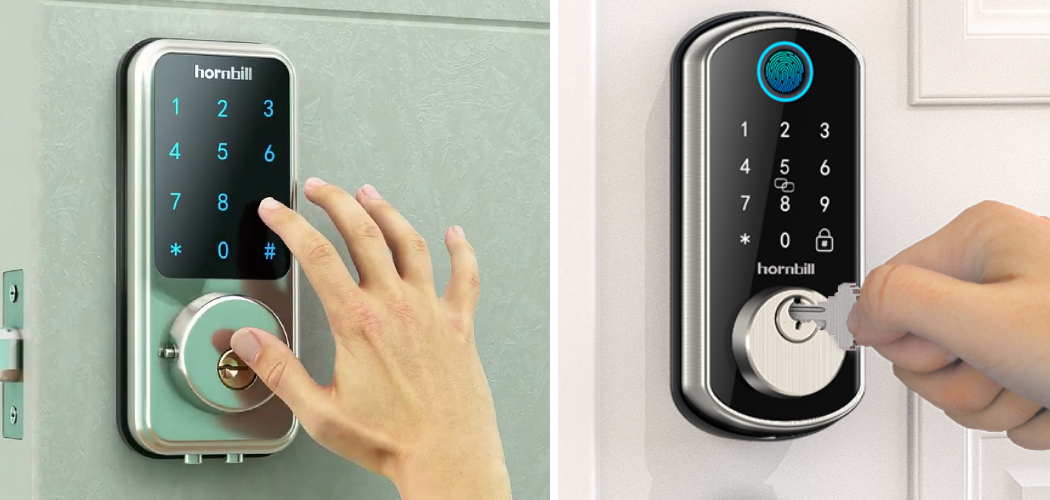Smart home technology has transformed how we manage security, and smart locks have become a vital part of this innovation. Among the leading names in this domain, Hornbill smart locks have gained popularity for their seamless integration, reliability, and advanced features. These locks provide homeowners with enhanced convenience and security, making traditional keys a thing of the past. However, it is crucial to set them up correctly to unlock their full potential. Proper programming is essential to ensure maximum security while making daily use both practical and user-friendly.
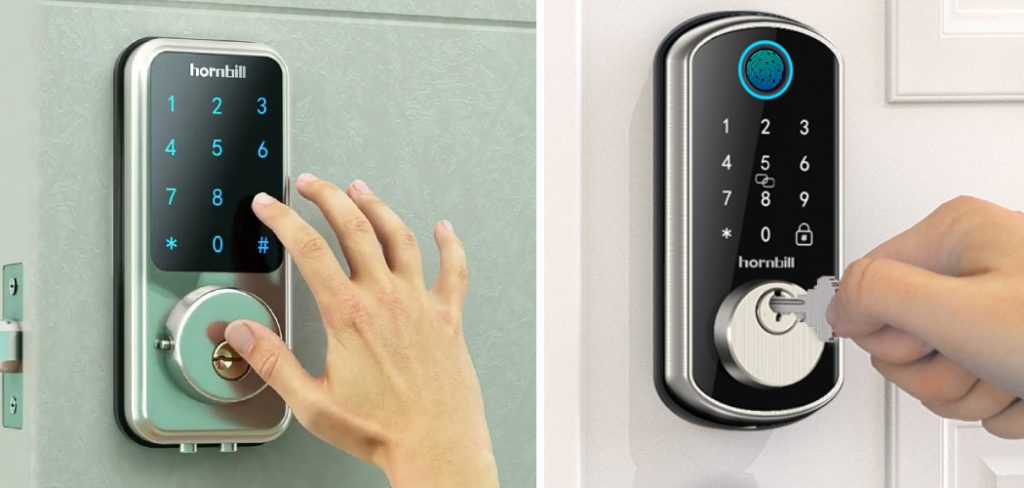
This step-by-step guide is designed to help you understand how to program Hornbill smart lock effectively, providing clear instructions to streamline the process and avoid common errors. Whether you are a new user or setting up a replacement unit, this guide will walk you through everything you need to know.
Understanding Hornbill Smart Lock Features
Hornbill smart locks are designed to combine convenience and security, offering a range of features that cater to modern households and businesses. Understanding these features is key to utilizing the lock’s full potential while ensuring seamless operation.
Key Features
Hornbill smart locks come equipped with advanced capabilities to simplify access. The Bluetooth connectivity lets users lock and unlock their doors directly from their smartphones. For additional access options, the keypad entry provides a secure and customizable method to generate and share unique codes. The fingerprint recognition feature ensures quick and reliable access for authorized users, leveraging biometric security. Lastly, remote access capabilities allow users to monitor and manage their locks from anywhere when paired with the appropriate gateway.
Compatibility
Hornbill locks integrate seamlessly with the TTLock app, enabling users to manage access codes, check unlocking records, and customize settings. For those seeking enhanced functionality, an optional G2 gateway extends compatibility, offering remote access control and real-time notifications.
Model Variations
Hornbill offers a variety of models tailored to different needs. Some models focus on advanced biometric security, while others prioritize aesthetic design. Each variation ensures durability and user-friendly operation, catering to diverse security requirements. Selecting the right model is critical to aligning the lock’s features with specific usage scenarios.

How to Program Hornbill Smart Lock: Initial Setup and Installation
Physical Installation
To install your Hornbill smart lock, remove your old door lock and prepare the door by ensuring the cutouts align with the new lock’s dimensions. Attach the exterior assembly to the outside of the door, ensuring the keypad and any biometric components face outward. Next, install the interior assembly, which houses the battery compartment and internal hardware, using the screws provided in the package. Secure all components tightly, confirm that the lock operates smoothly with the door’s opening and closing mechanism, and test the latch alignment.
Powering the Device
Insert the required batteries—typically 4 AA batteries—into the battery compartment located on the interior assembly. Ensure attention to the battery polarity for proper placement. Once inserted, the lock should power up, often indicated by a flashing light or an audible signal. Test the device by locking and unlocking it manually or through any provided buttons to ensure it is operational.
Downloading the TTLock App
Download the TTLock app from the App Store (iOS) or Google Play Store (Android) to harness the lock’s smart capabilities. Search for “TTLock” in your app store, then tap “Install” and wait for the application to download and install on your smartphone.
Creating an Account
Open the TTLock app and follow the prompts to create a new account. Provide a valid email address or phone number, enter a secure password, and verify your account through any verification email or text message sent. Once verified, log in to the TTLock app and follow the on-screen instructions to pair your Hornbill smart lock with your smartphone, adding a customized name for easy recognition.
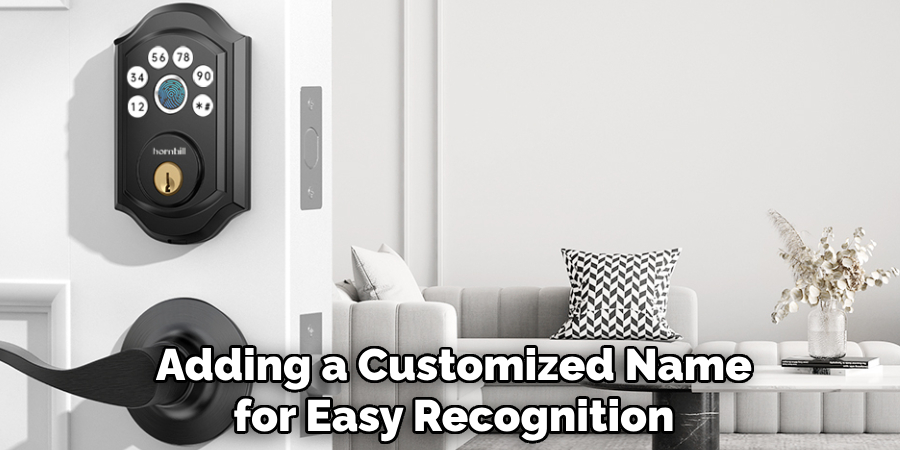
Pairing the Lock with the TTLock App
Once your account is set up, the next step is pairing your Hornbill smart lock with the TTLock app. Follow these instructions to ensure a smooth process:
Bluetooth Activation
Before beginning, ensure Bluetooth is enabled on your smartphone. Open your phone’s settings to confirm Bluetooth is switched on, as it is essential for connecting the lock and the app. The TTLock app relies on a stable Bluetooth connection to detect and pair with your Hornbill smart lock. Keep your device within a close range of the lock during this process to enhance connectivity.
Adding the Lock
Open the TTLock app and tap the “+” icon or the “Add Lock” button, typically found on the home screen. The app will automatically start scanning for nearby Bluetooth-enabled devices. Once your Hornbill smart lock appears in the list, tap on it to initiate the pairing process. You may be prompted to confirm certain permissions or complete a small task to finalize the link. You will receive a notification on your screen when the connection is successful.
Naming the Device
To simplify management, assign a recognizable and descriptive name to your lock during the setup process. For instance, you might label it “Front Door Lock” or “Office Door Lock.” This ensures easy identification, especially if you manage multiple locks through the TTLock app.
Setting the Admin Passcode
After pairing the lock, you will need to set a secure administrator passcode. This passcode is critical for managing and configuring the lock’s security settings and user permissions. Follow the on-screen instructions to enter and confirm your desired passcode. Make sure the password is strong yet memorable to prevent unauthorized access while ensuring easy recall for future use.

Programming Access Methods
Passcode Management
Creating Passcodes
Generating passcodes is a straightforward process that can be tailored to meet various access needs. To create a passcode, open the TTLock app and select the specific lock you wish to program. Navigate to the Passcode Management section and choose the type of passcode you want to generate—permanent, temporary, or one-time use. Enter the desired code or allow the app to generate one automatically. Set an expiration time or usage limit for temporary and one-time use codes for added security. Once completed, the passcode will be immediately ready for use.
Sharing Codes
The TTLock app provides a secure and efficient system for sharing passcodes with family members or guests. Select the generated passcode from the Passcode Management interface and use the share option. You can communicate the code via email, text message, or other messaging platforms. You may include specific usage instructions, such as time frames or entry restrictions, for added security. This ensures that only authorized users can access the lock.
Fingerprint Registration
Adding Fingerprints
Registering a new fingerprint can be done effortlessly using either the app or the lock’s keypad. To add a fingerprint through the app, select the Fingerprint Management feature, click “Add Fingerprint,” and follow the prompts to scan the desired finger on the lock. The lock will recognize the fingerprint once it has been successfully stored. Ensure proper finger placement during the scanning process for optimal accuracy.
Managing Fingerprints
Managing stored fingerprints is simple. Navigate to the Fingerprint Management section of the TTLock app to review the list of registered fingerprints. Here, you can edit the names associated with fingerprints for clarity or delete old entries when access is no longer required. Regularly updating and reviewing fingerprints is a good practice for maintaining security.
eKey Distribution
Sending eKeys
eKeys offer a convenient way to grant app-based access to other users. To send an eKey, open the TTLock app and choose the lock for which you wish to provide access. Access the eKey Distribution feature, enter the recipient’s email or phone number, and send the eKey directly to their TTLock app. The recipient will receive instructions for activating the eKey.
Setting Permissions

When distributing eKeys, you can define specific permissions to control how and when the eKey can be used. Options include setting time frames for access, restricting access to certain days or hours, and designating the eKey as permanent or temporary. Reviewing and customizing permissions ensures you retain control over who can access the lock and for how long.
Advanced Settings and Features
Auto-Lock Configuration
The auto-lock feature ensures the lock automatically engages after a specified period of inactivity, adding an extra layer of security. You can configure the timing through the TTLock app, selecting an interval that suits your needs—whether it’s immediate locking or a delay of several seconds or minutes. This feature is particularly helpful in preventing accidental access when the lock is not manually engaged.
Remote Access Setup
G2 Gateway Integration
Integrating the lock with the G2 Gateway lets you connect it to your home Wi-Fi network, unlocking powerful remote control capabilities. This allows you to lock or unlock your door from anywhere, monitor its status, or grant real-time access through the TTLock app.
Using Voice Assistants
Enhance convenience by pairing your smart lock with voice assistants such as Alexa or Google Assistant. This integration lets you control the lock hands-free with simple voice commands, making everyday access easier and more efficient.
Access Logs
The TTLock app provides detailed access logs, allowing you to monitor entry and exit records. Each log entry records the user’s date, time, and identity, ensuring you have complete visibility over who accesses the lock and when. This feature enhances transparency and builds trust, particularly in shared spaces.
Troubleshooting and Maintenance
Common Issues
Connectivity Problems
If you experience Bluetooth or Wi-Fi connection issues, ensure that your smartphone is within range and that the TTLock app is updated correctly. Verify that your device’s Bluetooth and Wi-Fi settings are enabled. Restarting both the lock and your phone may also resolve temporary connectivity problems. If the issue persists, check your network or contact support.
Lock Malfunctions
Unresponsive keypads or fingerprint sensors may be caused by dust, dirt, or low battery levels. Clean the components gently with a soft, dry cloth and ensure the lock’s battery is adequately charged. If the problem continues, try recalibrating the lock within the app settings or consult the user manual for advanced troubleshooting.
Resetting the Lock
To perform a factory reset, locate the reset button on the lock (typically inside the battery compartment). Hold the button for several seconds until you hear a confirmation beep. Reconnect the lock to the app to restore functionality.
Regular Maintenance
Replace the lock’s batteries when low battery notifications appear to avoid disruptions. Regularly check the TTLock app for firmware updates to ensure optimal performance and access the latest features. Periodically clean the lock’s exterior to maintain its durability and appearance.
Security Best Practices
Regularly Updating Access Credentials
To maintain the security of your smart lock, it is essential to change passcodes periodically and review eKey permissions. Regular updates reduce the risk of unauthorized access by ensuring only trusted individuals have up-to-date credentials. When sharing eKeys, be sure to assign clear expiration dates for temporary access and promptly revoke no longer needed permissions.

Monitoring Access Logs
Utilize the access log feature in the TTLock app to monitor who enters your property and when. Reviewing these logs allows you to identify any unusual or unauthorized activity quickly. This proactive approach helps you maintain control over access and reinforces the safety of your home or property.
Firmware Updates
Keeping your lock’s firmware updated is crucial to safeguarding it against potential vulnerabilities. Enable automatic updates or regularly check for new firmware versions in the TTLock app to ensure your device remains secure and benefits from the latest features and improvements.
Conclusion
Properly programming and maintaining a Hornbill smart lock is essential for ensuring its optimal performance and enhancing the security of your home. By understanding how to program Hornbill smart lock, regularly updating its firmware, and monitoring access logs, you can maximize its features while keeping your property secure.
A well-programmed smart lock offers convenience and peace of mind, knowing your home is protected. For additional assistance, refer to official manuals, explore the TTLock app, or contact customer support for troubleshooting. Take these steps to enjoy a safer and more connected living experience.