Understanding how to snooze SkyBell doorbell notifications can add convenience and flexibility to your smart home experience. SkyBell doorbells are packed with features, including motion detection and live video streaming, but sometimes, you may need a break from constant alerts.

Whether you’re hosting a quiet dinner, enjoying time with family, or in a situation where you don’t want interruptions, learning to snooze your SkyBell doorbell can be a game-changer.
This simple yet often overlooked feature allows you to temporarily disable notifications without compromising your overall security setup. Knowing how to snooze SkyBell doorbell settings can help you create a calm environment while maintaining control over your home’s security. This guide will walk you through the process step by step, making it clear and manageable for anyone, even if you’re new to smart home apps.
Why Learning to Snooze SkyBell Doorbell Matters
SkyBell doorbells aim to enhance your home security by providing instant alerts for visitors, deliveries, or unexpected activity. However, there may be times when frequent notifications become more distracting than helpful. For example, if you’re hosting a gathering or need quiet while working from home, constant alerts can disrupt your peace.
Snoozing the notifications allows for uninterrupted moments while keeping your doorbell system active. Instead of disabling the device entirely, this feature offers a balance between security and personal convenience. It’s especially useful in smart homes where multiple connected devices can amplify notifications, making temporary adjustments essential to avoid information overload.
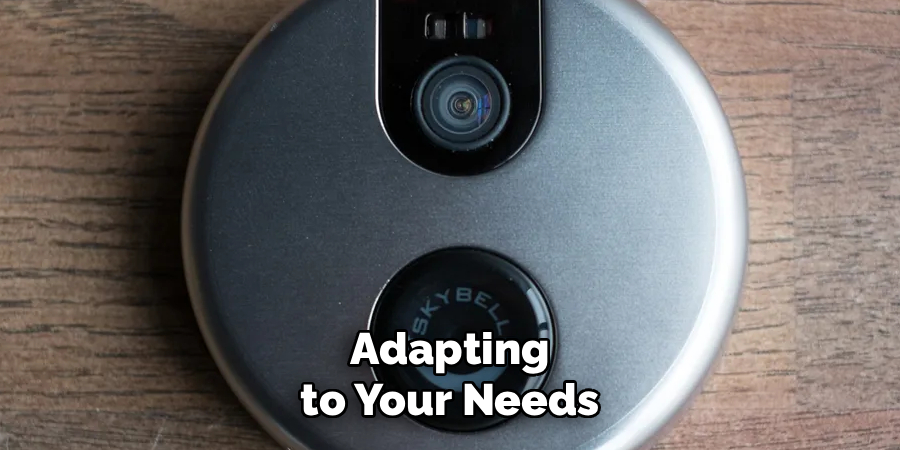
Knowing how to snooze SkyBell doorbell also helps you tailor your device to fit changing schedules or preferences. Whether you’re stepping out for the evening or preparing for a restful night at home, the ability to pause notifications contributes to a more seamless smart home experience.
Adapting to your needs in real time, SkyBell’s snooze feature enhances its usability and ensures you’re always in control of your environment.
Step-by-Step Guide: How to Snooze SkyBell Doorbell
Step 1: Open the SkyBell App
The first step in learning how to snooze SkyBell doorbell notifications is accessing the dedicated SkyBell mobile app. Ensure your smartphone or tablet has the app installed and linked to your SkyBell device. Open the app and sign in using your account credentials if you aren’t already logged in.
Once inside the app, you’ll see a user-friendly interface displaying your connected devices. Locate your SkyBell doorbell from the app’s dashboard, typically listed by name or model. Verifying that the app is connected to your device in real-time ensures that any changes you make will take effect immediately.
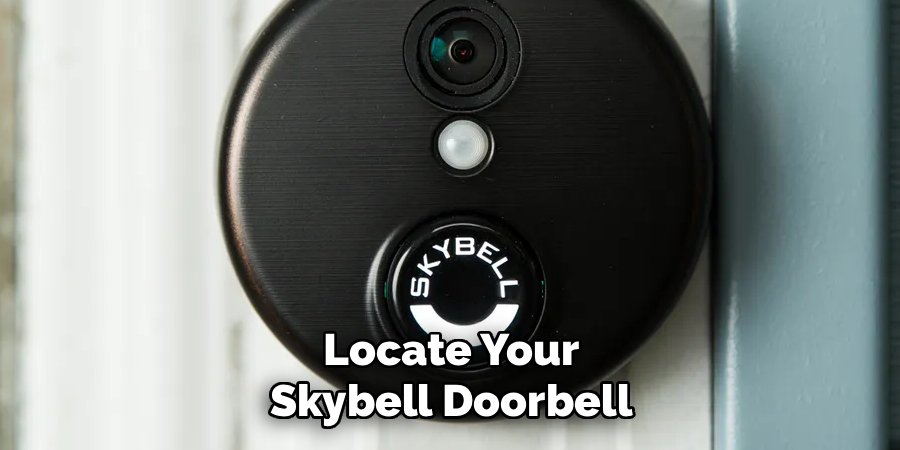
Step 2: Navigate to Notification Settings
With your SkyBell doorbell selected, tap on the settings icon typically associated with the device. This will open the control panel for customization options ranging from motion detection to video quality. Locate the section labeled “Notification Settings,” where you’ll find various configuration options tailored to how the device delivers alerts.
Within this section, familiarize yourself with options like enabling or disabling notifications and adjusting motion sensitivity. Identifying the snooze feature within these settings is crucial. Exploring and understanding this page ensures that you’re one step closer to managing alerts effectively without disabling key functions.
Step 3: Activate the Snooze Function
Once you’re in the notification settings, look for the snooze option specific to the SkyBell doorbell. This feature is typically labeled “Snooze” or “Pause Notifications.” Tap on the toggle or button to activate it. You’ll likely be prompted to select a duration for how long you’d like the snooze to remain active.
Options for snooze duration can range from 10-15 minutes to several hours, depending on your device and app version. Choose a time that aligns with your needs, ensuring you aren’t disturbed during critical moments. Activating this mode temporarily overrides motion alerts and chime notifications while keeping other features like video streaming operational.
Step 4: Customize Snooze Duration
After enabling the snooze mode, take a moment to customize how long notifications should remain paused. Many SkyBell models offer preset durations or a custom timer you can adjust manually. For instance, if you’re hosting a quiet dinner, you might snooze the doorbell for an hour, while for a quick video call, a shorter pause might suffice.
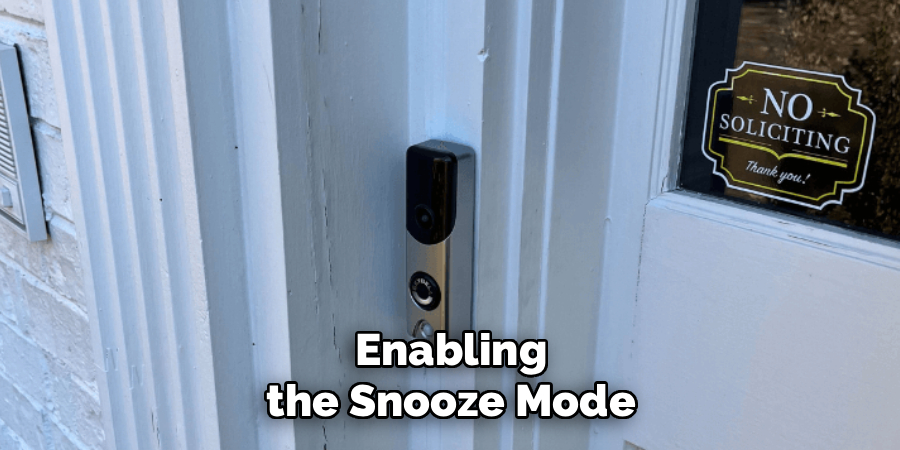
Ensure that the selected duration fits the activity you’re engaged in. This level of personalization adapts the snooze feature to your daily life, enhancing its practicality. By customizing the timeframe, you maximize the convenience of pausing alerts without losing touch with your home’s security.
Step 5: Verify the Snooze is Active
After applying your preferred settings, it’s a good idea to double-check whether the snooze mode is active. Return to the app’s dashboard, where you should see an indicator confirming that alerts have been temporarily paused. Some versions of the SkyBell app display a visual icon or message indicating that snooze mode is enabled.
Testing the setup by triggering a motion detection event can also confirm that the system is operating according to your adjustments. Verifying that the snooze mode works as expected avoids interruptions and helps you confidently use this feature in future scenarios.
Step 6: Adjust Motion Sensitivity if Needed
While in snooze mode, consider fine-tuning the motion sensitivity settings. Even though notifications are paused, the device continues monitoring your entryway. Adjust how sensitive the motion detector should be by accessing the settings under the main control panel.
This step is particularly useful if you plan to resume normal notifications later. Lowering or increasing the sensitivity ensures that alerts capture only what’s most important while reducing unnecessary triggers. Fine-tuning motion sensitivity in tandem with snooze mode optimizes your setup for both functionality and convenience.
Step 7: Resume Notifications
Once you’re ready to receive alerts again, return to the app and disable the snooze mode. Tap the toggle or button to deactivate it, which immediately restores your notification preferences. If the previously set duration has already lapsed, the snooze feature will turn off automatically, resuming normal operations.
Take a quick moment to review your settings and ensure everything is functioning smoothly. Resuming notifications allows you to stay informed about visitors or activities, providing peace of mind that your home is secure even after a temporary pause.
Step 8: Use Scheduled Snooze for Recurring Needs
For activities that occur regularly, explore the scheduled snooze feature often available in the SkyBell app. You can pre-set times for the doorbell to snooze notifications automatically. This is ideal for recurring quiet periods, such as naps, work-from-home hours, or family movie nights.

By automating the snooze process, you eliminate the need for manual adjustments every time. Scheduled snoozing adds a layer of convenience, especially for busy households looking to streamline their smart home experience.
Step 9: Test and Make Adjustments Over Time
Over time, evaluate how well the snooze feature integrates with your lifestyle. Periodically revisit the app settings to adjust durations, motion sensitivity, or scheduling preferences. Testing different setups helps you find the perfect balance between uninterrupted moments and reliable security monitoring.
Taking time to refine your settings empowers you to make the most of your SkyBell doorbell, ensuring it adapts to your needs seamlessly. A well-optimized snooze feature not only enhances convenience but also reinforces the overall user experience with your smart doorbell.
Troubleshooting Tips for Your SkyBell Doorbell
If you’re encountering issues with your SkyBell doorbell, try the following troubleshooting steps to resolve common problems:
Ensure a Stable Wi-Fi Connection
Check that your router is functioning properly and that your SkyBell is within range of a strong Wi-Fi signal. Rebooting your router or moving it closer to your doorbell can often improve connectivity.
Check Power Supply
Verify that your doorbell is receiving power. If your SkyBell is hardwired, ensure the wiring is securely connected. For models that use a power adapter, inspect it for damage or loose connections.
Restart the Device
Perform a reset on your SkyBell by holding the device’s button for about 60 seconds or as instructed in your manual. This can resolve minor software glitches.
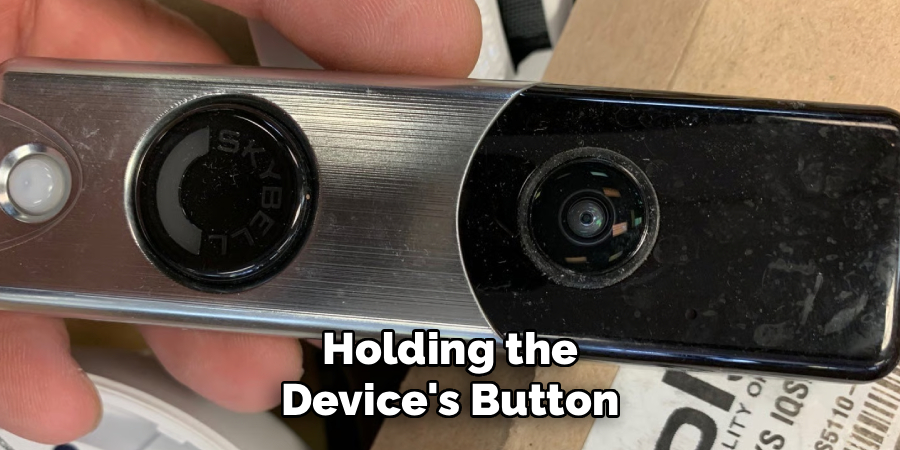
Update the SkyBell App
Make sure your mobile app is updated to the latest version. Software updates often resolve bugs and improve overall functionality.
Test Motion Sensitivity and Notifications
If you’re not receiving alerts or the motion sensitivity seems off, revisit your app settings. Adjust the sensitivity levels and notification preferences, then test to confirm it’s working properly.
Verify Device Compatibility
Confirm that your smartphone is compatible with the SkyBell app, and verify that the app permissions (e.g., access to notifications or location) are properly enabled.
If these steps don’t resolve the issue, contact SkyBell customer support for further assistance. Make sure to provide any error messages or detailed information about the problem to expedite the troubleshooting process.
Frequently Asked Questions
Can I snooze both motion and doorbell notifications?
Yes, the snooze feature typically pauses all types of alerts, including both motion and doorbell chime notifications. However, video streaming and recording capabilities often remain uninterrupted.
How long can I snooze my SkyBell doorbell for?
Snooze durations vary depending on the SkyBell model and app version. Common options include 15 minutes, 1 hour, or custom times you can set manually to suit your preferences.
Does snoozing the SkyBell doorbell affect video recording?
No, enabling snooze mode usually does not disable video recording. The device continues to capture and store footage even when alerts are paused, ensuring you don’t miss any activities.
Can I schedule the snooze feature in advance?
Some SkyBell apps allow you to schedule the snooze mode for specific times. This is particularly helpful for recurring quiet periods or planned events, such as weekly meetings or movie nights.
Will the SkyBell app notify me when snooze mode expires?
Yes, most versions of the SkyBell app provide a notification once the snooze period ends. This feature keeps you informed without requiring constant manual tracking.
Conclusion
Knowing how to snooze SkyBell doorbell settings empowers you to maintain control over your home security while enjoying uninterrupted moments when needed. By using the app’s intuitive features and customizing durations, you can tailor the experience to match your lifestyle seamlessly.
From pausing notifications during meetings to ensuring quiet family time, the snooze function offers unparalleled convenience. Begin using this feature today to balance your security needs with your personal preferences, making life with a SkyBell doorbell more flexible and user-friendly!
About
Safety Fic is a distinguished figure in the world of Diy design, with a decade of expertise creating innovative and sustainable Diy solutions. His professional focus lies in merging traditional craftsmanship with modern manufacturing techniques, fostering designs that are both practical and environmentally conscious. As the author of diy, Safety Fic delves into the art and science of Safety Fic-making, inspiring artisans and industry professionals alike.
Education RMIT University
(Melbourne, Australia) Associate Degree in Design (Safety Fic) Focus on sustainable design, industry-driven projects, and practical craftsmanship. Gained hands-on experience with traditional and digital manufacturing tools, such as CAD and CNC software.
Nottingham Trent University
(United Kingdom) Bachelor’s in diyfastly.com and Product Design (Honors) Specialized in product design with a focus on blending creativity with production techniques. Participated in industry projects, working with companies like John Lewis and Vitsoe to gain real-world insights.
Publications and Impact
In diy, Safety Fic his insights on indoor design processes, materials, and strategies for efficient production. His writing bridges the gap between artisan knowledge and modern industry needs, making it a must-read for both budding designers and seasoned professionals.
