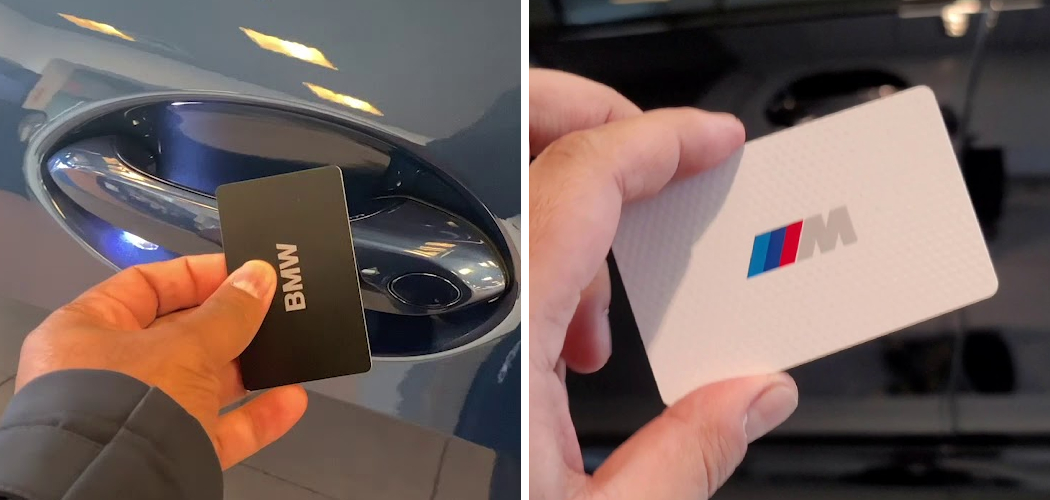BMW has long been at the forefront of automotive innovation, and the Digital Key is a perfect example of technology enhancing the driving experience. This feature transforms your smartphone or a slim key card into your vehicle key, offering a new level of convenience and security. While setting up the Digital Key on your phone is a common process, activating the physical key card is just as important for backup access. Many owners feel intimidated by the tech setup, but it’s a straightforward procedure.
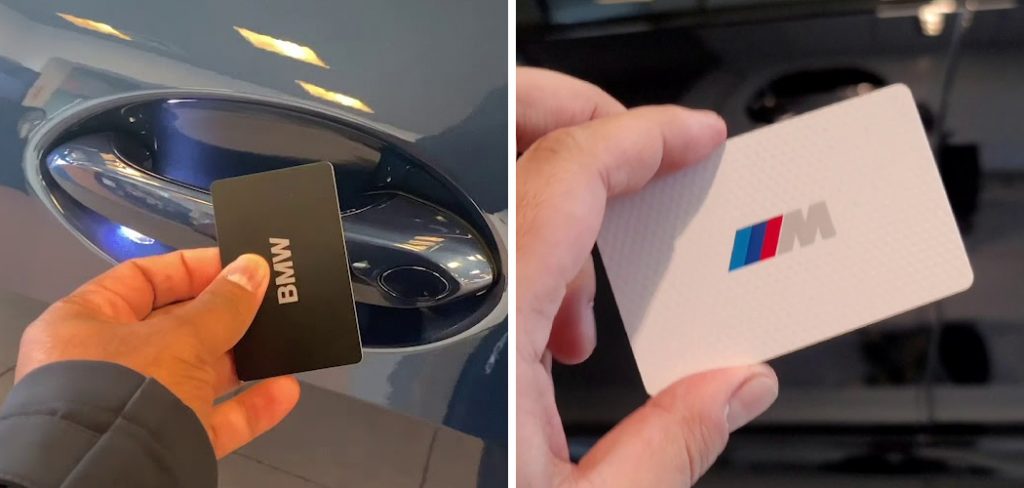
This guide is designed to demystify the process and provide clear instructions on how to activate BMW digital key card. We’ll walk you through each step, from ensuring your vehicle is ready to testing the activated card. You don’t need to be a tech expert to enjoy this feature. With just a few minutes and your vehicle’s physical keys, you can set up this modern form of keyless entry.
Why Activating Your BMW Digital Key Card is Essential
The BMW Digital Key Card serves as a crucial backup and a convenient alternative to using your smartphone or traditional fob. It’s slim enough to fit in your wallet, making it perfect for situations where you don’t want to carry bulky keys, like when you’re at the gym or the beach. Activating it ensures you always have access to your vehicle, even if your phone’s battery dies. It also allows you to easily grant access to another driver, like a valet or family member, without having to hand over your primary key fob.
8 Step-by-Step Guide: How to Activate BMW Digital Key Card
Step 1: Check Compatibility
Before getting started, make sure your BMW vehicle and smartphone are compatible with the Digital Key Card feature.
To ensure the Digital Key Card works seamlessly, check your BMW model’s compatibility with this feature. Typically, newer BMW models equipped with the latest iDrive system support the functionality. Refer to your vehicle’s user manual or check online through BMW’s compatibility checker for confirmation.

Step 2:Download the BMW Connected App
To access the Digital Key Card feature, you will need to download and install the BMW Connected app on your smartphone. This app is available for both iOS and Android devices, and can be downloaded from their respective app stores.
Once the BMW Connected app is installed, open it and sign in using your BMW ID or create a new account if you don’t already have one. Ensure that your smartphone is connected to the vehicle via Bluetooth and that both the app and your car’s iDrive system are updated to the latest software versions. Following these steps will prepare your devices for pairing and activating the Digital Key Card feature.
Step 3: Register Your BMW to the App
Once your app and car are properly updated, you can proceed to register your BMW with the app. This will enable the Digital Key Card feature and allow you to use your smartphone as a key for your vehicle.
To register your BMW, open the Connected app and select “Add Vehicle” from the main menu. You will be prompted to enter your vehicle’s identification number (VIN) or scan the QR code located on the driver’s side door jamb. Once your vehicle is added to the app, you can access its features and settings.
Step 4: Activate BMW Digital Key
Once your BMW is registered with the Connected app, you can activate the Digital Key feature. This will allow you to use your smartphone as a key for your vehicle.
To activate the Digital Key, open the Connected app and select “Digital Key” from the main menu. You will be prompted to create a PIN code for security purposes. Make sure to choose a unique and secure PIN code that only you know.
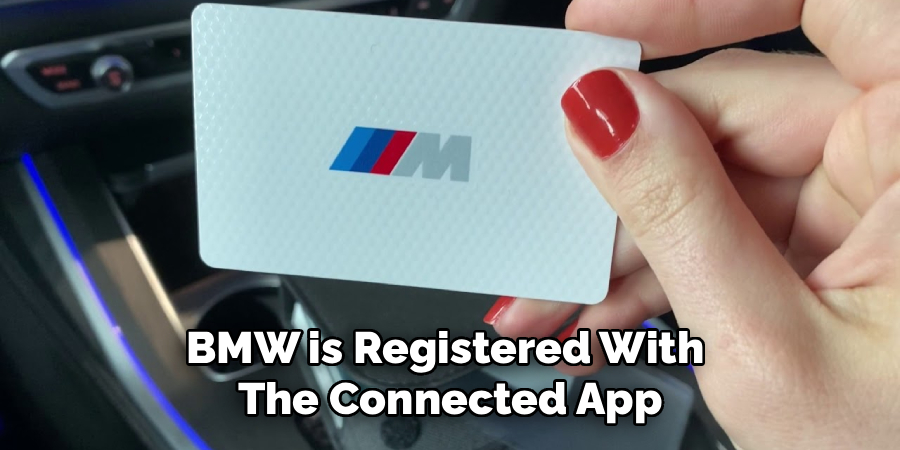
Next, place your smartphone on top of the NFC reader located in the center console of your BMW. The phone should be placed flat on the reader with its screen facing up. Once the connection is established, you will receive a confirmation message on your phone and your digital key will be activated
Step 5: Create the Digital Key Card
In addition to using your smartphone as a digital key, BMW also offers the option to create a physical key card that can be used in place of your phone. This is especially useful if you do not have your phone with you or if it runs out of battery.
To create a digital key card, go to the “Digital Key” section on the main menu and select “Create Digital Key Card”. You will then be prompted to enter your PIN code for security purposes. Once confirmed, your digital key card will be activated and ready for use.
It’s important to note that the digital key card has limited functionality compared to the digital key on your smartphone. It can only lock and unlock your vehicle
Step 6: Test the Digital Key Card
To ensure that your digital key card is working properly, you can test it by approaching your vehicle and attempting to unlock the doors using the card. If successful, the doors will unlock and you will be able to enter the vehicle.
You can also lock the doors using the digital key card by tapping it on the designated area on the door handle. This functionality may vary depending on your specific vehicle model, so refer to your owner’s manual for more information.
Additionally, some vehicles may allow you to start the engine using the digital key card as well. Again, this feature may differ based on your car’s make and model.

Step 7: Backup Options
While the digital key card is a convenient and secure way to access your vehicle, it’s always a good idea to have a backup option. This could be in the form of a physical key or an alternative method of accessing the car such as a mobile app.
Having a backup option ensures that you can still access your vehicle even if you lose or forget your digital key card. It’s important to keep this backup option in a safe and easily accessible place, but separate from your digital key card to avoid any potential security risks.
Step 8: Battery Management
Battery management is a crucial aspect of owning an electric vehicle. With the advancements in battery technology, most electric cars have a range of over 200 miles on a single charge. However, it’s important to know how to properly manage your battery to get the most out of each charge and maintain the longevity of your battery. Here are some key points to keep in mind:
- Charging: It’s recommended to charge your electric car at home overnight, using a Level 2 charger. This will give you a full charge by morning and avoid any potential issues with finding available charging stations during the day.
- Avoid Deep Discharges: Try not to let your battery drain completely before recharging. Most electric cars have a reserve capacity that kicks in before the battery reaches zero, but it’s still better for the overall health of your battery to avoid deep discharges.
- Extreme Temperatures: Extreme temperatures can have an impact on your battery’s performance and longevity. Extremely hot or cold weather can affect the range of
Frequently Asked Questions (FAQs)
What Do I Do If My Key Card Activation Fails?
If the activation fails, first ensure both of your physical key fobs are inside the car and that the vehicle’s iDrive system is on. Try placing the card in a slightly different position on the smartphone tray. If it continues to fail, you can try resetting your iDrive system by holding down the volume knob for 30 seconds. If the problem persists, there may be an issue with the card or the vehicle, and you should contact your BMW dealership for assistance.
Can I Have More Than One Digital Key Card Activated?
No, for security reasons, a BMW vehicle typically only allows one physical Digital Key Card to be active at a time. However, you can have one active Key Card in addition to several active Digital Keys on compatible smartphones (usually up to five). If you activate a new card, it will automatically deactivate the previously active one.

What Happens If I Lose My Digital Key Card?
If you lose your Digital Key Card, you should deactivate it immediately to prevent unauthorized access to your vehicle. You can do this through the iDrive menu under “Car” > “Settings” > “Doors/Vehicle Access” > “Digital Key.” From there, you can select the Key Card and choose the option to remove or deactivate it. You can then purchase and activate a new card.
Does the Digital Key Card Have a Battery?
No, the BMW Digital Key Card does not have a battery. It uses passive NFC (Near Field Communication) technology. It is powered wirelessly by the NFC reader in the car’s door handle and smartphone tray when it is brought into close proximity. This means you never have to worry about the card’s battery dying, making it an extremely reliable backup key.
Will the Key Card Work If the Car Battery Is Dead?
The Digital Key Card requires the car to have some power to operate the NFC reader in the door handle. In a situation where the car’s main 12V battery is completely dead, the keyless entry function of the Digital Key Card will not work. However, some newer BMW models have a feature that maintains enough reserve power for the driver’s door NFC reader to function even when the main battery is too low to start the car.
Conclusion
Successfully learning how to activate BMW digital key card is a simple yet valuable process that enhances the ownership experience of your modern vehicle. It provides a secure, convenient, and reliable alternative to the traditional key fob, perfectly suited for an active lifestyle. By following the clear steps outlined in this guide, any BMW owner can confidently set up their key card in minutes, without needing technical expertise or a trip to the dealership.
Embrace the innovative technology your BMW offers. By activating your Digital Key Card, you unlock a new level of keyless freedom and peace of mind, knowing you always have a sleek and simple way to access and drive your car.