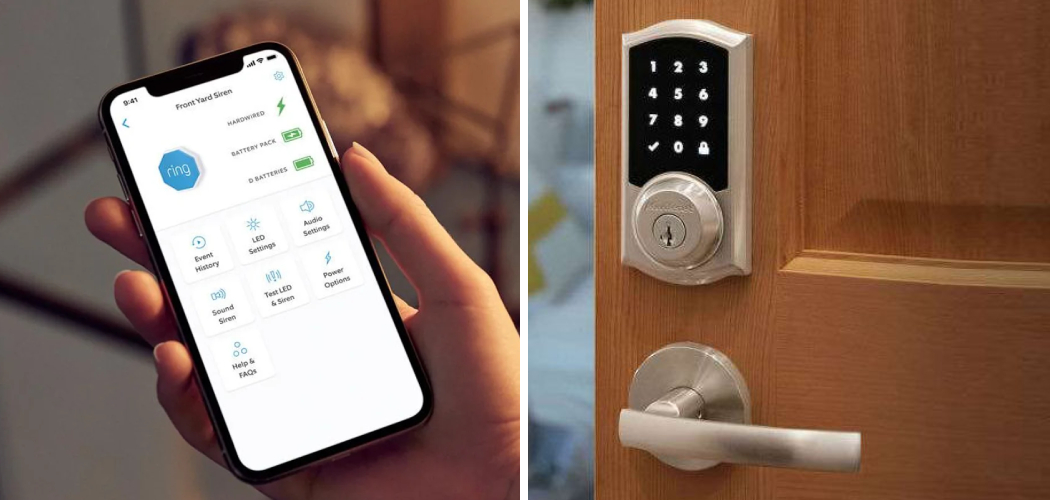Do you have a Kwikset lock on your door but want the added security of being able to monitor it from your Ring app? If so, you’ve come to the right place! In this blog post, we’ll provide an easy step-by-step guide showing you how to connect a Kwikset Lock to your Ring Alarm Security System.
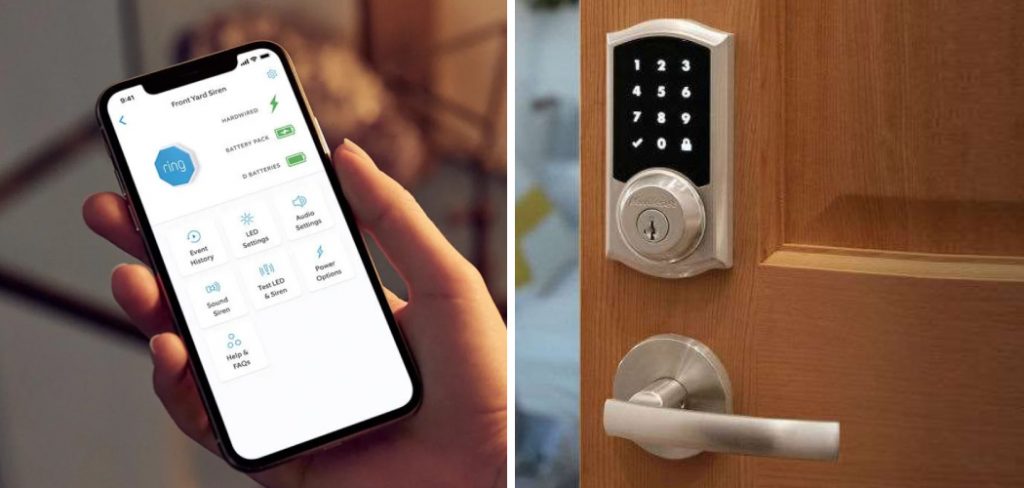
Connecting the two devices allows you to use true keyless entry for your home while still having full control over who comes in and when. Now let’s get started—we’ll walk you through every detail needed on how to connect kwikset lock to Ring to make that all-important connection between Kwikset Lock and Ring!
Necessary Items
Before diving into the steps for connecting your Kwikset Lock to Ring, ensure you have everything you need. Here are the required items:
- A Kwikset lock (obviously!)
- A Ring Alarm Security System
- The Ring app installed on your smartphone
10 Steps on How to Connect Kwikset Lock to Ring
Step 1: Add the Lock to Your Ring App
The first step is to add your Kwikset Lock to the Ring app. To do this, open up the Ring app and follow these steps:
Tap on the Menu button in the top left corner. Select Devices. Click on Locks. Tap on Set Up a Device and select Kwikset Locks. Follow the instructions on the app to add your lock.
Step 2: Put Your Kwikset Lock in Inclusion Mode
Now that you’ve added your lock to the Ring app, it’s time to put it in inclusion mode. This will allow it to connect with your Ring Alarm Security System. To do this, follow these steps:
On your Kwikset Lock, press the Program button three times. The lock should flash red and green to indicate it is in inclusion mode.
Step 3: Connect Your Kwikset Lock to Ring
Once your lock is in inclusion mode, go back to the Ring app. Tap on Start and then follow the instructions on the app to connect your Kwikset Lock to your Ring Alarm Security System.
Step 4: Confirm Connection
After following the instructions on the app, your Kwikset Lock should now be connected to your Ring Alarm Security System. To confirm this, try locking and unlocking your door using the app.
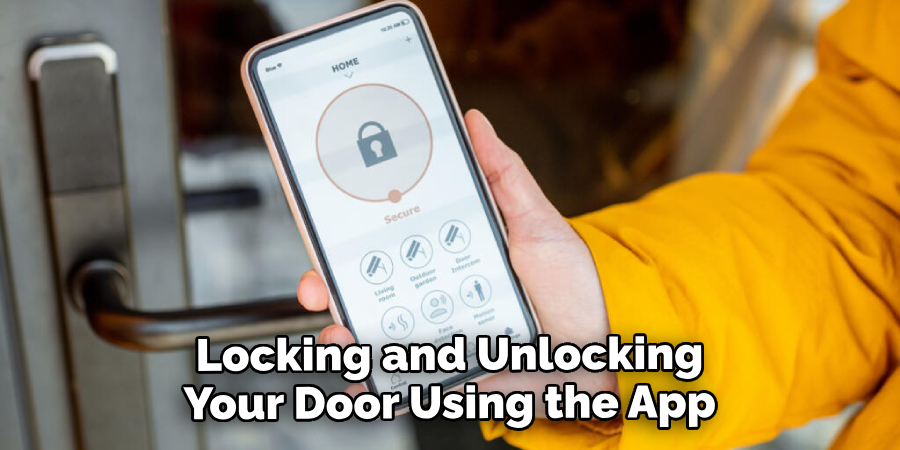
Step 5: Set Up Access Codes
Now that your lock is connected, you can set up access codes for your family, friends, or anyone else who needs access to your home. To do this, follow these steps:
Tap on the Menu button in the top left corner of the Ring app and select Devices. Click on Locks and then select your Kwikset Lock. Tap on Access Codes and then click on Add User Code. Follow the instructions on the app to set up access codes for anyone who needs them.
Step 6: Enable Smart Alerts
With your lock now connected to Ring, you can also enable smart alerts that will notify you whenever someone locks or unlocks your door. To do this, follow these steps:
Tap on the Menu button in the top left corner of the Ring app and select Devices. Click on Locks and then select your Kwikset Lock. Tap on Smart Alerts and then toggle on the options for locking or unlocking notifications.
Step 7: Set Up Customized Notifications
In addition to smart alerts, you can also set up customized notifications for specific users. For example, you can set a notification for when your kids come home from school. To do this, follow these steps:
Tap the Menu button in the top left corner of the Ring app and select Devices. Click on Locks and then select your Kwikset Lock. Tap on Customized Notifications and then click on Add Notification. Follow the instructions on the app to set up customized notifications for specific users.
Step 8: Set Up Auto-Lock Feature
With your Kwikset Lock connected to Ring, you can also set up an auto-lock feature that automatically locks your door after a certain time. To do this, follow these steps:
Tap the Menu button in the top left corner of the Ring app and select Devices. Click on Locks and then select your Kwikset Lock. Tap on Auto-Lock and then toggle on the option for auto-locking after a certain amount of time.
Step 9: Test Your Lock
After completing all the steps, it’s always a good idea to test your lock and ensure everything works properly. Try locking and unlocking your door using the app, access codes, and manual key.
Step 10: Enjoy Your Connected Kwikset Lock!
Congratulations! You’ve successfully connected your Kwikset Lock to Ring. Now, you can enjoy the convenience and added security of controlling your lock from anywhere through the Ring app.
With the ability to set up access codes, smart alerts, customized notifications, and an auto-lock feature, you’ll have complete control over who enters your home. And with the bonus of true keyless entry, you’ll never have to worry about forgetting or losing your keys again. Enjoy!
8 Additional Tips
1. Keep Your Ring App and Kwikset Lock Firmware Up to Date
Regularly update your Ring app and Kwikset lock firmware to ensure smooth operation and the latest features.
2. Change Access Codes Regularly
For added security, changing access codes for your Kwikset Lock is recommended. This can easily be done through the Ring app.
3. Use Different Access Codes for Different Users
To keep track of who is entering your home, assigning unique access codes for each user is best. This way, you can easily track who comes and goes.
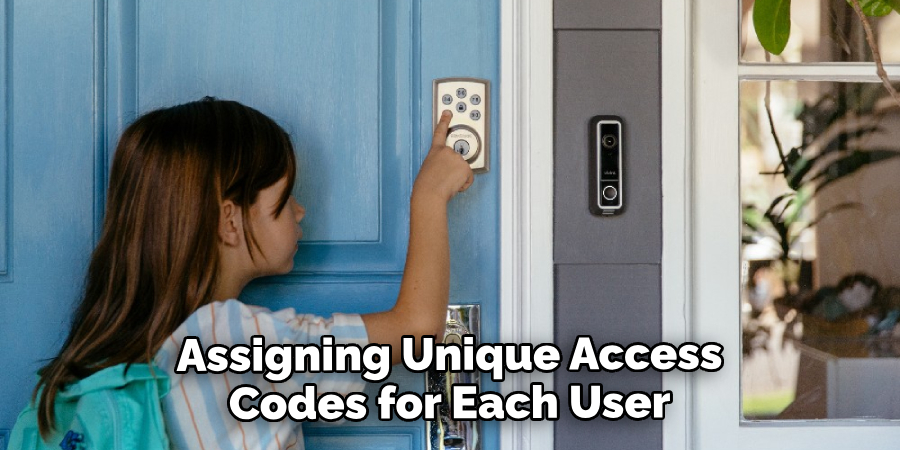
4. Enable a Door Sensor
If you have a Ring Alarm Security System, you can also enable a door sensor to your Kwikset Lock. This will send an alert to your phone if someone tries to force the door open.
5. Consider Using Keyless Entry Remotes
For even more convenience, you can purchase keyless entry remotes for your Kwikset Lock. This lets you lock and unlock your door with a simple button push.
6. Utilize Guest Access Codes
If guests stay at your home, you can set up temporary access codes that will expire after their stay. This eliminates the need to give out physical keys.
7. Use the Ring App to Check if Your Door is Locked
If you’re unsure whether you locked your door, simply check the Ring app to see the status of your Kwikset Lock. If it’s unlocked, you can easily lock it remotely.
8. Contact Customer Support for Assistance
If you encounter any issues or have questions about your connected Kwikset Lock, don’t hesitate to contact customer support for assistance or call a locksmith to get into these kinds of predicaments.
They can help troubleshoot any problems and guide you on making the most out of your device. By following these additional tips and taking advantage of all the features available through Ring, you can ensure a seamless and secure experience with your new Kwikset Lock.

Frequently Asked Question
Can I Still Use My Physical Key With a Connected Kwikset Lock?
Yes, you can still use your manual key to lock and unlock your door even after connecting your Kwikset Lock to Ring. However, with the added convenience of remote access and keyless entry, you may use your physical key less often.
Can I Connect Multiple Kwikset Locks to Ring?
Yes, you can connect multiple Kwikset Locks to your Ring app. This allows for a seamless experience if you have multiple doors in your home that use Kwikset locks. You can control all of them from the same app.
Is There a Limit to the Number of Access Codes I Can Set Up?
There is no limit to the number of access codes you can set up for your Kwikset Lock. However, it’s recommended to regularly delete old or unused access codes for added security and organization.
Can I Still Use My Kwikset Lock Manually If There is a Power Outage?
Yes, you can still use your manual key to lock and unlock your Kwikset Lock, even if there is a power outage. However, you cannot access remote control features during this time. This is why it’s important to regularly replace the batteries in your lock to ensure uninterrupted operation.
How Do I Change the Batteries in My Kwikset Lock?
To change the batteries in your Kwikset Lock, simply remove the cover on the interior side of the lock. Then, replace the old batteries with new ones and reattach the cover. It’s recommended to use high-quality alkaline or lithium batteries for longer-lasting power.

Conclusion
We hope this guide on how to connect kwikset lock to Ring has helped you successfully connect your Kwikset Lock to Ring and provided additional tips for using and maintaining your device. With the added convenience, security, and control of a connected lock, you can rest easy knowing your home is protected. If you have any further questions or need assistance, don’t hesitate to reach out to customer support for help.
Connecting your Kwikset Lock to Ring is a simple and quick process that offers numerous benefits for your home security and convenience. With the ability to control your lock from anywhere, set up access codes, receive smart alerts, and more, you’ll have peace of mind knowing who has access to your home at all times. Plus, with the added feature of true keyless entry, you’ll never have to fumble with keys again.
So go ahead and give it a try – you won’t be disappointed! Thank you for choosing Ring to help keep your home safe and secure. Stay tuned for more tips and tricks on how to make the most out of your Ring devices.