Are you having trouble resetting your SimpliSafe base station? Resetting the base station is essential to maximize the performance of your home security system, so it’s important to understand how it works. Fortunately, this process is straightforward!

The simplisafe base station is the central hub of your entire security system. It controls all the sensors, keypads, and sirens and communicates with SimpliSafe’s monitoring center.
In this blog post, we’ll discuss how to reset SimpliSafe Base Station in five easy steps. By understanding how the process works and executing each step correctly, you can get your SimpliSafe Base Station back up and running quickly – without worrying about what could be going wrong! So keep reading to learn more about home security safety-net setup procedures.
What Will You Need?
Before we get started, make sure you have the following items on hand to reset your SimpliSafe base station:
- A paper clip
- A screwdriver (if needed for battery replacement)
- Your SimpliSafe master PIN code
Once these items are ready, you can begin the reset process.
10 Easy Steps on How to Reset SimpliSafe Base Station
Step 1. Unplug the Base Station
The first step to resetting your SimpliSafe base station is to unplug it from the power source. It should be disconnected for at least 10 seconds before you can proceed with the rest of the reset process. Once it has been unplugged, you can move on to the next step.

Step 2. Press and Hold the Reset Button
Once your base station is unplugged, locate the small reset button on the back of the device. You will need to press and hold this button for 10 seconds to initiate a full factory reset. After 10 seconds, you can release the button and move on to the next step.
Step 3. Reconnect Power Source
Once you have pressed and held the reset button for 10 seconds, you can reconnect your base station to its power source. This will complete the factory reset process, and your base station will be ready to use again. You may need to go through a few more steps for your SimpliSafe system to be fully functional, such as pairing any additional sensors or remotes previously connected.
Step 4. Enter Your Master PIN Code
Now that your SimpliSafe base station has been reset, you must enter your Master PIN code. Grab your keypad and enter your Master PIN code. This action will synchronize your keypad and base station, reactivating your system. If you’ve forgotten your Master PIN code, contact SimpliSafe customer support to assist you with the recovery process.
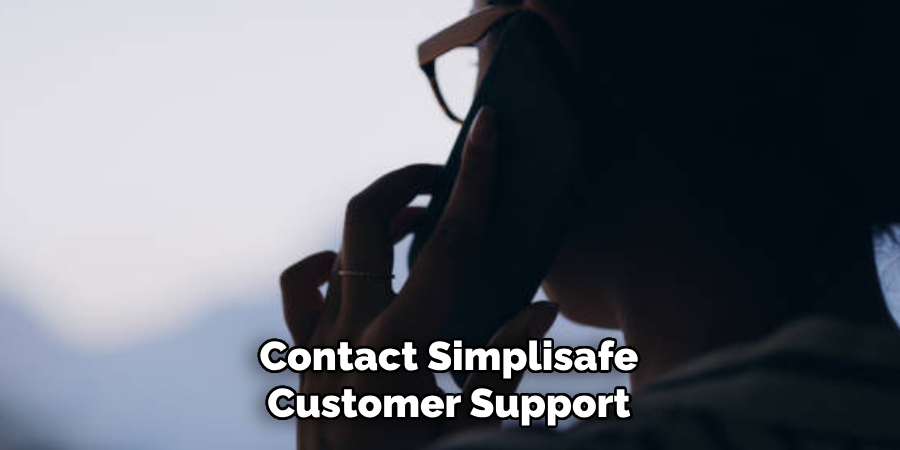
Step 5. Test Your System
After successfully resetting and reactivating your SimpliSafe base station, it’s essential to test your system to ensure everything is working correctly. To do this, arm your system via the keypad and trigger a sensor to set off the alarm.
Disarm the system by entering your Master PIN code. If your base station recognizes these actions, the reset was successful. If not, you may need to reset the system again or contact SimpliSafe’s customer service for further assistance.
Step 6. Reconnect All Devices
After successfully resetting your SimpliSafe base station and testing the system, reconnect all your devices. This includes additional sensors, panic buttons, or key fobs previously connected to your base station.
Doing so ensures that your entire home security system is functioning correctly and ready to protect your home. If any device is not reconnecting, consider resetting it separately or refer to the user manual for specific troubleshooting steps.
Step 7. Replace the Batteries If Required
If you’re still experiencing difficulties after a reset, you may need to replace the batteries in your SimpliSafe base station. Low battery power can cause the system to malfunction. Your base station will typically alert you when batteries are low, but it’s good to check them if you’re troubleshooting.
To replace the batteries, use a screwdriver to open the compartment, remove the old batteries, and insert the new ones. Remember to dispose of the old batteries properly.

Step 8. Check for System Updates
After resetting your SimpliSafe base station, it’s crucial to check for any available system updates. SimpliSafe frequently releases updates to improve system performance and add new features. To check for updates, access the menu on your keypad and navigate to ‘System Settings’ and then ‘Check for Updates.’
If an update is available, follow the on-screen instructions to download and install it. This step ensures that your SimpliSafe system is operating on the latest software version, providing you with the optimum level of security.
Step 9. Ensure Strong Wi-Fi Connection
After resetting, checking batteries, and updating your system, ensure your SimpliSafe base station has a strong Wi-Fi connection. A weak or unstable link may disrupt the performance of your security system.
The base station should be placed as close to your router as possible, avoiding physical obstructions. To check the strength of your Wi-Fi signal, navigate to ‘System Settings’ on your keypad, then select ‘Wi-Fi.’ If your password is weak, consider moving your base station or seek help from a professional to improve your network’s performance.
Step 10. Regular Maintenance
Regular maintenance is the final step in ensuring that your SimpliSafe base station continues to work effectively after the reset. Like any electronic device, your base station needs proper upkeep to ensure longevity and optimal performance. This includes keeping it clean, safe from extreme temperature changes, and away from water or other fluids.
Additionally, regularly check the status of your system through the SimpliSafe app or keypad to ensure everything is functioning correctly. If you notice any irregularities, do not hesitate to contact SimpliSafe customer support for assistance.
By following these ten easy steps, you can quickly and effectively reset your SimpliSafe base station and have your home security system up and running again. With regular maintenance, your base station will continue protecting your home and loved ones for years.
5 Additional Tips and Tricks
- Power Cycling: If your SimpliSafe base station is acting up, try power cycling it. Unplug the base station, wait 30 seconds, and then plug it back in. This can often fix temporary technical glitches.
- Reset Button: The reset button is on the base station’s underside. Use a pin or a paper clip to press the button and hold it for 10 seconds to reset the base station.
- Battery Backup: Remember, the SimpliSafe base station has a battery backup. If you’re resetting the station due to power issues, check the backup batteries to ensure they’re working correctly.
- Firmware Updates: Keep your SimpliSafe base station updated with the latest firmware. Regular updates can prevent various technical issues.
- Customer Support: If you cannot reset your SimpliSafe base station, don’t hesitate to contact SimpliSafe’s customer support. They can provide you with step-by-step assistance to troubleshoot any issues.
With these additional tips and tricks, you can quickly reset your SimpliSafe base station and get it back up and running in no time.
5 Things You Should Avoid
- Ignoring Alerts: SimpliSafe base station will alert you about significant events or issues. Never ignore these alerts, as they might indicate a problem that needs immediate attention.
- Forcing a Reset: Never attempt a reset by using excessive force on the reset button, which can damage the base station.
- Disassembling the Base Station: Never attempt to disassemble the base station. Doing so not only risks damaging the device but also voids the warranty.
- Using Non-Recommended Tools: Always use a pin or paper clip when pressing the reset button. Using other tools may damage the controller.
- Ignoring Firmware Updates: Always keep your firmware updated. Ignoring updates could leave your base station vulnerable to technical issues.

By avoiding these common mistakes, you can ensure the longevity of your SimpliSafe base station and minimize the need for frequent resets.
How Do I Turn Off SimpliSafe Home Base?
To turn off your SimpliSafe home base, you can follow these steps:
- Log into your SimpliSafe account on the website or mobile app.
- Click on the “Devices” tab and select your base station from the list.
- Scroll down to the bottom of the page and click on “Settings.”
- Under “Status,” toggle the “System Status” button to “OFF.”
- Confirm the action when prompted.
Your SimpliSafe base station will now be turned off. Remember that turning it off will also disable your home security system, so make sure only to turn it off when necessary. To turn it back on, simply follow the same steps and toggle the “System Status” button to “ON.”
Conclusion
To summarize, resetting a SimpliSafe base station may seem daunting, but it doesn’t have to be. With the tips and tricks mentioned above, you can easily accomplish this task in no time. Plus, if you follow the instructions carefully, there is no need to worry about making any mistakes.
The article on how to reset SimpliSafe Base Station has provided you with all the necessary information and guidance. By following these steps, you can ensure that your base station functions properly and keep your home safe and secure.
So don’t let the fear of doing something wrong prevent you from tackling the job alone. Instead, take a deep breath and get ready to reset your SimpliSafe base station! You got this! Ready to take the plunge? Then head over to SimpliSafe now and get started.
You Can Check It Out To How to Unlock a Keypad Door Lock Without the Code
About
Safety Fic is a distinguished figure in the world of Diy design, with a decade of expertise creating innovative and sustainable Diy solutions. His professional focus lies in merging traditional craftsmanship with modern manufacturing techniques, fostering designs that are both practical and environmentally conscious. As the author of diy, Safety Fic delves into the art and science of Safety Fic-making, inspiring artisans and industry professionals alike.
Education RMIT University
(Melbourne, Australia) Associate Degree in Design (Safety Fic) Focus on sustainable design, industry-driven projects, and practical craftsmanship. Gained hands-on experience with traditional and digital manufacturing tools, such as CAD and CNC software.
Nottingham Trent University
(United Kingdom) Bachelor’s in diyfastly.com and Product Design (Honors) Specialized in product design with a focus on blending creativity with production techniques. Participated in industry projects, working with companies like John Lewis and Vitsoe to gain real-world insights.
Publications and Impact
In diy, Safety Fic his insights on indoor design processes, materials, and strategies for efficient production. His writing bridges the gap between artisan knowledge and modern industry needs, making it a must-read for both budding designers and seasoned professionals.
