Attention all Wyze Camera owners! Are you tired of checking in on your home or loved ones by yourself? Do you wish you could share access to your cameras with friends or family members, but don’t know where to start?
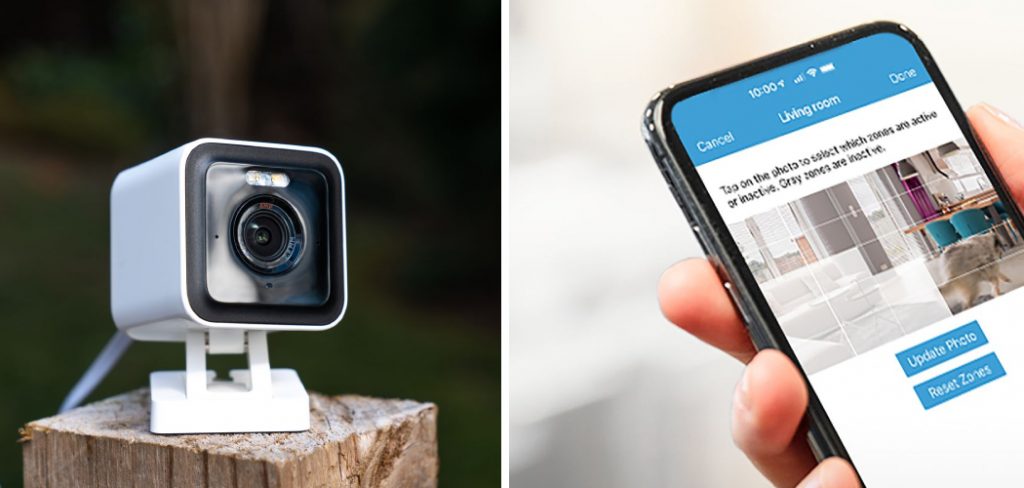
Look no further because, in this blog post, we will be sharing a step-by-step guide on how to share Wyze camera with other users. Whether it’s for security purposes or just keeping an eye on things while you’re away, having the ability to share your camera with trusted individuals can bring peace of mind and convenience.
So grab your device and follow along as we explore the process of inviting others into your Wyze world. Get ready to open up new possibilities for monitoring and connecting with others through the power of technology!
Why Share Your Wyze Camera?
Before we dive into the steps, let’s first discuss why you may want to share your Wyze camera with other users. As mentioned earlier, it can provide peace of mind knowing that someone else also has access to check on your home or loved ones.
It can also be helpful in situations where you may not be able to personally monitor your camera, such as when you’re at work or on vacation. Sharing your camera can also be useful for collaborative purposes, such as roommates or co-parenting. And of course, it can simply be a fun way to connect and share experiences with friends and family.
Step-by-step Guidelines on How to Share Wyze Camera With Other Users
Step 1: Set Up Your Wyze Camera

Before you can share your camera with others, you must first set it up. If you have not yet installed and connected your Wyze camera, please refer to the user manual or online guides for instructions on how to do so.
This step is crucial as you will need to have a working camera before inviting others to access it. If you encounter any issues during the set-up process, Wyze’s customer support team is always available to assist.
Step 2: Create a Wyze Account
To share your camera with others, they will need to have their own Wyze account. If they do not already have one, they can easily create one by downloading the Wyze app and following the prompts to register. Once they have created an account, make sure that they share their Wyze username with you.
Creating a Wyze account is not only necessary for sharing the camera, but it also gives you access to other features and benefits offered by Wyze.
Step 3: Grant Access
Now that both parties have their Wyze accounts set up, it’s time to grant access. Open the Wyze app on your device and go to the camera you want to share. Click on the “Share” button and enter the Wyze username of the person you want to invite.
You can choose whether to give them access to view only, or also allow them to control the camera. Once you have entered their username, click “Next” and then confirm the invitation.
Step 4: Accept Invitation
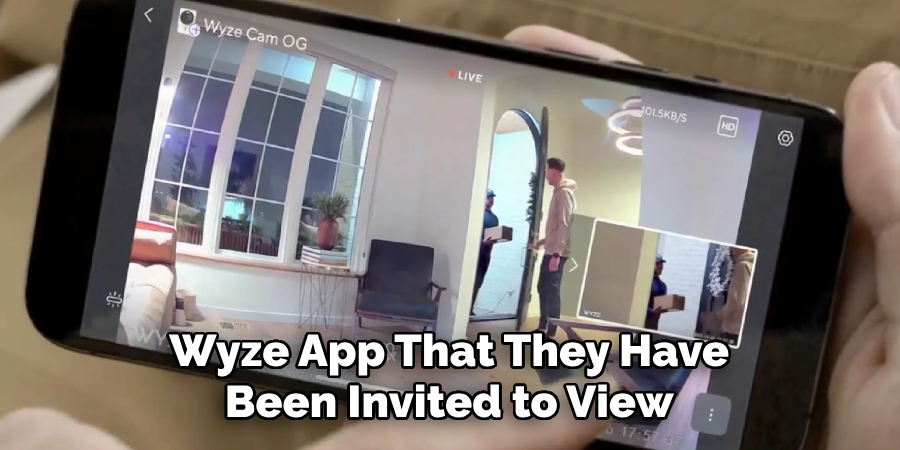
The invited user will receive a notification through their Wyze app that they have been invited to view your camera. They can then accept the invitation and will be able to access the camera through their app.
Make sure to communicate with them beforehand and let them know that they will be receiving an invitation. This way, they can make sure to check their notifications and accept the invitation promptly.
Step 5: Manage Access
As the owner of the camera, you have control over who has access at all times. You can manage and revoke access for any user by going into the camera settings and clicking on “Shared Users.” This allows you to remove access for any user at any time, giving you full control over your camera’s privacy. This is especially useful if someone no longer needs access or if you want to limit the number of users who can view your camera.
Following these steps will allow you to successfully share your Wyze camera with other users. Now you can enjoy the convenience and peace of mind that comes with having multiple people monitoring your home or loved ones. Remember, with great power comes great responsibility, so make sure to only invite trusted individuals to access your camera. Happy sharing!
Additional Tips and Tricks to Share Wyze Camera With Other Users

1. If you have multiple Wyze cameras, you can share all of them with the same user at once. This will save time and effort, especially if you have many cameras to share.
2. You can also set different permission levels for shared users. For example, you can give some users access only to view the live stream while others may have full control over the camera settings. This is useful if you want to limit what certain users can do with your camera.
3. If you want to revoke access to a shared user, simply go to the “Shared Users” section in the Wyze app and select the user you want to remove. Then click on “Revoke Access” and confirm your decision. The user will no longer have access to your camera.
4. Keep in mind that shared users will not be able to change any settings or views from the Wyze app unless they have been given full control permission. This means you can still monitor and adjust your camera without interference from shared users.
5. If you are using a Wyze Cam with an SD card, shared users will also have access to view the stored footage on the card. This can be helpful if you want to share important footage with someone else.
6. When sharing your Wyze camera, it’s important to trust the person you are sharing with. Remember that they will have access to view what is happening in your home or space at any given time.
7. Make sure to regularly check and update your shared users list to ensure that only trusted individuals have access to your camera.
8. If you want to share your Wyze camera with multiple users, consider creating a separate user account for each person instead of sharing one account. This will allow for more control and organization in the future.
9. You can also set up notifications for when shared users access your camera or make changes to settings. This can help you keep track of who is accessing your camera and when.
10. Lastly, it’s always a good idea to communicate with shared users about expectations and boundaries when it comes to using the Wyze camera. This will help avoid any misunderstandings or conflicts in the future.

Following these tips and tricks will help you effectively share your Wyze camera with other users while also maintaining control and privacy over your device. Remember to always prioritize safety and security when sharing access to your camera. Happy sharing!
Things You Should Consider to Share Wyze Camera With Other Users
1. The first thing you should consider is whether the other user has a Wyze account. If they do not have one, they will need to sign up for an account before you can share your camera with them.
2. You also need to ensure that both you and the other user have stable internet connections. This is important because, without a stable connection, the camera may not function properly or may experience delays in streaming.
3. Another important consideration is the type of Wyze camera you have and whether it supports sharing with other users. Not all Wyze cameras have this feature, so make sure to check before attempting to share.
4. Once you confirm that both parties have an account and a stable internet connection, you can proceed with sharing your camera. The steps to do so may vary depending on the type of camera you have, but generally, you will need to log into your Wyze app and go to the camera settings. From there, you can select the option to share or add a new user.
5. It is important to note that when you share your camera with another user, they will have access to all live and recorded footage from your camera. So make sure to only share with trusted individuals.
6. Additionally, you can choose the level of access you want to grant to the other user. This can range from just being able to view live footage, to also being able to control settings and notifications for the camera.
7. If at any point you want to revoke access for a shared user, you can easily do so through the camera settings in your Wyze app.
8. Another important consideration is making sure both parties are aware of any local laws or regulations regarding surveillance and privacy. It is always best to have open communication and consent when sharing a camera with someone else.
9. Lastly, regularly reviewing your shared user list and removing any inactive or unwanted users is a good practice to maintain the security of your camera and footage.
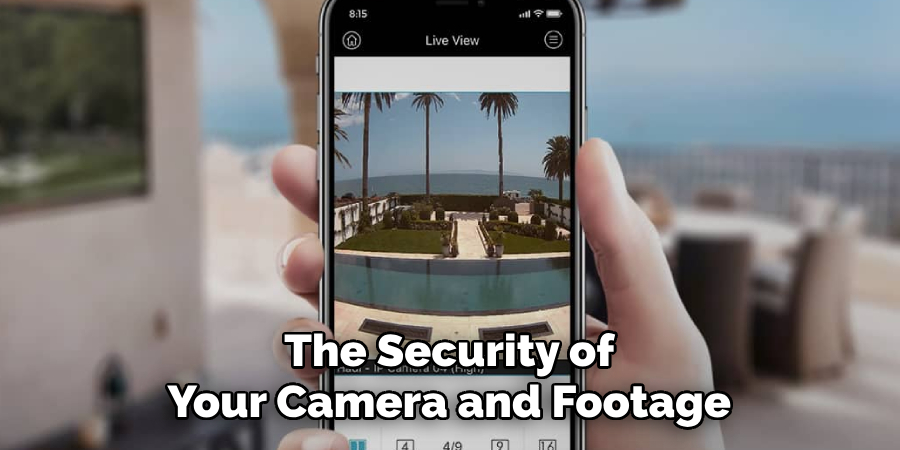
Following these considerations will help ensure a smooth and safe experience when sharing your Wyze camera with other users. Keep in mind that the steps may vary slightly depending on the specific model of the camera, so always refer to the user manual or contact Wyze support for assistance if needed. Happy sharing!
Frequently Asked Questions
What is a Wyze Camera?
Wyze cameras are small, affordable Wi-Fi-enabled security cameras that can be used for home or office monitoring. These cameras come with features like motion detection, night vision, and two-way audio, making them perfect for keeping an eye on your property remotely. They are also easy to set up and can be controlled through a mobile app.
What if I Want to Share My Wyze Camera With Other Users?
Sharing your Wyze camera with others is a great way to give them access to the live feed and video recordings. This can be especially useful if you have roommates, family members, or friends who also need access to the camera. Luckily, setting up sharing on your Wyze camera is a simple process that can be done through the Wyze app.
Can I Share My Wyze Camera With Multiple Users?
Yes, you can share your Wyze camera with multiple users. You can share it with as many people as you like! This is perfect for larger households or offices where multiple people need access to the camera. The best part is that each user can have their login credentials and settings, allowing them to customize their experience with the camera.
Conclusion
Now you know how to share wyze camera with other users! With its affordable price, easy setup, and multiple sharing capabilities, Wyze cameras are the perfect solution for remote monitoring of your property. You can easily give others access to your camera feed and recordings through the Wyze app, making it a convenient and practical choice for home or office security.
So go ahead and share your Wyze camera with other users for added peace of mind and security. So, don’t wait any longer and get your Wyze camera today! Happy monitoring!
About
Safety Fic is a distinguished figure in the world of Diy design, with a decade of expertise creating innovative and sustainable Diy solutions. His professional focus lies in merging traditional craftsmanship with modern manufacturing techniques, fostering designs that are both practical and environmentally conscious. As the author of diy, Safety Fic delves into the art and science of Safety Fic-making, inspiring artisans and industry professionals alike.
Education RMIT University
(Melbourne, Australia) Associate Degree in Design (Safety Fic) Focus on sustainable design, industry-driven projects, and practical craftsmanship. Gained hands-on experience with traditional and digital manufacturing tools, such as CAD and CNC software.
Nottingham Trent University
(United Kingdom) Bachelor’s in diyfastly.com and Product Design (Honors) Specialized in product design with a focus on blending creativity with production techniques. Participated in industry projects, working with companies like John Lewis and Vitsoe to gain real-world insights.
Publications and Impact
In diy, Safety Fic his insights on indoor design processes, materials, and strategies for efficient production. His writing bridges the gap between artisan knowledge and modern industry needs, making it a must-read for both budding designers and seasoned professionals.
