Adding a Yale lock to your Ring system is a great way to enhance the security and convenience of your smart home. By integrating these devices, you can control and monitor your lock remotely through the Ring app, allowing for seamless access management and real-time notifications.

This guide on how to add yale lock to ring will walk you through the steps to connect your Yale lock to your Ring system effortlessly.
Why Add a Yale Lock to Your Ring System?
The integration of a Yale lock with your Ring system offers numerous benefits, making it an ideal addition to your smart home. Here are some reasons why you should consider adding a Yale lock to your Ring system:
Enhanced Security:
With real-time notifications and remote access control, the integration provides added security for your home. You can receive live alerts and monitor the status of your lock, making it easier to prevent unauthorized access.
Convenient Access Management:

Integrating a Yale lock with Ring makes it effortless to manage access to your home. You can use the Ring app to remotely lock and unlock your door, create unique user codes for family members or guests, and schedule automatic locking and unlocking times.
Seamless Integration:
Both Yale and Ring are leaders in the smart home industry, which means their devices integrate seamlessly with each other. This ensures a smooth set-up process and reliable performance.
Needed Materials
Before you start the integration process, make sure you have the following materials ready:
Yale Lock (Compatible With Ring):
To add a Yale lock to your Ring system, you need a lock that is compatible with Ring. Some popular models include the Yale Assure Lock SL, Yale Real Living Touchscreen Deadbolt, and Yale nexTouch Commercial Keypad Door Lock.
Ring Alarm Security Kit:
The integration requires the use of a Ring Alarm Security Kit. If you do not already have one, you will need to purchase it separately.
10 Simple Methods on How to Add Yale Lock to Ring
Method 1: Check Compatibility
The first step in adding a Yale lock to your Ring system is to ensure that your Yale lock and Ring Alarm system are compatible. Verify that your Yale lock is one of the supported models, such as the Yale Assure Lock SL or Yale Real Living Touchscreen Deadbolt. Additionally, check that your lock has Z-Wave functionality, as this is required for integration with the Ring system.
Review the product manuals or the manufacturer’s website to confirm compatibility, and ensure your Ring Alarm Security Kit is up to date with the latest firmware for optimal performance.

Method 2: Install the Yale Lock
After confirming compatibility, the next step is to install your Yale lock on your door. Begin by removing your existing door lock, if applicable, by unscrewing and detaching its components. Follow the installation instructions provided in the Yale lock manual to correctly fit the new lock. Make sure to align the deadbolt and latch properly with the door frame for smooth operation.
Secure the lock by tightening all screws and attaching the keypad or exterior hardware. If your Yale lock is battery-powered, insert the required batteries into the designated compartment to power the unit. Once installed, test the lock manually by turning the key or engaging the keypad to ensure proper functionality before proceeding with the integration process.
Method 3: Set Up and Connect the Ring Alarm System
If you have not already set up your Ring Alarm Security Kit, follow the instructions provided in the kit to connect it to your home’s Wi-Fi network. Once connected, test and verify that all components are functioning correctly before proceeding with the integration process.
It is essential to have a stable internet connection for the integration and use of your Yale lock with Ring.
Method 4: Access Device Settings
To connect your Yale lock to the Ring system, open the Ring app on your smartphone or tablet and log in to your account. Navigate to the main dashboard and tap on the menu icon in the upper-left corner. From the menu, select “Devices” to access a list of your Ring devices.
Next, locate and choose the Ring Alarm Base Station from the list. Within the Base Station settings, select “Add Device” or a similar option to begin adding a new device. This will initiate the setup process for connecting the Yale lock to your Ring system. Follow the on-screen prompts to pair the devices. Ensure that your Yale lock is powered on and within range of the Ring Alarm Base Station to establish a successful connection.

Method 5: Pair the Yale Lock
After initiating device pairing, the Ring app will prompt you to press and hold the “A” button on your Yale lock for five seconds until the LED flashes amber. Once in pairing mode, the lock should appear as a new device on your Ring app. Tap on “Add Device” or a similar option to connect it to your Ring system.
The app will guide you through the remaining steps, such as choosing a device name and location for your Yale lock. Follow these prompts to complete the pairing process.
Method 6: Configure Lock Settings
After adding your Yale lock to the Ring system, you can customize its settings according to your preferences. You can choose whether to allow access control through the Ring app, set up unique user codes for family members or guests, and enable automatic locking and unlocking based on schedules.
Additionally, you can integrate other Ring devices, such as security cameras or motion sensors, to trigger automatic locking when activity is detected.
Method 7: Test and Troubleshoot
Once the integration process is complete, test your Yale lock by locking and unlocking it through the Ring app. You can also try using a unique user code or setting up a schedule for automatic locking and unlocking to ensure that all features are working correctly.
If you encounter any issues during the testing process, refer to the troubleshooting section of the Yale lock manual or contact Ring customer support for assistance.
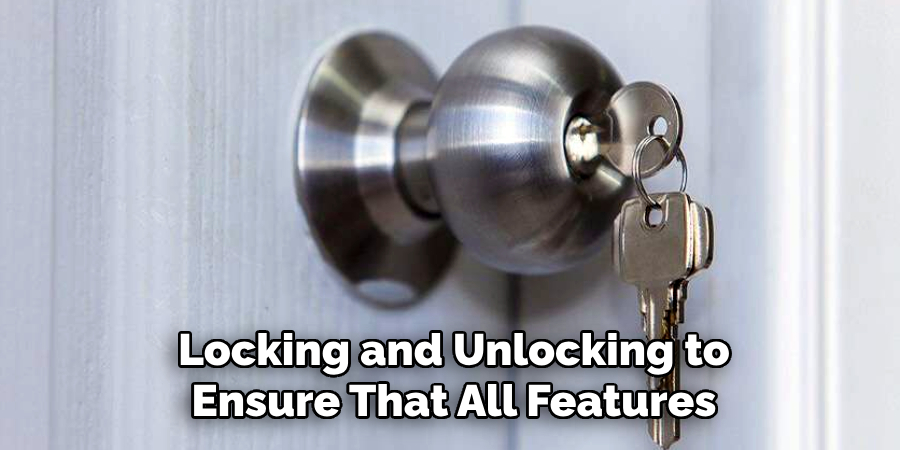
Method 8: Utilize Additional Features
Apart from remote access control and scheduling, integrating your Yale lock with Ring provides access to additional features that enhance convenience and security. For example, you can set up alerts and notifications for lock activity, monitor battery levels, and create access codes with specific expiration dates.
Furthermore, you can use Alexa voice commands or the Ring app to check your lock’s status and control it hands-free.
Method 9: Add Multiple Yale Locks
If you have multiple doors with Yale locks in your home that you want to connect to your Ring system, follow the same steps for each lock. Make sure to select a unique name and location for each lock during the setup process to avoid confusion.
The Ring app will display all connected locks on the Devices page for easy access and control.
Method 10: Maintain Regular Updates
To ensure seamless integration and optimal performance, it is crucial to keep your Ring Alarm system and Yale lock up to date with the latest software and firmware updates. Check for updates regularly through the respective manufacturer’s website or within the Ring app.
By following these simple methods on how to add yale lock to ring, you can easily add a Yale lock to your Ring Alarm Security Kit and enjoy enhanced security and convenience in your home. Remember to always prioritize safety by choosing strong user codes and regularly changing them, as well as keeping track of all authorized users who have access to your Yale lock through Ring.
Frequently Asked Questions
Q: Can I Add a Yale Lock to My Ring System if I Don’t Have the Ring Alarm Security Kit?
A: No, the integration and control of Yale locks with Ring is only possible through the Ring Alarm Security Kit. If you don’t have one, you will need to purchase and set up the kit before adding a Yale lock.
Q: Can I Still Use My Yale Lock Manually if it is connected to the Ring?
A: Yes, even after integration with Ring, your Yale lock can still be used manually by turning the key or using the keypad on the lock itself. However, some additional features, such as remote access control and scheduling, will only be available through Ring.
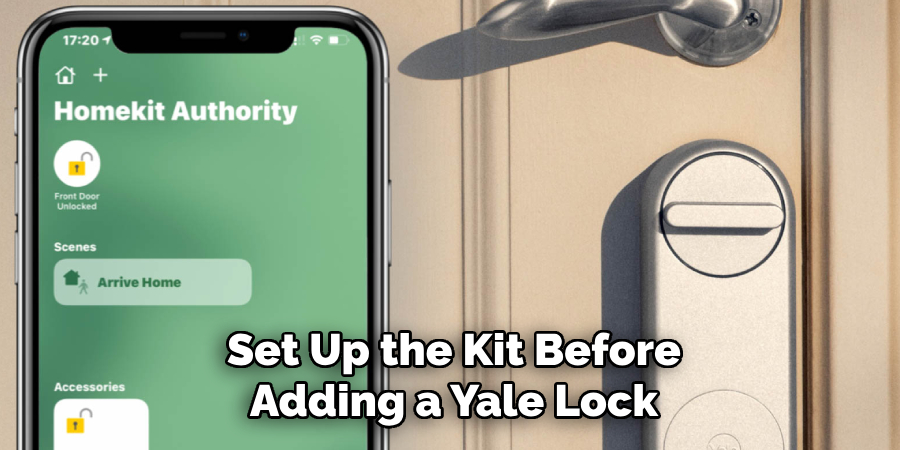
Q: Do I Need to Have a Subscription Plan for My Ring System to Integrate a Yale Lock?
A: No, you do not need a subscription plan for your Ring system to connect a Yale lock. However, some additional features, such as remote access control and locking via the app or Alexa voice commands, may require a subscription plan.
Q: Can I Add Multiple Yale Locks to My Ring System?
A: Yes, you can add multiple Yale locks to your Ring system by following the same steps for each individual lock. Ensure that each lock has a unique name and location for easier management on the Devices page in the Ring app.
Conclusion
Integrating a Yale lock with your Ring Alarm Security Kit is a seamless way to enhance the security and convenience of your home. With features such as remote access control, scheduled locking and unlocking, and the ability to monitor lock activity, this integration offers a reliable and user-friendly solution for managing your home’s security.
By following the outlined steps on how to add yale lock to ring, you can easily pair and configure your Yale lock, ensuring optimal functionality. Remember to keep your devices up to date and prioritize safety by using strong codes and managing access carefully. Combining Yale locks with the Ring system provides peace of mind and empowers you with greater control over your home security.

