Do you want to avoid missing essential visitors or packages because you didn’t hear the doorbell? With Blink Doorbell and Alexa, you can easily connect your device to your smart home system and receive notifications when someone is at your door.

Connecting your Blink Doorbell to Alexa can significantly enhance your smart home experience by allowing you to receive alerts, view live footage, and interact with visitors through voice commands. This integration offers a hands-free way to monitor your front door or any location where your Blink Doorbell is installed.
In this guide, we will walk you through the step-by-step process of how to connect Blink Doorbell to Alexa, ensuring that you can make the most of your smart devices seamlessly and efficiently. Whether you’re setting it up for the first time or troubleshooting, this guide will provide you with all the necessary details to get started.
What Will You Need?
Before we dive into the steps, make sure you have the following items ready:
- A Blink Doorbell and its corresponding power adapter
- An Amazon Echo device with Alexa capabilities
- A stable Wi-Fi connection
- A smartphone or tablet with the latest version of the Blink Home Monitor app installed
Once these items are ready, let’s move on to the next steps.
10 Easy Steps on How to Connect Blink Doorbell to Alexa
Step 1: Set Up Your Blink Doorbell
The first step is to set up your Blink Doorbell. If you haven’t already, download the Blink Home Monitor app and follow the instructions to create an account. Once you have logged in, select “Add a Device” from the home screen and choose “Blink Video Doorbell.”
Next, plug in your doorbell using its power adapter and ensure it is within your Wi-Fi network’s range. Follow the prompts on the app to complete the setup process and test that your doorbell is functioning correctly.
Step 2: Enable the Blink SmartHome Skill in Alexa
Once your Blink Doorbell is set up, the next step is to enable the Blink SmartHome skill in your Alexa app. Open the Alexa app on your smartphone or tablet and navigate to the menu. Select “Skills & Games” from the list and search for “Blink SmartHome”. Tap on the skill and press “Enable to Use”. You will be prompted to log in to your Blink account to link it with Alexa.
Follow the on-screen instructions to authorize the connection between your Blink Doorbell and Alexa. Upon successful linking, you can manage your doorbell settings through voice commands and receive notifications directly from Alexa-enabled devices.
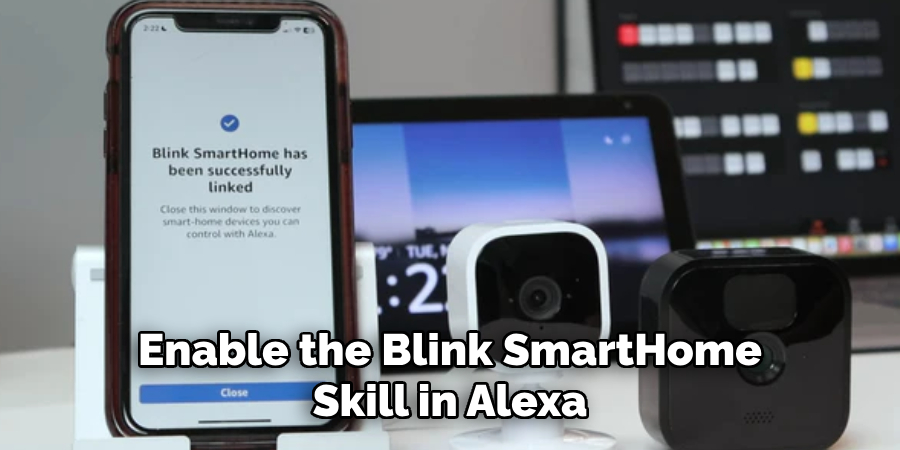
Step 3: Discover Devices in the Alexa App
After enabling the Blink SmartHome skill, you must discover your Blink Doorbell in the Alexa app. Start by saying, “Alexa, discover devices,” or go to the Devices section in the Alexa app. Select “Add Device” and choose the doorbell from the list of device types. Alexa will search for and add your Blink Doorbell to the list of smart home devices.
Once discovered, you can assign your doorbell to a specific group, making it easier to control and manage devices in different areas of your home. Ensure your Blink Doorbell is adequately connected by testing voice commands such as “Alexa, show the front door.”
Step 4: Customize Notifications
Now that your Blink Doorbell is connected, you can customize notifications to suit your preferences. In the Alexa app, navigate to the “Devices” section and select your Blink Doorbell. Here, you can enable notifications for motion detection and doorbell rings. You can also adjust how and when you receive these alerts, choosing between announcements on your Echo devices or notifications on your smartphone.
This customization ensures that you stay informed about activity at your door in a way that fits your lifestyle. Take a moment to test the notification settings by activating the doorbell and ensuring that alerts are delivered as expected.
Step 5: Set Up Routines for Your Blink Doorbell
With your Blink Doorbell now connected to Alexa, you can set up routines to automate responses to specific triggers. Open the Alexa app and go to the “Routines” section. Tap on the “+” button to create a new routine. Give your routine a name, then select “When this happens”. Here, you can choose triggers such as motion detection or someone pressing the doorbell.
Next, select “Add action” to specify what Alexa should do in response. Actions can include playing a particular sound on an Echo device, sending a customized notification, or turning on intelligent lights near the doorbell. By setting up routines, you can personalize how your smart home reacts to visitors and enhance security and convenience at your front door.
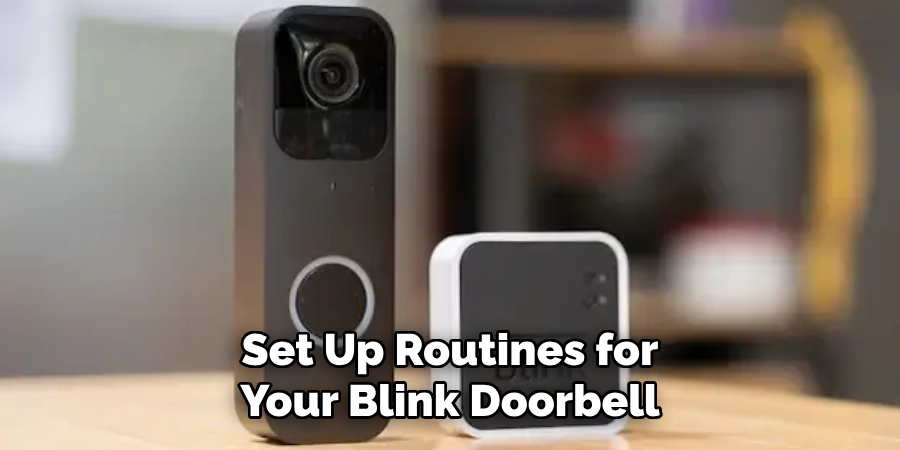
Step 6: Link Your Blink Doorbell with Chime Notifications
You can link your Blink Doorbell with a chime notification setup through your Alexa devices for additional awareness. In the Alexa app, go to the “Devices” section, select your doorbell, and tap on “Settings.” Here, enable the chime or doorbell sound notification option. You can choose from various sound options or custom sounds in the app to differentiate your Blink Doorbell’s alerts from other notifications.
This feature ensures you can audibly hear when someone is at your door, even if your phone is not nearby. Try activating the Blink Doorbell to ensure the chime notifications work effectively throughout your home.
Step 7: Integrate Alexa with Other Smart Devices
To enhance your smart home experience, consider integrating your Blink Doorbell with other Alexa-compatible smart devices. In the Alexa app, navigate to the “Devices” section and explore the various smart devices that can be linked. For instance, you can connect bright lights or smart locks to interact with your doorbell.
Create routines where the intelligent lights turn on when motion is detected, or the doorbell is pressed, or automatically lock the doors if the doorbell senses motion late at night. Connecting your Blink Doorbell with additional smart devices allows you to create a cohesive and efficient smart home environment that adapts to your lifestyle and enhances security.
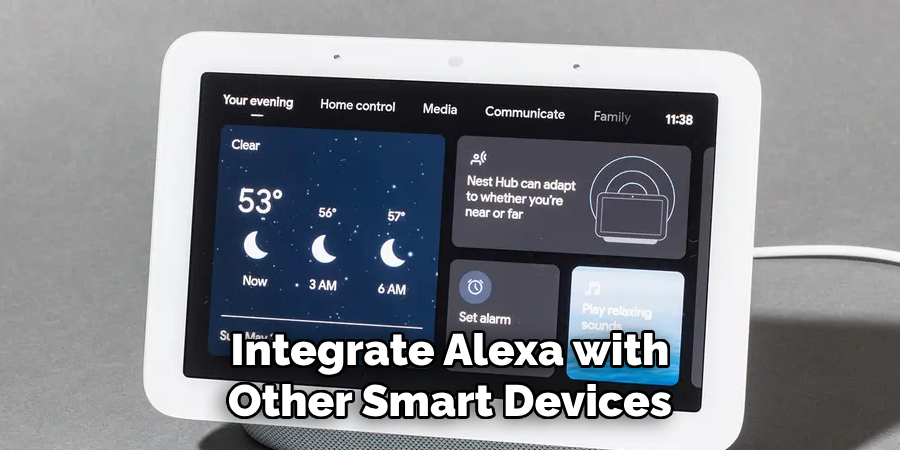
Step 8: Monitor Your Blink Doorbell with Alexa Devices
To maximize the functionality of your Blink Doorbell, monitor its activity using Alexa-enabled devices like Echo Show or Fire TV. Begin by ensuring that your Alexa device is ready to display video feeds. Open the Alexa app, navigate to “Devices,” and select your Echo Show or Fire TV. Confirm that the device is set up to display doorbell footage.
Next, test the live view feature by saying, “Alexa, show the front door,” allowing you to see the camera feed directly on your chosen device. This setup enhances your security and provides convenient, hands-free monitoring of your entrance, ensuring you’re aware of visitors or unexpected motion at any time.
Step 9: Troubleshoot Common Issues with Blink Doorbell
Sometimes, even with a correctly set up Blink Doorbell and Alexa integration, you may encounter occasional issues. To troubleshoot common problems, ensure your Blink Doorbell and Alexa app run the latest software updates. Frequent software updates often provide essential bug fixes and improvements. Next, verify that your Blink Doorbell receives a strong Wi-Fi signal by placing it closer to your router or using a Wi-Fi extender.
If the doorbell is not responding to voice commands, double-check that the Blink SmartHome skill is enabled and that your device is linked to Alexa. If you experience delayed or missed notifications, inspect the settings in the Blink and Alexa apps to confirm they are accurately configured. Restarting both your doorbell and Alexa device can also resolve connectivity issues. If problems persist, consult the Blink and Amazon support pages for detailed troubleshooting guides or contact their customer support for further assistance.
Step 10: Maintain Your Blink Doorbell
Regular maintenance of your Blink Doorbell is crucial to ensure optimal performance and longevity. Start by occasionally cleaning the camera lens and surface of the doorbell with a soft, dry cloth to avoid dust and dirt build-up, which can impact image clarity. Check the battery status regularly through the Blink app and ensure it is charged or replaced as needed to maintain uninterrupted operation.
Additionally, inspect the mounting bracket and screws to make sure the doorbell is securely attached and adjust as necessary to maintain a clear field of view. Keeping your firmware up-to-date is also essential; check regularly for any new updates in the Blink app, which often include performance enhancements and security patches. Consistent maintenance enhances your Blink Doorbell’s functionality and contributes to the security and safety of your home environment.
By following these steps and tips, you can effectively set up and optimize your Blink Doorbell with Alexa integration.

Conclusion
Integrating your Blink Doorbell with Alexa offers numerous advantages, providing security, convenience, and seamless connectivity.
By following the detailed steps outlined above, you can ensure a hassle-free setup and customization of your smart home experience. From creating personalized routines and chime notifications to monitoring your doorbell through Alexa-enabled devices, each feature enhances your home security. Regular maintenance and troubleshooting will ensure that your system remains reliable and efficient.
In conclusion, how to connect Blink Doorbell to Alexa not only adds a layer of security to your home but also transforms your living space into a modern, user-friendly environment where technology works harmoniously to create peace of mind.
About
Safety Fic is a distinguished figure in the world of Diy design, with a decade of expertise creating innovative and sustainable Diy solutions. His professional focus lies in merging traditional craftsmanship with modern manufacturing techniques, fostering designs that are both practical and environmentally conscious. As the author of diy, Safety Fic delves into the art and science of Safety Fic-making, inspiring artisans and industry professionals alike.
Education RMIT University
(Melbourne, Australia) Associate Degree in Design (Safety Fic) Focus on sustainable design, industry-driven projects, and practical craftsmanship. Gained hands-on experience with traditional and digital manufacturing tools, such as CAD and CNC software.
Nottingham Trent University
(United Kingdom) Bachelor’s in diyfastly.com and Product Design (Honors) Specialized in product design with a focus on blending creativity with production techniques. Participated in industry projects, working with companies like John Lewis and Vitsoe to gain real-world insights.
Publications and Impact
In diy, Safety Fic his insights on indoor design processes, materials, and strategies for efficient production. His writing bridges the gap between artisan knowledge and modern industry needs, making it a must-read for both budding designers and seasoned professionals.
