Secure Link WiFi Hub included with your lock. Plug the hub into a power outlet near your lock and wait for the indicator light to start blinking. Open the Lockly app, go to the WiFi hub setup section, and follow the on-screen instructions to connect the hub.

If you’re wondering how to connect Lockly to WiFi, you’re not alone—setting up this smart feature ensures that your Lockly device integrates seamlessly with your home automation setup. Lockly smart locks provide advanced security and convenience, allowing remote access and control through your smartphone. To fully unlock its potential, connecting it to your wireless network is essential.
This process may seem technical, but with the right instructions, even those new to smart devices can complete the setup quickly. Once connected, you’ll gain access to real-time features like lock monitoring, remote locking/unlocking, and instant notifications—making your home smarter and more secure. This guide will take you step by step through the process, ensuring that your Lockly lock is properly paired with WiFi for optimal functionality.
Why Connecting Lockly to WiFi Is Essential
Connecting your Lockly smart lock to WiFi enhances its efficiency and transforms it into a fully integrated piece of your smart home network. One of the standout features of Lockly is the ability to control your lock remotely. Whether you’re at the office or on vacation, WiFi connectivity enables you to lock or unlock your door from anywhere using the mobile app.
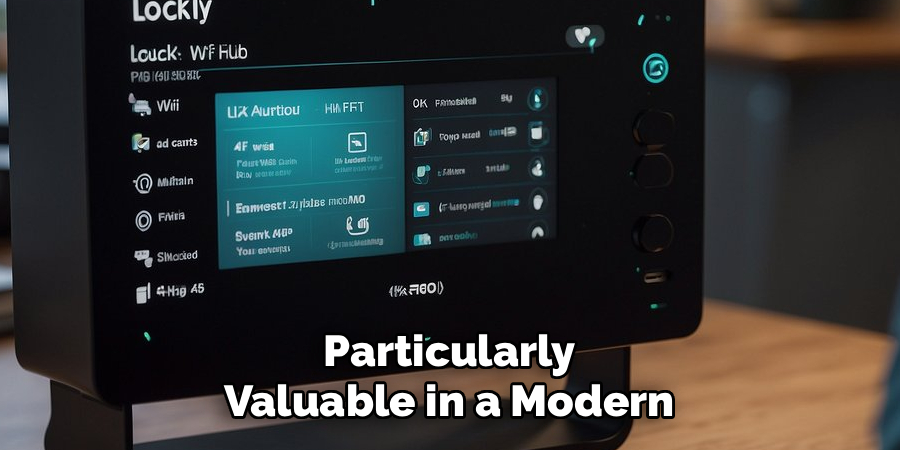
WiFi integration also allows for real-time notifications whenever the lock is engaged, adding an extra layer of security to your home. This level of control and visibility is particularly valuable in a modern smart home ecosystem, where convenience and safety go hand in hand. Furthermore, connecting Lockly to WiFi enables seamless integration with other smart devices and virtual assistants, such as Amazon Alexa or Google Home, making it easier to manage your smart devices in unison.
Without WiFi connectivity, the lock’s functionality is limited to Bluetooth range, which hinders its full potential for remote access and other advanced features. By ensuring your Lockly is connected to WiFi, you unlock its comprehensive benefits and enjoy unmatched convenience in managing your home security.
Step-by-Step Guide: How to Connect Lockly to WiFi
Step 1: Download the Lockly App
The first step in learning how to connect Lockly to WiFi is to download and install the Lockly app on your smartphone. The app is available for both iOS and Android devices and serves as the central hub for controlling your smart lock. Search for “Lockly” in your device’s app store and proceed with the download.
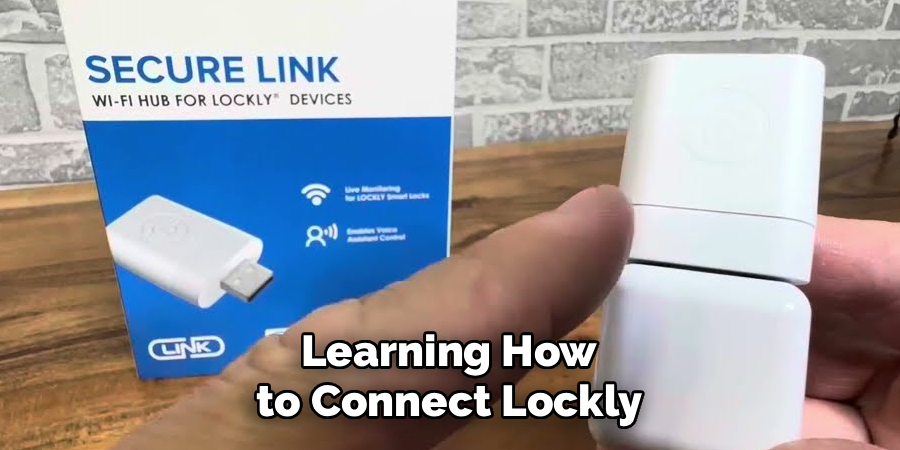
Once the app is installed, open it and register a new account or log into an existing one. The setup process will prompt you to add your Lockly device if it hasn’t been connected before. Ensuring you have the app ready and your account set up provides the foundation for all subsequent steps, making the process much smoother.
Step 2: Set Up the Lockly Lock
Before proceeding with WiFi configuration, install your Lockly smart lock on your door if you haven’t already. Follow the installation instructions provided in the package, ensuring that all components are securely attached and functioning properly. This includes aligning the lock with your door and inserting the batteries that power the device.
Turn on the lock by pressing the reset button, if required, and ensure that the touchscreen or keypad is responsive. Completing this initial setup ensures the device is operational and ready to pair with the Lockly app. It’s an essential step for progressing to the WiFi connection phase.
Step 3: Attach the Secure Link WiFi Hub
The Lockly WiFi hub, known as the Secure Link, is a crucial component for connecting your smart lock to WiFi. Plug the hub into a power outlet near your Lockly device to begin. The WiFi hub acts as a bridge between your home network and the Lockly lock, enabling remote access.
Ensure the hub is powered on and positioned within Bluetooth range of the lock. The LED indicator light on the hub should blink to signal it’s ready for pairing. Proper placement of the WiFi hub ensures it maintains a stable connection with your lock and home network, reducing the chances of connection drops or interference.
Step 4: Initiate Pairing Through the App
With your Lockly app open, select the option to add a new device and follow the on-screen instructions to pair your Smart Lock to the Secure Link WiFi Hub. The app will prompt you to scan the QR code located on your hub. Once scanned, the app will automatically detect the hub and begin pairing it with your lock.
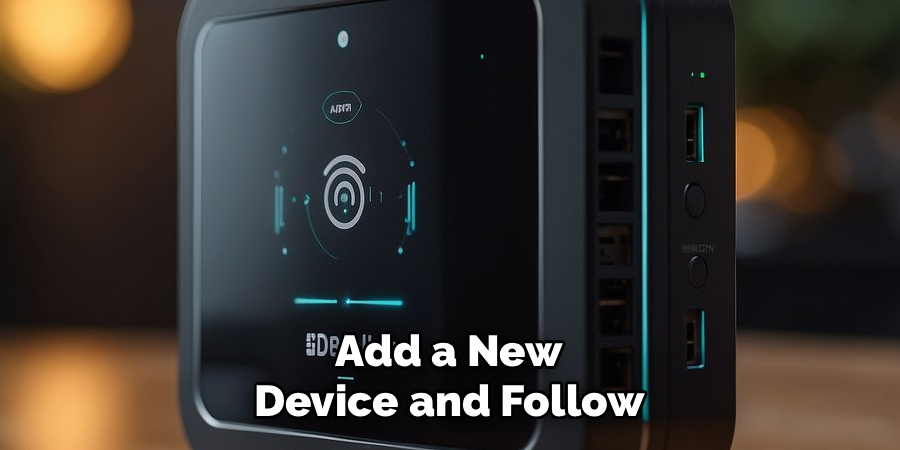
Ensure that Bluetooth is enabled on your phone during this step, as the initial connection is established via Bluetooth before transitioning to WiFi. Follow any additional prompts to confirm the pairing process. Successfully pairing the WiFi hub with your smart lock is the first milestone in completing your connection setup.
Step 5: Connect the Hub to Your WiFi Network
Once the hub and lock are paired, the next step is to connect the Secure Link WiFi Hub to your home’s wireless network. Select your WiFi network from the list displayed in the Lockly app and enter the appropriate password. Ensure that you connect to a 2.4GHz WiFi network, as Lockly hubs and locks are optimized for this frequency.
The app will verify the network connection and confirm once the hub is successfully linked to your WiFi. A stable and secure WiFi connection is vital for ensuring that your lock responds quickly to remote commands and maintains real-time functionality.
Step 6: Test the Connection
After connecting the WiFi hub to your network, it’s time to test the connection. Using the Lockly app, perform a few commands such as locking and unlocking the door remotely to ensure that the device responds accurately. Observe the LED indicators on the WiFi hub, as they signal whether the connection is stable or experiencing issues.
Testing the functionality at this stage allows you to address any connectivity problems before completing the setup. This step ensures that your Lockly lock is fully operational and ready to offer seamless smart-locking features.
Step 7: Enable Smart Features
Once the WiFi connection is confirmed, explore additional features enabled by the Lockly app, such as real-time notifications, usage history, and guest access. These advanced controls take full advantage of your lock’s connection to WiFi, offering convenience and enhanced security.
Enable app notifications to stay updated on lock activity, and consider adding secondary users if needed. Configuring these features not only enhances the usability of your Lockly smart lock but also provides a more personalized home security experience.
Step 8: Fine-Tune the Lock’s Settings
Customize your Lockly lock settings through the app based on your preferences. Adjust options like auto-lock timers, voice assistant integration, and access permissions for specific devices or users. These modifications improve the functionality of your lock and ensure it operates exactly how you need it to.
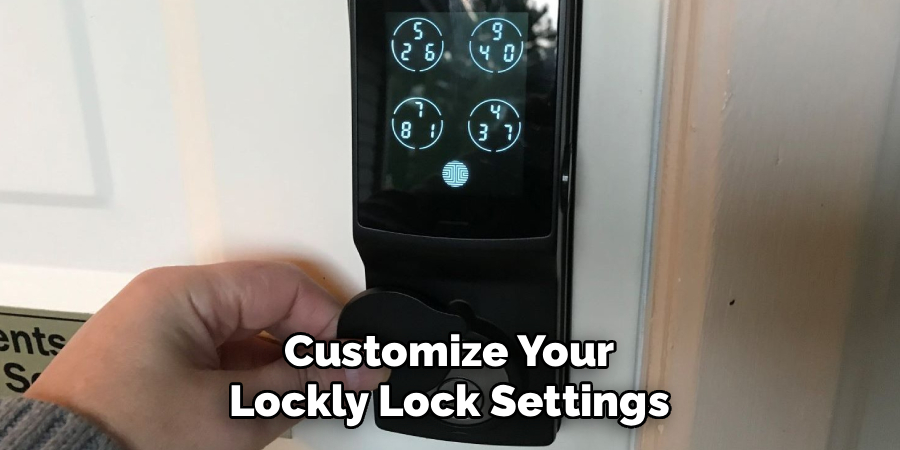
Reviewing and fine-tuning your settings after the initial setup gives you greater control and makes the most of your Lockly’s capabilities. With everything configured, you can feel confident in the reliability of your smart home system.
Step 9: Maintain Network Stability
The final step to ensure a flawless performance of your Lockly is maintaining network stability. Ensure your WiFi router is positioned centrally and operates reliably with minimal interference. Periodically update the Lockly app and firmware to access new features and security enhancements.
Strong network connectivity ensures that your Lockly lock runs smoothly and remains a dependable part of your smart home setup. This ongoing maintenance safeguards your investment and supports the convenience of remote access.
Troubleshooting Tips for Your Lockly
If you’re experiencing issues with your Lockly device, try the following troubleshooting steps to resolve common problems:
Check Internet Connectivity
Ensure that your WiFi network is functioning properly and that the Lockly device is within range of your router. Restart your router if necessary.
Reboot Your Lockly Device
Sometimes, a simple reboot can fix minor issues. Remove the battery pack, wait for about 10 seconds, then reinsert it to reset the lock.
Verify App Settings
Open the Lockly app and ensure that your device is properly paired. Check for any error messages or notifications that might indicate the source of the problem.
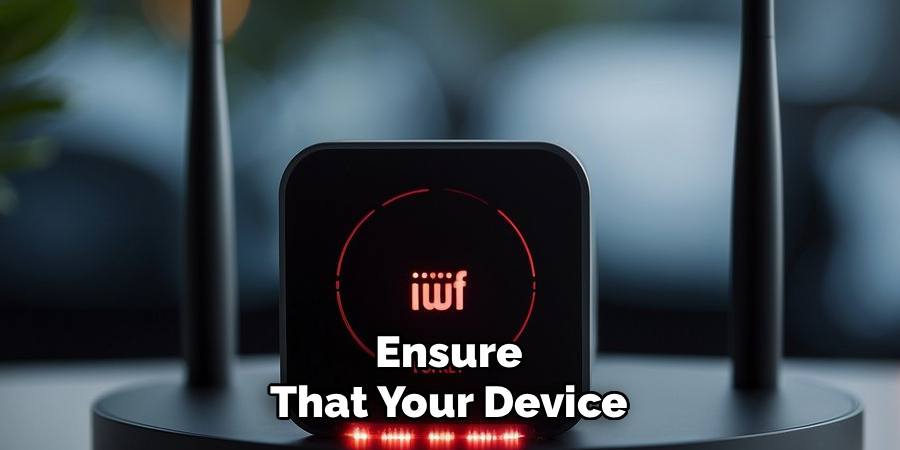
Update Software and Firmware
Make sure the Lockly app and the device firmware are up to date to avoid compatibility issues and benefit from the latest features and security patches.
Check Power Supply
Low battery levels can impair the lock’s functionality. If the battery is running low, replace it immediately to restore full performance.
Reset the Device
If all else fails, you can perform a factory reset by following the steps in the user manual. Be sure to reconfigure the device afterward.
Contact Support
For persistent issues, reach out to Lockly customer support for professional guidance and assistance. They can help resolve more complex problems.
By following these steps, you can address and overcome most common problems, ensuring that your Lockly operates efficiently.
Frequently Asked Questions
Do I need the Secure Link WiFi Hub for Lockly to work with WiFi?
Yes, the Secure Link WiFi Hub is essential for connecting Lockly to your WiFi network. It serves as a bridge between your lock and router, enabling features like remote access and notifications.
Why won’t my Lockly connect to WiFi?
Common issues include using the wrong WiFi frequency—Lockly requires 2.4GHz—and unstable network signals. Ensure good proximity between the WiFi hub, router, and lock, and check that the Secure Link is properly paired.
Can I connect Lockly to WiFi without the app?
No, the Lockly app is required for WiFi setup. It guides you through pairing the Secure Link hub, connecting to your network, and configuring features.
Is my WiFi connection secure with Lockly?
Yes, Lockly employs encrypted communication between the hub and lock, ensuring your data remains protected. Regular firmware updates further enhance security.
Can I use Lockly with Alexa or Google Home?
Yes, after connecting to WiFi, you can integrate Lockly with virtual assistants like Alexa or Google Home. This allows for voice-activated locking and unlocking.
Conclusion
Learning how to connect Lockly to WiFi is a straightforward yet rewarding process that unlocks its full range of smart features. By following this step-by-step guide, you ensure seamless operation and remote access to your home’s security system.
Take the time to set up your Lockly smart lock, and enjoy the convenience, safety, and innovation it brings to your daily life. Start your setup today—it’s a simple way to boost both your home’s security and your peace of mind!

