If you have a Nest smart thermostat or other Nest devices in your home, you may be looking for ways to integrate them with Alexa. Connecting Nest with Alexa can allow you to control your Nest devices using voice commands, making your home even smarter and more convenient.

In this guide, we will walk you through the steps of how to connect Nest with Alexa. We’ll also cover some additional tips and tricks for using Nest and Alexa together to make your home even smarter.
Prerequisites
Before you begin, make sure you have the following:
- A working Nest device, such as a smart thermostat or security camera
- An Amazon Echo or other Alexa-enabled device
- A stable Wi-Fi connection
12 Steps on How to Connect Nest With Alexa
Step 1: Download the Nest App
To begin, download the Nest app on your smartphone or tablet. The app is available for both iOS and Android devices. Also, make sure to create a Nest account if you don’t have one already. So, you can access your Nest devices remotely and control them using Alexa.
Step 2: Enable the Nest Skill on Alexa
Open the Alexa app on your smartphone or go to the Amazon website and log in to your account. Then, search for the “Nest” skill and enable it. You will be prompted to enter your Nest account login information to link the two accounts.
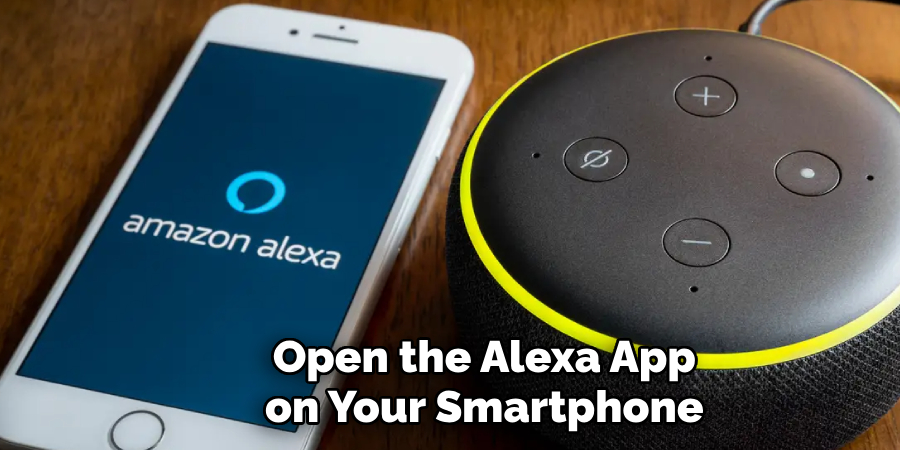
Step 3: Discover Devices
Once the Nest skill is enabled, Alexa will automatically discover any Nest devices connected to your account. This may take a few minutes, so be patient. But, if your devices are not discovered, you can manually add them by going to the Alexa app and selecting “Add Device.”
Step 4: Name Your Devices
After your Nest devices have been discovered, you will need to give them unique names. This will make it easier for Alexa to recognize and control them when you use voice commands. As a tip, try to use simple names that are easy to pronounce.
Step 5: Test the Connection
To make sure your Nest devices are connected properly, try using Alexa to control them. For example, you can say, “Alexa, set the temperature to 72 degrees” if you have a Nest thermostat or “Alexa, show me my front door camera” if you have a Nest security camera.
Step 6: Create Routines
Routines are custom commands that allow you to control multiple devices with a single voice command. For example, you can create a routine called “Goodnight” that turns off all your lights and sets your thermostat to a certain temperature. To create routines, go to the Alexa app and select “Routines” from the menu.
Step 7: Use Voice Commands
Now that your Nest devices are connected to Alexa, you can use voice commands to control them. Some useful commands include “Alexa, increase the temperature by 2 degrees,” “Alexa, play music on my living room speaker,” and “Alexa, lock my front door.”
Step 8: Explore Third-Party Integrations
Both Nest and Alexa have partnerships with other smart home companies, allowing for even more integration possibilities. For example, you can connect your Philips Hue lights to both Nest and Alexa to control them using voice commands.

Step 9: Set Up Geofencing
Geofencing allows for automatic adjustments to your Nest devices based on your location. For example, you can set your thermostat to turn off when you leave the house and turn back on when you return. To set up geofencing, go to the Nest app and select “Home/Away Assist.”
Step 10: Create a Guest Network
If you have guests staying at your home, you may not want them to have access to your Nest devices. You can create a separate guest network in the Nest app and only give them access to specific devices.
Step 11: Set Up Security Alerts
Another useful feature of Nest is its ability to send you alerts when something happens, such as when someone enters your home or if there is motion detected outside. To set up security alerts, go to the Nest app and select “Security Alerts.”
Step 12: Have Fun Experimenting!
Now that your Nest devices are connected with Alexa, the possibilities are endless. You can try out different voice commands, create new routines, and even connect more smart home devices to make your home even smarter.
Connecting Nest with Alexa is a relatively simple process that can greatly enhance your smart home experience. By following these steps, you can easily control your Nest devices using voice commands and explore other integrations and features to make your home even smarter and more convenient. Have fun experimenting with different commands and settings to find the perfect setup for your own unique needs!

9 Safety Measures When Using Nest With Alexa
While connecting Nest with Alexa can greatly enhance your smart home experience, it’s important to also prioritize safety and security. Here are nine safety measures to keep in mind when using Nest with Alexa:
1) Keep Your Devices Up to Date
Make sure to regularly update your Nest devices and Alexa app to ensure they have the latest security patches. Always use strong and unique passwords to secure your accounts. So hackers cannot easily access your devices.
2) Enable Two-Factor Authentication
Both Nest and Alexa offer two-factor authentication as an extra layer of security. This means that in addition to entering a password, you will also need to enter a code sent to your phone or email for verification.
3) Be Mindful of Voice Privacy Settings
To prevent accidental or unwanted voice commands, make sure to adjust your privacy settings in the Alexa app. You can choose to require a PIN for voice purchases or restrict certain features. Even with these settings, it’s always a good idea to review your voice history and delete any recordings you don’t want stored.
4) Secure Your Wi-Fi Network
A stable Wi-Fi connection is necessary for Nest devices to communicate with Alexa. Make sure to secure your home network by using a strong password, enabling WPA2 encryption, and regularly updating your router’s firmware.
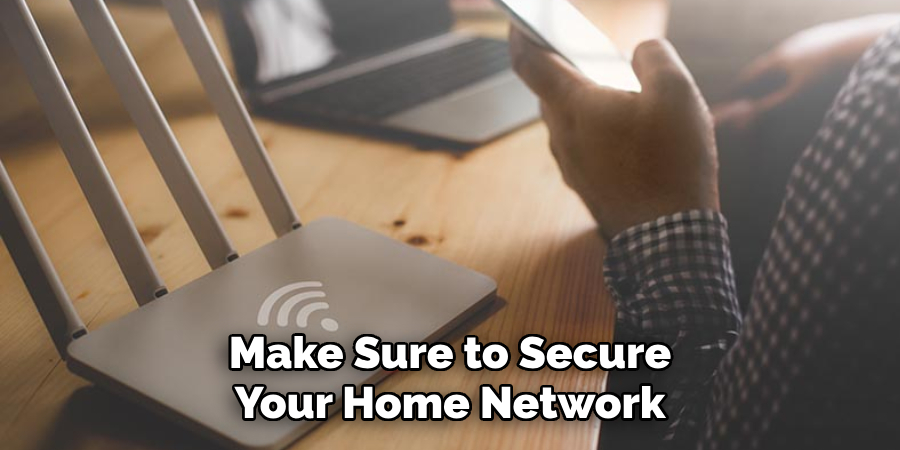
5) Keep Your Devices Out of Reach
To prevent any physical tampering, make sure to place your Nest devices out of reach of children or pets. This will also prevent any accidental changes or damage to the devices. If you have a Nest Thermostat, you can also enable a PIN lock to prevent any unauthorized changes.
6) Use Guest Network for Visitors
If you have guests staying at your home, consider creating a separate guest network for them to use. This will prevent them from accessing your Nest devices and potentially causing any disruptions or harm.
7) Regularly Check Device Activity
Keep an eye on your Nest device activity to ensure there are no unexpected or unauthorized changes. If you notice any unusual activity, immediately change your passwords and consider enabling two-factor authentication if you haven’t already.
8) Be Cautious of Third-Party Integrations
While third-party integrations can enhance your smart home experience, make sure to only connect trusted and secure devices. Research any new integrations before connecting them to your Nest devices and Alexa.
9) Use Common Sense
Ultimately, the best safety measure is to use common sense when using Nest with Alexa. Be cautious of what information you share through voice commands, and regularly review your privacy settings and device activity. By taking these precautions, you can enjoy a safe and secure smart home experience with Nest and Alexa.
So, these are some safety measures that you should keep in mind while using Nest with Alexa. By following these precautions on how to connect Nest with Alexa, you can ensure the security of your smart home devices and have peace of mind. Now, go ahead and enjoy all the conveniences that come with connecting Nest with Alexa!
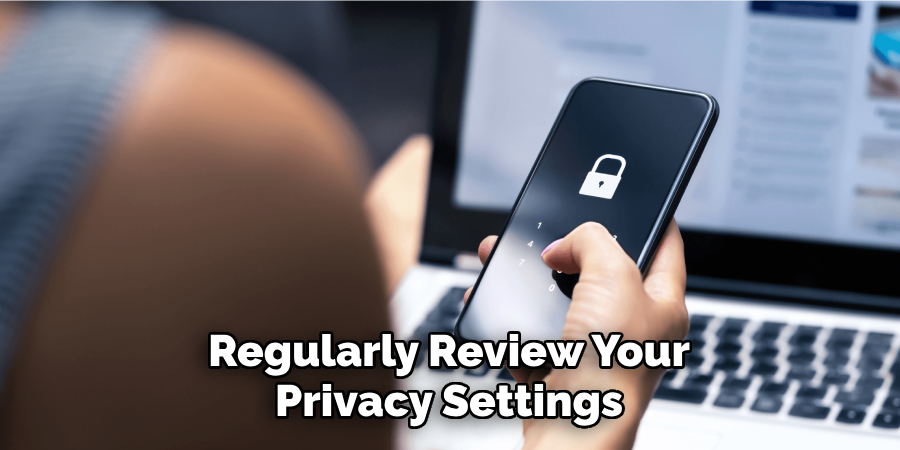
8 Things to Avoid When Using Nest With Alexa
As with any technology, there are certain things you should avoid when using Nest with Alexa to ensure a smooth and hassle-free experience. Here are eight things to keep in mind:
1) Avoid Weak Wi-Fi Connections
A weak Wi-Fi connection can cause delays or disruptions in communication between your Nest devices and Alexa. Make sure to have a stable and strong connection to prevent any issues.
2) Don’t Expose Your Devices to Extreme Temperatures
Nest devices are designed to withstand certain temperature ranges, but exposing them to extreme temperatures can damage their performance. Avoid placing your devices in direct sunlight or near heat sources.
3) Don’t Overload Your Alexa Routines
While it may be tempting to create a long list of routines for Alexa to follow, consider keeping them simple and focused on specific tasks. This will prevent any confusion or errors. So, avoid overloading your Alexa routines to ensure smooth functioning.
4) Don’t Forget About Privacy Settings
As mentioned before, it’s important to regularly review and adjust your privacy settings in the Alexa app. Don’t forget to also check for any updates or changes in these settings. After all, it’s better to err on the side of caution when it comes to your privacy.
5) Don’t Share Your Account Information
Avoid sharing your account information for Nest or Alexa with others. This will prevent anyone from accessing and controlling your devices without your knowledge or permission. Even if you trust someone, it’s always better to be safe than sorry.
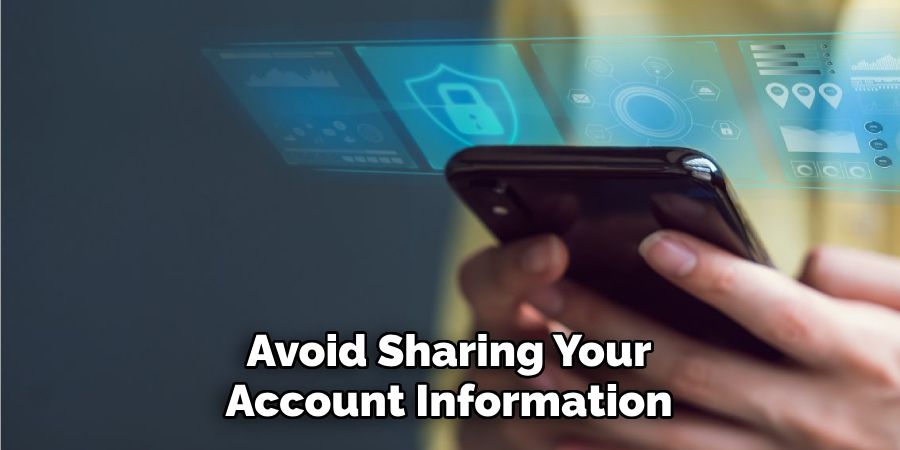
6) Don’t Neglect Device Maintenance
Just like any other electronic device, Nest devices require regular maintenance to ensure optimal performance. Make sure to clean and dust your devices regularly and replace batteries as needed. Even small maintenance tasks can greatly extend the lifespan of your devices.
7) Don’t Ignore Device Notifications
If you receive any notifications from your Nest devices or Alexa, make sure to address them promptly. These notifications may indicate important updates or issues that need to be addressed to ensure proper functioning.
8) Don’t Connect Unreliable Devices
When integrating third-party devices with Nest and Alexa, make sure to only connect those that are reliable and secure. Don’t risk compromising the security of your smart home by connecting untrusted devices.
Remember these things to avoid when using Nest with Alexa, and you can enjoy a seamless and secure smart home experience. Stay mindful of your devices and regularly review settings and activities for optimal performance.
8 Additional Tips and Tricks for Using Nest With Alexa
Apart from safety measures and things to avoid, here are eight additional tips and tricks for getting the most out of your Nest devices with Alexa:
1) Create Custom Voice Commands
Did you know that you can create custom voice commands for your Nest devices using Alexa routines? This allows you to personalize your smart home experience even further. Also, don’t forget to be creative and have fun with your commands!
2) Use Alexa for Whole-Home Control
With Nest devices connected to Alexa, you can control not just individual devices but also multiple devices in different rooms at once. Simply create a group in the Alexa app and assign specific devices to it for easy whole-home control.
3) Utilize Alexa for Scheduling and Timers
Want to save energy by setting a schedule for your Nest Thermostat? Or need a reminder to turn off the lights at a certain time? Utilize Alexa’s scheduling and timer features for added convenience. Even better, you can control these schedules and timers using your voice commands.
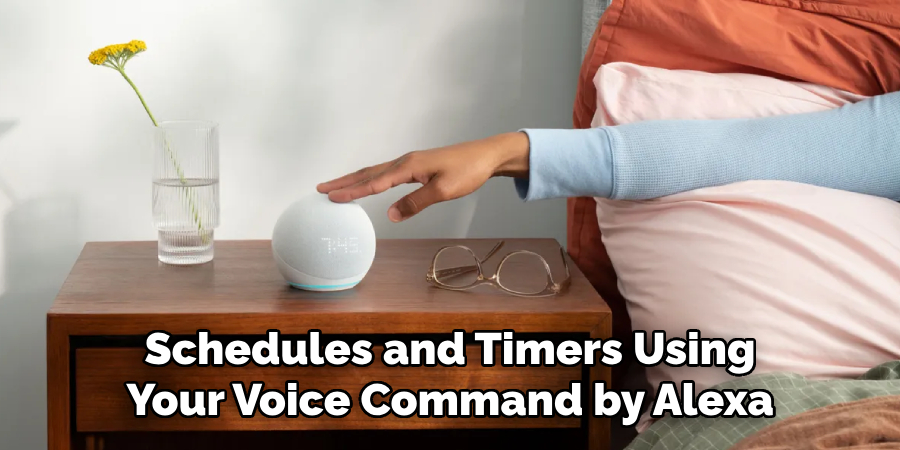
4) Set Up Multi-Room Audio
If you have multiple Alexa-enabled devices, you can create a multi-room audio system for playing music or listening to audiobooks throughout your home. Simply group the devices in the Alexa app and use voice commands to play content in specific rooms or throughout the house.
5) Use Alexa for Hands-Free Calling
With Alexa, you can make hands-free phone calls to your contacts or even emergency numbers like 911. This feature can come in handy during emergencies or when you don’t have access to your phone.
6) Try Out Skills and Actions
Alexa offers a wide range of skills and actions that can be activated using your voice commands. These can range from ordering food to playing games or even controlling smart home devices. Explore and try out different skills and actions for added functionality.
7) Integrate With Other Smart Home Systems
Nest devices are compatible with other smart home systems, such as Philips Hue or August Locks. This allows you to expand the capabilities of your smart home and control multiple devices from one central hub.
8) Customize Your Alexa Routine Triggers
In addition to voice commands, you can also customize the triggers for your Alexa routines. This means you can set specific events or actions to activate a routine, such as turning on a certain light when someone enters a room or playing music at a certain time.
By following these tips and tricks on how to connect Nest with Alexa, you can make the most out of your Nest devices with Alexa and create a truly personalized smart home experience. Keep exploring and experimenting to find even more ways to optimize your devices! So keep exploring and experimenting with your Nest devices and Alexa for an even smarter home.
Frequently Asked Questions
To wrap things up, here are some frequently asked questions about using Nest with Alexa:
Can I Control My Nest Devices With Alexa if I Don’t Have a Smart Speaker?
Yes, you can still control your Nest devices through the Alexa app on your phone or tablet. Simply download the app and connect your Nest account to access control options.
Can I Use Alexa Routines With My Nest Devices?
Yes, you can use Alexa routines with your Nest devices. This allows you to create custom actions and schedules for your devices using voice commands or triggers.
Can I Connect Third-Party Smart Home Devices With Nest and Alexa?
Yes, you can connect select third-party smart home devices with Nest and Alexa. To avoid potential security risks, make sure to connect only trusted and secure devices.
Do I Need a Separate Account for Nest and Alexa?
No, you can use the same account for both Nest and Alexa. This makes it easier to manage your devices and settings in one place.
Conclusion
In conclusion, using Nest with Alexa can greatly enhance your smart home experience. By following safety measures on how to connect Nest with Alexa, avoiding common pitfalls, and utilizing tips and tricks, you can create a seamless and secure connection between your devices.
Remember to regularly maintain and update your devices for optimal performance, and have fun exploring the endless possibilities of using Nest with Alexa. So go ahead and get started on creating your perfect smart home today! Keep exploring and experimenting with your Nest devices and Alexa, and stay updated on new features and updates for an even smarter home.
About
Safety Fic is a distinguished figure in the world of Diy design, with a decade of expertise creating innovative and sustainable Diy solutions. His professional focus lies in merging traditional craftsmanship with modern manufacturing techniques, fostering designs that are both practical and environmentally conscious. As the author of diy, Safety Fic delves into the art and science of Safety Fic-making, inspiring artisans and industry professionals alike.
Education RMIT University
(Melbourne, Australia) Associate Degree in Design (Safety Fic) Focus on sustainable design, industry-driven projects, and practical craftsmanship. Gained hands-on experience with traditional and digital manufacturing tools, such as CAD and CNC software.
Nottingham Trent University
(United Kingdom) Bachelor’s in diyfastly.com and Product Design (Honors) Specialized in product design with a focus on blending creativity with production techniques. Participated in industry projects, working with companies like John Lewis and Vitsoe to gain real-world insights.
Publications and Impact
In diy, Safety Fic his insights on indoor design processes, materials, and strategies for efficient production. His writing bridges the gap between artisan knowledge and modern industry needs, making it a must-read for both budding designers and seasoned professionals.
