Are you looking to have the best home security coverage? Do you want a flexible, easy-to-use camera system that will keep your family safe and secure? Look no further than Vivint. With an extensive range of smart home products, Vivint provides the ultimate safety and peace of mind for homeowners everywhere. In this blog post, we’ll explain how to connect Vivint Camera to phone so that you can access real-time footage anytime!

From monitoring movement on your property to being alerted if something suspicious is happening outside or inside the house, with the right setup and connection processes; you’ll be able to stay secure no matter where life takes you. Keep reading and get all the details about setting up and connecting with Vivint!
What is Vivint Camera?
Before we dive into the steps to connect your camera to your phone, let’s take a quick look at what Vivint Camera actually is. Vivint Camera is a high-definition indoor or outdoor camera that allows you to monitor your home and property remotely. It has features like live creeking, two-way communication, night vision, and motion detection.
You can access the camera through the Vivint app, which is available for both iOS and Android devices. With a Vivint Camera, you’ll have full control over your home’s security from anywhere in the world.
Step-by-step Guidelines on How to Connect Vivint Camera to Phone
Step 1: Install the Vivint App
The first step to connect your camera to your phone is to install the Vivint app. You can find it in the App Store for iOS devices and Google Play Store for Android devices. Make sure you have a stable internet connection before proceeding with the next steps. You can also use the web browser version of the Vivint app if you prefer.
Step 2: Create a Vivint Account
Once you have installed the app, open it and click on “Create an Account.” Enter your personal details like name, email address, and password. Make sure to choose a strong and unique password to protect your account. While creating the account, you’ll also have to enter your home address and a four-digit PIN for security purposes.
Step 3: Add Your Camera
On the Vivint app’s homepage, click on the “Add Device” icon. You’ll be prompted to select which type of device you want to add; choose the camera option. Then, follow the instructions given on the app to set up your camera. Make sure to connect the camera’s power cable before proceeding with the next steps.
Step 4: Connect Your Camera to Wi-Fi
Once you have successfully set up your camera, it’s time to connect it to your home Wi-Fi network. Select the Wi-Fi network you want to connect your camera to and enter the password when prompted.
Once your camera is connected to Wi-Fi, it’ll start sending live footage to the Vivint app. This step may take a few minutes, so be patient. This is also a good time to test the camera’s features and make sure everything is working correctly.
Step 5: Configure Your Camera Settings
Now that your camera is connected to Wi-Fi and sending live footage, you can configure its settings. You can adjust the motion sensitivity, night vision, and other features according to your preferences. You can also set up notifications for any movement detected by the camera. Make sure to save your settings before closing the app.
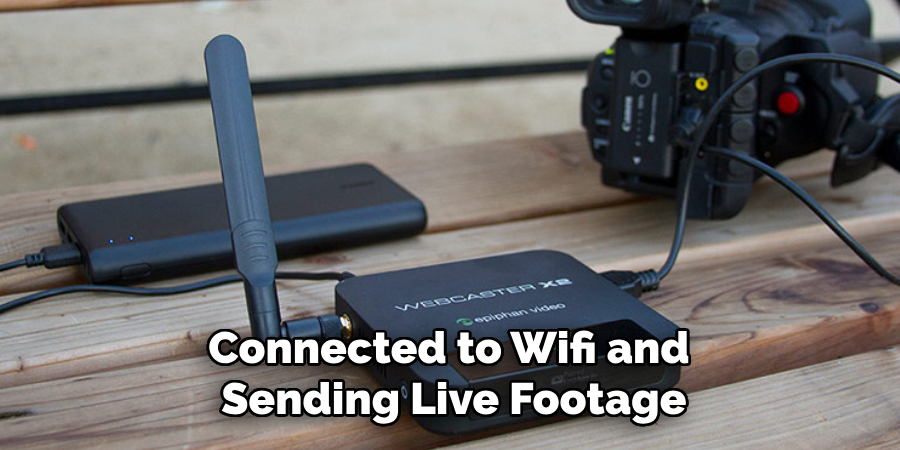
Step 6: Connect Your Camera to Phone
To connect your camera to your phone, open the Vivint app and select “Cameras.” You’ll see a list of all the cameras connected to your account. Select the one you want to connect with and click on “Connect.” This will open a live creek of your camera’s footage, allowing you to monitor your home in real-time. Make sure to keep the app open for continuous access to the camera’s live feed.
Following these simple steps, you can easily connect your Vivint Camera to your phone and have complete control over your home’s security. With the added features of motion detection and two-way communication, you’ll always be aware of any suspicious activity happening on your property. So why wait? Get your Vivint Camera today and stay connected with your home at all times!
Additional Tips and Tricks to Connect Vivint Camera to Phone
1. When setting up your Vivint camera, make sure to connect it within range of your WiFi network. This will ensure a strong and stable connection between your camera and phone.
2. If you experience any difficulties connecting your Vivint camera to your phone, try restarting both devices and trying again. Often, a simple restart can fix connectivity issues.
3. It’s important to keep your Vivint camera updated with the latest firmware. This will not only ensure optimal performance but also fix any known bugs or issues that may interfere with connecting to your phone.

4. If you have multiple Vivint cameras, make sure they are all on the same WiFi network and using the same login credentials. This will allow you to easily access and manage all of your cameras from one app on your phone.
5. Check the placement of your Vivint camera to ensure it has a clear line of sight with your WiFi router. Obstructions such as walls or large objects can weaken the signal and make it difficult for your camera to connect to your phone.
6. If you are still unable to connect your Vivint camera to your phone, reach out to Vivint’s customer support for further assistance. They have a team of experts who can troubleshoot and resolve any technical issues you may encounter.
7. If you are using an Android device, make sure that the permissions for the Vivint app are enabled. This will allow the app to access your camera and other necessary functions.
8. Similarly, if you are using an iPhone, ensure that the location services for the Vivint app are turned on. This will allow the app to use your phone’s GPS to locate and connect to your camera.
9. Keep in mind that some WiFi networks may have security protocols in place that can interfere with your camera’s connection. If this is the case, contact your network administrator to see if they can make any changes to allow your camera to connect.
Following these tips and tricks should help you successfully connect your Vivint camera to your phone. If you continue to experience issues, don’t hesitate to reach out for support. Being able to access and monitor your camera from your phone is a convenient and useful feature that can give you peace of mind when it comes to home security. So, make sure to take advantage of this technology and stay connected to your home at all times. Happy connecting!
Frequently Asked Questions
Can I Connect Multiple Cameras to My Phone?
Yes, you can connect multiple Vivint cameras to your phone using the same app. Simply follow the steps above for each camera that you want to connect.

Can I View My Camera’s Footage on My Phone?
Absolutely! With the Vivint app, you can not only view live footage from your camera but also access recorded footage. This allows you to keep an eye on your home or business even when you’re away.
What if I Encounter Issues Connecting My Camera to My Phone?
If you encounter any issues while trying to connect your Vivint camera to your phone, first make sure that both devices are connected to the same Wi-Fi network. If the issue persists, try restarting both your camera and phone and repeating the setup process.
If the issue still persists, you can contact Vivint customer support for further assistance. They have a team of experts available 24/7 to help with any technical issues.
Can I Control My Camera Using Voice Commands on My Phone?
Yes, if your phone has voice assistant capabilities, such as Google Assistant or Amazon Alexa, you can control your Vivint camera using voice commands. Simply enable the integration between your Vivint app and the specific voice assistant and follow the prompts to set it up. This allows for hands-free control of your camera, making it even more convenient to use.
Are There Any Additional Features I Can Use on My Phone with My Vivint Camera?
Yes, the Vivint app offers a range of features that you can access using your phone and make the most out of your Vivint camera. These include the ability to remotely adjust camera settings, receive motion alerts and notifications, and even control additional smart home devices connected to your Vivint system. With the app, you have full control over your camera and can customize its settings according to your preferences.
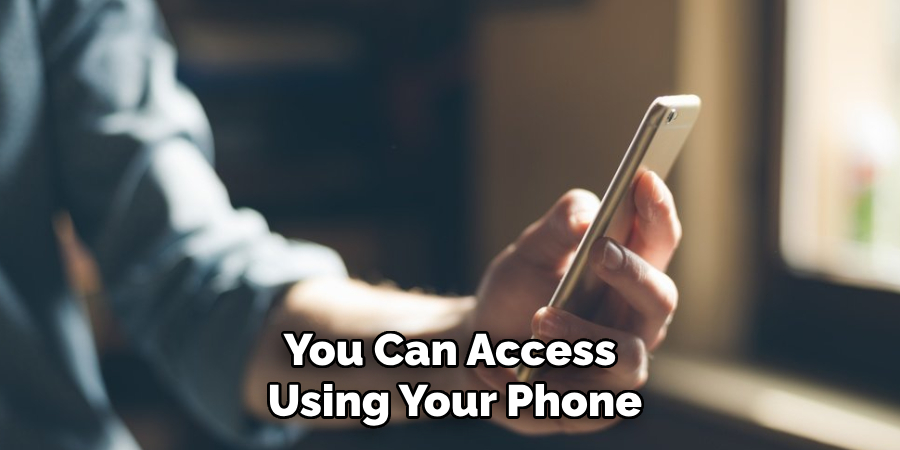
Conclusion
Now you know how to connect Vivint camera to phone and have a better understanding of its features and capabilities. The Vivint camera is not only easy to set up but also offers convenience, security, and peace of mind for your home or business. With the app, you can access your camera’s footage anytime, anywhere, making it an essential tool for keeping your property safe.
So don’t wait any longer, get your Vivint camera today and start enjoying the benefits of a smarter, more secure home!
So whether you’re at work, on vacation, or just in another room, rest assured that your Vivint camera is always connected to your phone and ready to keep an eye on things for you. With its advanced features and seamless integration with your phone, the Vivint camera truly takes home security to the next level. So go ahead and connect your Vivint camera to your phone, and take control of your home’s safety today! Happy monitoring!

