Smart home integration has become an essential part of modern living, and knowing how to connect Wyze Camera to Echo Show allows you to take full advantage of this convenience. Wyze Cameras are known for their high-quality video features and affordability, while the Echo Show lets you watch your camera feed in real-time using voice commands with Alexa.

To get started, ensure that both your Wyze Camera and Echo Show are set up and connected to the same Wi-Fi network. Next, open the Alexa app on your smartphone and go to the “Skills & Games” section. Search for the Wyze skill and enable it by linking your Wyze account. Once the account linking is complete, ask Alexa to discover devices. After Alexa finds your Wyze Camera, you can use voice commands like “Alexa, show [camera name]” to view the camera feed directly on your Echo Show.
Setting up your Wyze Camera to work seamlessly with an Echo Show might seem complicated, but the process is surprisingly straightforward. With just a few steps, you can enable live video streaming, enhance home security, and enjoy hands-free control through your voice. This guide will walk you through everything from initial device setup to troubleshooting, ensuring you’re ready to integrate these devices effortlessly.
Why Connecting Wyze Camera to Echo Show is Important
Combining the capabilities of a Wyze Camera with the smart features of an Echo Show elevates your home’s safety and convenience. This integration allows you to monitor specific areas like front doors, baby rooms, or living spaces simply by asking Alexa to show the live feed on your Echo Show’s screen.
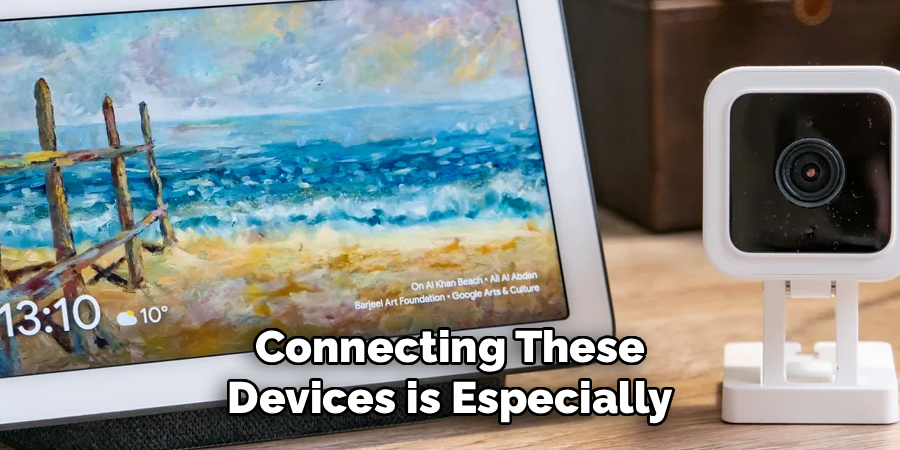
Connecting these devices is especially helpful for those who value real-time alerts and hands-free control. For example, if you hear suspicious noises outside, you can instantly check the camera feed without leaving the room. Additionally, monitoring your home while cooking, cleaning, or multitasking becomes effortless, as the Echo Show provides quick access to your camera directly on its screen.
The flexibility to monitor anywhere in your home makes the combined use of Wyze Camera and Echo Show a must-have solution for smart home enthusiasts. You’ll enjoy enhanced functionality, streamlined control, and greater peace of mind knowing your home is always within view.
Step-by-Step Guide: How to Connect Wyze Camera to Echo Show
Step 1: Set Up Your Wyze Camera
To begin, ensure that your Wyze Camera is fully set up and operational. Download the Wyze app from your device’s app store, then follow the on-screen instructions to pair the camera with your home Wi-Fi network. Make sure to select the correct Wi-Fi frequency, as Wyze Cameras only support 2.4GHz.

Once connected, check that the camera is streaming properly by viewing the live feed through the Wyze app. Test basic functions, such as motion detection or two-way audio, to confirm the device is ready for integration. Setting up your Wyze Camera correctly ensures a seamless transition when connecting it to your Echo Show.
Step 2: Ensure Your Echo Show is Online
Your Echo Show must also be fully set up and connected to your home Wi-Fi network. Power on the device and use the Alexa app on your smartphone to complete the setup process. Verify basic functionality by testing voice commands, such as asking Alexa for a weather update or to play music.
Ensure that both the Wyze Camera and Echo Show are connected to the same wireless network for proper integration. This step ensures minimal connectivity issues during the pairing process and lays the groundwork for successful communication between the two devices.
Step 3: Enable the Wyze Skill in the Alexa App
To link your Wyze Camera with the Echo Show, you’ll need to enable the Wyze skill in the Alexa app. Open the Alexa app on your smartphone and tap the “More” option in the bottom-right menu. From there, select “Skills & Games” and search for “Wyze” in the search bar.
Once you locate the Wyze skill, tap “Enable” to activate it. You will be prompted to log into your Wyze account, granting Alexa permission to access the camera. This step connects your Wyze Camera to Alexa, allowing the Echo Show to retrieve live video through voice commands.
Step 4: Discover Devices in the Alexa App
After enabling the Wyze skill, perform a device discovery in the Alexa app. Navigate to the “Devices” section and tap on the “+” icon, then select “Add Device.” Alexa will begin searching for compatible smart devices on your network, including the Wyze Camera.
Wait for the camera to appear on the list of discovered devices, and tap to add it. Assign a name to your camera that’s easy to remember, such as “Front Door Camera” or “Living Room Camera,” as this makes voice commands more intuitive. A successful discovery step confirms that your Wyze Camera is ready to pair with your Echo Show.

Step 5: Test Basic Voice Commands
Now that your Wyze Camera is integrated into Alexa, test basic voice commands using your Echo Show. Say, “Alexa, show [camera name],” and watch as the live video feed appears on the Echo Show’s screen. If the command doesn’t work initially, make sure you’re using the exact name assigned to the camera during setup.
Experiment with other commands, such as “Alexa, stop the camera,” to familiarize yourself with the controls. Confirming that your Echo Show responds as expected ensures that the connection is stable and functional.
Step 6: Adjust Camera Settings in the Wyze App
For an optimized experience, tweak your Wyze Camera settings through the Wyze app. Enable features like motion detection zones, night vision, or sound alerts to tailor the device to your specific needs. These settings enhance the functionality of the live feed displayed on your Echo Show.
Additionally, verify that firmware updates are installed on the camera to maintain compatibility with Alexa. Keeping the settings updated and tailored ensures consistent performance when accessing footage through your Echo Show.
Step 7: Create Custom Routines with Alexa
To take your integration further, create custom Alexa routines involving your Wyze Camera. Open the Alexa app, go to “Routines,” and select “Create Routine.” For example, you can set up a routine to display your camera feed automatically when motion is detected during specific hours.
Custom routines save time and provide enhanced security by automating actions that would otherwise require manual input. Setting this up makes your Echo Show and Wyze Camera collaboration feel seamless and highly efficient for everyday use.
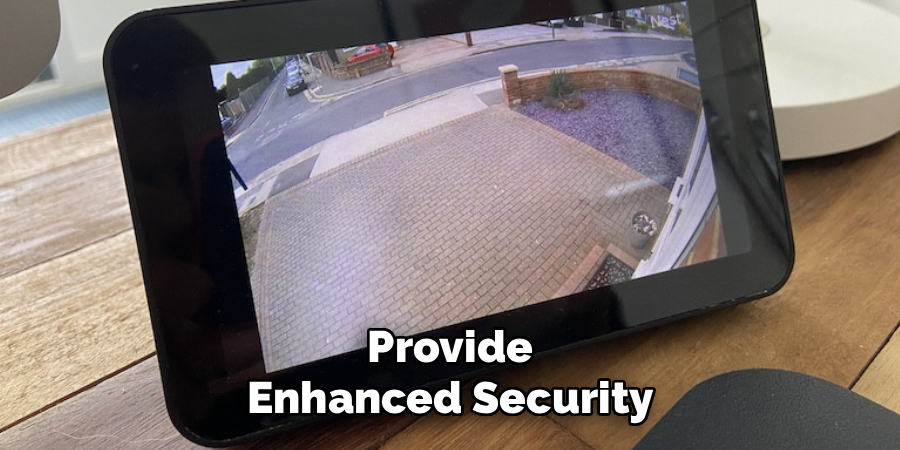
Step 8: Monitor via Echo Show
Once everything is set up, actively start using your Echo Show to monitor different parts of your home. Use voice commands regularly and reposition the Echo Show for optimum viewing angles. Observe how well it integrates the live feed into your routine tasks, ensuring that all features function as intended.
Building familiarity with how Alexa relays Wyze Camera footage adds confidence to its usage and allows you to explore additional features. Frequent monitoring gives you peace of mind regarding your home’s security.
Step 9: Troubleshoot Any Issues
Occasionally, you might need to troubleshoot connectivity problems. If the live feed doesn’t appear on the Echo Show immediately, ensure that both devices are online and on the same network. Restarting the devices or rediscovering them through the Alexa app often resolves common issues.
For persistent problems, revisit the Wyze skill and make sure that permissions are correctly configured. Troubleshooting ensures that your Wyze Camera and Echo Show remain integrated effectively despite occasional technical hiccups.
Troubleshooting Common Issues
When troubleshooting common issues with the Wyze Camera and Echo Show integration, it’s essential to take a systematic approach. Start by checking the strength and stability of your Wi-Fi connection, as weak signals can cause streaming interruptions or delays. Ensure your Wyze Camera firmware and Alexa app are updated to the latest versions, as outdated software can lead to compatibility problems.
If the camera feed freezes or fails to load, try power cycling both the camera and the Echo Show. Additionally, ensure that the Wyze skill is correctly linked to your Alexa account and that permissions to access the camera are properly granted. For advanced troubleshooting, resetting the camera and reconfiguring it in the Wyze app before rediscovering it in the Alexa app can often resolve more persistent issues.

These proactive steps will help maintain a smooth and reliable connection between your devices.
Frequently Asked Questions
Do I need a subscription to connect Wyze Camera to Echo Show?
No, a subscription isn’t required for basic integration. However, features like advanced motion detection or cloud recording may need a subscription. The base connectivity is free, allowing you to view live footage via Alexa.
Why isn’t Alexa showing my Wyze Camera on Echo Show?
Ensure that both devices are on the same Wi-Fi network and that the Wyze skill is enabled in the Alexa app. Double-check your voice command to make sure it matches the camera’s assigned name. Restarting both devices can also help resolve the issue.
Can I connect multiple Wyze Cameras to one Echo Show?
Yes, you can connect multiple Wyze Cameras to a single Echo Show. Each camera must be added individually in the Alexa app and assigned a unique name for easy identification during voice commands.
What if my Wyze skill setup fails?
If enabling the Wyze skill fails, check your Wyze app login credentials and ensure your account has the necessary permissions. Reinstalling the Alexa app or Wyze app can refresh the connection and help complete the setup.
Does the Echo Show work with older Wyze Camera models?
Most Echo Show devices are compatible with older Wyze models that support Alexa integration. Ensure your camera’s firmware is up to date for smooth functionality, as outdated software may cause compatibility issues.
Conclusion
Learning how to connect Wyze Camera to Echo Show is a straightforward way to enhance your smart home setup. By following these steps, you can integrate these devices seamlessly, allowing for convenient voice-activated monitoring and live video feeds.
When setting up your devices, it is always a good idea to consult the manufacturer’s support resources for troubleshooting tips and additional guidance. This ensures that any potential issues can be resolved quickly, allowing you to make the most of your smart home integration.
Whether you’re prioritizing security or simply enjoying the ease of hands-free control, integrating the Wyze Camera with Echo Show ensures a smarter and safer home. Try connecting your devices today and enjoy the streamlined benefits of this powerful combination!

