Are you having trouble trying to figure out how to delete user code on Kwikset lock? Don’t worry, you’re not alone. Many users struggle with this process, but with a little guidance, you’ll be able to easily delete user codes from your lock in no time!

Deleting a user code on your Kwikset lock is a straightforward process that ensures your security preferences remain up-to-date. Whether you’re changing codes regularly as a security measure, removing access for someone, or simply clearing an old code, understanding how to perform this task is essential.
This guide will provide you with step-by-step instructions for efficiently removing a user code, ensuring your Kwikset lock continues to meet your security needs.
What are the Uses of User Codes?
Before we dive into the steps, let’s first understand what user codes are and why they’re essential. A user code is a unique combination of numbers that allows access to your Kwikset lock.
These codes have multiple uses, such as granting temporary access to guests or service providers, allowing housekeepers or dog walkers to enter your home without giving them a key, and providing limited access to children or roommates.
Additionally, user codes can be used for personal convenience, allowing you to enter your home without having to fumble with keys.
What are the Benefits of Deleting User Codes?
Before proceeding, let’s briefly discuss why it’s important to regularly delete user codes from your Kwikset lock.
- Enhanced Security: Deleting old or unused codes reduces the risk of unauthorized access to your home.
- Convenience: Removing a user code that is no longer needed can make it easier for you to remember and manage your remaining codes.
- Emergency Access: In the event of an emergency, it’s important to have access to all user codes on your lock. By deleting unused codes, you ensure that there are no potential barriers to emergency responders entering your home.
Once you understand the benefits of deleting user codes, let’s move on to the step-by-step guide.
What Will You Need?
Before starting the process, make sure you have the following items on hand:

- Master Code: You will need your master code to delete a user code. If you don’t know or remember your master code, refer to your lock’s manual for assistance.
- Screwdriver: Depending on the model of your Kwikset lock, you may need a screwdriver to access the battery compartment.
- New Code: If you plan on creating a new user code after deleting one, have your new code ready to program.
Once you have all the necessary items, let’s begin.
10 Easy Steps on How to Delete User Code on Kwikset Lock
Step 1. Access the Programming Mode:
First, enter your lock’s programming mode by entering your master code and pressing the lock button. The light indicator should flash, signaling that you’re in programming mode. You can also refer to your lock’s manual for specific instructions on how to access the programming mode.
Step 2. Identify the User Code:
Once you’ve successfully entered programming mode, you need to identify the specific user code you wish to delete. If you need clarification on the code, you should check any records you have of assigned user codes.
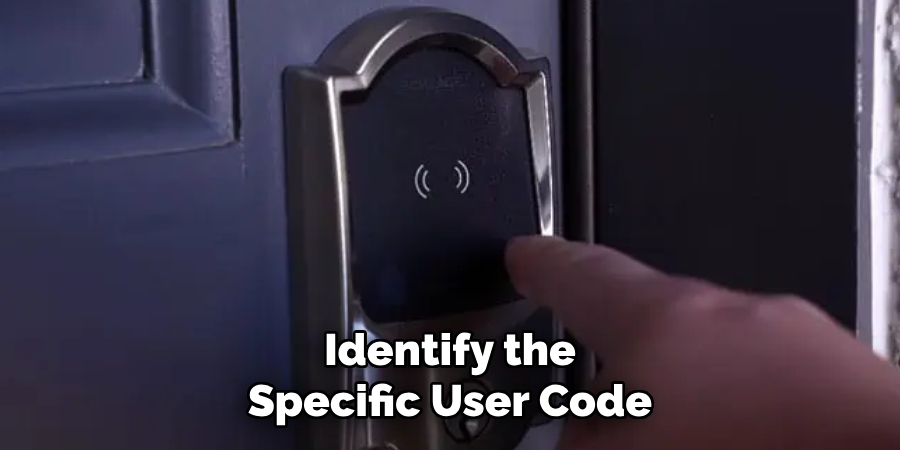
Remember, each user code is unique, and identifying the correct one ensures you avoid accidentally removing access for someone who should still have it. Some Kwikset models allow you to see a list of active user codes through their smart home app (if compatible), which can greatly simplify this step.
Step 3. Enter the User Code:
After identifying the user code that needs to be deleted, enter this code to confirm its existence in the system. This step is crucial as it ensures that you are deleting the correct code. Make sure to enter the user code accurately, as incorrect attempts may temporarily disable access or lock you out of programming mode.
Step 4. Confirm Deletion:
After entering the user code you wish to delete, press the lock button, followed by the code deletion command specific to your Kwikset lock model. This often involves pressing a sequence of buttons indicated in your lock’s user manual. Wait for the light indicator to flash to confirm that the code has been successfully deleted from the system.
Step 5. Test the Deletion:
To ensure that the user code has been successfully deleted, performing a test is critical. Exit programming mode by waiting a few seconds until the lock automatically exits or by performing the action specified in your lock’s manual to manually exit programming mode.
Then, attempt to unlock the door using the user code you just deleted. If the lock does not open, the code has been successfully removed from the system. This step is crucial for confirming that the deletion process was completed correctly and that the specific user code no longer grants access. It provides peace of mind and ensures the integrity of your home’s security.
Step 6. Review and Update Other Codes:
Once the unwanted user code has been successfully deleted, reviewing the remaining user codes is good practice to ensure they are still necessary and secure. If you identify other no longer needed codes, you can repeat the deletion process for each of them.
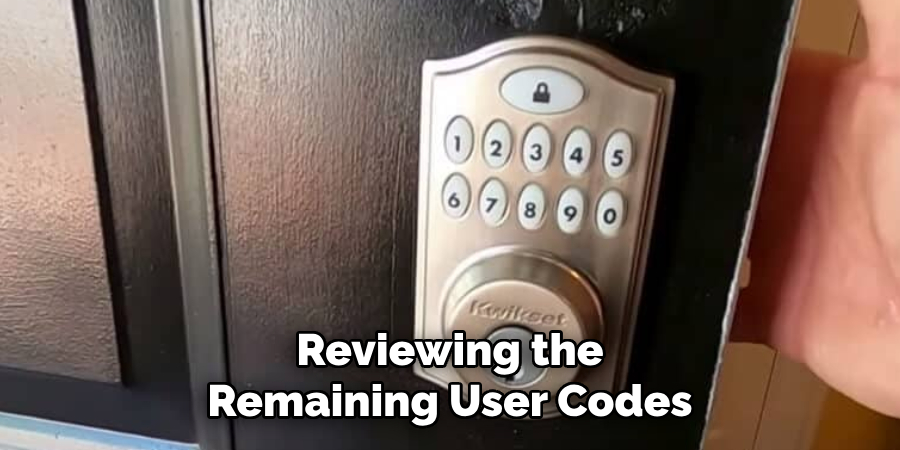
Additionally, consider updating existing codes to further enhance the security of your home. This process of regularly reviewing and managing user codes helps maintain a high level of security for your home and ensures that only authorized individuals have access.
Step 7. Program New User Code (Optional):
If you’ve deleted a user code with the intention of replacing it, now is the time to program a new one. Ensure you are still in programming mode, and follow your lock’s manual for the specific steps to add a new user code. This usually involves entering a programming command followed by your new desired user code.
After inputting it, confirm the entry with the lock button or according to your model’s instructions. Choosing a secure code that isn’t easily guessed by others but is memorable enough that you will remember it is important. Once you’ve successfully added the new code, exit the programming mode.
Step 8. Document Your Codes:
After successfully deleting an old user code and potentially adding a new one, keeping a secure record of all active codes is essential. Documenting your codes can be as simple as maintaining a secure, encrypted digital file or using a physical lockbox for paper records.

Ensure this documentation is kept in a secure location that is accessible only to trusted individuals. This step is crucial for maintaining an organized approach to your home’s security and ensuring that you can quickly refer back to your list of codes in case of emergency or when managing access for guests.
Step 9. Regular Maintenance Checks:
Regularly testing and maintaining your Kwikset lock is crucial for ensuring its proper functioning and longevity. This includes checking the battery life, which is especially important for digital and smart locks. Most Kwikset models indicate when batteries are running low, but it’s wise to preemptively replace them at least once a year or as recommended in your lock’s manual.
Additionally, inspect the lock mechanism and exterior for any signs of wear or damage that could affect performance. Promptly addressing these issues can prevent lockouts and ensure your security system remains reliable.
Step 10. Review Security Settings and Features:
Finally, take some time to review the security settings and features available on your Kwikset lock. Many models offer advanced features such as auto-locking, alarm systems for incorrect code attempts, and the ability to integrate with home security systems or smart home devices.
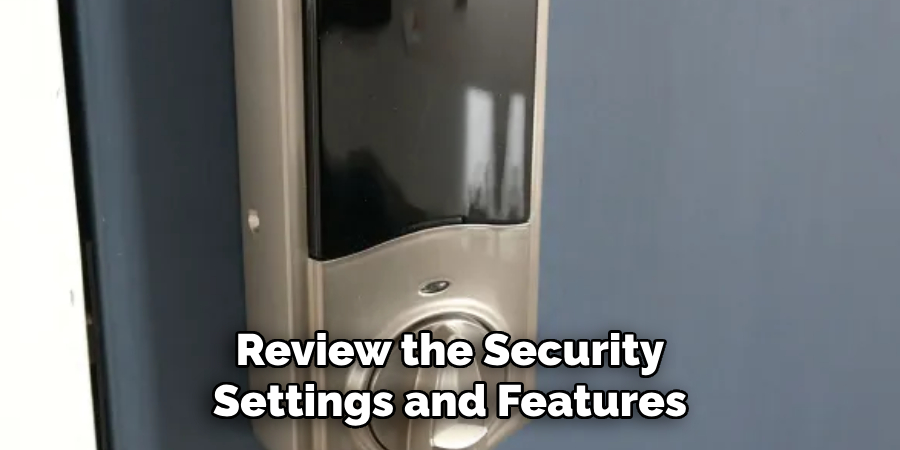
Familiarize yourself with these features and enable or adjust them according to your security needs and preferences. This step not only enhances the security of your home but also ensures that you are making the most out of your Kwikset lock’s capabilities. Remember to consult your lock’s manual or the manufacturer’s website for detailed instructions and additional information on these features.
By following these steps, you can confidently delete unwanted user codes and maintain a high level of security for your home. Regular maintenance and monitoring of your Kwikset lock ensures its proper functioning and helps prevent potential security breaches.
5 Additional Tips and Tricks
- Confirm Mastercode: Before attempting to delete a user code, ensure you have the Mastercode, which is required for adding or deleting user codes. The master is a vital security measure to prevent unauthorized changes.
- Utilize the Kwikset App: Consider using the Kwikset mobile app for SmartCode locks. The app often provides a more intuitive interface for managing user codes, including deletion, and can also offer a history log of code usage.
- Reset Lock to Factory Settings: If you’re having trouble deleting a specific user code, a last resort can be to reset the lock to its factory settings. Note that this action will erase all user codes, so you must re-program them.
- Update Firmware Regularly: Ensure your device’s firmware for electronic locks is always up to date. Manufacturers may release updates that improve functionality or user interface for managing codes, including deletion processes.
- Keep a Record: Maintain a secure record of active user codes and when they are deleted. This helps keep track of who has access at any given time and simplifies managing codes in the future.
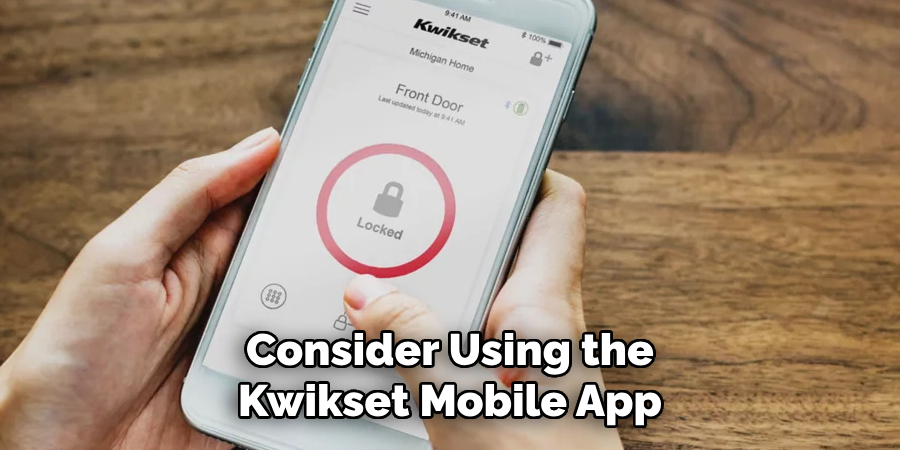
With these additional tips and tricks, you can confidently manage user codes on your Kwikset lock, ensuring the highest level of security for your home or property.
5 Things You Should Avoid
- Avoid Sharing Your Master Code: Never share your Mastercode with anyone outside of those who absolutely need to know. The master code is essential for making any changes to your lock settings, including deleting or adding user codes. Compromising your Master code can severely weaken your security.
- Don’t Forget to Test: After deleting a user code, don’t assume the process was successful without testing. Always double-check by attempting to use the deleted code to ensure it no longer grants access. This step is crucial for maintaining security integrity.
- Avoid Deleting Codes in Haste: Think twice before deleting a user code, especially if family members or trusted individuals frequently use it. Deletion should only be done when necessary, such as when you no longer want a person to have access, to avoid inconvenience and constant reprogramming.
- Don’t Ignore Manufacturer Instructions: Each Kwikset lock model might have slightly different procedures for code deletion. Ignoring the specific instructions can lead to mistakes. Always refer to the user manual or manufacturer’s website for the correct procedure for your specific model.
- Resist Factory Reset for Minor Issues: While a factory reset will delete all user codes, it’s a drastic measure that should be your last resort. Doing this for minor issues can be unnecessarily time-consuming as it requires reprogramming all necessary codes from scratch. First, aim to resolve code issues through less drastic measures.
By avoiding these common mistakes, you can effectively and efficiently manage your Kwikset lock’s user codes without compromising your security or causing unnecessary inconvenience.
Some Frequently Asked Questions
1. How Do you Reset a User Code on Kwikset Lock?
The process is relatively simple if you forget your user code or need to reset it for any reason. You will need access to the lock’s interior and have the Master code on hand.
- Start by removing the cover of the lock’s interior portion using a screwdriver.
- Locate the program button near the bottom of the interior portion and press it once.
- Enter your Master code followed by the “Lock” button.
- Press “0” twice, then enter your new desired user code.
- Press the “Lock” button to save the new code.
Your user code has now been reset, and you can use the new code to access it. Remember to keep a record of your new code for future reference and security purposes. If you are unable to reset the user code, refer to the manufacturer’s instructions or contact customer support for assistance.
2. When Should You Change or Delete User Codes?
Regularly reviewing and updating your user codes for added security is recommended. Some instances where it’s necessary to change or delete user codes include:

- Moving into a new home or property
- Termination of employment for household staff or contractors who were previously granted access
- Having friends, family, or other individuals staying in your home temporarily
- Suspicion of a security breach or unauthorized access to your property
By regularly changing or deleting user codes, you can maintain a safe and secure environment for yourself and others who have access to your Kwikset lock. Remember to always follow proper procedures and keep track of any changes made for future reference.
3. What Are the Risk Factor When Deleting User Codes?
There are several risks to consider when deleting user codes on your Kwikset lock, including:
- Forgetting the Master code or losing access to it can prevent you from making changes to your lock’s settings.
- Accidentally deleting an essential user code, such as for a family member or trusted individual, can cause inconvenience and require time-consuming reprogramming.
- Making mistakes in the deletion process can result in codes not being deleted correctly, leading to potential security breaches or confusion with user access.
To minimize these risks, it is essential to follow proper procedures and keep track of all active user codes. If you encounter any issues while deleting a code, refer to the manufacturer’s instructions or contact customer support for assistance. Overall, proper user code management is crucial for maintaining the security and convenience of your Kwikset lock.
4. How Do You Program A New User Code on Kwikset Lock?
Programming a new user code on your Kwikset lock is a straightforward process that allows you to customize access to your property. Here’s how to do it:
- Ensure the lock is in the unlocked position and open the door to access the interior side of the lock.
- Remove the battery cover to find the program button — this is usually located near the top of the interior side.
- Press the program button once. You’ll notice the lock’s keypad lighting up, signalling it’s in programming mode.
- Enter your Master code and press the lock button (located on the keypad).
- Press the “1” button, followed by your new user code (this should be a 4 to 8-digit code), and then press the lock button again to save the new code.
Your new user code is now programmed and ready to use. Be sure to test the new code immediately to confirm it works correctly for unlocking the door. It’s also advisable to make a secure note of the new user code, especially if you’re creating multiple codes for different users. This process ensures that you can confidently distribute access without compromising security, keeping a smooth operation for entry and exit activities within your premises.
Conclusion
In summary, how to delete user code on Kwikset lock requires attention to detail and an understanding of the specific procedures involved. Whether you’re resetting a forgotten code, changing codes for security reasons, or deleting old codes to prevent unauthorized access, it’s crucial to follow the guidelines provided by the manufacturer.
By taking the time to familiarize yourself with your lock’s programming and code management features, you can ensure a high level of security for your property while minimizing the risk of inconvenience.
Remember, keeping a record of all active codes and the Master code is essential for efficient and effective management of your Kwikset lock’s access capabilities.
About
Safety Fic is a distinguished figure in the world of Diy design, with a decade of expertise creating innovative and sustainable Diy solutions. His professional focus lies in merging traditional craftsmanship with modern manufacturing techniques, fostering designs that are both practical and environmentally conscious. As the author of diy, Safety Fic delves into the art and science of Safety Fic-making, inspiring artisans and industry professionals alike.
Education RMIT University
(Melbourne, Australia) Associate Degree in Design (Safety Fic) Focus on sustainable design, industry-driven projects, and practical craftsmanship. Gained hands-on experience with traditional and digital manufacturing tools, such as CAD and CNC software.
Nottingham Trent University
(United Kingdom) Bachelor’s in diyfastly.com and Product Design (Honors) Specialized in product design with a focus on blending creativity with production techniques. Participated in industry projects, working with companies like John Lewis and Vitsoe to gain real-world insights.
Publications and Impact
In diy, Safety Fic his insights on indoor design processes, materials, and strategies for efficient production. His writing bridges the gap between artisan knowledge and modern industry needs, making it a must-read for both budding designers and seasoned professionals.
