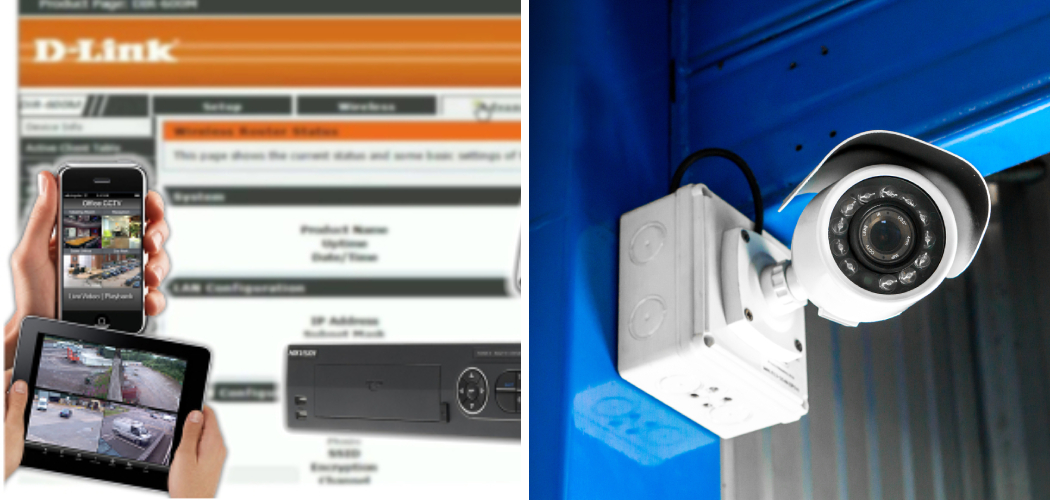Ever wonder how to find IP address of a CCTV camera you spotted? You’re not alone – locating security cameras without obvious labeling is a common mystery many of us want to solve. With just a bit of tech-savvy and some investigative skills, it’s possible to uncover a camera’s IP address and gain insight into what it may be monitoring.
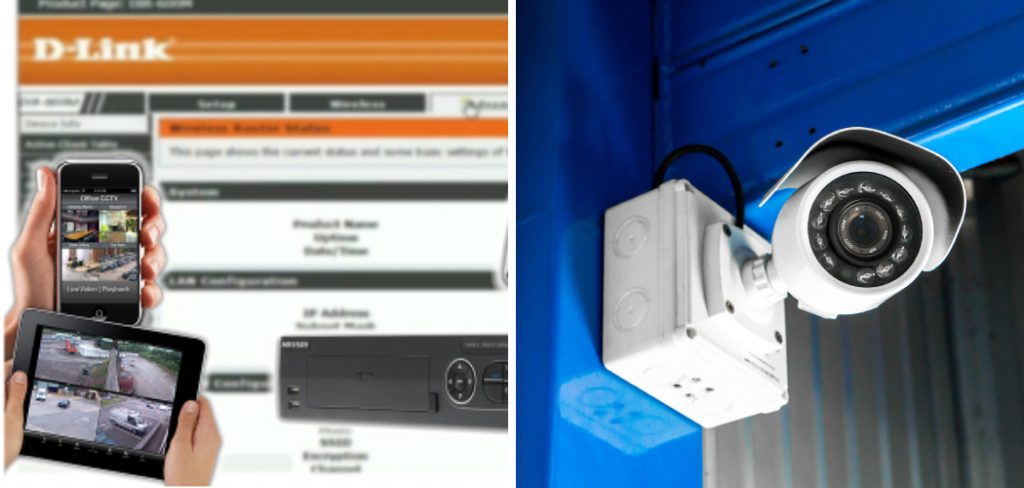
In this post, I’ll walk through several practical methods for discovering a camera’s IP, from examining its physical features to using network scanning tools. Whether you’re simply curious or need to identify an undisclosed surveillance system on your property, following these steps should help you pinpoint the all-important network address and get a virtual look through any camera’s eyes. Let’s get started solving the mystery!
9 Best Methods on How to Find Ip Address of a Cctv Camera
1. Physical Examination:
The easiest way to find a CCTV camera’s IP address is by examining its physical features. Many modern security cameras have their IP address printed on a label attached to the device itself, typically on the bottom or back of the unit.
If you can access the camera and see this label, simply take note of the IP address and enter it into a web browser to access the camera’s interface. This method works best for cameras that are easy to reach and have clear labeling, but unfortunately, not all cameras are so straightforward.
2. Using Network Scanning Tools:

Another effective way to find a CCTV camera’s IP address is by using network scanning tools. These programs scan your local network and identify devices connected to it, including any security cameras. One popular tool for this task is called Angry IP Scanner, which is available for free download online.
After installing the program, simply run a scan and look for any devices with IP addresses in the same range as your network (e.g. 192.168.x.x). If you see an IP address that doesn’t belong to any known devices on your network, it’s likely the camera you’re looking for.
3. Checking Router Configuration:
If you have access to the router that the CCTV camera is connected to, you can also find its IP address by checking the router’s configuration settings. Most routers have a list of connected devices and their corresponding IP addresses, so simply look for the camera’s MAC address (usually printed on a label) and match it with its IP address.
If you’re unsure which device is the camera, try disconnecting it from the network and see which device disappears from the list.
4. Using Command Prompt:
For Windows users, another option is to use the Command Prompt to find a CCTV camera’s IP address. Open Command Prompt and type in “arp -a” to see a list of all devices connected to your network. Look for the MAC address of the camera and note its corresponding IP address. This method may not work for all cameras, but it’s worth a try.
5. Checking Network Settings:
Some CCTV cameras may have their IP address listed in their network settings. To access these settings, connect the camera to a computer or laptop using an Ethernet cable and open the camera’s interface through a web browser.
Look for the network or LAN settings and you may find the IP address listed there. If not, you can also try checking the camera’s user manual or contacting the manufacturer for support.
6. Using Mobile Apps:
If you’re tech-savvy enough to use a smartphone app, there are several mobile apps available that can help find CCTV cameras and their IP addresses. One example is the Fing app, which allows you to scan your local network and find connected devices, including security cameras.
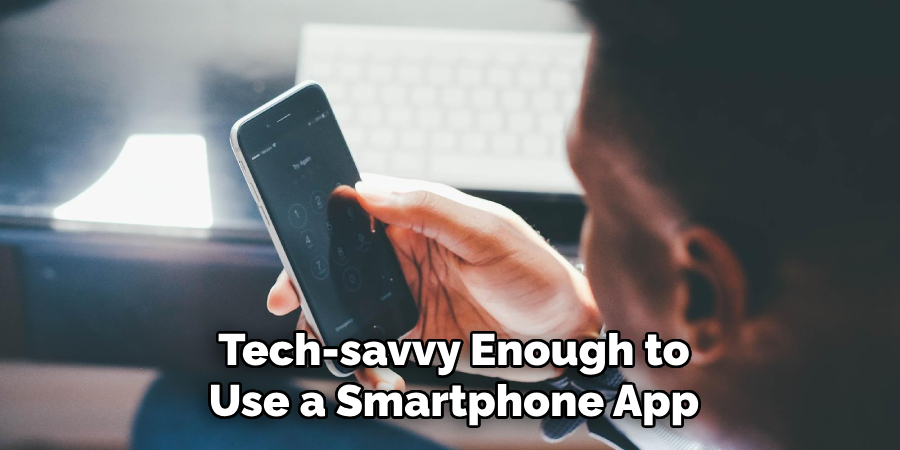
This method may be more convenient for those who don’t have access to a computer or prefer to use their phone. If you’re using this method, be sure to download a reputable and trusted app.
7. Checking DVR/NVR Configuration:
Some security cameras are connected to a Digital Video Recorder (DVR) or Network Video Recorder (NVR), which stores footage and may also have network settings for the camera. If you have access to the DVR/NVR, check its configuration settings for the IP address of the connected camera. This method may not work for all setups, but it’s worth checking if other methods are unsuccessful.
8. Using Default Login Credentials:
In some cases, security cameras may have default login credentials that can be used to access its interface and find its IP address. These credentials are typically listed in the camera’s user manual or can be found online by searching for the camera’s make and model. Note that this method may not work if the camera’s login credentials have been changed.
9. Seeking Professional Help:
If all else fails, or if you don’t feel comfortable trying to find a CCTV camera’s IP address on your own, it may be best to seek professional help. Contacting the manufacturer or consulting with a security expert can provide useful insights and assistance in identifying the camera’s IP address. Remember to always respect privacy laws and obtain proper permissions before accessing any surveillance equipment.

Following these methods should help you find the IP address of a CCTV camera. Keep in mind that some cameras may not have an easily accessible IP address, and some methods may not work for all setups.
However, with persistence and a bit of technical know-how, solving this mystery can be achieved. Now that you have uncovered the camera’s IP address, proceed with caution and always respect privacy laws when accessing its interface. Happy sleuthing!
Additional Tips and Tricks to Find the Ip Address of a Cctv Camera
1. Try using software tools specifically designed for finding the IP addresses of CCTV cameras. There are many available online, both free and paid versions.
2. If you are tech-savvy, you can try accessing the router settings to find the connected devices and their IP addresses. This method may require some technical knowledge and may vary depending on your router’s brand and model.
3. You can also try using the command prompt on your computer to scan for IP addresses within your network. Simply type ‘ipconfig’ and press enter, this will show the IP address of your computer and other devices connected to your network.
4. Another option is to use scanning software that can detect active IP addresses on a specific network. These software tools are often used by network administrators but can be useful for finding CCTV camera IP addresses as well.
5. If you have access to the physical CCTV camera, check for any stickers or labels that may indicate the IP address. Some manufacturers include this information on their products for easy reference.
6. Check the documentation provided with your CCTV camera. It may contain instructions or tips on how to find its IP address.
7. Reach out to the manufacturer or retailer of your CCTV camera for assistance. They may have specific instructions or tools to help you find the IP address.

8. Consider hiring a professional technician to assist you in finding the IP address if all else fails. They may have specialized knowledge and equipment that can make the process easier and faster.
9. Remember to keep your CCTV camera’s firmware updated. Manufacturers often release updates that can improve the functionality and security of your device, including the ability to find its IP address more easily.
Following these tips and tricks can make the process of finding the IP address of a CCTV camera much easier and less frustrating. However, it is important to note that some cameras may not have an easily accessible IP address or may require advanced technical knowledge to find. If you are still having trouble finding the IP address, do not hesitate to seek professional help or consult with the manufacturer for further assistance.
So, don’t give up and keep trying until you find the IP address to access your CCTV camera’s live feed and settings. With a little patience and persistence, you will be able to successfully connect to your CCTV camera and ensure the safety of your property or loved ones. Happy IP hunting!
Frequently Asked Questions
What is an IP address and Why Do I Need It?
An IP address, or Internet Protocol address, is a unique numerical label assigned to every device connected to a computer network that uses the Internet Protocol for communication. It serves as an identifier for a specific device on a network and allows it to communicate with other devices.
Why Do I Need to Find the IP address of My CCTV camera?
Knowing the IP address of your CCTV camera is important for remote viewing and monitoring. It allows you to access the live feed or recorded footage from your camera using a computer, mobile device, or any other device connected to the same network as your CCTV camera. This is especially useful for monitoring your home or business while you are away.

What if My CCTV camera does not have an IP address?
Some older or less advanced CCTV cameras may not have an assigned IP address. In this case, you will need to connect the camera directly to a computer using a network cable and use specialized software provided by the manufacturer to access and view the footage.
Conclusion
All in all, knowing how to find IP address of a CCTV camera is crucial for remote monitoring and accessing your camera’s footage. It allows you to keep an eye on your home or business at all times, even when you are away. With the advancements in technology, it has become easier than ever to access CCTV cameras remotely, making them a valuable security tool in today’s world.
We hope this guide has provided you with the necessary knowledge and tools to find the IP address of your CCTV camera and use it to its full potential. Remember, always follow the instructions provided by the manufacturer and keep your login credentials secure to ensure the safety and privacy of your surveillance system. So, stay vigilant and stay safe! Happy monitoring!