ADT cellular alarm systems stand at the forefront of home security, employing robust technology to safeguard homes against potential threats. These systems leverage cellular networks to communicate alerts, ensuring that homeowners and monitoring centers are promptly notified during emergencies, even if traditional phone lines are compromised.

Despite their reliability, ADT users can occasionally face a “cellular failure” dilemma, where the alarm system loses its ability to connect with the cellular network. This disconnection poses serious concerns as it can impede the system’s core functionality – transmitting critical alerts. Understanding how to fix ADT cellular failure is crucial for maintaining uninterrupted security measures.
Cellular failure can arise from various issues, including signal interference, network outages, or hardware malfunctions. Addressing this failure not only requires prompt action but also a comprehensive approach to troubleshooting and rectifying the underlying causes, ensuring the alarm system remains a steadfast protector of home security.
Causes of Cellular Failure
Understanding the root causes of ADT cellular failure is the first step toward troubleshooting. Cellular failure can broadly be categorized into three main issues: Signal Interference, Network Outages, and Equipment Malfunction.
A. Signal Interference
Signal interference is a common cause of cellular failures. Various external factors, such as proximity to cell towers, natural obstructions like hills or thick walls, and man-made electronic devices, can significantly affect the strength and reliability of the cellular signal reaching the ADT control panel.
Interference can result in sporadic connectivity issues or complete loss of service, hindering the alarm system’s ability to communicate effectively.
B. Network Outages
Another significant factor contributing to cellular failure is network outages. Like any other technology, cellular networks can experience downtimes due to maintenance, technical glitches, or external impacts such as severe weather conditions.
When the network service is unavailable, the ADT system cannot connect to the monitoring center, leaving the property temporarily unprotected.
C. Equipment Malfunction
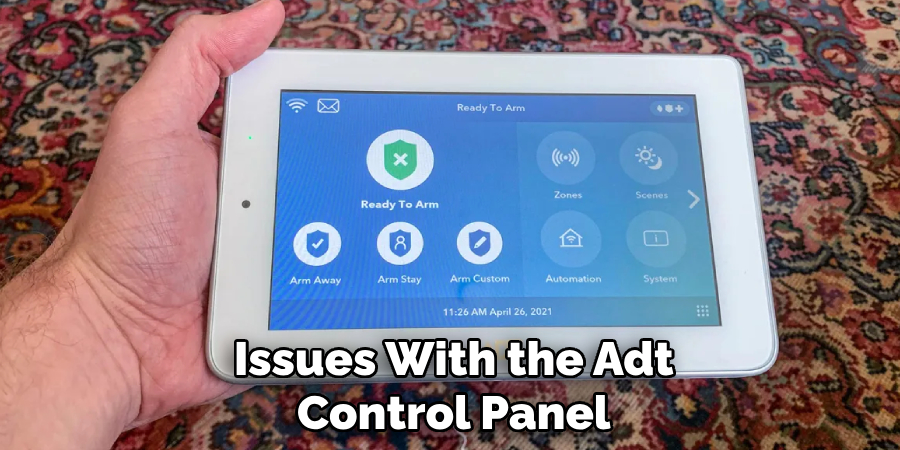
Lastly, equipment malfunction can lead to cellular failure. This typically involves issues with the ADT control panel or the cellular module itself. Problems can range from hardware damage and firmware bugs to incorrect installation or setup.
Malfunctioning equipment can prevent the alarm system from establishing or maintaining a stable cellular connection, which is crucial for its operation.
Addressing these causes requires a systematic approach to identify and solve the specific issue at hand, ensuring the security system’s integrity and reliability.
Importance of Addressing Cellular Failure
Addressing ADT cellular failure swiftly and effectively is critical to ensuring the security system performs its intended function—providing continuous, reliable monitoring of your property. Unresolved cellular issues can compromise the overall effectiveness of your home alarm system in several ways.
A. Ensuring Continuous Monitoring
The primary purpose of an ADT cellular alarm system is to offer uninterrupted surveillance and alerting capabilities. Cellular failure disrupts this continuous monitoring, creating gaps in your home’s security coverage.
By promptly identifying and rectifying any issues leading to cellular failure, you can maintain the system’s constant vigilance over your property, ensuring that no suspicious activity goes unnoticed and that emergency services can be alerted without delay in the event of a break-in, fire, or other crises.
B. Preventing Security Vulnerabilities
An alarm system experiencing cellular failure is akin to a guard that is momentarily distracted; it presents an opportunity for intruders to exploit. Criminals often look for weaknesses in a home’s security setup, and a system known to have connectivity issues becomes a more attractive target.

By understanding and addressing the root causes of cellular failure, homeowners can prevent potential security vulnerabilities, keeping their properties and loved ones safe from harm.
C. Avoiding False Alarms
Cellular failure can also lead to false alarms, which strain the resources of emergency responders and can lead to fines for homeowners. Erratic signal connectivity might result in the alarm system sending out false distress signals, leading to unnecessary panic and potential penalties.
Ensuring a stable cellular connection reduces the likelihood of such occurrences, maintaining the credibility of your alarm system with local authorities and emergency services.
In conclusion, addressing ADT cellular failure is not just about troubleshooting a technical issue; it’s about ensuring your home security system’s continuous, effective operation, maintaining your property’s safety, and upholding your peace of mind.
Safety Precautions
Ensuring safety during the process of troubleshooting ADT cellular failure is paramount. While it is crucial to address connectivity issues promptly, undertaking repairs or diagnostics without proper precautions can pose risks to both the individual and the equipment involved. Here are some guidelines for safe troubleshooting:

- Turn Off Power: Before inspecting or attempting any manual checks on the ADT equipment, ensure that the power is turned off. This minimizes the risk of electric shock and prevents any accidental damage to the system’s electronic components.
- Avoid Water Exposure: Keep the equipment away from water or any liquid. Moisture can damage the system and create a hazardous situation if it is powered on.
- Use Proper Tools: If any part of the system requires disassembly, use the appropriate tools and follow the manufacturer’s instructions to avoid damaging the components. Incorrect tools can cause harm both to the user and the equipment.
- Contact ADT Support: For issues that seem beyond basic troubleshooting or if there is any uncertainty, it’s best to contact ADT support. Their technicians are trained to handle these systems safely and efficiently. Trying to fix complex problems without proper knowledge can lead to further issues.
- Document Changes: Record any changes made during troubleshooting. This information can be invaluable to ADT support in diagnosing the issue and can help ensure that settings critical to the system’s operation are not inadvertently altered.
By adhering to these safety precautions, homeowners can avoid unnecessary risks while ensuring that their ADT cellular alarm system is handled correctly, maintaining the integrity and effectiveness of their home security setup.
How to Fix Adt Cellular Failure: Assessing Signal Strength
Assessing the signal strength is a crucial step in diagnosing and rectifying ADT cellular failure. An adequate signal is fundamental for the reliable operation of the alarm system, ensuring that your home remains securely monitored at all times. Here are some methods to evaluate the cellular signal strength:
A. Checking Signal Bars on the Control Panel
The simplest way to gauge the signal strength is by checking the signal bars on the ADT control panel, similar to how one would on a mobile phone. A full or near-full display of bars indicates strong signal strength, whereas fewer bars suggest a weaker connection. This initial check can provide a quick, albeit basic, understanding of the signal status and whether further investigation is necessary.
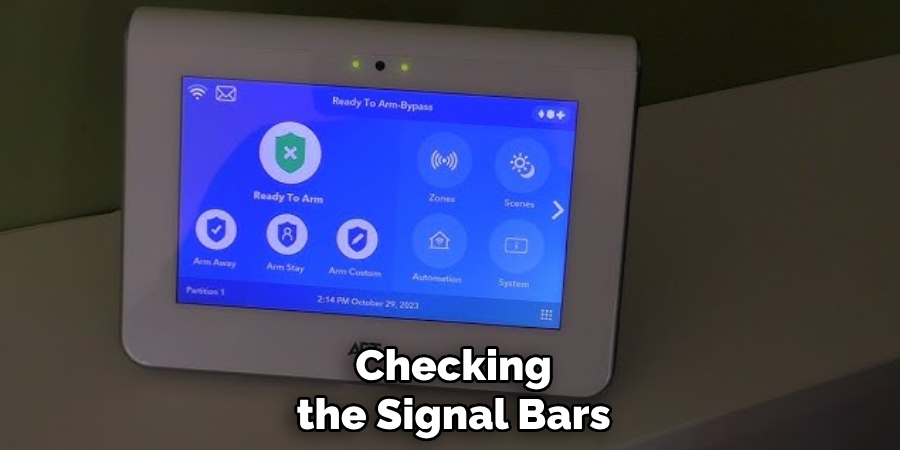
B. Evaluating Signal Quality in Different Areas of the Home
Signal quality can vary significantly within different parts of your home due to factors like distance from the cellular tower, building materials, and environmental obstructions. To thoroughly assess signal strength, evaluate the connection in various locations throughout your property.
This can be done by monitoring the signal bars on the control panel as it is moved to different areas, noting any locations where the signal weakens or strengthens.
C. Identifying Potential Sources of Signal Interference
Several factors can interfere with cellular signals, including electronic devices, metal objects, or thick walls. Identifying and mitigating these sources of interference can significantly improve signal quality.
Common culprits include large appliances, metal fixtures, and certain types of insulation. Homeowners can enhance the signal strength by pinpointing and addressing these interference sources, thus ensuring the ADT system functions optimally.
How to Fix Adt Cellular Failure: Troubleshooting Network Issues
Troubleshooting network-related issues is a vital step in resolving ADT cellular failure. Understanding the common network problems and knowing how to address them can restore your system’s connectivity and ensure the ongoing security of your home. Here are some solutions to troubleshoot network issues effectively:
A. Verifying Network Service Status
The first step in troubleshooting is verifying your area’s network service status. Occasionally, cellular service disruptions can occur due to maintenance activities, unexpected outages, or severe weather conditions. Such events can affect the signal strength of your ADT system.
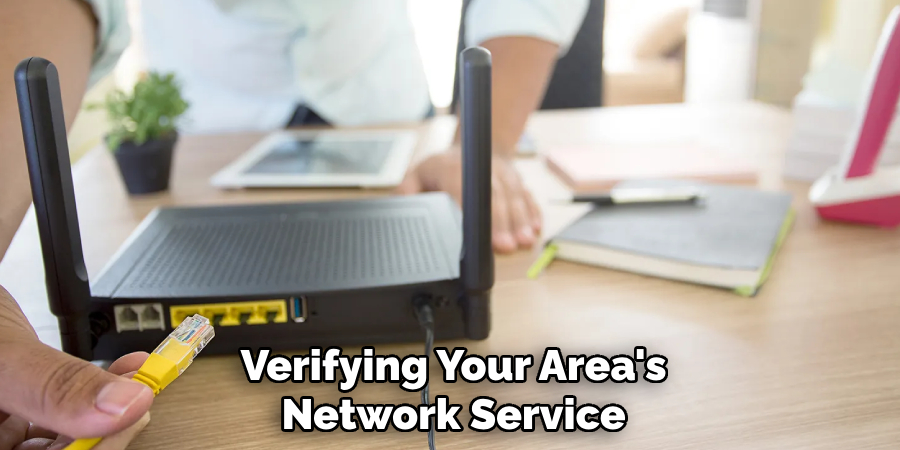
Checking the official website of your cellular service provider or contacting their customer service can offer insights into any ongoing issues. Additionally, neighboring cellular users can be a source of information regarding the presence of a local outage.
B. Restarting the Control Panel and Modem
A common and effective troubleshooting step is to restart the ADT control panel and any associated modem or networking equipment. This can sometimes resolve connectivity issues caused by minor software glitches or temporary lapses in network service.
To restart, simply turn off the power to the control panel and modem, wait for a minute, and then turn them back on. This process gives the equipment an opportunity to reset its connection to the cellular network and often resolves transient issues.
C. Contacting Cellular Service Provider for Assistance
If the issue persists despite verifying the service status and restarting your equipment, the next step is to contact your cellular service provider for assistance. They can offer more detailed insights into potential network issues affecting your area or equipment.
The provider can perform remote diagnostics on your connection, recommend adjustments to your setup, or dispatch a technician if necessary. Their expertise can be invaluable in identifying and resolving complex network issues that are beyond the scope of standard homeowner troubleshooting.
By following these steps, homeowners can effectively diagnose and resolve network issues, ensuring that their ADT cellular alarm system maintains a stable connection for reliable home security.
How to Fix Adt Cellular Failure: Checking Equipment Connections
Ensuring that all equipment connections are secure and functional is critical in maintaining the efficacy of an ADT cellular alarm system. Loose or damaged connections can lead to intermittent or total failure of the system, compromising home security. Below are key steps to check the equipment connections properly:

A. Verifying Power and Data Cables
Regularly check the power and data cables connected to your ADT control panel and any associated devices. Ensure these cables are firmly connected at both ends and there are no signs of wear or damage. A loose power cable can cause the system to malfunction due to intermittent power supply.
In contrast, a damaged data cable may interrupt the communication between the control panel and the cellular module. If any cable shows signs of wear or damage, replace it immediately to avoid potential system failures.
B. Ensuring Proper Placement of Cellular Antenna
The cellular antenna plays a vital role in maintaining a strong and stable connection with the cellular network. Ensure the antenna is properly attached to the control panel and positioned to maximize signal strength.
Avoid placing the control panel in areas surrounded by thick walls or metal objects, as these can significantly reduce signal strength. If possible, adjust the antenna’s position and check if there’s an improvement in the signal bars in different locations.
C. Inspecting Control Panel and Cellular Module for Damage
Physical damage to the control panel or cellular module can severely impact the functionality of your ADT system. Inspect these units for any visible signs of damage, such as cracks, water damage, or corrosion.
Pay special attention to the ports where cables and the antenna are connected, ensuring there’s no damage or debris that could affect connectivity. If any component appears damaged, it’s important to contact ADT support for a professional assessment and potential replacement to maintain the integrity and security of your system.
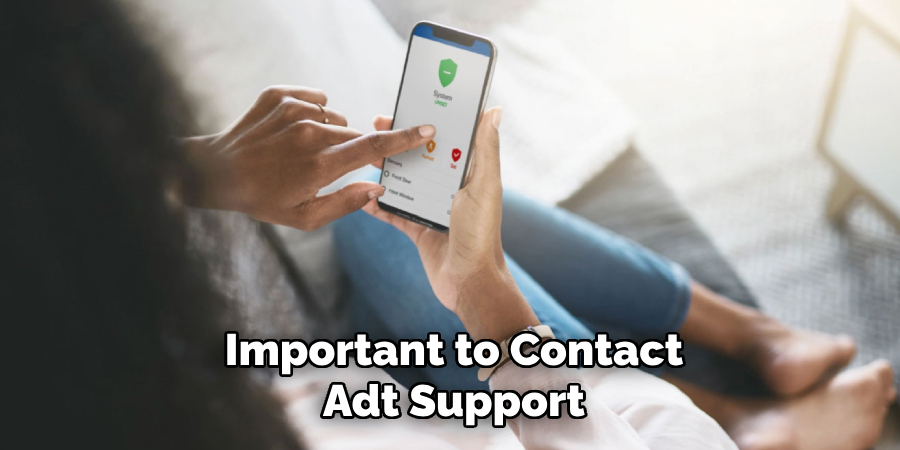
By meticulously verifying power and data connections, ensuring optimal placement of the cellular antenna, and regularly inspecting equipment for signs of damage, homeowners can significantly reduce the likelihood of system failures and maintain continuous, reliable home security coverage through their ADT cellular alarm system.
Resetting the Cellular Module
Resetting the cellular module within your ADT control panel can be an effective step in troubleshooting connectivity issues. This process refreshes the module’s connection to the cellular network and can often resolve signal or communication problems. Here is a step-by-step guide to resetting the cellular module:
- Locate the Control Panel: Begin by locating your ADT control panel. This is typically mounted on a wall in a central area of your home.
- Access the Main Menu: If the system is armed, use your code to disarm it. Then, find the menu button or icon to access the control panel’s main menu. Navigate through the options to find settings related to the cellular module or connectivity.
- Find the Reset Option: Within the connectivity settings, look for an option that says “Reset Cellular Module”, “Cellular Module Reset”, or something similar. The exact wording may vary depending on your model of the control panel.
- Perform the Reset: Select the reset option and confirm you wish to proceed. The control panel may ask for confirmation to ensure this action is not taken by mistake. Confirm the reset according to the on-screen instructions.
- Wait for the Reset to Complete: Once confirmed, the control panel will begin the reset process. This may take a few minutes. During this time, you may see indicator lights flashing, or the screen may display a progress bar.
- Verify the Reset: After the reset is completed, your control panel should automatically re-establish a connection with the cellular network. Check the signal indicators on the control panel display to see if the signal strength has improved.
- Test the System: It’s a good practice to test your system after performing any reset to ensure it is functioning correctly. Follow your system’s testing procedure, or contact ADT support for assistance with testing.
Resetting the cellular module is a straightforward process that can resolve many connectivity issues. However, they continued to experience problems after the reset. It may be necessary to contact ADT support for further assistance or to consider other troubleshooting steps outlined in this manual.
Updating Firmware and Software

Keeping your ADT cellular alarm system up to date is crucial for ensuring optimal performance and security. Firmware and software updates often contain fixes for known issues, improvements in functionality, and new features that can enhance your system’s reliability and usability. Here’s how to manage these updates efficiently:
A. Checking for Available Updates
Check for updates regularly for your control panel and cellular module. This can usually be done through the system’s main menu under settings or system updates.
Some systems may notify you of available updates automatically. If you’re unsure how to check for updates, consult your system’s user manual or contact ADT support for guidance.
B. Updating Control Panel and Cellular Module Firmware
Once you’ve identified that updates are available, the next step is to proceed with the update process. This typically involves selecting the update option within the settings menu and following the on-screen prompts.
Ensure your system is connected to a power source to prevent interruptions during the update process. The system may need to restart, and you should observe any changes in performance or features post-update.
C. Performing Regular Maintenance Checks
Aside from software updates, performing regular maintenance checks on your ADT system is essential. This includes verifying that sensors are clean, batteries in wireless components are charged or replaced as needed, and all connections are secure. Regular maintenance ensures your system operates efficiently and reduces the chances of unexpected issues.
By diligently updating and maintaining software, homeowners can maintain their ADT cellular alarm system’s integrity, security, and reliability, ensuring it functions at its best when it’s needed most.
Testing the Alarm System
Regular testing of the system is essential to ensure the ADT cellular alarm system operates effectively and provides the security coverage you depend on. Here are steps to guide you through testing, including cellular communication, sensor connectivity, and alarm signal verification.
A. Activating Test Mode for Cellular Communication
To test your system’s cellular communication without triggering a real alarm, it’s crucial to activate “Test Mode.” This mode allows you to check the system’s communication with the ADT monitoring center without an actual emergency response being dispatched. To activate Test Mode:
- Contact the ADT monitoring center directly or use the ADT mobile app to initiate Test Mode.
- Once Test Mode is active, you’ll have a predetermined time frame to complete your system tests.
B. Performing System Tests for Sensor Connectivity
Checking the sensors’ connectivity ensures that they communicate effectively with the control panel. To test sensor connectivity:
- Begin with the system in disarm mode to prevent accidental alarms.
- Open doors or windows and trigger motion detectors one at a time, checking the control panel or app to verify that each sensor’s activity is correctly reported.
- Test all sensors, including those for smoke, carbon monoxide, and flood detection, if applicable.
C. Verifying Alarm Signals with ADT Monitoring Center
Once the system tests are complete, verifying that the ADT monitoring center received the alarm signals is essential. Verifying alarm signal reception ensures that your system will communicate effectively in a real emergency.
- Ensure Test Mode is still active and then trigger an alarm intentionally by opening a door or window sensor or pressing the panic button on your control panel.
- After triggering the alarm, wait a few minutes, then contact the ADT monitoring center to confirm they received the alarm signal.
- After confirmation, request to exit Test Mode, ensuring your system returns to its regular monitoring state.
These testing steps are vital for maintaining the integrity and functionality of your ADT cellular alarm system, giving you peace of mind that your property is effectively monitored and protected.
Seeking Professional Assistance
Even after following all troubleshooting steps, you might face issues with your ADT cellular alarm system that require professional assistance. Knowing when to contact ADT customer support or schedule a service appointment is crucial for the efficiency and safety of your security system.
A. When to Contact ADT Customer Support
- Persistent Issues: If you’ve attempted troubleshooting based on the manual without success.
- System Errors: Any continuous error messages or indicators that something is not working as it should.
- After an Update or Reset: If problems appear or persist following a system update or reset.
B. Scheduling a Service Appointment
- Hardware Problems: For issues related to the physical components of the system such as sensors, panels, or wiring.
- Installation Questions: If there’s uncertainty about the proper installation or setup of any new equipment.
C. Tips for Effective Communication
- Be Prepared: Prior to contacting support or scheduling a service, list down all the steps you’ve already taken and any observations about the system’s behavior.
- Error Codes and Messages: Note any error codes or system messages, as these can provide valuable insights for the technicians.
- System Information: Keep your system model and version numbers handy. This information helps provide targeted assistance.
Seeking professional assistance when necessary ensures the reliability and effectiveness of your ADT cellular alarm system, providing you with the peace of mind that your property is secure.
Final Thoughts
Staying ahead of ADT cellular failure demands attention to regular maintenance and updates as well as a proactive stance on troubleshooting. Understanding how to fix ADT cellular failure is more than a skill—it’s a safeguard for your home’s security. Timely and effective troubleshooting ensures that potential issues are addressed before they evolve into critical problems, maintaining the integrity of your security system.
Therefore, we encourage all users to remain vigilant, regularly monitor their ADT alarm systems, and apply the insights provided in this guide. By doing so, you not only protect your property but also contribute to the safety and security of your loved ones. Remember, a well-maintained alarm system is your first line of defense against unforeseen threats.
About
Safety Fic is a distinguished figure in the world of Diy design, with a decade of expertise creating innovative and sustainable Diy solutions. His professional focus lies in merging traditional craftsmanship with modern manufacturing techniques, fostering designs that are both practical and environmentally conscious. As the author of diy, Safety Fic delves into the art and science of Safety Fic-making, inspiring artisans and industry professionals alike.
Education RMIT University
(Melbourne, Australia) Associate Degree in Design (Safety Fic) Focus on sustainable design, industry-driven projects, and practical craftsmanship. Gained hands-on experience with traditional and digital manufacturing tools, such as CAD and CNC software.
Nottingham Trent University
(United Kingdom) Bachelor’s in diyfastly.com and Product Design (Honors) Specialized in product design with a focus on blending creativity with production techniques. Participated in industry projects, working with companies like John Lewis and Vitsoe to gain real-world insights.
Publications and Impact
In diy, Safety Fic his insights on indoor design processes, materials, and strategies for efficient production. His writing bridges the gap between artisan knowledge and modern industry needs, making it a must-read for both budding designers and seasoned professionals.
