Do you need help with your ADT home security system’s wifi connection? Are you constantly dealing with frustrating, slow speeds preventing you from monitoring your house and feeling secure? If so, then this blog post has the answers and tips you need to fix those ADT Wifi faults once and for all.
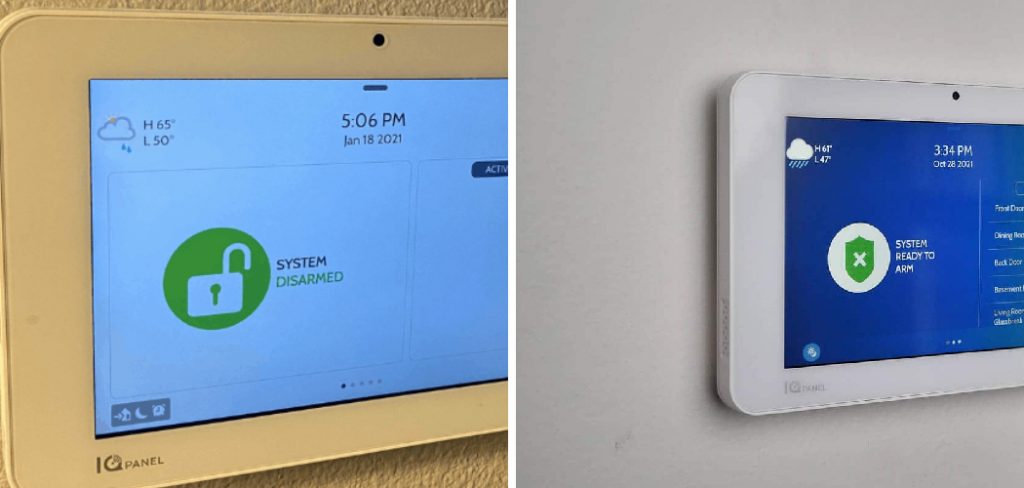
ADT Wifi faults can be incredibly annoying and inconvenient, but luckily, you can take a few simple steps to troubleshoot and fix the issue. Additionally, we will provide some helpful tips on preventing these problems from happening in the future.
Here, we’ll explain in detail how to quickly identify where the issue is coming from as well as which steps are needed to solve it. Read on to learn more about how to fix ADT wifi fault!
What Will You Need?
Before we dive into the solutions, it’s essential to gather all the necessary tools and information. Here is a list of items you will need:
- ADT home security system login credentials
- A computer or smartphone with internet access
- Knowledge of your Internet service provider (ISP)
- Router model number and login information
- Ethernet cable (if necessary)
Once you have these items ready, we can move on to the troubleshooting steps.
8 Easy Steps on How to Fix ADT Wifi Fault
Step 1. Check Your Internet Connection:
The first step in troubleshooting ADT Wifi faults is to check and verify your home’s internet connection. You can do this by browsing the internet on a device connected to the same network. If you are unable to surf the web, the problem might be with your internet service provider. Contact them for further assistance.

Step 2. Restart Your Router and ADT Device:
Once you’ve ensured that your internet connection is stable, the next step is to try restarting your router and ADT device. Sometimes, a simple reboot can solve many connectivity issues. To do this, unplug your router and ADT device from the power source, wait 30 seconds, and then plug them back in. Allow a few minutes for the devices to start up and reconnect to the network. Afterward, check if the ADT Wifi fault has been resolved.
Step 3. Verify ADT Device Connectivity:
The next step in rectifying the ADT Wifi fault is to affirm that your ADT device is correctly connected to your network. You can do this through your ADT home security app or web portal.
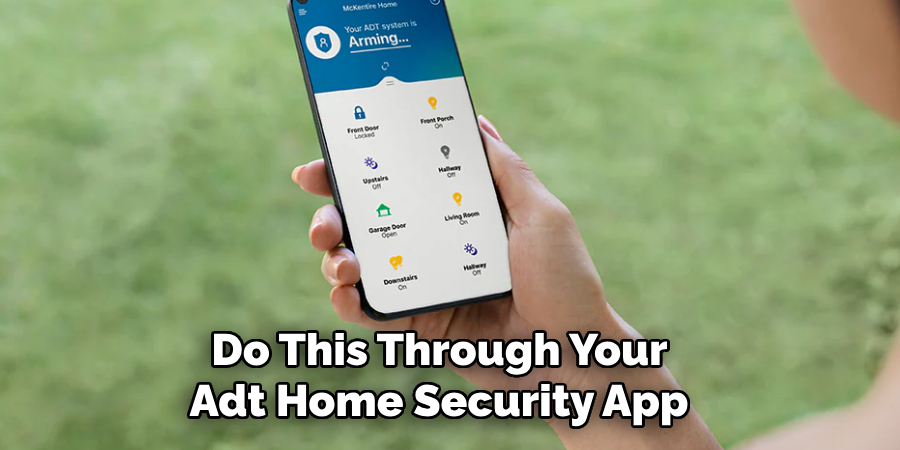
Log into your account, navigate to the devices section, and verify the connection status of your device. If it’s not connected, try reconnecting it to your network. This step in general, helps confirm that the ADT device can establish a stable connection with your home network. If the issue persists, move on to the next step.
Step 4. Update Your ADT Device Software:
Outdated software could be the root of your ADT Wifi fault. ADT regularly updates the software of their devices to improve performance and fix bugs that could interfere with wifi connectivity. Therefore, you must ensure your device is running the latest software version.
To do this, log into your ADT account, navigate to the devices section, select your device, and look for the option to update the software. Follow the prompts to complete the update process. After updating, verify if the wifi fault has been resolved. If not, proceed to the next step.
Step 5. Check Your Router’s Settings:
Another potential cause of the ADT Wifi fault could be incorrect router settings. Log into your router’s setup page using your computer or smartphone. Check whether the router’s security settings are compatible with your ADT device.
Also, verify that the DHCP function is enabled, as it assigns IP addresses to devices on your network, including your ADT device. If you need clarification on any settings, refer to your router’s user manual or contact your ISP. After making necessary adjustments, check to see if the ADT Wifi fault has been resolved. If not, proceed to the next step.
Step 6. Factory Reset of ADT Device:
If none of the above steps work, you might have to resort to a factory reset of your ADT device. This will erase all settings and data and return the device to its original factory settings. To do this, find the reset button on your gadget (usually small and recessed to avoid accidental resets).
You may need a paperclip or similar tool to press this button. Hold it down for about 20 seconds, then release it. Allow your device to reboot, then set it up again as if it were new using your ADT home security system login credentials. This step should clear any potential issues your device had with connecting to your wifi network. Remember to set your preferences again after the reset. If the fault still exists, consider seeking professional assistance.
Step 7. Contact ADT Customer Support:
If none of the previous steps resolve the ADT Wifi fault, contacting ADT’s customer support is your next best action. They have a team of professionals who are well versed in troubleshooting such issues. You can reach them via the customer support number provided on their website.
Be ready to provide your ADT account details and a clear problem description for better assistance. They may guide you through a series of steps or send a technician to your home if necessary. This step ensures professional intervention for complex ADT Wifi faults.
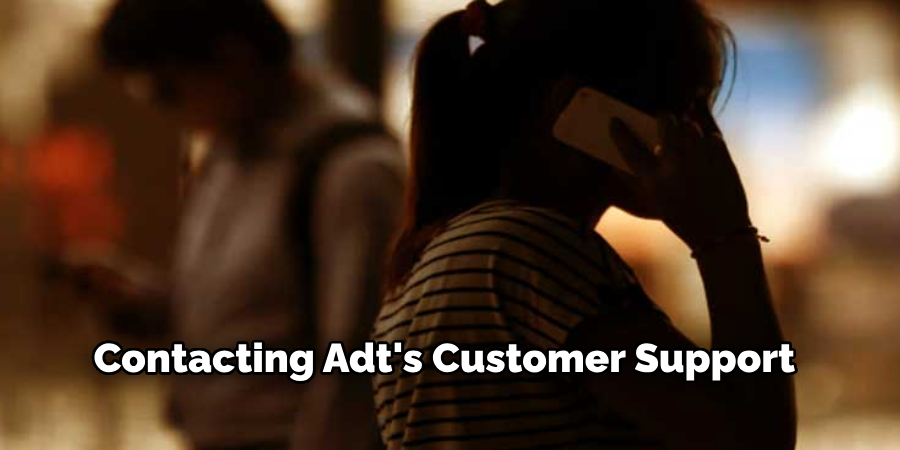
Step 8. Consider Professional Technical Assistance:
If ADT customer support cannot solve the issue over the phone, consider a professional technician’s assistance. ADT offers professional technical support that can visit your property to diagnose and rectify complex issues which can’t be solved remotely. Scheduling a visit from a technician ensures that your ADT device and home network are thoroughly inspected for underlying problems that could be causing the wifi fault. Remember, providing as much detail as possible about the issue to the technician is crucial, which will help them solve the problem efficiently and effectively.
Following these steps, you can successfully troubleshoot and fix ADT Wifi faults without hassle.
5 Things You Should Avoid
- Avoid ignoring a sudden disconnection: When your ADT WiFi system disconnects, it’s crucial not to ignore it. The issue might be a simple one that could escalate if left unattended.
- Don’t reset without proper knowledge: Resetting your system without understanding the process could worsen the situation. Always consult the user manual or professional advice before attempting a reset.
- Avoid obstacles near your router: Placement of the router is essential. Avoid putting your router near thick walls, large metal objects, or other electronics that could interfere with the WiFi signal.
- Remember to check for firmware updates: Outdated firmware is a common cause of WiFi faults. Always ensure your system is updated to the latest version.
- Avoid using the same frequency as your neighbors: If you and your neighbors use the same frequency for WiFi, it might cause interference. Try switching to a different channel to improve the connection.
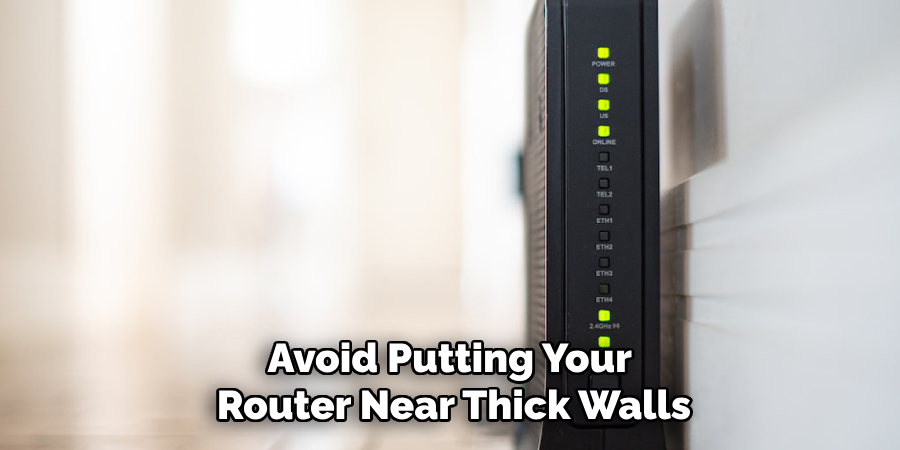
By avoiding these simple mistakes, you can prevent and fix ADT WiFi faults without much hassle or expense.
How Do I Change My Wi-fi Settings on ADT?
To change your WiFi settings on ADT, follow these steps:
- Log into your ADT Pulse account using your login credentials.
- Click on the “System” tab and select “Settings”.
- Under the “Network” section, click on “WiFi Settings.”
- You can view and modify your current WiFi settings, including network name, password, and encryption type.
- Make any necessary changes and click “Save” to apply the new settings.
- Your ADT WiFi system will now use the updated settings for a better connection.
These simple steps allow you to easily change your ADT WiFi settings and improve your system’s performance. However, if you need more confidence in making these changes yourself, it’s always best to seek professional help.
Does Adt Work Without Wi-fi?
Yes, ADT systems can still function without WiFi. However, some features, such as remote access and control, may only be available with a stable internet connection. It is recommended to have a reliable WiFi network for optimum use of your ADT system.
First, ensure your WiFi is turned on and connected to the ADT security system. If you experience any connection issues, refer to our previous section on how to fix ADT WiFi faults.
You can also consider using a cellular backup option from ADT for added reliability in case of an internet outage. This way, your system can still communicate with the ADT monitoring center even without WiFi.
Conclusion
You should feel more confident and ready to tackle any ADT WiFi fault by now. You know how to identify the cause of the issue, reset your Network Name and Password, use a Wi-Fi extender, update your router’s firmware, or contact ADT technical support for further assistance.
Hopefully, the article on how to fix ADT wifi fault has provided you with the necessary knowledge and tips to avoid, troubleshoot, and resolve any WiFi-related issues with your ADT security system.
All these methods will help restore connectivity to your devices and allow you to enjoy the internet confidently moving forward. Taking the time to follow a few simple steps can save you time and money in the future –time spent troubleshooting or calling tech support– so be sure to spend a few moments familiarizing yourself with some of these solutions and keep them handy just in case!
About
Safety Fic is a distinguished figure in the world of Diy design, with a decade of expertise creating innovative and sustainable Diy solutions. His professional focus lies in merging traditional craftsmanship with modern manufacturing techniques, fostering designs that are both practical and environmentally conscious. As the author of diy, Safety Fic delves into the art and science of Safety Fic-making, inspiring artisans and industry professionals alike.
Education RMIT University
(Melbourne, Australia) Associate Degree in Design (Safety Fic) Focus on sustainable design, industry-driven projects, and practical craftsmanship. Gained hands-on experience with traditional and digital manufacturing tools, such as CAD and CNC software.
Nottingham Trent University
(United Kingdom) Bachelor’s in diyfastly.com and Product Design (Honors) Specialized in product design with a focus on blending creativity with production techniques. Participated in industry projects, working with companies like John Lewis and Vitsoe to gain real-world insights.
Publications and Impact
In diy, Safety Fic his insights on indoor design processes, materials, and strategies for efficient production. His writing bridges the gap between artisan knowledge and modern industry needs, making it a must-read for both budding designers and seasoned professionals.
