Are you having problems with your Ring camera showing up only in pink? You’re not alone. Many people have encountered this issue when trying to use their camera, and it can be incredibly frustrating, but luckily, there are some steps you can take to troubleshoot the problem.

Pink screen on ring camera is a common issue for various reasons, such as outdated firmware, faulty hardware, or even environmental factors like lighting. Here, we will go through the steps on how to fix pink screen on Ring camera and get your device back up and running.
In this blog post, we’ll discuss what causes a pink screen on Ring cameras and how to fix them quickly and efficiently so that you can enjoy your security footage in no time!
What Will You Need?
Before we dive into the solutions, you’ll need to make sure you have a few things on hand:
- Your Ring camera
- A stable internet connection
- The latest version of the Ring app
- Any login credentials for your Ring account
If you have all of these ready, then let’s get started!
10 Easy Steps on How to Fix Pink Screen on Ring Camera
Step 1: Check Your Camera’s Firmware
The first thing you should do when experiencing a pink screen on your Ring camera is to check if your device has the latest firmware. This is important because outdated firmware can cause various issues with the camera, including a pink screen. Check the Ring app or their website for updates and install them if necessary.

Step 2: Restart Your Camera
Sometimes, a simple restart may be all it takes to fix the pink screen issue. Try unplugging your camera from its power source and plugging it back in after a few seconds. This will give your device a chance to reboot and refresh its settings.
Step 3: Check Your Environment
Lighting conditions can significantly affect the screen output of your Ring camera. If the screen turns pink during dawn or dusk, it might be due to the IR filter not switching correctly. Try moving your camera to a different location, away from direct sunlight or bright indoor lights. If the problem persists, proceed to the next step.
Step 4: Reset Your Camera
If the pink screen issue persists after checking your environment and restarting your camera, try a factory reset. Please note that this will erase all your camera settings, so ensure you have your login credentials handy to set it up again. To reset your Ring camera, press and hold the reset button for about 15 seconds.
After the camera resets, set it up as new using the Ring app. Remember to check for firmware updates as part of your setup process. If the pink screen still appears after the reset, it may be a hardware issue, and you should contact Ring customer support for further assistance.
Step 5: Contact Ring Support
If none of the previous steps have resolved the pink screen issue, it’s time to contact Ring Support. They have a team of experts who can help troubleshoot the problem further. You can contact them via phone, chat, or email.
Be ready to provide them with details about the issue, the troubleshooting steps you’ve already taken, and any relevant information about your device. They may guide you through additional steps or determine if a replacement device is necessary. Remember, Ring is committed to providing a successful user experience, and its support team is there to assist you.
Step 6: Consider Replacing
If you’ve taken all the above steps and still see a pink screen on your Ring camera, consider a replacement. Hardware faults can occur, and while it’s not a frequent issue, your camera’s IR filter or another component may be defective. Contacting Ring Support can help validate if a replacement is necessary.
If your device is under warranty, you might be eligible for a free replacement. Always remember to keep your devices’ warranty information safe for situations like this.

Step 7: Regularly Update
To avoid future occurrences of the pink screen issue, update your Ring app and camera firmware regularly. Updating your app will ensure you have the latest features and bug fixes, while updating the firmware will keep your camera running smoothly with the latest enhancements. Generally, updates are designed to fix known issues and improve device performance.
Step 8: Regular Maintenance
Routine maintenance of your Ring camera can prevent hardware issues like the pink screen. This involves cleaning the lens regularly with a soft, lint-free cloth and keeping the device away from excessive dust, moisture, and direct sunlight.
Also, ensure your camera is installed in a safe, secure location where it is less likely to be damaged by external factors. Regular checks on your camera’s functionality can help detect any issues early, allowing for timely troubleshooting and minimizing any disruption to your security monitoring.
Step 9: Protect From Extreme Weather Conditions
Extreme weather conditions can adversely affect your Ring camera’s performance, leading to issues like a pink screen. If your Ring camera is outside, consider investing in a protective cover or housing to shield it from the elements.
This can help protect the camera from exposure to rain, snow, extreme heat, or cold, which can impact the functioning of the camera’s IR filter and other components. Regularly check the weatherproof seals on your device to ensure they’re intact, and replace them if necessary. It’s always better to prevent potential issues than to deal with them after they happen.
Step 10: Monitor Regularly
The last step in preventing the pink screen issue from reoccurring involves regular monitoring of your Ring camera. Regularly check the video footage and watch for any abnormalities in screen color or clarity.
If you notice the pink screen issue returning, don’t hesitate to repeat these troubleshooting steps or contact Ring Support for further guidance. Regular monitoring not only helps to maintain the functionality of your camera but also ensures that you are always in control of your home’s security.
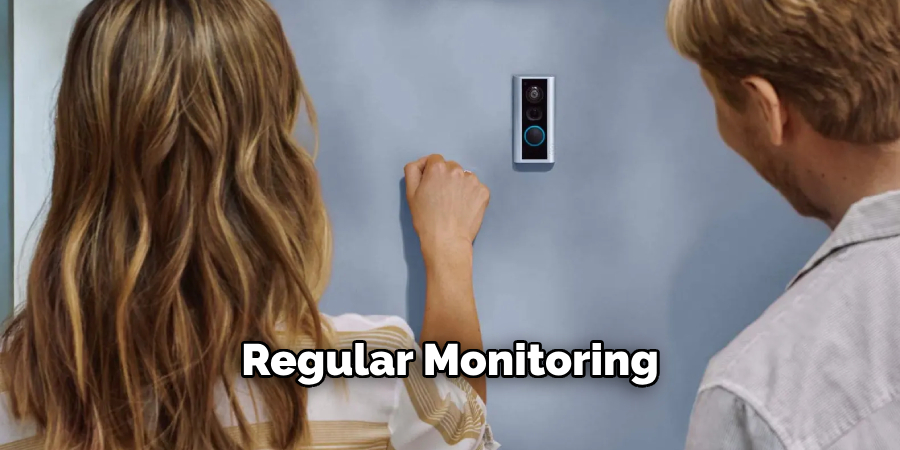
By following these steps, you can effectively troubleshoot and fix the pink screen issue on your Ring camera.
5 Additional Tips and Tricks
- Reset the Camera: Sometimes, the quickest solution to fix the pink screen on your Ring camera is to perform a simple reset. You can do this by pushing the reset button on your device.
- Check the Camera’s Temperature: Extreme temperatures can affect your Ring camera’s functionality. If your device is too hot or cold, allow it to return to an average temperature and check if this rectifies the issue.
- Software Update: Make sure your Ring camera’s software is up-to-date. Ring regularly releases updates to improve device functionality and fix any known bugs.
- Clean the Camera Lens: A dirty lens could cause a pink screen. Clean the lens with a microfiber cloth to remove any dirt or smudges.
- Contact Ring Support: If none of the above solutions work, consider contacting Ring Support. They have a team of experts who can help troubleshoot your device and find a solution for the pink screen.
With these additional tips and tricks, you should be able to resolve the issue of a pink screen on your Ring camera.
5 Things You Should Avoid
- Avoid Overheating: Never place your Ring camera near heat sources like radiators, heaters, or direct sunlight, as it can cause the camera to overheat and malfunction, potentially leading to a pink screen.
- Avoid Using Harsh Cleaning Materials: When cleaning your Ring camera, do not use abrasive materials or harsh cleaning fluids as they can scratch or damage the lens, exacerbating the pink screen problem.
- Avoid Old Software: Do not ignore software updates. Outdated software can lead to many issues, including the pink screen. Always ensure your Ring camera software is up to date.
- Avoid Physical Damage: Be careful not to drop the camera or handle it roughly, as physical damage can lead to several issues, including the pink screen problem.
- Avoid Improper Shutdown: Lastly, avoid unplugging the camera or turning it off improperly. Always follow the proper shutdown procedures to prevent damage to the software and hardware of your Ring camera.

By avoiding these common mistakes, you can help prolong the lifespan of your Ring camera and prevent any pink screen issues.
Conclusion
In conclusion, a pink screen issue on your Ring Camera can be perplexing and even seem complicated to fix. However, with the help of this blog post’s points and suggestions, you can become more knowledgeable about how to fix pink screen on ring camera. Try troubleshooting the hardware and software when your camera is working or not, depending on which section applies to your situation.
Perhaps if you’re patient enough, you may even find a workaround that could be an easy remedy for your predicament. Lastly, If nothing else works – consider using a qualified technician familiar with these issues. Taking all of those steps into consideration should help resolve the pink screen on your Ring Camera in no time. Don’t delay – give it a try today!
Now you are empowered with the knowledge needed to fix this issue and have the confidence moving forward, knowing that Ring has lots of help available when worst comes to worst.
About
Safety Fic is a distinguished figure in the world of Diy design, with a decade of expertise creating innovative and sustainable Diy solutions. His professional focus lies in merging traditional craftsmanship with modern manufacturing techniques, fostering designs that are both practical and environmentally conscious. As the author of diy, Safety Fic delves into the art and science of Safety Fic-making, inspiring artisans and industry professionals alike.
Education RMIT University
(Melbourne, Australia) Associate Degree in Design (Safety Fic) Focus on sustainable design, industry-driven projects, and practical craftsmanship. Gained hands-on experience with traditional and digital manufacturing tools, such as CAD and CNC software.
Nottingham Trent University
(United Kingdom) Bachelor’s in diyfastly.com and Product Design (Honors) Specialized in product design with a focus on blending creativity with production techniques. Participated in industry projects, working with companies like John Lewis and Vitsoe to gain real-world insights.
Publications and Impact
In diy, Safety Fic his insights on indoor design processes, materials, and strategies for efficient production. His writing bridges the gap between artisan knowledge and modern industry needs, making it a must-read for both budding designers and seasoned professionals.
