Maintaining a secure home with SimpliSafe’s innovative camera system is a top priority for many homeowners, but occasional disruptions to the online connectivity of these devices can pose a challenge. When faced with the frustration of a SimpliSafe camera offline, swift resolution becomes essential to restore the continuous surveillance that these systems provide. In this comprehensive guide, we will explore how to get SimpliSafe camera back online.

From assessing the network connections to addressing potential technical glitches, understanding the nuances of reconnecting your SimpliSafe camera ensures that your home remains under vigilant watch. Navigating through the intricacies of online connectivity issues, this article equips SimpliSafe users with the knowledge needed to overcome disruptions and maintain the reliability of their security infrastructure.
Importance of Keeping Simplisafe Cameras Online
Simplisafe cameras are designed to provide reliable security for your home or business. These cameras work by constantly monitoring the area they are placed in and sending live video footage to your smartphone or computer. In addition, Simplisafe cameras have advanced features such as motion detection and night vision, making them an essential part of any security system.
Common Reasons for Cameras Going Offline
There are a number of reasons why your SimpliSafe camera may go offline, ranging from technical issues to environmental factors. In this section, we’ll discuss some of the most common causes for cameras going offline and how you can troubleshoot them.
Wi-Fi Connection Problems
The most common reason for cameras going offline is due to issues with your Wi-Fi connection. If your camera is unable to connect to the internet, it won’t be able to transmit live footage or receive commands from the SimpliSafe app. To troubleshoot this issue, first check that your Wi-Fi network is functioning properly. You can do this by trying to connect another device to the same network and seeing if it works. If other devices are able to connect successfully, then the problem likely lies with your camera’s Wi-Fi settings.
Power Outages or Interruptions
Another common reason for cameras going offline is due to power outages or interruptions. If there is a loss of power in your home, this could cause your camera to disconnect from the network. In addition, if there are frequent power fluctuations or interruptions, this can also impact the connection of your camera.
Interference
Interference from other devices can also cause cameras to go offline. This is especially true for wireless cameras, as they operate on the same frequency as other wireless devices. If you notice that your camera is consistently going offline at a certain time or when a specific device is in use, this could be a sign of interference.
10 Methods How to Get Simplisafe Camera Back Online
1. Check the Power Source
The first step to getting your Simplisafe camera back online is to check the power source. Make sure that the camera is plugged into a working outlet, and that the power cable is securely connected to the camera.
If the power cable has become loose or disconnected, try reconnecting it and then turning the camera on again. You should also make sure that any surge protectors or power strips are turned on and functioning properly.

2. Check Your Network Connection
The next step in getting your Simplisafe camera back online is to check your network connection. Make sure that your router is powered on and connected to the internet, and that your device (smartphone, tablet, or computer) is connected to the same network as your Simplisafe camera. If you are using a wireless connection, make sure that you have entered the correct password for your Wi-Fi network.
3. Restart Your Camera
If you have checked both of these things and still cannot get your Simplisafe camera back online, try restarting it. To do this, simply unplug the power cable from the wall outlet and wait for 30 seconds before plugging it back in again. This will reset all of the settings on your camera and may help resolve any connection issues you are having.
4. Update Firmware
If restarting your Simplisafe camera does not work, you may need to update its firmware. The Firmware updates can help fix bugs or add new features to your device, so it’s important to keep them up-to-date in order for everything to run smoothly. To update your Simplisafe camera’s firmware, open up its app on your smartphone or tablet and follow the instructions provided there for updating its firmware version.
5. Reset Your Camera
If updating your firmware does not work, you may need to reset your Simplisafe Camera completely by pushing down its reset button with a paperclip or similar object until it beeps twice (this usually takes about 15 seconds). After doing this, you will need to set up your Simplisafe Camera again from scratch, following the instructions provided in its user manual or app guidebook.

6. Contact Support Team
If none of these steps help you get your Simplisafe Camera back online, then it’s time to contact their support team directly for further assistance with troubleshooting any potential hardware issues with your device (such as a faulty power cord).
The support team can be reached via phone call or email during regular business hours. They should be able to provide further guidance in resolving any remaining technical issues with getting your Simplisafe Camera back online quickly and easily!
7. Check Firewall Settings
Another potential issue could be related to firewall settings blocking access from outside networks or devices trying to connect with yours – if this is happening then you’ll need to adjust these settings accordingly so that they don’t block access from legitimate sources such as those associated with SimpliSafe’s services/products/etc.
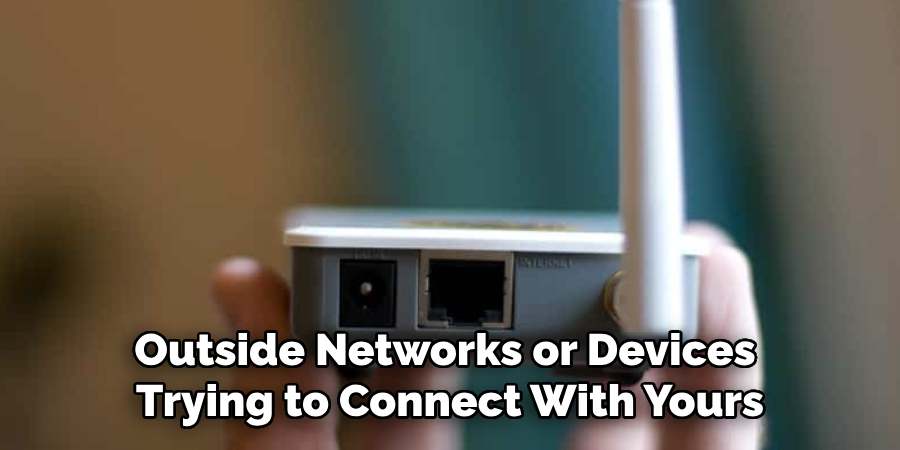
To do this, simply log into whatever router/firewall software/hardware setup you have in place & adjust accordingly – typically, this involves adding exceptions for certain IP addresses/port ranges etc.
8. Check Router Settings
In addition to firewalls potentially blocking access, another potential issue could be related specifically to router settings – if something isn’t configured correctly here, then it can cause connectivity problems between devices trying to communicate over a network – so double-check all of these settings & make sure they’re configured correctly for optimal performance & reliability!
9. Check Device Compatibility
Sometimes compatibility issues between devices can cause problems when trying to connect them together – so make sure all of yours are compatible & up-to-date before attempting to establish any connections!
This includes ensuring both hardware & software components are compatible versions too – otherwise, they won’t be able to communicate properly which can lead to all sorts of problems such as intermittent connectivity etc.
10. Check Internet Speed
Finally, one last thing worth checking would be internet speed – if this isn’t fast enough then data transfer rates between devices may suffer resul,ing in poor performance & even disconnections at times – so make sure yours meets the minimum requirements specified by the manufacturer before attempting to use any services/products associated with them!
Things to Consider When Using SimpliSafe Cameras
One of the main benefits of using SimpliSafe cameras is their ease of use and convenience. However, like any other electronic device, they are prone to occasional connectivity issues that can cause them to go offline. Knowing how to troubleshoot these issues and get your camera back online quickly is essential for ensuring the security and peace of mind that comes with using SimpliSafe cameras.
Here are some things to consider when dealing with offline SimpliSafe cameras:
Check your internet connection
The first thing you should do when your camera goes offline is to check your internet connection. Make sure that you have a stable and strong Wi-Fi signal in the area where your camera is insed.
Power cycle your camera
Sometimes, a simple power cycle can solve connectivity issues with SimpliSafe cameras. To do this, unplug your camera and wait for about 30 seconds before plugging it back in. This will reset the camera’s connection to the Wi-Fi network.

Check the SimpliSafe app
The SimpliSafe app is where you can access and control your cameras remotely. If your camera is offline, make sure that the app is functioning properly and that you are using the latest version. You can also try logging out and logging back into the app to refresh the connection.
Conclusion
Optimally restoring your SimpliSafe camera for online connection is possible with a few simple steps. All you need to do is check the user manual of your device, diagnose the connections and networks it is linked to, locating any router firmware updates that are required, link up security protocols and ensure there are no power or data issues. Once all of these have been checked and verified, you can get back online in no time at all.
With the right implementation and a good understanding of system processes, there’s nothing stopping you from getting your SimpliSafe camera back up and running again. We hope this advice helps those who aren’t able to connect their cameras online – now you know how to get SimpliSafe camera back online!
About
Safety Fic is a distinguished figure in the world of Diy design, with a decade of expertise creating innovative and sustainable Diy solutions. His professional focus lies in merging traditional craftsmanship with modern manufacturing techniques, fostering designs that are both practical and environmentally conscious. As the author of diy, Safety Fic delves into the art and science of Safety Fic-making, inspiring artisans and industry professionals alike.
Education RMIT University
(Melbourne, Australia) Associate Degree in Design (Safety Fic) Focus on sustainable design, industry-driven projects, and practical craftsmanship. Gained hands-on experience with traditional and digital manufacturing tools, such as CAD and CNC software.
Nottingham Trent University
(United Kingdom) Bachelor’s in diyfastly.com and Product Design (Honors) Specialized in product design with a focus on blending creativity with production techniques. Participated in industry projects, working with companies like John Lewis and Vitsoe to gain real-world insights.
Publications and Impact
In diy, Safety Fic his insights on indoor design processes, materials, and strategies for efficient production. His writing bridges the gap between artisan knowledge and modern industry needs, making it a must-read for both budding designers and seasoned professionals.
