CCTV cameras enhance security by deterring criminal activities and providing surveillance footage when needed. To ensure their reliability, confirming that these cameras are always operational is crucial. Understanding how to know CCTV camera is on or off is essential for addressing various scenarios, including troubleshooting technical issues, managing privacy concerns, and performing routine maintenance.

A malfunctioning or inactive camera can compromise the effectiveness of a security system, leaving vulnerabilities in its coverage. Common reasons to verify a CCTV camera’s status involve identifying potential faults in power supply, connectivity, or settings. Fortunately, multiple methods exist to determine whether a camera is active, from inspecting physical indicators such as LED lights to conducting network and software-based checks. By regularly monitoring the functionality of your CCTV cameras, you can ensure a robust and dependable surveillance system.
Understanding CCTV Camera Basics
CCTV cameras come in various types, tailored to different surveillance needs. Two primary categories are wired and wireless cameras. Wired cameras are physically connected to a network or recording device via cables, ensuring a stable connection and consistent footage quality. On the other hand, wireless cameras transmit video signals through Wi-Fi, offering flexibility in placement but requiring reliable network coverage to function effectively. Another distinction is between analog and IP-based systems. Analog cameras capture footage in traditional formats and require DVRs (Digital Video Recorders) for processing. IP cameras, however, transmit data digitally, providing higher video quality, remote access capabilities, and integration with advanced storage solutions such as cloud systems.
Several common activity indicators can be used to determine if a CCTV camera is functioning. Many cameras feature power lights that illuminate when the device is operational. Activity lights like blinking LEDs may signal data transmission or recording. Infrared LEDs often become visible in dim or dark conditions for night vision-equipped cameras. Additionally, verifying the camera’s connectivity is key. This can involve checking its link to a DVR or NVR (Network Video Recorder), ensuring compatibility with cloud storage, or accessing live feeds through monitoring systems. Understanding these basics ensures optimal security and reliable surveillance.
Checking Physical Indicators
Power LED
One of the simplest ways to determine if a CCTV camera is functional is by locating its power LED light. Usually found on the front or side of the device, this indicator may display a steady or blinking light when the camera is powered on. If the power LED is not illuminated, it could signal an issue, such as the camera being off, disconnected from its power source, or malfunctioning. Ensuring the power supply is correctly connected and operational is a good first step in troubleshooting.

Infrared LED Glow
Infrared LEDs can serve as a telltale sign of activity for cameras equipped with night vision capabilities, especially in low-light conditions. These LEDs often emit a faint red glow that may be visible to the naked eye when the camera switches to night mode. A lack of visible or infrared light in total darkness might indicate that the night vision feature is not working properly.
Movement or Noise
Pan-tilt cameras often provide additional physical indicators of functionality. These cameras may perform slight rotations or adjustments when powered on as part of their initialization or while tracking motion. Additionally, some models emit soft operational noises, such as whirring or clicking, as they adjust or process data. Observing these movements and sounds can help confirm the device’s activity and identify potential mechanical issues.
How to Know CCTV Camera Is on Or Off: Using Software and Apps
Accessing the Monitoring System
One of the simplest ways to check the functionality of your security camera is by accessing its monitoring system, either through a DVR/NVR unit or a mobile application. Start by logging into the appropriate platform to view the camera feed. Ensure that the feed is live and active. A live feed indicates that the camera is powered, connected, and operating correctly. If the feed is unavailable, consider verifying the camera’s power source, network connection, or software settings.
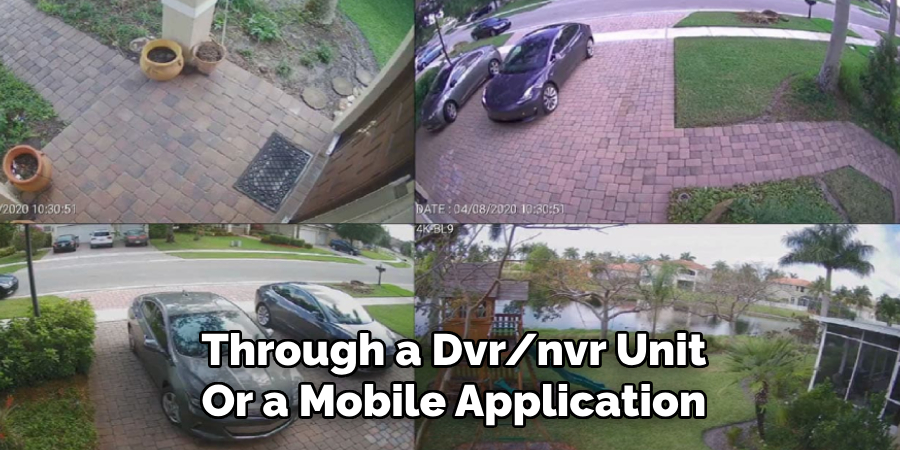
Ping the Camera (For IP Cameras)
Network tools can provide valuable insights into the connectivity of IP cameras. Use a ping command to test the camera’s IP address. A successful ping confirms that the camera is powered on and actively connected to the local network. If the ping fails, double-check the network cables and settings or test the connection using another device on the same network. This method is especially useful to identify issues with specific cameras without requiring physical inspection.
App-Based Status Checks
Many modern cameras come equipped with user-friendly mobile or desktop applications. These apps often provide status indicators for connected devices, such as “online” or “offline” labels. Check the app for these indicators to determine whether the camera is operational. Additionally, some applications include diagnostic features that can identify potential problems, such as signal strength or firmware update requirements. If the app shows the camera as offline, further troubleshooting through network diagnostics or resetting the device may be necessary.
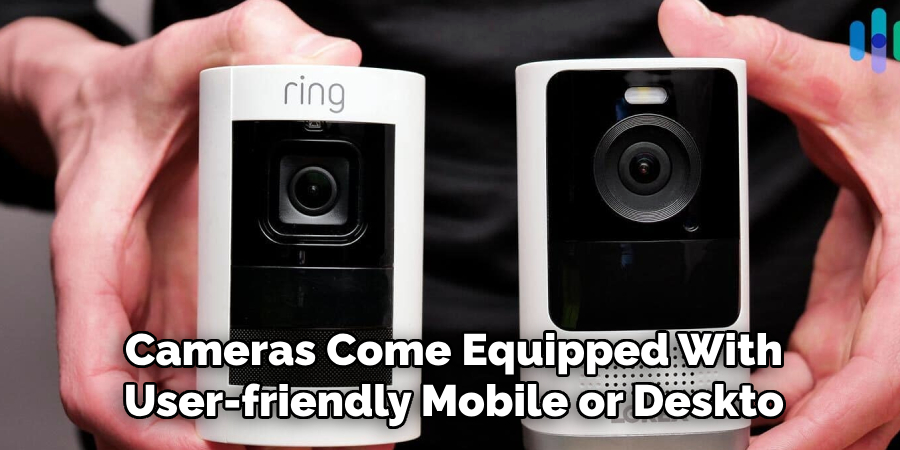
Reviewing Error Notifications
Security camera applications or DVR/NVR systems may also generate error notifications or logs that can provide insight into the camera’s functionality. Messages such as “disconnected,” “low signal,” or “no video source” are indicative of specific problems with the camera. Reviewing these alerts can help you pinpoint issues and take appropriate corrective actions, such as repositioning the camera for better signal strength or addressing power supply problems.
You can efficiently assess and troubleshoot operational issues without requiring advanced technical expertise by leveraging the built-in tools and applications designed for your security camera.
Inspecting Connections and Wiring
A thorough inspection of connections and wiring is essential for resolving security camera issues. Start by verifying the power supply to ensure the camera receives adequate electricity. Check that the power adapter is securely plugged into the camera and the wall outlet. For cameras with external power supplies, confirm that there is no visible damage to the adapter or cord.

Next, evaluate the cables and ports. For wired cameras, inspect the Ethernet cable to confirm it is properly connected to both the camera and the router or switch. Look for loose, frayed, or damaged cables that may interrupt the signal. Replace any defective cables immediately to restore functionality. Ports on the camera and connected devices should also be inspected for dirt or debris, which could hinder connectivity.
For battery-powered cameras, confirm that the battery is fully charged and inserted correctly. If the device fails to power on, try a spare battery to rule out the possibility of a battery-related issue. Maintaining clean and secure connections can significantly reduce operational failures and improve the overall reliability of your security system. Inspecting the wiring and connections is a simple yet effective step in ensuring your camera operates smoothly.
Testing Network and Internet Connectivity
Wi-Fi Signal
Ensure the camera is positioned within an adequate Wi-Fi range to maintain a strong and consistent signal. Weak connectivity can lead to interruptions or degraded performance. If possible, reposition the camera or use a Wi-Fi range extender to enhance the signal strength, especially in areas with considerable interference or obstructive barriers, such as walls or furniture.
Router and Modem
For cloud-connected cameras, verify that the internet connection is stable. Begin by checking your router and modem to ensure they are functioning correctly. Restarting these devices can often resolve minor connectivity issues. Confirm that the router is configured to provide sufficient bandwidth for the camera, particularly if multiple devices use the same network simultaneously.
Network Indicator
Many cameras feature a network indicator light to signify a connection status. Consult the camera’s user manual to understand what different indicator colors or blinking patterns mean. A consistently lit or blinking light often confirms successful connectivity, while no light or a specific error signal may suggest network-related issues. Addressing these conditions promptly ensures seamless communication between the camera, network, and any connected devices or platforms.

Using External Tools
When troubleshooting camera connectivity or functionality issues, employing external tools can be invaluable in diagnosing and resolving problems effectively.
Voltage Testers
Use a multimeter or voltage tester to ensure the camera receives adequate power. These tools allow you to check the voltage supply at the camera’s power input and confirm that it meets the device’s operational requirements. Insufficient or fluctuating power can lead to connectivity problems or complete device failure, so verifying this step is crucial.
Network Scanners
Applications like Fing or Angry IP Scanner help detect whether the camera is active on the network. These tools scan the local network for connected devices and provide essential details like IP and MAC addresses. Identifying the camera on the network ensures it is properly discovered by the system and rules out IP conflicts or network assignment errors.
Professional Equipment
Security experts often rely on advanced diagnostic tools to thoroughly test camera functionality and network performance. This equipment might include Ethernet testers for evaluating cable quality or spectrum analyzers for detecting Wi-Fi interference. While professionals typically use these tools, they can offer deeper insight into complex issues, providing precise solutions for enhanced camera performance.
Troubleshooting Common Issues
When dealing with security cameras, certain issues are more common than others. Below are some common problems and their recommended solutions.
Power Issues
If the camera does not turn on or exhibits intermittent functionality, the power supply is often the root cause. Inspect the power adapter and cables for visible damage, such as fraying or bent connectors. Replacing or repairing faulty components can resolve these issues. Additionally, ensure that the power source is compatible with the camera’s specifications to prevent further problems.
Firmware Problems
Outdated firmware can lead to unexpected bugs, poor performance, or even security vulnerabilities. Check the manufacturer’s website or camera app for firmware updates to address this. Follow the update instructions carefully to ensure a smooth process. Regular firmware updates not only fix issues but may also enhance camera capabilities with new features.
Camera Offline in App
If the camera is showing as offline in its corresponding app, start by restarting the device to reset any temporary glitches. If the issue persists, reconnect the camera to the network by re-entering the Wi-Fi credentials or ensuring the Ethernet connection is secure. A network reboot may also help refresh connectivity and reestablish communication with the device.
Conclusion
Ensuring that your CCTV camera is functioning correctly is vital for maintaining effective security and safeguarding your property. Understanding “how to know CCTV camera is on or off” is key to addressing potential issues proactively. Physical indicators like power lights, camera movement, and sound provide immediate clues, while software checks and network tools offer deeper insights into the system’s status. Regular maintenance, firmware updates, and prompt troubleshooting are essential to keep your surveillance system running smoothly. By staying vigilant and following these methods, you can optimize the performance and reliability of your CCTV cameras for long-term security.

