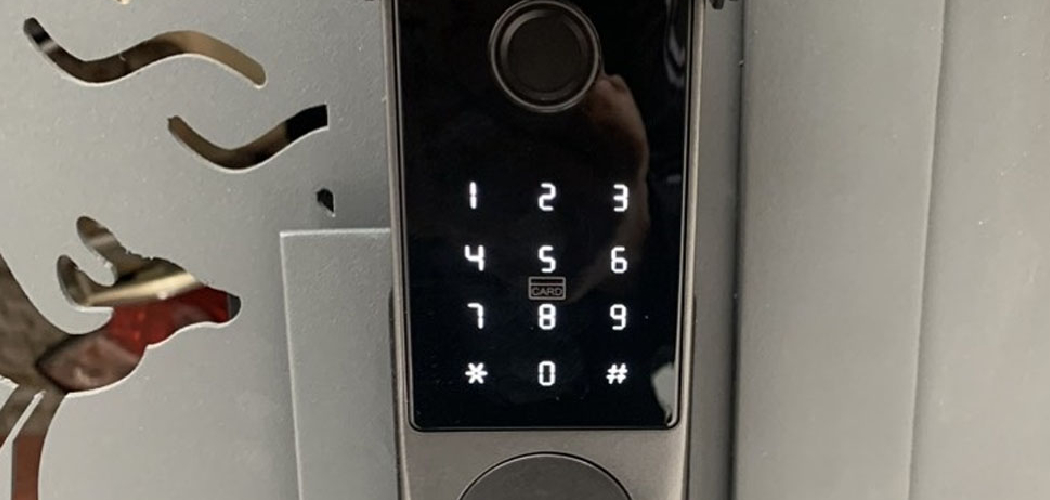The Eufy Smart Lock is a cutting-edge device that has become a favorite for those seeking convenience and advanced home security. This smart lock eliminates the need for traditional keys, providing effortless keyless entry and modern features for a safer home. It is equipped with robust security mechanisms, ensuring protection against unauthorized access while offering remote control flexibility.
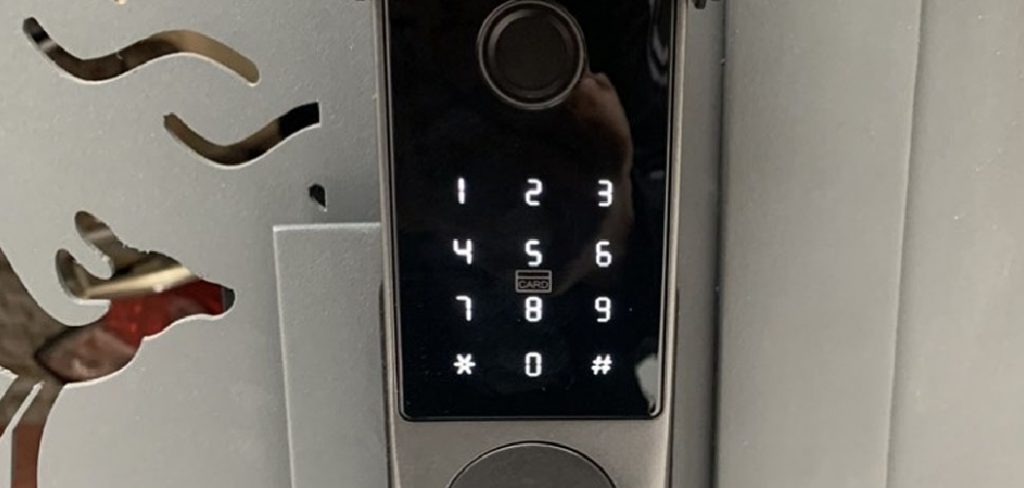
Using a smart lock like the Eufy Smart Lock brings numerous benefits, including enhanced security, convenience for busy lifestyles, and the ability to monitor and manage your lock remotely through your smartphone. The purpose of this article is to serve as a comprehensive guide on how to lock Eufy Smart Lock effectively using various methods. Whether you prefer locking it via the app, using the keypad, or doing so manually, this guide will ensure you make the most out of your device’s features.
Understanding Your Eufy Smart Lock
The Eufy Smart Lock is a versatile device that provides keyless entry, advanced security features, and compatibility with modern smart home systems, making it a popular choice for homeowners. Its features are designed to enhance convenience and safety, tailored to suit varying lifestyle needs.
Features of the Eufy Smart Lock
One of the standout features is its keyless entry options, which include fingerprint recognition, a keypad, and remote control via your smartphone. With these options, you can effortlessly secure your home without worrying about losing physical keys. Its security features, such as encryption technology, an auto-lock function, and anti-tamper alerts, ensure your home remains well-protected against potential threats.
Types of Eufy Smart Locks

Eufy offers different models to cater to specific preferences and requirements. The Eufy Security Smart Lock, Touch, and Wi-Fi versions each vary in functionality. For instance, Wi-Fi-enabled models allow direct remote access without needing an additional hub. Additionally, these locks are compatible with popular smart home systems like Amazon Alexa and Google Assistant, enabling seamless integration into your smart home setup.
Understanding the Locking Mechanism
The Eufy Smart Lock offers both manual and electronic locking mechanisms. You can manually lock or unlock it using a traditional key or its internal locking system. Alternatively, the electronic features allow you to control access remotely through the Eufy app or directly via the keypad, providing versatility and ease of use for everyday scenarios.
Materials and Tools Needed
Essential Tools
- Eufy Smart Lock device (properly installed).
- Eufy Security app installed on your smartphone.
- Smartphone or tablet with Bluetooth or Wi-Fi connection.
- Backup key (for emergency manual unlocking).
Other Helpful Items
- An internet connection (for remote locking and app synchronization).
- Fully charged batteries in the smart lock.
Ensuring you have all the necessary tools and materials can streamline your experience with the Eufy Smart Lock. The essential tools listed above are critical for both initial setup and regular use. Additionally, maintaining a reliable internet connection and keeping the batteries fully charged will ensure uninterrupted functionality and access to all of the lock’s features.
How to Lock Eufy Smart Lock: Using the Eufy Security App
Step 1: Opening the Eufy Security App
Launch the Eufy Security app on your smartphone. Ensure your smart lock is properly connected to the app and synced with your device. A stable internet connection is crucial for the app to function seamlessly. If the app does not detect your smart lock, troubleshoot the connection or refer to the user manual for setup assistance.
Step 2: Locking the Door Remotely

Once your smart lock is connected, locate the lock icon on the app’s home screen. Tap this icon to lock your door with a single press remotely. The app will display the lock status in real time, allowing you to confirm that your door is securely locked. This feature is handy when you’re away from home and want peace of mind regarding your home’s security.
Step 3: Monitoring Lock Status
The Eufy Security app provides a lock history feature, allowing you to monitor the smart lock’s activity. This feature records essential details, such as who locked or unlocked the door and the exact time of the event. Reviewing this history adds an extra layer of security, enabling you to stay aware of any activity involving your lock. For enhanced convenience, you can set notifications to receive real-time updates on lock usage directly on your smartphone.
How to Lock Eufy Smart Lock: Using the Keypad
Step 1: Entering the Pin Code
Approach the keypad and enter your programmed pin code. Ensure you press each number carefully to avoid errors. The keypad will emit a beep or display a visual cue, such as a flashing light, to confirm that it is registering your input. The system will alert you to re-enter the correct pin if an incorrect code is entered.
Step 2: Activating the Lock
Once you have correctly entered your pin code, the smart lock will automatically engage and secure the door. You may hear the mechanical sound of the lock activating or see an indicator light signaling the successful lock operation. This process ensures that your home is securely locked without requiring a key.
Step 3: Locking from the Inside (Manual Mode)

For added convenience, some Eufy Smart Lock models come with a manual lock button located on the inside of the device. Press this button to lock the door from within your home. This feature provides additional security and allows for quick locking when leaving or retiring for the night.
Locking the Eufy Smart Lock Manually
Step 1: Engaging the Manual Locking Mechanism
If your Eufy Smart Lock model includes a manual keyhole, using the backup key provides an alternative means of securing your home. Insert the backup key into the keyhole and turn it firmly to lock the door. For models that do not feature a keyhole, you can utilize the available internal locking mechanisms. Turn the lock knob manually or press the internal lock button, depending on your lock’s specific configuration. Both methods ensure the locking mechanism is engaged without relying on digital or automated functions.
Step 2: Checking the Locking Status
Once you manually lock the door, confirming that the lock is fully engaged for optimal security is crucial. Double-check the door by gently testing the handle or knob to ensure it does not turn or open. Additionally, verify that the door is completely closed against the frame, ensuring the lock effectively secures your home. By following this step, you can have peace of mind knowing your door is properly secured.
Using Auto-Lock Feature
The auto-lock feature provides added convenience and security by automatically locking your door after a set period of time. Here are the steps to enable and utilize this feature effectively:
Step 1: Enabling Auto-Lock on the Eufy App
Open the Eufy app on your smartphone and navigate to the settings menu. Locate the “Auto-Lock” option within the app. Once there, set a time delay for auto-locking after the door is closed. Common delay options include 30 seconds, 1 minute, or a custom time interval based on your preference. This ensures that the door will securely lock itself even when you are distracted or in a hurry.
Step 2: Confirming Auto-Lock Activation

After enabling the auto-lock feature, test it to confirm that it is working properly. The lock should engage automatically when the set delay time passes after the door is closed. Ensure that the door is fully closed against the frame when testing, as the auto-lock function depends on the door’s position. This feature lets you enjoy the peace of mind that comes with knowing your home is secure, even if you forget to lock the door manually.
Troubleshooting Common Locking Issues
Occasionally, issues may arise when using a smart lock, but many can be resolved quickly with simple troubleshooting steps. Below are some common problems and their solutions:
Problem 1: The Door Won’t Lock Using the App
First, ensure the smart lock has a stable Bluetooth or Wi-Fi connection. Without proper connectivity, the app cannot communicate with the lock. Check the device’s battery levels as well—low batteries are a common cause of malfunction and can prevent the lock from engaging.
Problem 2: Locking via Keypad Doesn’t Work
If the keypad isn’t functioning properly, confirm that the correct pin code is being entered and that it is input correctly. Additionally, inspect the keypad for dirt, moisture, or debris that might interfere with its responsiveness. Gently cleaning the keypad can restore its functionality in many cases.
Problem 3: Auto-Lock Not Engaging
When the auto-lock feature fails to activate, verify that it is enabled in the lock’s app settings. If enabled and still not functioning, check for any obstructions in the doorframe or surrounding areas that could be preventing the door from fully closing. A properly closed door is essential for the auto-lock function to work as designed.
Conclusion
The Eufy Smart Lock offers multiple convenient methods for securing your home, including using the Eufy Security app, the responsive keypad, manual locking, and the auto-locking feature. Each method ensures a seamless and user-friendly experience, catering to different preferences and situations.
These features highlight the exceptional convenience and robust security provided by the Eufy Smart Lock, making it a top choice for smart home security. Regularly check the app and lock status for optimal performance, and keep your lock’s firmware up-to-date. You can maintain a safe and secure home environment by understanding how to lock Eufy Smart Lock effectively.