Biometric locks are advanced security systems designed to provide secure and convenient access by using fingerprints, facial recognition, or other unique biometric data. These locks have gained popularity due to their ability to eliminate the need for traditional keys or codes, enhancing both security and ease of use. However, there are instances when knowing how to reset a biometric lock becomes essential.

Common reasons for this include forgotten admin codes, lock malfunctions, the need to add or remove users, or restoring the lock to its factory settings. Resetting a biometric lock ensures that it continues to function properly and provides the highest level of security. This article aims to offer a clear, step-by-step guide to resetting various types of biometric locks, helping users address these common issues effectively while maintaining the reliability of their security system.
Understanding Your Biometric Lock
Biometric locks are sophisticated security devices that rely on individual physical features for authentication. Understanding your biometric lock type is crucial for troubleshooting and resetting it effectively. Here are the main types:
- Fingerprint Locks: These are the most common biometric locks and use fingerprint recognition to grant or deny access. They are widely used for their reliability and ease of use.
- Face Recognition Locks: This type utilizes facial features to verify identity. These are often seen in high-tech environments and provide hands-free convenience.
- Combination Locks: These combine biometric authentication (like a fingerprint or face scan) with additional security measures such as keypads or RFID cards for added protection.
Why You Might Need to Reset
Resetting your biometric lock might become necessary under specific circumstances, such as losing or forgetting admin access, updating authorized users, or resolving system errors and glitches that may hinder the lock’s performance.
Finding the Manual
To reset your lock, refer to the user manual provided by the manufacturer, as these guides contain model-specific instructions. If the manual is unavailable, visit the manufacturer’s website to download a digital version or contact their support team for guidance. Understanding these basics will prepare you for a swift and secure reset process.
Precautions Before Resetting
Before initiating the reset process, it is crucial to take certain precautions to ensure a smooth and secure transition.
Backup Important Data
If your lock stores multiple users, take the time to document the current setup. Make a list of authorized users, including any fingerprints, keycards, or passcodes that will need to be re-added after the reset. This step will save time when reconfiguring the lock.
Check Battery Status

Verify that the lock has sufficient power to complete the reset process. If the lock operates on batteries, replace them with fresh ones to avoid interruptions. A power failure during reset can lead to complications that require further technical support.
Understand the Consequences
Be aware that resetting the lock typically restores it to factory settings. This action will erase all stored user data, such as biometric information or customized configurations. Ensure you’re prepared to reprogram the lock from scratch.
Secure Access During Reset
While resetting, ensure you have an alternative method to secure the door, such as a traditional key or an auxiliary locking mechanism. This measure prevents unauthorized access during the transition period.
By taking these precautions, you can minimize risks and facilitate a seamless resetting process.
How to Reset a Biometric Lock: Resetting a Fingerprint Biometric Lock
Step 1: Locate the Reset Button

The reset button is typically located inside the battery compartment or on the back panel of the lock. Consult the user manual for the exact location specific to your model. This step is crucial to initiate the reset process.
Step 2: Press and Hold the Reset Button
Using a pin, paper clip, or similar tool, press and hold the reset button firmly for 5-10 seconds. Pay attention to auditory or visual cues from the lock, such as a beep or flashing indicator light, which signify that the reset process has been triggered.
Step 3: Confirm the Reset
Once you release the reset button, the lock system may provide further confirmation through a series of flashes, a sustained tone, or another signal. This indicates that the lock has been successfully reset and is now ready for reconfiguration.
Step 4: Reprogram the Lock
After the reset, follow the manufacturer’s instructions to program the admin fingerprint. This will be the primary credential for managing the lock. Once the admin setup is complete, proceed to enroll additional authorized users as needed.

Testing the Lock
Finally, test the lock to ensure it functions correctly. Verify that the admin fingerprint works without any issues and test the additional user credentials to confirm proper access for all authorized individuals. This step ensures optimal security and functionality after the reset process.
Resetting a Face Recognition Lock
Step 1: Access the Settings Panel
Locate the settings panel on the face recognition lock. This is usually found by opening the cover or the battery compartment. Inside, you should find a dedicated settings button that allows access to the lock’s configuration options.
Step 2: Enter Admin Mode
To proceed, you’ll need to enter Admin Mode. Depending on your model, this might involve pressing a specific combination of buttons or scanning the currently registered admin’s face. This step ensures that only authorized individuals can modify the lock settings.
Step 3: Select Factory Reset
Once in Admin Mode, use the touchscreen or keypad to access the menu options. Navigate to the “Factory Reset” section or “Reset Settings.” Select this option to initiate the reset process for the device.
Step 4: Confirm Reset
The system will prompt you to confirm the reset action. Carefully review the prompt, as this will erase all current user configurations, including admin and additional users. Once ready, confirm the reset to proceed.
Step 5: Reconfigure the Lock
After the reset is complete, reconfigure the lock to ensure ongoing security. Begin by enrolling a new admin face as the primary credential. Afterward, you can add faces for other authorized users as needed. Follow the manufacturer’s setup instructions for accurate enrollment.
Step 6: Testing and Verification
Test the lock thoroughly to verify its functionality. Ensure the new admin face unlocks the device properly and test additional registered faces for accuracy. This step is critical to confirm that the lock operates securely and reliably after resetting.
Resetting a Combination Biometric Lock
Step 1: Access Admin Settings
Enter the lock’s admin mode through the keypad or biometric input. This may require the current master code or authorized biometric credential to access the administrative settings menu.
Step 2: Select Reset Option
Within the admin menu, locate the reset option. This is usually labeled clearly and can involve navigating through submenus using the keypad or touch interface. Refer to the lock’s user manual if necessary for guidance on finding this setting.
Step 3: Perform the Reset
Initiate the reset by following the on-screen instructions or prompts provided by the device. This process often involves confirming the reset action to ensure no accidental changes are made.
Step 4: Reprogram the Lock
Once the reset is completed, you will need to reprogram the lock. Begin by setting a secure new master code. Then, input and save the authorized fingerprints or facial data of all users who require access. Take your time to ensure all data is registered accurately.
Step 5: Final Testing
Complete the process by testing the lock. Verify that the new master code works and ensure the biometric inputs—such as fingerprints or facial recognition—function seamlessly. Testing both inputs will confirm reliable operation and optimal security for your lock.
Troubleshooting Issues After Reset
The Lock Doesn’t Respond to Reset
If the lock is unresponsive after attempting a reset, start by checking the battery levels, as low or depleted batteries are a common cause of the issue. Replace the batteries with new ones and ensure they are properly installed. Also, verify that you are pressing the correct reset button or using the correct reset combination as specified in the user manual.
Admin Fingerprint Not Accepted
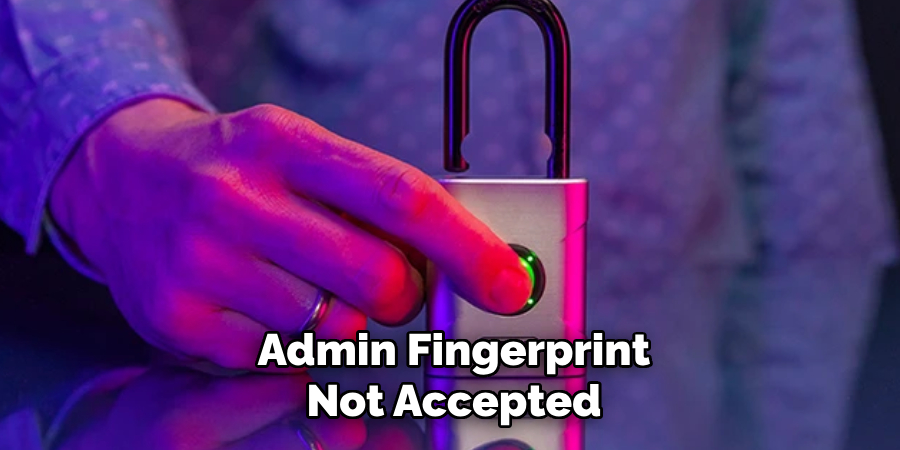
Should the lock fail to accept the admin fingerprint during setup, inspect the fingerprint scanner for dirt, dust, or smudges that might interfere with proper function. Use a clean, dry cloth to clean the scanner’s surface gently. When re-registering the fingerprint, ensure your finger is placed flat and consistent during the scan for accurate recognition.
System Error Messages
If the lock displays error messages during or after the reset process, refer to the user manual for a list of error codes and their explanations. Depending on the nature of the error, you may need to perform a hard reset by temporarily removing the power source (such as disconnecting the battery) for a few minutes before reconnecting it. This often helps resolve persistent system-related issues.
Maintaining Your Biometric Lock
Proper maintenance of your biometric lock ensures its longevity and reliable performance.
Regular Cleaning
Keep the fingerprint scanner and face recognition panel clean by gently wiping them with a soft, dry cloth. Accumulated dust or smudges can hinder accurate recognition. Avoid using abrasive cleaning agents that could damage the sensitive sensors.
Firmware Updates
Periodically check for firmware updates through the manufacturer’s app or website. Updates often include bug fixes and performance enhancements, ensuring your lock operates at its best.
Routine Testing
Test all stored user profiles regularly to verify that the lock accurately recognizes them. This helps identify any issues with programming before they become a problem.
Battery Maintenance
Replace the lock’s batteries on a regular schedule to prevent unexpected lockouts. Check the battery indicator, if available, and always keep spare batteries on hand in case of emergencies. Proper battery care ensures the lock remains functional at all times.
Conclusion
Understanding how to reset a biometric lock is crucial for maintaining its functionality and security. Whether dealing with fingerprint, face recognition, or combination biometric locks, the reset process ensures the device operates smoothly and adapts to updated user needs. Consult your lock’s manual for model-specific instructions to avoid errors and complications. Following these guidelines preserves the device’s reliability and extends its lifespan. Lastly, keep a physical backup key or readily available alternative entry method. This precaution provides peace of mind and ensures access in case of unexpected lock malfunctions.

