Smart home technology continues to shape the way we interact with our homes, offering levels of comfort, convenience, and efficiency that were once unimaginable. Among the most popular and reliable smart home brands is Ecobee, renowned for its advanced thermostats and environmental sensors. These sensors play a vital role, as they help regulate not just temperature but also detect occupancy and optimize energy usage across your home.

However, even the most dependable devices can sometimes experience technical hiccups. You might notice that a sensor no longer responds, gives inaccurate temperature readings, or refuses to pair with your Ecobee thermostat. When these problems arise, knowing how to reset Ecobee sensor devices becomes a necessary skill for any homeowner or tech enthusiast looking to maintain a trouble-free smart home environment.
This comprehensive guide will walk you step-by-step through the entire process of resetting your Ecobee sensor—from understanding what could go wrong and how to prepare, to troubleshooting any issues that might pop up along the way. Whether you’re facing connectivity issues, erroneous readings, or just want a quick refresh before repositioning a sensor, mastering this process will help keep your Ecobee system running smoothly.
Understanding the Ecobee Sensor
What is an Ecobee Sensor?
Ecobee sensors are an integral part of many smart home setups, providing valuable data to help your thermostat regulate heating and cooling more precisely. These small, wireless devices are designed to monitor the ambient temperature and, in many cases, sense occupancy within a room. By communicating this data back to your thermostat, the system can make intelligent decisions—like prioritizing comfort in occupied rooms or reducing energy use in empty ones.
Ecobee sensors generally come with several features. Primarily, they track temperature and occupancy, but some also offer humidity sensing and can be integrated into larger home automation networks. Their wireless design allows them to be placed nearly anywhere within your home, making them flexible additions to any household.
Types of Ecobee Sensors
There are a couple of main types of Ecobee sensors you’re likely to encounter: room sensors and occupancy sensors.
Room sensors are designed to gauge the temperature in different areas of your home, giving your thermostat a more holistic understanding of the indoor environment. This helps eliminate hot or cold spots by balancing temperatures throughout your living space.

Occupancy sensors add another layer of intelligence by determining whether someone is present in a specific area. Many modern Ecobee sensors combine both room and occupancy sensing in a single device. This dual functionality enables your thermostat to adjust settings not only for comfort but also for energy savings—ensuring heating and cooling are delivered only where and when needed.
By strategically placing these sensors around your home, you can ensure your HVAC system is smarter, more efficient, and better suited to your lifestyle.
Why You May Need to Reset an Ecobee Sensor
While Ecobee sensors are designed to operate reliably, a variety of issues may require a reset. Understanding the most common scenarios will help you recognize when this process is necessary and why it’s beneficial.
Common Issues Requiring a Reset
Connectivity Problems: One of the most frequent challenges users face is a dropped connection between the sensor and the Ecobee thermostat. This can occur due to Wi-Fi disruptions, battery issues, or interference from other wireless devices. Symptoms include the sensor failing to report data or showing as disconnected in your Ecobee app.
Incorrect Readings: Occasionally, a sensor might display inaccurate temperature or occupancy data. Such discrepancies can result from calibration errors, drifting sensors, or even accidental relocation of the device to a new spot.
Pairing Issues: If you’ve just purchased a new sensor or moved one to a different location, you may find it won’t pair or re-pair with the thermostat as expected. In some cases, old sensor pairings can leave residual data that interferes with new connections.
Benefits of Resetting
Resetting an Ecobee sensor can address these issues directly, restoring optimal performance and accuracy. By following a proper reset process, you ensure that each sensor provides reliable data, responds promptly, and integrates smoothly into your smart home system.

In summary, knowing how to reset Ecobee sensor units equips you to tackle common technical problems and maintain the performance and efficiency of your entire smart home setup.
Preparing to Reset an Ecobee Sensor
Taking a few minutes to prepare will streamline the reset process and help you avoid unnecessary complications.
Supplies Needed
Start by gathering the necessary tools. Depending on the type of sensor and its installation, you may need:
- Spare batteries (the most common cause of unresponsive sensors is a weak or dead battery).
- A small flathead screwdriver (to access the battery compartment if it’s tightly fitted).
- Your smartphone or tablet with the Ecobee app installed.
- Active login credentials for your Ecobee account.
Having all items ready before you begin will save time and reduce the likelihood of missing a step.
Ensuring Proper Network Connectivity
Before attempting a reset, check that your home Wi-Fi network is functioning correctly. Ecobee sensors do not connect directly to Wi-Fi (they use protocols like Zigbee to communicate with the thermostat), but your thermostat needs to maintain a solid Wi-Fi connection for the system to work as intended.
- Restart your router if you suspect network issues.
- Ensure your Ecobee thermostat displays a strong signal.
- Consider disabling other devices that might interfere with Zigbee transmission while you reset the sensor.
By ensuring strong network and app connectivity, you minimize the chance of additional headaches during or after the reset.
How to Reset Ecobee Sensor: A Complete Guide
This section provides a thorough set of instructions for how to reset Ecobee sensor devices. Whether you’re troubleshooting a malfunction or preparing to relocate the sensor, these detailed steps will guide you through the process.

Step-By-Step Instructions
- Open the Ecobee App: On your smartphone or tablet, launch the Ecobee app and log in to your account if needed. The app is your control center for managing sensors.
- Navigate to the Sensor: Within the app, find the device list. Select the particular sensor that’s causing trouble or needs to be reset.
- Select Reset or Remove: Depending on your app version, you may see an option to “Reset,” “Remove,” or “Delete” the sensor. Choose this option to disconnect it from your system. The app will guide you through removing the device.
- Perform a Physical Reset:
- For most sensors, open the battery compartment using a small flathead screwdriver if necessary.
- Remove the battery fully and wait at least 30 seconds. This ensures all residual charge dissipates, effectively clearing the sensor’s memory.
- Reinsert the battery, ensuring correct polarity and proper contact.
- Re-add the Sensor in the App: Most Ecobee sensors will automatically enter pairing mode after being powered up. In the app, select “Add Sensor” and follow the on-screen prompts to re-add the sensor.
- Calibrate and Test: Once the pairing is confirmed, leave the sensor in its intended location. Allow a few minutes for calibration, during which the sensor stabilizes readings and initiates communication with the thermostat. Check functionality by reviewing data and occupancy detection in the app.
Troubleshooting Common Issues During Reset
- Sensor Won’t Remove From App: Sometimes, a sensor might not appear to delete properly. Try closing the app completely, reopening it, and repeating the removal process.
- Sensor Won’t Pair or Connect: If the sensor isn’t detected after re-inserting the battery, double-check the battery’s charge or replace it with a new one. Move the sensor closer to the thermostat during the pairing process to ensure signal integrity.
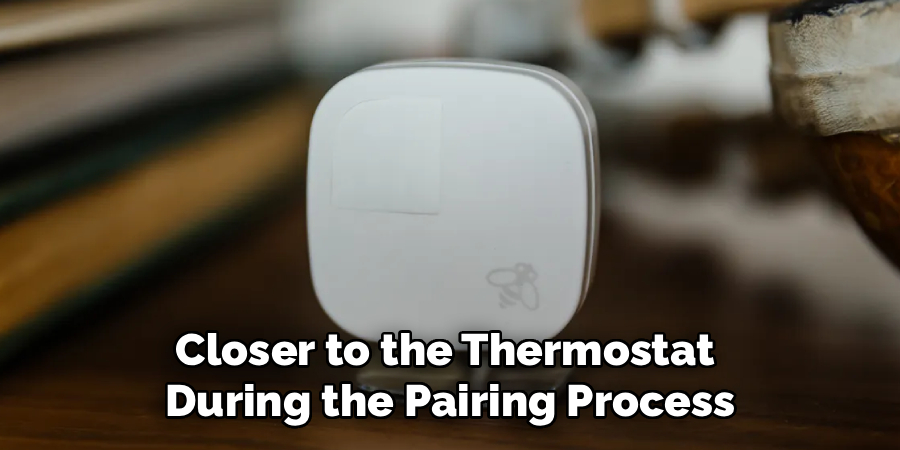
By following these steps, you cover both digital and physical resets, ensuring your sensor returns to optimal function.
Testing the Sensor After Reset
Resetting is only effective if you confirm the sensor is working as expected. Here’s how to quickly verify performance:
Temperature Accuracy Check
After reset, place the sensor in its typical room. Wait a few minutes for readings to stabilize, then compare the sensor’s reported temperature with a reliable thermometer in the same space. Some minor variation is normal, but significant discrepancies indicate further calibration may be needed.
Occupancy Detection Test
Walk in and out of the room where the sensor is placed. Open your Ecobee app and check if the occupancy status updates accurately. If the sensor fails to recognize movement, recheck the installation and consider another reset.
Alignment with Thermostat
Finally, check that the main thermostat responds appropriately to the new sensor data—adjusting heating or cooling as needed and prioritizing the rooms based on occupancy and temperature readings.
Maintaining Your Ecobee Sensor for Optimal Performance
Even after a successful reset, a little preventive care can ensure longevity and problem-free operation.
Regular Sensor Maintenance Tips
Dust and grime can affect sensor accuracy and battery contacts. Occasionally, gently wipe the sensor’s housing with a soft, lint-free cloth. Checking and replacing batteries once or twice a year (depending on use) prevents disconnects and data gaps.
Avoid exposing sensors to extreme temperatures, direct sunlight, or excessive moisture. Placement in consistent, typical living areas gives the most reliable data.

Keeping Firmware Updated
Smart home devices rely not just on hardware but on constantly evolving firmware and app support.
- Check your Ecobee app regularly for notifications about updates.
- Enable automatic updates in the app settings if available.
- Occasionally, check Ecobee’s support website or community forums for firmware releases or troubleshooting tips.
Staying current with software helps your sensor benefit from optimizations and bug fixes provided by the manufacturer.
Alternatives to Resetting the Sensor
Resetting isn’t always the only—or even the best—solution. Before reaching for a full reset, consider these alternatives:
Repositioning the Sensor
If you’re experiencing unreliable readings, try moving the sensor to a new location. Sensors near heat sources, air vents, or direct sunlight can register incorrect data or fail to detect occupancy accurately.
Checking for Firmware Updates
Sometimes, a simple app or thermostat firmware update solves performance problems without the need for a reset. Make a habit of checking for updates if you notice persistent minor issues.
Contacting Support
If problems persist after exploring these options, reach out to Ecobee’s customer support. They can walk you through advanced troubleshooting or suggest if a replacement is needed.
By evaluating your situation, you can decide whether a reset is warranted or if a less disruptive step suffices.
Frequently Asked Questions
Can You Reset an Ecobee Sensor Without Removing It from the App?
For some minor glitches, simply removing and reinserting the battery can restore proper function without deleting the sensor from your app. However, for deeper connectivity issues or when pairing isn’t working, a full removal through the app followed by a physical reset is recommended.
How Long Does a Reset Take?
The entire process typically takes only a few minutes. The most time-consuming step is allowing the sensor to recalibrate and reconnect after reinstallation, which usually happens within 10 minutes. Factors such as poor battery condition or weak signal can marginally extend the timeline.

What if the Problem Persists After a Reset?
If a sensor remains unresponsive or continues to provide incorrect readings post-reset, double-check your network settings and try again with a new battery. If multiple attempts yield the same issue, reach out to Ecobee support or consider replacing the sensor.
Conclusion
Resetting your Ecobee sensor doesn’t have to be a daunting task. By following a systematic process—removing the sensor through the app, performing a full power cycle, and then verifying function—you will resolve most technical issues quickly. Keeping sensors clean, current with firmware, and correctly placed maximizes their longevity and reliability.
Whether you are troubleshooting or simply relocating a device, knowing how to reset Ecobee sensor units is it is an essential part of maintaining your smart home ecosystem. With this guide, you now know exactly how to reset your Ecobee sensor to keep your smart home running smoothly. Stay proactive with maintenance, and you’ll enjoy uninterrupted comfort and efficiency from your Ecobee system for years to come.

