Are you looking for a way to reset your Eufy Floodlight Camera so that you can start using it again? We know how difficult it can be when technology doesn’t work quite how we want it to, and we’re here to help.

Eufy floodlight camera is a popular choice for home security, thanks to its high-quality video recording and motion detection capabilities. However, like any other electronic device, it may encounter some issues that require you to reset it.
In this blog post, we’ll provide detailed instructions on exactly how to reset eufy floodlight camera – from connecting its power cable to reinstalling its app. By the end of our guide, you’ll know exactly what steps need to be taken for your Eufy Floodlight Camera system to be working optimally once more. Read on as we detail this process step-by-step!
Reasons for Resetting Eufy Floodlight Camera
There are various reasons why you need to reset your Eufy Floodlight Camera. Some of them are:
- The camera is not responding or has frozen.
- You’re experiencing connectivity issues with the camera.
- You want to restore the camera to its factory settings.
- You’re facing software or firmware issues with the camera.
No matter the reason, resetting your Eufy Floodlight Camera can often solve the problem at hand. However, resetting your camera will erase all its current settings and data. So, ensure you have a backup of any important footage or settings before proceeding with the reset process.
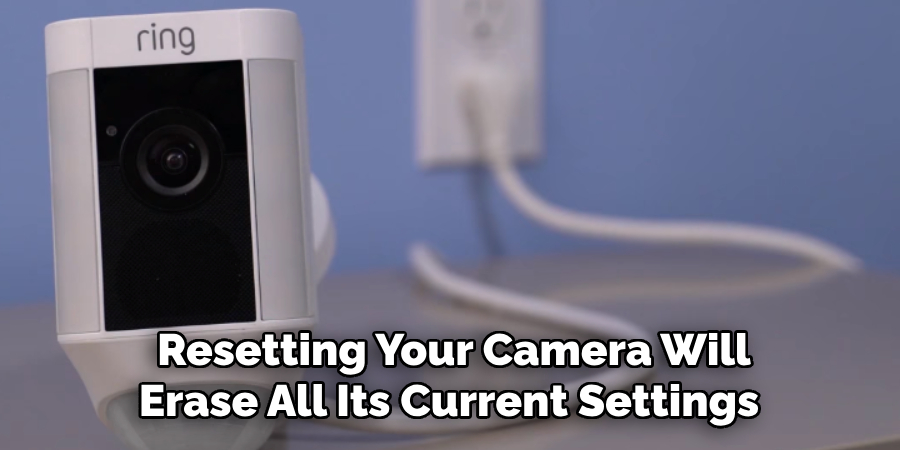
What Will You Need?
Before we dive into the steps for resetting your Eufy Floodlight Camera, let’s gather all the necessary items that you’ll need:
- The camera’s power cable and adapter.
- A pin or paperclip to press the reset button on the camera.
- Your Eufy Security app login credentials (in case you want to reinstall it).
Once you have all the required items, let’s move on to the reset process.
10 Easy Steps on How to Reset Eufy Floodlight Camera
Step 1. Disconnect the Eufy Floodlight Camera
Start by unplugging the camera’s power cable from the electric outlet. It’s essential to ensure the camera is not receiving power during this process to avoid any potential damage. Be careful not to pull the cable too hard, as it may damage the connector.
Step 2. Locate the Reset Button
After disconnecting the power, find the reset button on your Eufy Floodlight Camera. The reset button is typically located at the bottom of the camera. It might be a small hole that requires a pin or paperclip for pressing.

Step 3. Press the Reset Button
Take your pin or paperclip and insert it into the reset hole. Press and hold the reset button for about 10-15 seconds. You should feel a slight click when the reset button is properly pressed. After releasing the button, give the camera a few moments to start the reset process.
Step 4. Reconnect the Camera
After the reset process begins, wait for around a minute. Then, plug the camera’s power cable back into the electric outlet. The camera will go through its startup process. Please be patient, as it might take a few minutes for the camera to restart entirely. During this time, the camera’s lights might flash or change color, indicating that the reset is in progress. Make sure not to interfere with the camera during this time.
Step 5. Wait for the Camera to Reset
Once you’ve reconnected the power, the Eufy Floodlight Camera will continue resetting. The reset is complete when the camera’s light stops flashing or changing color. This may take a few moments, so be patient.
Step 6. Check the Camera’s Status
After the reset process is complete, check the status of your Eufy Floodlight Camera. You should see a steady or blinking light, indicating that the camera is in setup mode and ready to be reconnected. If you do not see any light or if the light is still changing colors, you may need to repeat the reset process.

Step 7. Reinstall the Eufy Security App
Now, you will need to reinstall the Eufy Security app on your smartphone or tablet if you have uninstalled it. Navigate to your device’s app store, search for the Eufy Security app, and install it. If you already have the app installed, make sure it is updated to the latest version.
Step 8. Pair the Camera with the App
Open the Eufy Security app on your device and log in with your credentials. Once logged in, you’ll need to pair your Eufy Floodlight Camera with the app. To do this, navigate to the ‘Devices’ section and click ‘Add device.’ Follow the on-screen instructions to pair the camera with your app. Ensure that your device is connected to the same Wi-Fi network as your camera during this process.
Step 9. Test the Camera
Now that your Eufy Floodlight Camera is paired with the app, it’s time to test it. Try accessing the live feed or adjust the settings according to your preference. Check if the camera is capturing the video correctly and if the motion detection feature is working properly. If everything is working as expected, then your reset was successful! If not, you should repeat the process or contact Eufy’s customer support for further assistance.
Step 10. Regular Maintenance and Updates
Keep your Eufy Floodlight Camera in optimal condition by conducting regular maintenance. Clean the lens carefully to ensure clear video quality. Also, keep the Eufy Security App updated to the latest version to take advantage of new features and improvements.
Regularly checking for and installing any available firmware updates can also help to prevent future issues. Resetting the camera can fix many issues, but maintaining it properly often prevents the need for resets in the first place. If you continue to experience problems, feel free to contact Eufy’s customer support for help.
By following these steps, you can easily reset your Eufy Floodlight Camera and get it back up and running quickly. Remember to always keep a backup of important footage or settings before resetting your camera.
5 Additional Tips and Tricks
Tip 1. Use a Stable Wi-Fi Connection:
A stable Wi-Fi connection is crucial for the smooth functioning of your Eufy Floodlight Camera. Ensure the camera is within range of your Wi-Fi router for a solid and uninterrupted connection.
Tip 2. Regularly Update Firmware:
Regular firmware updates not only provide new features but also fix any potential issues with the camera. Check for updates regularly and install them as needed.
Tip 3. Change Default Passwords:
Changing the default passwords on your Eufy Floodlight Camera and app can help to prevent unauthorized access. Choose a robust and unique password for added security.
Tip 4. Customize Motion Detection Settings:
Adjusting the motion detection settings on your camera can help to reduce false alarms and save battery life. Experiment with different settings until you find what works best for your specific environment.

Tip 5. Contact Customer Support:
If you encounter any issues or have questions about resetting your Eufy Floodlight Camera, don’t hesitate to contact Eufy’s customer support team for assistance. They are available through various channels, including email, live chat, and phone, to help resolve any problems you may have.
By following these additional tips and tricks, you can ensure the best possible performance from your Eufy Floodlight Camera.
5 Things You Should Avoid
Avoid 1. Ignoring Regular Maintenance:
Neglecting the regular cleaning and maintenance of your Eufy Floodlight Camera can lead to a decrease in its performance over time. Dust and debris on the lens can compromise the video quality, while exposure to weather can cause wear and tear.
Avoid 2. Interfering with the Reset Process:
When resetting your camera, it’s important not to interrupt the process by unplugging it or interfering with its startup. This could potentially damage the camera and make the reset unsuccessful.
Avoid 3. Overusing the Motion Detection Feature:
While the motion detection feature can be useful, overusing it can cause false alarms and drain the camera’s battery. Adjust the sensitivity and detection zones according to your specific needs.
Avoid 4. Overlooking Wi-Fi Connectivity Issues:
Ignoring persistent Wi-Fi connectivity issues can affect the performance of your Eufy Floodlight Camera. If your camera often loses connection or has a weak signal, consider troubleshooting your Wi-Fi network or relocating your camera or router.
Avoid 5. Disregarding User Manual and Customer Support:
Attempting to operate or troubleshoot your Eufy Floodlight Camera without referring to the user manual or reaching out to customer support when needed can result in unnecessary difficulties. Always refer to the user manual for correct operation, and don’t hesitate to contact Eufy’s customer support for assistance with any issues.
By avoiding these common mistakes, you can ensure the continued optimal performance of your Eufy Floodlight Camera.
Conclusion
In conclusion, resetting your Eufy floodlight camera can be a daunting process, but following the steps provided in this guide can help you do so quickly and easily. If you have any questions or doubts, refer to the eufy website for more detailed instructions. You should also check out their user forum for helpful troubleshooting tips.
Above all, don’t let the fear of hacking prevent you from resetting your eufy floodlight camera – if you follow these steps responsibly and cautiously, you will be all set soon. Now, take a few extra moments to double-check that everything is taken care of properly before completing the reset process.
Hopefully, the article on how to reset eufy floodlight camera has been helpful and informative for you. Remember, regular maintenance and updates are key to keeping your camera functioning properly. Good luck!
About
Safety Fic is a distinguished figure in the world of Diy design, with a decade of expertise creating innovative and sustainable Diy solutions. His professional focus lies in merging traditional craftsmanship with modern manufacturing techniques, fostering designs that are both practical and environmentally conscious. As the author of diy, Safety Fic delves into the art and science of Safety Fic-making, inspiring artisans and industry professionals alike.
Education RMIT University
(Melbourne, Australia) Associate Degree in Design (Safety Fic) Focus on sustainable design, industry-driven projects, and practical craftsmanship. Gained hands-on experience with traditional and digital manufacturing tools, such as CAD and CNC software.
Nottingham Trent University
(United Kingdom) Bachelor’s in diyfastly.com and Product Design (Honors) Specialized in product design with a focus on blending creativity with production techniques. Participated in industry projects, working with companies like John Lewis and Vitsoe to gain real-world insights.
Publications and Impact
In diy, Safety Fic his insights on indoor design processes, materials, and strategies for efficient production. His writing bridges the gap between artisan knowledge and modern industry needs, making it a must-read for both budding designers and seasoned professionals.
