Resetting a Honeywell alarm system is a crucial skill for homeowners and security system users to ensure the continued functionality and reliability of their home security setup. Whether it’s due to a malfunction, user error, or the need to change settings, knowing how to reset a Honeywell alarm system properly is essential for maintaining the safety and protection of your property.
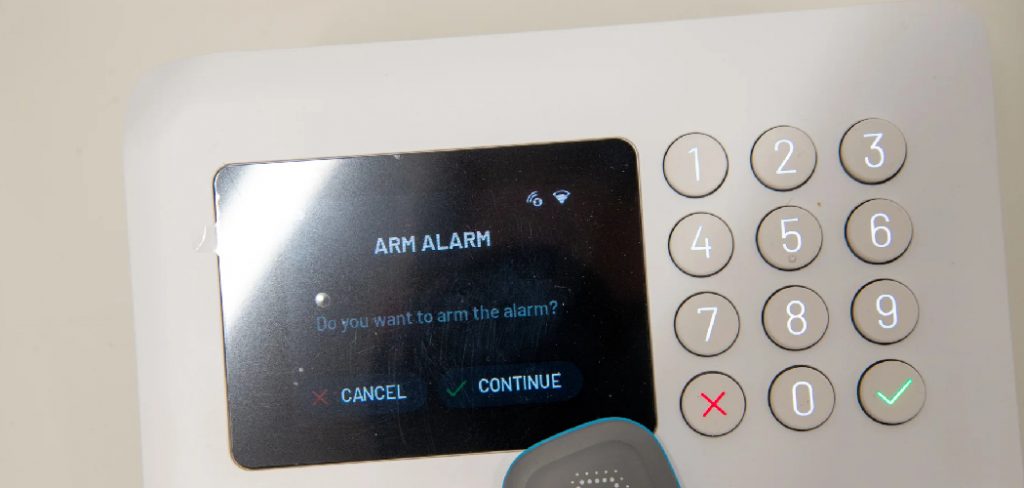
Honeywell alarm systems are renowned for their advanced features, ease of use, and robust security measures. In this comprehensive guide, we’ll delve into the step-by-step process of how to reset honeywell alarm system, covering everything from accessing the control panel to performing a factory reset.
By following these instructions carefully, homeowners can regain control of their security system and enjoy peace of mind knowing their home is effectively protected against potential threats.
Importance of Knowing How to Reset the System
Understanding how to reset your Honeywell alarm system is not just about troubleshooting; it’s a critical component of your security maintenance. A reset can often resolve minor glitches or errors that can compromise your home’s security. Additionally, it allows you to update settings or add new devices to your system without requiring professional assistance.
This knowledge empowers you to swiftly and efficiently manage your security system, ensuring it operates optimally. Resets can also be pivotal when changing ownership of the property, allowing new users to start afresh with their own settings and codes, thereby maintaining the system’s integrity and confidentiality.
Understanding Honeywell Alarm Systems
Before proceeding with the reset process, it’s essential to have a basic understanding of Honeywell alarm systems and their components. Honeywell’s range of security products includes various models, each with its unique features tailored to different security needs.

Common components of these systems include the main control panel, which acts as the brain of the system, keypads for user interaction, sensors placed on doors and windows, and motion detectors for interior spaces.
Honeywell systems may also integrate with home automation devices, allowing for a more connected and responsive security setup. Understanding these components and how they work together helps in diagnosing issues and effectively managing the system.
Common Reasons for Needing a Reset
Several situations may necessitate a reset of your Honeywell alarm system. One of the most common reasons is the need to clear an error or fault on the system that cannot be resolved through standard troubleshooting steps. Additionally, following a power outage or electrical surge, the system may behave erratically, requiring a reset to restore normal functionality.
Users might also need to reset their system when making significant changes to the setup, such as adding or removing sensors and devices. In cases where the user access code is forgotten or compromised, performing a complete system reset is essential to reestablish security protocols.
Lastly, transitioning ownership of the property typically involves resetting the alarm system, allowing new occupants to configure it according to their preferences and security needs. Recognizing the triggers that necessitate a system reset is crucial for the timely and effective management of your Honeywell alarm setup.
Different Types of Resets
Resetting your Honeywell alarm system can be performed in several ways, each tailored to address specific issues or requirements. Understanding the different types of resets will help you choose the most appropriate method for your situation.
Soft Reset
A soft reset, also known as a power cycle, involves turning the system off and then on again. This type of reset is useful for resolving minor glitches or system errors without altering your programmed settings or erasing user codes. It’s often the first step in troubleshooting as it can refresh the system’s operation without significant changes.
Master Code Reset
The master code reset allows you to change the master code of the system. This reset is particularly useful if the previous master code has been forgotten or if there is a need to change the code for security reasons. By resetting the master code, you maintain the integrity of your security settings while updating access permissions.
Factory Default Reset
A factory default reset involves returning the system to its original settings, as it was when first installed. This type of reset is more comprehensive, erasing all user codes and configurations, and is typically used when you’re experiencing persistent operational issues, selling your home, or wish to start afresh with your system’s settings.
It’s important to note that performing a factory default reset requires reprogramming your system, which may require assistance from a professional technician.

Each of these reset methods serves a specific purpose and understanding which method to apply can significantly enhance the efficiency and reliability of your Honeywell alarm system’s performance.
Preparing for the Reset Process
Before initiating a reset of your Honeywell alarm system, taking several preparatory steps is crucial to ensure a smooth and successful process. First, gather all necessary documentation related to your system, including user manuals and any custom configuration notes you may have.
This information will be invaluable, especially if you’re performing a factory default reset that will require you to reconfigure the system afterwards. Additionally, it’s wise to inform all household members or relevant parties about the planned reset to prevent any confusion or inadvertent interference.
For systems connected to a monitoring service, notify your service provider of your intent to reset the system; some resets may require their assistance or may affect your monitoring service temporarily.
Lastly, ensure you have access to the main control panel and any tools that may be needed to open panels or reset switches. Preparing thoroughly for the reset process helps minimize disruptions and facilitates a quicker return to normal security monitoring.
10 Methods How to Reset Honeywell Alarm System
1. Power Cycle the System:
Start by powering down the Honeywell alarm system. Locate the main control panel or power source for the system and disconnect it from the power outlet. Wait for at least one minute to ensure that all components fully power down. Then, reconnect the power source and observe if the system resets automatically.

If it does not, press the reset button on the main control panel. Once the system has been powered back on and successfully reset, you can continue operating it as usual.
Power cycling is a recommended troubleshooting step that helps to resolve issues with various electronic devices, including alarm systems. It essentially involves completely shutting down the system and restarting it after a brief waiting period. This process allows the system to clear any temporary data or settings that may be causing issues, and start fresh with a clean slate.
When power cycling the Honeywell alarm system, it is important to follow the proper steps to ensure a successful reset. First, make sure to disconnect the power source for at least one minute.
This time frame allows all components to fully shut down and release any stored energy. Then, when reconnecting the power source, be sure to do so securely and without any loose connections.
2. Enter Installer Code:
Access the Honeywell alarm system’s programming mode by entering the installer code followed by the command for system reset. Typically, the installer code is provided by the installer or set by the user during the initial setup. Refer to the system’s user manual for specific instructions on entering programming mode and initiating a reset. Once the reset is complete, the system will restart and will be ready for use.
When entering the installer code, make sure to enter it correctly, as incorrect inputs may result in errors or cause the system to freeze. If you are unsure of the installer code or have forgotten it, contact your alarm system provider for assistance. It is important to keep your installer code confidential and not share it with anyone who is not authorized to access the programming mode.
Once you have successfully entered the installer code and initiated a system reset, you may need to reconfigure your alarm system settings. This can include setting the date and time, changing user codes, and adjusting sensor settings. Make sure to carefully follow the instructions in the user manual to properly configure your system.
3. Perform a Hard Reset:
If a power cycle or entering the installer code doesn’t resolve the issue, consider performing a hard reset on the Honeywell alarm system. This method involves removing the system’s backup battery while it’s still powered on. After removing the battery, wait for a few minutes before reinserting it.

This action may reset the system to its default settings. This may also be helpful if you have forgotten the installer code or user code. However, keep in mind that performing a hard reset will erase all existing settings and codes on the system.
After performing a hard reset, you will need to reprogram the system with your preferred settings and codes. This may include setting up wireless sensors, customizing zone names, and creating new user codes for arming and disarming the system.
It’s important to follow the manufacturer’s instructions for proper programming to ensure the system functions correctly. Additionally, if you have a monitoring service, make sure to notify them of the hard reset and provide any updated information they may need.
4. Check for Faulty Components:
Sometimes, a Honeywell alarm system may require a reset due to malfunctioning components such as sensors or keypads. Conduct a thorough inspection of all system components to identify any visible damage or signs of malfunction.
Replace or repair any faulty components before attempting a system reset. This will ensure that the alarm system is functioning properly and can effectively protect your home or business.
In addition to checking for faulty components, it is important to regularly test your Honeywell alarm system. This will help you identify any issues before they become major problems and ensure that the system is functioning as intended. Be sure to follow the manufacturer’s instructions for testing and maintenance.
It is also recommended to have a professional inspection of your alarm system at least once a year. This will ensure that all components are in good working condition and any necessary repairs or replacements can be done promptly.
5. Reset Zone Programming:
If the issue is isolated to specific zones or sensors, resetting the zone programming may resolve the problem. Access the system’s programming mode and navigate to the zone programming menu. Follow the prompts to reset the programming for the affected zones or sensors, and then save the changes before exiting programming mode.
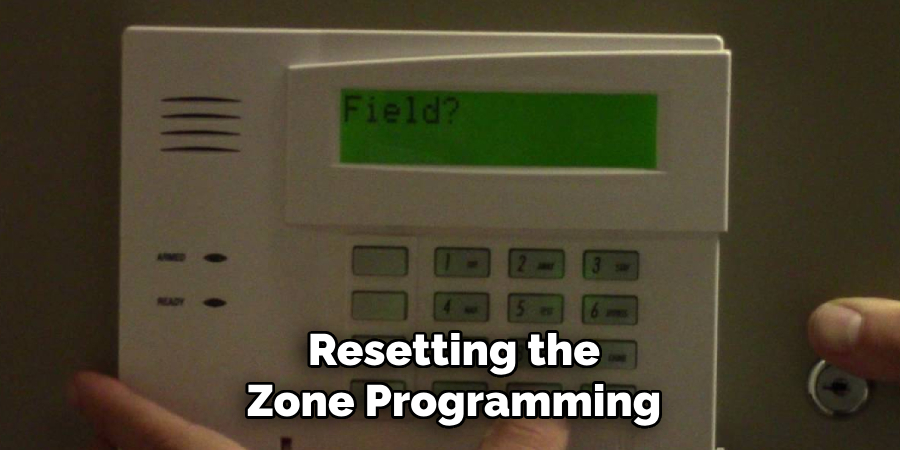
This process will erase any custom programming for the affected zones or sensors, so it should only be used as a last resort. It may be necessary to reprogram any custom settings after the zone programming has been reset. Although not a guaranteed solution, resetting zone programming can often resolve issues with faulty or malfunctioning zones and sensors.
6. Restore Factory Defaults:
To revert the Honeywell alarm system to its original factory settings, perform a factory reset. This method erases all user-configured settings and restores the system to its default state. Access the system’s programming mode and navigate to the option for factory reset.
Follow the on-screen prompts to initiate the reset process and confirm the action. Once completed, the system will restart and all settings will be reverted to their default values.
There are a few reasons why you may need to restore your Honeywell alarm system to its factory defaults. For example, if you have purchased a used system or are moving into a new home with an existing system, you may want to start fresh and set up the system according to your preferences.
Additionally, if you have made a mistake in programming the system or are experiencing issues with the current configuration, a factory reset can help resolve these problems.
7. Update Firmware:
Ensure that the Honeywell alarm system’s firmware is up-to-date, as outdated firmware can lead to compatibility issues and malfunctions. Check the manufacturer’s website for any available firmware updates and follow the instructions for downloading and installing the updates. After updating the firmware, power cycle the system to apply the changes.
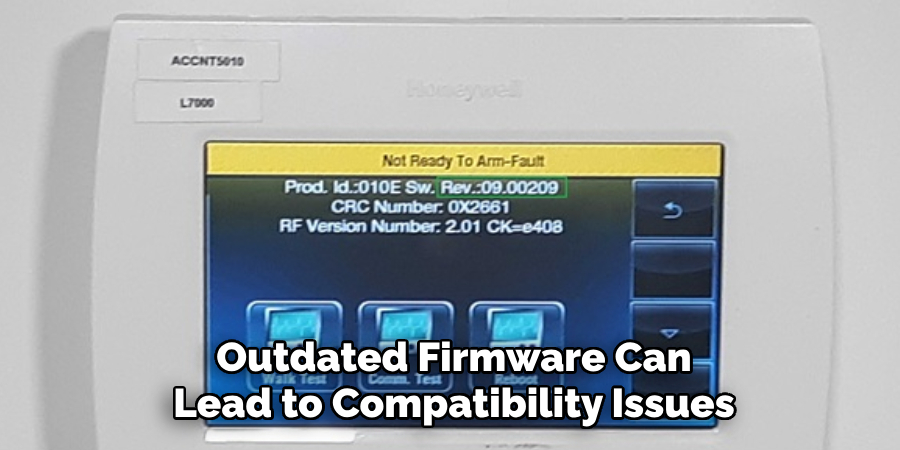
It is important to regularly check for firmware updates, as they often contain bug fixes and security patches that can improve the overall performance of your Honeywell alarm system. In addition, keeping your firmware up-to-date ensures that your system stays compatible with any new devices or technologies that may be introduced in the future.
8. Reset Communication Settings:
If the Honeywell alarm system is connected to a monitoring service or remote access platform, resetting the communication settings may help resolve connectivity issues. Access the system’s programming mode and navigate to the communication settings menu. Reset the communication settings to their default values and reconfigure them as needed.
This process may vary depending on the specific Honeywell alarm system model. Although this method may help resolve communication issues, it is recommended to seek assistance from a professional technician or the manufacturer’s customer support team if the problem persists.
9. Contact Technical Support:
If you’re unable to resolve the issue through troubleshooting or system resets, contact Honeywell’s technical support for assistance. Provide detailed information about the problem you’re experiencing, including any error messages or symptoms, to expedite the troubleshooting process. A knowledgeable technician can guide you through additional steps or recommend further action.
For issues with Honeywell products, you can contact technical support through phone or email. The contact details are listed on the Honeywell website. You will need to have your product information handy, such as model number and serial number, when contacting technical support.
In addition to contacting technical support for troubleshooting assistance, you can also reach out for product inquiries or general questions about Honeywell products. Our team of experts is always ready to assist you with any concerns or inquiries you may have.
10. Perform a System Test:
After resetting the Honeywell alarm system, perform a comprehensive system test to ensure that all components are functioning correctly. Activate each sensor and trigger various alarm conditions to verify that the system responds appropriately. Monitor the system’s status indicators and keypad displays for any signs of abnormalities. If everything appears to be functioning correctly, the reset process was successful.

In addition to testing the system’s components, it is also crucial to check if all devices are properly connected and communicating with the control panel. This includes making sure that sensors are securely attached and in their designated positions, and that they have a strong signal strength.
Conclusion
In conclusion, knowing how to reset a Honeywell alarm system is an essential skill for homeowners to ensure the continued security of their property. By following the step-by-step guide outlined in this article, users can confidently navigate the process of resetting their alarm system in the event of malfunctions, false alarms, or system errors.
It’s crucial to approach the reset procedure with caution, ensuring that all necessary precautions are taken to maintain the integrity of the system and prevent unintended consequences.
Hopefully, this article gave you some helpful tips about how to reset honeywell alarm system successfully, so now that you have the proper knowledge on how to get the job done, why not give it a try today?
About
Safety Fic is a distinguished figure in the world of Diy design, with a decade of expertise creating innovative and sustainable Diy solutions. His professional focus lies in merging traditional craftsmanship with modern manufacturing techniques, fostering designs that are both practical and environmentally conscious. As the author of diy, Safety Fic delves into the art and science of Safety Fic-making, inspiring artisans and industry professionals alike.
Education RMIT University
(Melbourne, Australia) Associate Degree in Design (Safety Fic) Focus on sustainable design, industry-driven projects, and practical craftsmanship. Gained hands-on experience with traditional and digital manufacturing tools, such as CAD and CNC software.
Nottingham Trent University
(United Kingdom) Bachelor’s in diyfastly.com and Product Design (Honors) Specialized in product design with a focus on blending creativity with production techniques. Participated in industry projects, working with companies like John Lewis and Vitsoe to gain real-world insights.
Publications and Impact
In diy, Safety Fic his insights on indoor design processes, materials, and strategies for efficient production. His writing bridges the gap between artisan knowledge and modern industry needs, making it a must-read for both budding designers and seasoned professionals.
