Honeywell is a well-regarded brand in the realm of home and business security, recognized for its comprehensive security systems that typically include motion detectors, door/window sensors, and surveillance cameras. These advanced systems are designed to provide property owners with robust protection and peace of mind. However, there are circumstances, such as forgotten passcodes, false alarms, or software malfunctions, where you might find it necessary to reset your Honeywell security system.

Additionally, if you’ve recently made changes like installing new sensors or upgraded components, a reset can help ensure everything functions seamlessly together. This article aims to guide you through the specific steps on how to reset honeywell security system tailored to the particular issue you’re facing, making sure that your system is always operating optimally.
Understanding Different Types of Resets
Resetting your Honeywell security system can be categorized into two main types: soft resets and hard resets. Each serves a distinct purpose based on the issues experienced.

Soft Reset vs. Hard Reset
Soft Reset: This type of reset is essentially a simple reboot that helps clear minor issues without affecting your security system’s configurations. It’s akin to restarting a computer to alleviate temporary glitches, ensuring that your system resumes normal operation without any data loss.
Hard Reset: A hard reset, on the other hand, is more comprehensive and involves restoring the system to its original factory settings. This process erases all existing configurations and settings, including sensor zones and access codes, effectively returning the system to its default state.
When to Perform a Reset
Soft Reset: Consider performing a soft reset in cases of minor malfunctions, system glitches, or after minor disruptions, such as power outages. It serves as a quick troubleshooting step before more drastic measures.
Hard Reset: A hard reset is advisable when more severe issues arise, such as forgetting the master code or preparing the system for sale. Significant configuration changes may also be necessary to ensure a fresh start.
Risks of a Hard Reset
Executing a hard reset implies that all personalized settings, sensor zones, and access codes will be permanently erased. This necessitates a complete reconfiguration of the system, requiring a comprehensive setup to restore desired security parameters.

Preparing for a System Reset
Before initiating a reset on your Honeywell security system, performing a series of preparatory steps is essential to ensure a smooth and effective process.
Check the Model of Your Honeywell System:
Honeywell produces a range of security systems, including models like the Honeywell Vista, Honeywell Lynx, and Honeywell Smart Home Systems. Identifying your specific model is crucial because each may require different reset procedures. Consulting your system’s manual or looking up model information online can be helpful in this regard.
Backup System Settings (if possible):
For advanced models, particularly smart home systems, creating a backup of your current configuration settings via the associated app or control panel is advantageous. This forethought will help you restore customized settings post-reset, minimizing downtime and avoiding the loss of personalized configurations.
Gather Necessary Information:
Ensure you have important information, such as your master, installer, or security codes. These codes are often required during reset procedures. If you have forgotten them, you may need to perform a full factory reset, which will clear all custom settings.
Disable Any Active Alarms: Verify that no active alarms are set before proceeding with the reset. This precaution prevents any unintended notifications or alerts from being triggered during the reset process, maintaining peace of mind and preventing alarm fatigue.

How to Reset Honeywell Security System: Step-by-Step Guide to Soft Reset
Step 1: Disarm the System
To begin the soft reset process, it’s crucial to first disarm your Honeywell security system. On the control panel, press the disarm button and input your master code to disable any active alarms. This step ensures no alarms will be triggered during the reset process, maintaining a calm environment. After disarming, check the system status on the control panel to ensure it is in “Ready” mode before proceeding further. The “Ready” indicator confirms that the system is prepared for the reset procedure without any existing alerts or issues.
Step 2: Power Down the System
Next, you need to power down your security system safely. Start by locating the power source, which typically involves unplugging the transformer connected to the wall outlet. Following this, open the control panel or relevant compartment to remove the backup battery, which serves as an alternative power source. This step is crucial as it ensures the system is complete without power, preventing any unwanted malfunctions during resetting. Once the power sources are removed, wait for approximately 30 seconds. This brief waiting period allows the system’s memory to clear, ensuring a clean reset once it’s powered back on.
Step 3: Power Up the System
After completing the power-down phase, it’s time to power up the system again. Begin by reconnecting the backup battery in the control panel, ensuring it is securely in place. Once the battery is connected, plug the transformer back into the wall outlet, restoring the system’s primary power supply. The Honeywell security system should restart automatically as power is restored. Monitor the control panel to ensure it powers up properly without displaying error messages. A successful reboot indicates that the soft reset has been executed correctly.
Step 4: Test the System
To conclude the reset process, it’s essential to conduct a test to ensure the system is functioning as intended. Start by rearming the system, which involves entering your master code on the control panel to arm it. Immediately disarm the system using the same code to verify response and correctness. This practice ensures the system is operating smoothly after the reset. Observe the control panel for any error messages or malfunctions during and after this testing phase. If all indicators are normal, your Honeywell security system is now reset and ready for continued protection.
How to Reset Honeywell Security System: Step-by-Step Guide to Hard Reset
Step 1: Locate the Installer Code
The initial step in performing a hard reset on your Honeywell security system is to locate the installer code, which is crucial for accessing the installer menu. The default installer code for most Honeywell systems is 4112. If you’ve changed and forgotten this code, you may have to perform a factory reset on the device. To access installer mode, start by pressing and holding the 1 and 3 buttons on the control panel simultaneously. If the system prompts you, enter the installer code. If successful, you’re now in the installer menu and ready for the next steps.
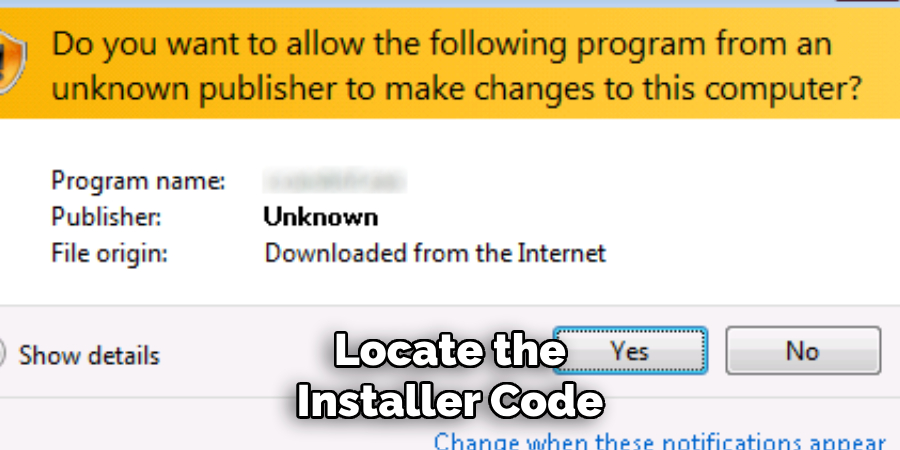
Step 2: Perform the Factory Reset
For a factory reset, the process begins much like the soft reset by powering down the system. Start by unplugging the transformer from the wall outlet and removing the backup battery, ensuring the system is entirely without power. Next, locate the small reset button inside the control panel, often labeled “Reset” or “Factory Reset.” Press and hold this button firmly. While maintaining pressure on this button, reconnect the backup battery and plug the transformer back into the outlet. Hold the reset button for approximately 30 seconds until the system beeps or the display indicates the reset process is complete.
Step 3: Reconfigure the System
Following a successful factory reset, the system is set back to its default configuration, and you’ll need to re-enter installer mode. Use the default code (4112) or a new code if required to gain access. In installer mode, begin reconfiguring your system by adding sensors and zones that were cleared during the factory reset. This includes customizing settings such as access codes and adjusting any personalized configurations to restore the system to your desired state.
Step 4: Test the System
After reconfiguring your security system, it’s critical to perform a thorough test to confirm that it functions correctly post-reset. Conduct a walkthrough test by arming the system and triggering each sensor to ensure that they all respond appropriately and no elements have been overlooked. Finally, check for any system alerts or error messages that might indicate malfunctions. Ensuring that no issues are present confirms that the hard reset was successful and that the system is ready to provide continuous protection.
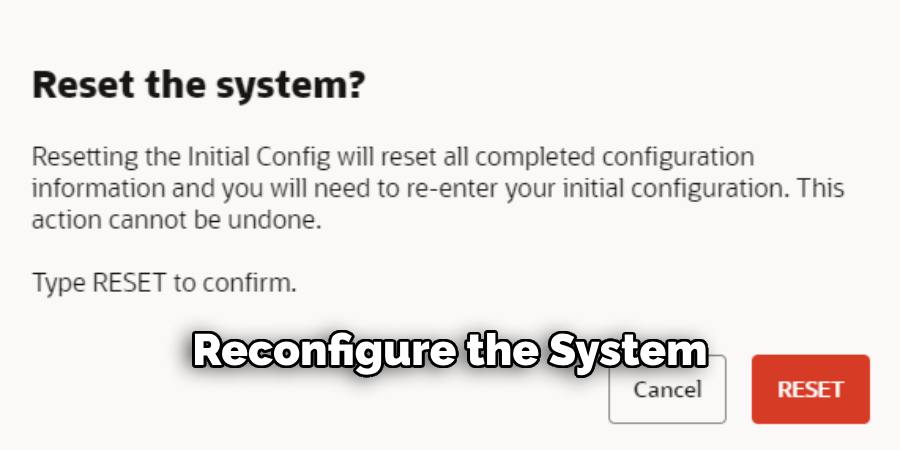
Resetting Honeywell Smart Home Security Systems via the App
Resetting your Honeywell Smart Home Security System using the app is a straightforward process allowing you to conveniently manage your security settings.
Step 1: Open the App
Depending on your system, begin by opening the Honeywell Home app or the Total Connect app on your smartphone or tablet. Log into the app with your credentials to access your security system’s controls.
Step 2: Navigate to System Settings
Once logged in, navigate to the app’s main menu. From there, head to the System Settings or Security System Options section. This area provides access to various system configurations.
Step 3: Select the Reset Option
Within the System Settings, locate and select the reset option. You will typically see options for a soft reset or a factory reset. A soft reset will reboot the system without altering current settings, whereas a factory reset will erase all data and return the system to default settings.
Step 4: Confirm the Reset
Follow the on-screen prompts to proceed with your chosen reset option. Once the process is complete, testing your system to ensure functionality is crucial. Use the app to arm and disarm the system, confirming that all aspects are operating correctly.
Troubleshooting Common Issues After a Reset
Issue 1: The Control Panel Won’t Turn On
If the control panel doesn’t power up after a reset, ensure the system is properly connected to its power sources. Check that the transformer is securely plugged into the wall outlet and that the backup battery is properly installed within the control panel. Inspect any visible power cables for damage and replace them if necessary.
Issue 2: Sensors Not Communicating
Following a hard reset, sensors often lose connection with the control panel. To resolve this, you may need to reprogram and reconnect each sensor individually. Enter installer mode through the control panel and follow the manufacturer’s instructions to pair each sensor back to the system, ensuring all zones are correctly configured.
Issue 3: Forgotten Master Code
If you forget your master code and the reset did not address this issue, contacting Honeywell support may be necessary. They can provide specialized assistance to help you reset the master code, ensuring secure access to your system.
Issue 4: Alerts Not Working
If your alerts are malfunctioning, particularly when linked to a professional monitoring service, verify that the system is reconnected to the service after a reset. Check the connectivity and settings within the app to ensure all alerts are properly set up, and test each to confirm they are functioning as expected.
Conclusion
Understanding how to reset honeywell security system is crucial for maintaining its optimal performance and ensuring your home remains secure. A soft reset, perfect for resolving minor glitches, retains your settings while rebooting the system. In contrast, a hard reset or factory reset clears all configurations, which can address more significant issues but necessitates a complete reconfiguration.
To avoid frequent resets, it’s important to regularly maintain and test your security system. Ensure that codes are kept confidential and conduct regular checks to verify that all components are operating correctly. When executed properly, resetting a Honeywell security system is straightforward, enabling you to quickly restore its full functionality and keep your home protected. By following these guidelines, you can achieve a reassuring sense of security with confidence in your system’s reliability.
About
Safety Fic is a distinguished figure in the world of Diy design, with a decade of expertise creating innovative and sustainable Diy solutions. His professional focus lies in merging traditional craftsmanship with modern manufacturing techniques, fostering designs that are both practical and environmentally conscious. As the author of diy, Safety Fic delves into the art and science of Safety Fic-making, inspiring artisans and industry professionals alike.
Education RMIT University
(Melbourne, Australia) Associate Degree in Design (Safety Fic) Focus on sustainable design, industry-driven projects, and practical craftsmanship. Gained hands-on experience with traditional and digital manufacturing tools, such as CAD and CNC software.
Nottingham Trent University
(United Kingdom) Bachelor’s in diyfastly.com and Product Design (Honors) Specialized in product design with a focus on blending creativity with production techniques. Participated in industry projects, working with companies like John Lewis and Vitsoe to gain real-world insights.
Publications and Impact
In diy, Safety Fic his insights on indoor design processes, materials, and strategies for efficient production. His writing bridges the gap between artisan knowledge and modern industry needs, making it a must-read for both budding designers and seasoned professionals.
