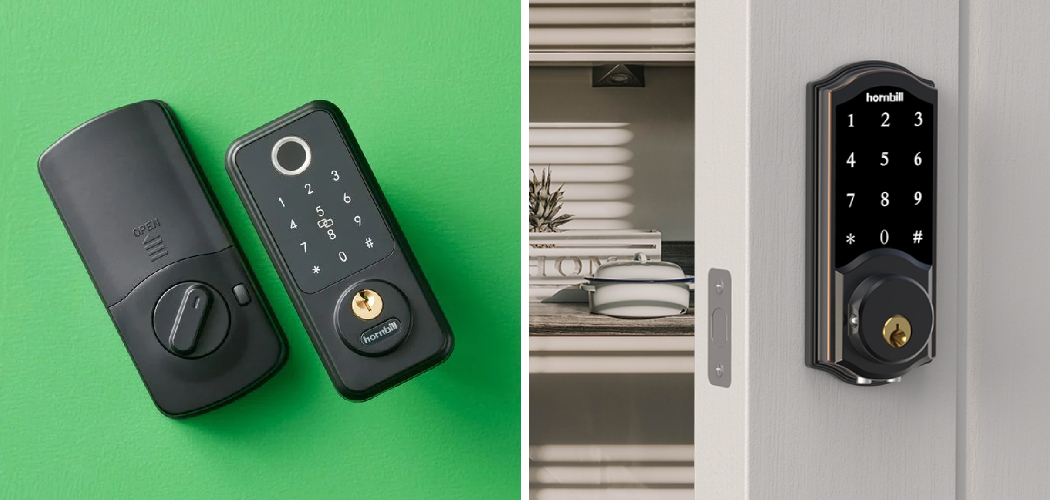Hornbill smart locks have become popular for enhancing home security, thanks to their ease of use, advanced technology, and reliable performance.

These smart locks offer the convenience of keyless entry, smartphone integration, and customizable access codes, making them a favorite among homeowners looking to upgrade their safety measures. However, knowing how to reset a Hornbill smart lock is crucial for troubleshooting unexpected issues or preparing the lock for new users.
This guide aims to provide a comprehensive step-by-step explanation on how to reset Hornbill smart lock models, ensuring a smooth experience for every user. Whether you are dealing with connectivity problems or simply repurposing the device, this article will equip you with the essential knowledge for performing a successful reset.
Understanding Hornbill Smart Locks
Overview of Hornbill Smart Locks
Hornbill smart locks are advanced devices designed to enhance home security while offering unparalleled convenience. These locks feature keyless entry, allowing users to unlock their doors with a customizable code or via connected devices. The inclusion of fingerprint recognition offers enhanced security and quick access, making lost or stolen keys a thing of the past. Additionally, Hornbill smart locks are equipped with Bluetooth and Wi-Fi connectivity, enabling users to manage and monitor the locks remotely through a smartphone app.
Hornbill offers various smart lock models to suit different needs and preferences, including the M1, M2, M3, Y1, A1, H1, H3, Y4, and H8. Each model is tailored with features catering to various home configurations and user requirements, ensuring homeowners a versatile and reliable solution.
Common Reasons for Resetting
Resetting a Hornbill smart lock may be necessary for several reasons. Forgotten master codes are a common issue that can render the lock inaccessible to authorized users. Resetting is also essential when preparing the lock for a new user, such as in cases of property sales or rentals. Additionally, troubleshooting connectivity problems, such as pairing failures or network issues, may require a factory reset to restore the lock to its optimal functionality.
Preparing for the Reset
Gather Necessary Tools
Before beginning the reset process, ensure you have the required tools and resources on hand. You will need a small pin or paperclip to press the reset button located on the lock. Additionally, if you plan to perform an app-based reset, make sure you have access to the TTLock app on your smartphone. Ensure that the app is up-to-date to avoid any compatibility issues.
Safety Precautions
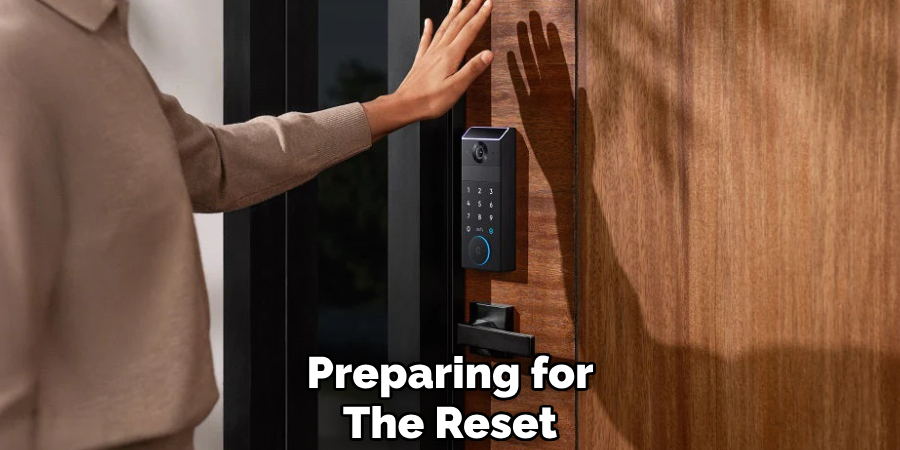
Verify that the lock is unlocked to prevent any complications during the reset. This will help avoid being locked out during the reset procedure. Furthermore, if the lock is connected to the TTLock app, remove all associated devices or users from the app before initiating the reset. This step ensures that no lingering connections interfere with the lock’s functionality after completing the reset.
How to Reset Hornbill Smart Lock: Manual Reset Methods
When encountering difficulties with your TTLock, performing a manual reset can effectively restore the device to its factory settings. Below are two methods you can use to reset the lock.
Method 1: Battery Removal Reset
Step-by-step instructions:
- Remove one battery from the lock and wait for 5 seconds.
- Reinsert the battery and wait for the keypad to light up.
- Press and hold the reset button for 10-15 seconds until you hear a voice prompt.
- Enter the initialization passcode on the keypad: 000#.
Confirmation:
You should hear the message, “Deleting administrator successful,” indicating that the reset has been completed.
Method 2: Disassembly Reset
Step-by-step instructions:
- Remove the back cover of the lock and take out all the batteries.
- Locate the reset button inside the lock mechanism.
- Press and hold the reset button for 5 seconds.
- Reinsert the batteries and wait for the keypad to respond.
- Enter the initialization passcode on the keypad: 000#.
Confirmation:
The voice prompt, “Deleting administrator successful,” should confirm the reset.
Note:
If both reset methods fail, consult the user manual provided with your lock or reach out to customer support for assistance. Avoid forcing any components or attempting non-approved methods, as this could potentially damage the lock. Always follow the recommended instructions to ensure the device remains functional and secure.

App-Based Reset
Using the TTLock App
To reset your lock using the TTLock app, ensure that your phone’s Bluetooth is enabled and that the lock is within range. Open the TTLock app and select the connected lock from the device list. Navigate to the settings menu within the app and choose the “Reset Lock” option. The app will guide you through a series of on-screen prompts to complete the reset process. Follow these instructions carefully to ensure a successful reset.
Reconfiguring the Lock
After completing the reset, you will need to reconfigure the lock. Begin by re-pairing the lock with the TTLock app. Once paired, set a new master code to regain administrative control of the lock. Additionally, re-add any previous users, fingerprints, or keycards to restore access for authorized individuals.
Troubleshooting
If the lock fails to reset using the TTLock app, you may need to perform a manual reset as outlined in the earlier sections of this guide. For persistent issues, consult the user manual or contact customer support. Avoid attempting unapproved troubleshooting methods, as these could damage the lock or void the warranty. Always follow the prescribed steps to maintain the lock’s functionality and security.

Post-Reset Configuration
After resetting your lock, it is essential to reprogram user codes, restore fingerprint access, and set up additional features to ensure seamless functionality and security.
Reprogramming User Codes
To add or delete user codes via the keypad, ensure the lock is in programming mode. Follow the instructions provided in the user manual to input the master code and proceed to add or remove individual codes as needed. For app-based configuration, open the TTLock app, select your lock, and use the app interface to manage user codes under the “Access Management” tab. Remember to save your changes and test the code to confirm functionality.
Restoring Fingerprint Access
To enroll new fingerprints, access the fingerprint management feature via the TTLock app or directly on the lock, depending on your device model. If using the app, select “Fingerprint Management” and follow the prompts to scan and save new fingerprints. For manual enrollment, consult your lock’s user guide to initiate the scanning process on the device’s fingerprint reader.
Setting Up Additional Features
After resetting, configure Bluetooth or Wi-Fi settings through the TTLock app to enable remote control and monitoring. From the app’s settings menu, you can also activate smart features like auto-lock, tamper alarms, or passage mode. Customizing these features enhances convenience and provides added security tailored to your specific needs. Always test configurations to ensure proper operation post-setup.
Troubleshooting Common Issues
Lock Not Responding After Reset
If the lock becomes unresponsive following a reset, check the battery levels and ensure they are sufficient for operation. Securely reconnect or replace the batteries if necessary. Additionally, confirm that the lock was in the unlocked position during the reset process, as some models require this for proper functionality.
App Not Detecting the Lock
When the TTLock app fails to detect the lock, verify that Bluetooth permissions are enabled on your device and that you are within close proximity to the lock. Restart the TTLock app to refresh the connection and attempt pairing again. Ensure that no other devices are connected to the lock simultaneously, as this can interfere with the connection.

Persistent Reset Failures
If reset attempts are unsuccessful, consult the user manual for model-specific instructions to ensure all steps are followed correctly. Hard resets may be necessary in some cases. For unresolved issues, reach out to Hornbill customer support for guidance. Their team can provide additional troubleshooting tips or arrange for advanced technical assistance if required.
Frequently Asked Questions (FAQs)
1. What Should I Do if My Hornbill Smart Lock is Not Responding to the App?
First, ensure that your smart lock has sufficient battery power and is within Bluetooth range of your smartphone. Restart the app or reboot your phone to refresh the connection. If the issue persists, try reconnecting the lock through the app or perform a factory reset as outlined in the user manual.
2. How Can I Recalibrate the Lock if It Does Not Align Properly With the Door?
To recalibrate the lock, access the calibration settings in the Hornbill app and follow the onscreen prompts. Make sure the lock is correctly installed on the door and the locking mechanism is free of obstructions. Consult the installation guide if further adjustments are needed.
3. Can I Connect Multiple Users to the Same Hornbill Smart Lock?
Multiple users can connect to the same smart lock by sharing access through the Hornbill app. Ensure that individual users download the app and are added to the device as authorized users. Follow the app’s instructions to manage permissions and access rights.
Conclusion
Understanding how to reset Hornbill smart lock is essential for maintaining the functionality and security of your device. Following the provided methods ensures a smooth reset process, preventing potential issues arising from incorrect procedures.
Always refer to the user manual for model-specific guidance to avoid mistakes, and don’t hesitate to contact Hornbill customer support for expert assistance if challenges persist. These proactive steps will help you address reset-related concerns efficiently, keeping your smart lock operational and hassle-free. A well-maintained smart lock contributes to a safer and more convenient home environment.