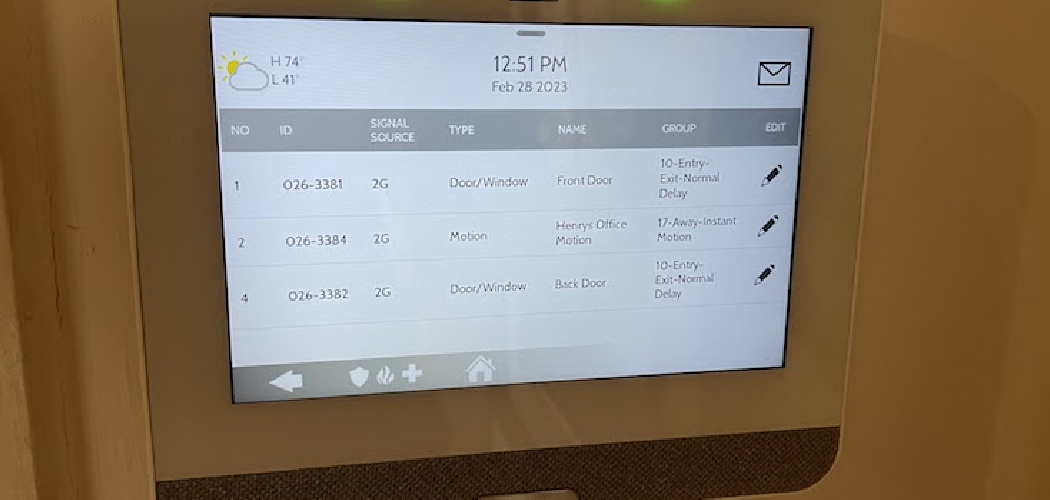Resetting an IQ Panel is a crucial step for homeowners and security system users to troubleshoot issues, restore default settings, or prepare the panel for reinstallation. IQ Panel, a leading provider of smart home security solutions, offers users a straightforward process to reset their panels, ensuring seamless operation and reliability.
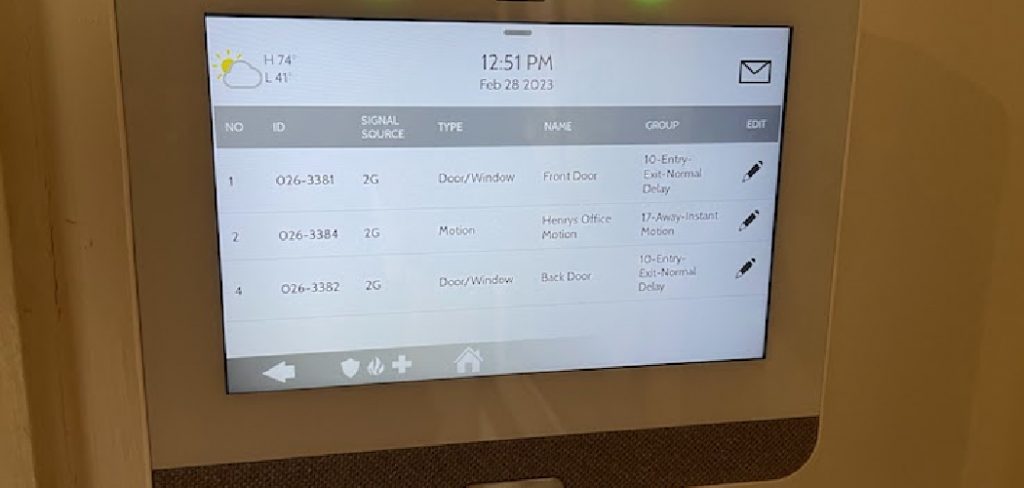
Whether you’re experiencing technical glitches, upgrading your system, or conducting routine maintenance, knowing how to reset your IQ Panel correctly is essential for maintaining the security and functionality of your home security setup.
In this comprehensive guide, we’ll explore the step-by-step process of how to reset IQ panel, covering various scenarios and considerations to ensure that users can navigate the reset process with ease and confidence.
Understanding these techniques empowers homeowners to effectively manage their home security system and enjoy peace of mind knowing that their property is protected against potential threats.
Importance of Resetting the Panel
Resetting the IQ Panel is not just a technical necessity; it plays a critical role in maintaining the integrity and efficiency of your home security system. A reset can resolve unexpected issues, clear old settings that are no longer relevant, and restore the system to its optimal performance state.
This process is especially crucial when transferring the panel to a new homeowner, ensuring that previous configurations do not affect the security setup of the next user.
Furthermore, resetting allows for the latest software updates to be applied, ensuring that your system is equipped with the most recent security features and fixes. By understanding the importance of this procedure, homeowners can ensure their security system remains reliable, up-to-date, and tailored to their current needs.
Understanding IQ Panel Components and Functions

Before proceeding with the reset process, it’s essential to familiarize yourself with the core components and functions of the IQ Panel. The IQ Panel is a sophisticated security and smart home system that integrates various features and technologies to provide comprehensive protection and convenience. Key components include:
- Touchscreen Display: The central interface for interaction with the system, allowing users to monitor and control security settings, view cameras, and manage connected smart home devices.
- Sensors and Detectors: These devices are placed throughout the property to monitor for signs of intrusion, fire, or environmental hazards. They communicate with the panel to trigger alarms or notifications.
- Control Panel: The brain behind the operation, processing sensor signals, and executing programmed responses, such as sending alerts or activating sirens.
- Wireless Connectivity: Enables communication with other smart home devices and facilitates remote access to the system via mobile apps or web interfaces.
- Backup Battery: Ensures the system remains operational during power outages, providing continued security and monitoring.
The integration of these components allows the IQ Panel to offer features like real-time alerts, remote system control, and automatic response to security threats. This interconnected ecosystem not only enhances home security but also creates a smarter, more connected living environment. Understanding how each component functions and how they interact as a whole is pivotal in maximizing the effectiveness of your IQ Panel system.
Common Reasons for Needing a Reset
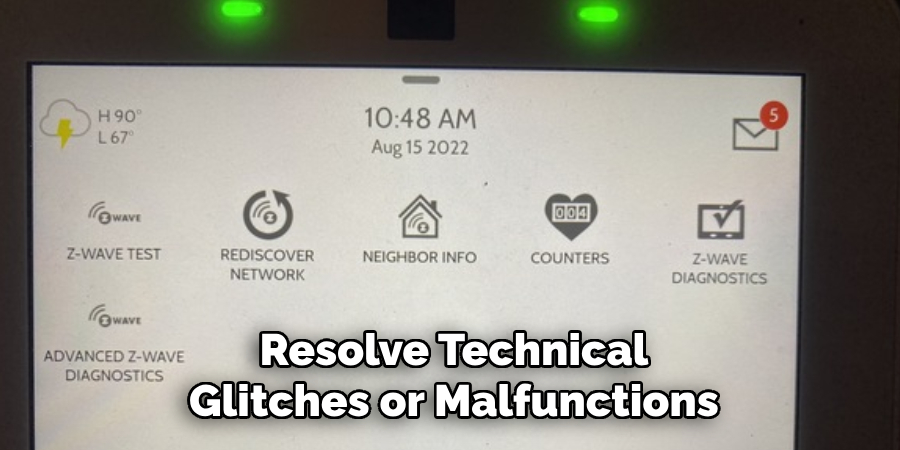
There are several common reasons why an IQ Panel may require a reset. One of the primary reasons is to resolve technical glitches or malfunctions that disrupt normal operation. Over time, minor software errors or conflicts can accumulate, leading to unresponsive controls, incorrect sensor readings, or unexpected system behavior.
Additionally, a reset is often necessary after updating the system’s software to ensure that all new features and fixes are correctly implemented and that no remnants of the old configuration interfere with the panel’s functionality. Homeowners may also opt for a reset when customizing security settings, such as changing alarm codes, reorganizing connected devices, or modifying system preferences.
This ensures a clean slate for implementing new configurations tailored to evolving security needs. Furthermore, a reset becomes essential when transferring ownership of the security system to ensure the new owner starts with default settings, free from previous customizations and personal data. By understanding these common triggers, users can better gauge when a reset might be beneficial or necessary for their IQ Panel.
Gathering Necessary Information and Materials
Before initiating the reset process on your IQ Panel, it is crucial to gather certain information and ensure you have the necessary materials on hand. This preparatory step will streamline the reset procedure and help avoid any interruptions or complications.
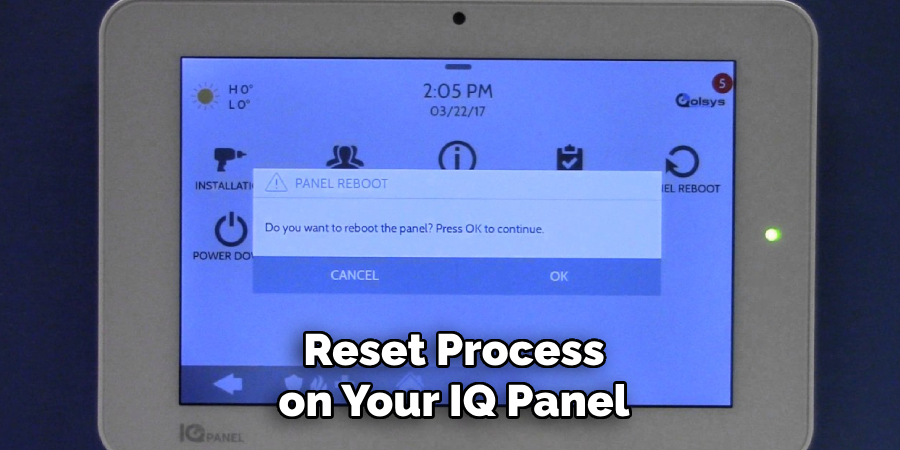
Begin by locating the model number of your IQ Panel, as reset instructions may vary slightly between different versions. This information can typically be found on the back of the panel or within the system settings under “About” or “Information”.
Next, ensure you have administrative access to the panel. Resetting the system will require you to enter the administrator code, which is different from a standard user code. If you are not the original installer or have forgotten the code, you may need to contact customer support for assistance.
Additionally, gather any manuals or user guides that came with your IQ Panel. These documents often contain specific instructions or precautionary advice relevant to your model. If physical copies are not available, most manufacturers provide digital versions on their websites.
Finally, ensure you have a means to document or backup any customized settings you wish to preserve. While a reset is designed to return your system to its default state, you may have specific configurations (e.g., custom alarm codes, automation schedules) that you’ll want to reapply after the reset.
By preparing these items in advance, you can ensure a smooth and efficient reset process, minimizing the risk of errors and maximizing the security and functionality of your IQ Panel post-reset.
10 Methods How to Reset Iq Panel
Soft Reset:
A soft reset is a simple method to restart the IQ Panel without erasing any user settings or configurations. To perform a soft reset, press and hold the power button on the panel for about ten seconds until it powers off.
Then, release the button and wait a few seconds before powering the panel back on. This method can help resolve minor technical issues without affecting your system settings.
Another benefit of a soft reset is that it can help improve the overall performance of your IQ Panel. Sometimes, when the panel has been running for an extended period, it can start to slow down or experience glitches. A soft reset allows the panel to clear its memory and refresh its processes, resulting in a smoother and faster operation.
In addition to improving performance, a soft reset can also help troubleshoot any connectivity issues. If your IQ Panel is having trouble connecting to a device or network, a soft reset may fix the problem by re-establishing communication between the panel and the external device.
Factory Reset from Settings Menu:
If you’re experiencing more significant issues or want to restore the IQ Panel to its factory default settings, you can perform a factory reset from the settings menu. Start by accessing the settings menu on the panel’s touchscreen interface.

Navigate to the “System” or “Advanced Settings” section and look for the option to reset the panel to factory defaults. Follow the on-screen prompts to confirm the reset and initiate the process. Once completed, the panel will restart and be restored to its original factory settings.
It’s important to note that performing a factory reset will erase all user settings and configurations, including customizations such as home screen layouts and automation rules. It will also remove any user codes that have been programmed into the panel.
This can be useful if you are selling or transferring ownership of the panel, or if you want to start fresh with a clean slate. However, it should be used as a last resort and only if necessary, as it will require you to reconfigure the panel from scratch.
Master Reset:
A master reset is a more comprehensive method that clears all user settings, configurations, and data from the IQ Panel, restoring it to its original state. To perform a master reset, access the settings menu on the panel and navigate to the “System” or “Advanced Settings” section. Look for the option to perform a master reset or factory reset. Follow the on-screen prompts to confirm the reset and proceed with the process.
After the reset is complete, the IQ Panel will restart and you will need to set it up again as if it were brand new. This process may take several minutes to complete, so be patient.
A master reset is typically performed as a troubleshooting step when there are persistent issues with the panel that cannot be resolved through other methods. It can also be used when transferring ownership of the panel to a new user.
Additionally, a master reset may be required if you have forgotten your user code or access credentials for the IQ Panel. By performing a master reset, all user codes and settings will be cleared, allowing you to set up new ones.
Hard Reset:

A hard reset is a manual method to restart the IQ Panel by removing its power source temporarily. Start by powering off the panel and disconnecting it from its power supply, either by unplugging it from the wall outlet or removing its batteries if it’s a wireless panel.
Wait for a few minutes before reconnecting the power source and powering the panel back on. This method can help resolve certain technical issues by clearing temporary data and cache.
Hard resets are often used as a troubleshooting step for various electronic devices, including smartphones, computers, and gaming consoles. It is considered more drastic than other forms of resetting the device, such as a soft reset or restart. A hard reset should only be performed when all other methods have failed to solve the issue.
While a hard reset can help resolve technical issues, it is important to note that it also erases all data and settings on the device. This means that after performing a hard reset, the device will be restored to its factory settings, just like when it was first bought. Therefore, it is crucial to backup any important data before proceeding with a hard reset.
Remote Reset via Alarm.com:

If your IQ Panel is connected to an Alarm.com account, you may be able to initiate a remote reset through the Alarm.com website or mobile app. Log in to your Alarm.com account and navigate to the “Devices” or “System Management” section. Locate the IQ Panel in the list of connected devices and look for the option to perform a remote reset.
Follow the on-screen prompts to confirm the reset and initiate the process. This can be a helpful solution if you are unable to access the IQ Panel physically and need to troubleshoot issues remotely.
Additionally, some security companies offer remote reset services for their customers. If you have a monitoring service for your home or business security system, contact your provider to see if they offer remote reset options. They may be able to assist with resetting your IQ Panel remotely and troubleshooting any issues that may be affecting its performance.
In some cases, a remote reset may not solve the issue with your IQ Panel. If this is the case, you may need to consider scheduling a professional installation or service call to have the panel inspected and repaired. It’s important to regularly maintain your security system and address any technical issues promptly to ensure it continues to function properly and provide reliable protection for your home or business.
Factory Reset Using Installer Code:
Some IQ Panels allow you to perform a factory reset using the installer code, which is a unique code provided by the installer or system administrator. Access the installer menu on the panel by entering the installer code followed by the command for factory reset.
Follow the on-screen prompts to confirm the reset and initiate the process. Once the process is complete, the panel will reboot and return to its default settings.
The installer code is different from the master code used for regular access to the panel. It is important to keep this code secure and only provide it to authorized individuals. The factory reset using installer code should only be performed if absolutely necessary, as it will erase all programming and revert the panel back to its original settings.
Remote Reboot via Z-Wave Controller:

If your IQ Panel is integrated with a Z-Wave home automation controller, you may be able to initiate a remote reboot using the Z-Wave controller’s interface.
Access the Z-Wave controller’s management software or mobile app and locate the IQ Panel in the list of connected devices. Look for the option to perform a remote reboot or reset and follow the on-screen prompts to initiate the process.
Firmware Update Reset:
Sometimes, updating the firmware on the IQ Panel can resolve technical issues and improve performance. Check for any available firmware updates for your IQ Panel model on the manufacturer’s website or through the panel’s settings menu.
Download and install the latest firmware update following the manufacturer’s instructions. After the update is complete, the panel may automatically restart, effectively resetting it in the process.
This can help resolve any technical issues and ensure the panel is running on the latest software. Additionally, performing a firmware update can also add new features and functionality to your IQ Panel. It is recommended to regularly check for firmware updates and install them as needed to keep your panel running smoothly.
Reset Using Installer Toolbox:
Some IQ Panels come with an installer toolbox or programming software that allows system administrators to perform advanced functions, including resets and diagnostics.
Access the installer toolbox or programming software on a compatible device, such as a computer or tablet, and connect to the IQ Panel using the appropriate interface. Follow the on-screen prompts or consult the documentation for instructions on performing a reset using the installer toolbox.
Contact Technical Support:
If you’re unable to reset the IQ Panel using any of the above methods or if you encounter any issues during the reset process, contact the manufacturer’s technical support for assistance. Provide them with detailed information about the issue you’re experiencing, including any error messages or symptoms, for prompt troubleshooting and resolution.
Conclusion
In conclusion, understanding how to reset an IQ Panel is crucial for homeowners to maintain the security and functionality of their smart home systems. By following the step-by-step guide outlined in this article, users can confidently navigate the process of resetting their IQ Panel, whether it’s a soft reset, hard reset, or factory reset.
Proper preparation and caution are necessary to ensure that important data is backed up and security measures are taken into account. Regular testing and troubleshooting help ensure that the system functions optimally after the reset, providing users with peace of mind and reliable protection for their property.
With the ability to reset the IQ Panel mastered, homeowners can address any issues that may arise and maintain the integrity of their smart home setup effectively.