Resetting a Lockly lock can restore it to its factory settings, which is useful if you experience technical issues or need to start fresh. Begin by locating the reset button on the back of the lock, typically near the battery compartment.

Press and hold the button with a paperclip or similar tool for about 10 seconds until the lock beeps or the LED light indicates a reset. Once the reset is complete, you will need to reconfigure the lock settings and reconnect it to any smart devices as necessary. Always consult your Lockly user manual for specific instructions tailored to your model.
Knowing how to reset Lockly lock is essential for maintaining the security and functionality of your smart lock system. Lockly smart locks are highly advanced, offering features like digital keypads, fingerprint scanning, and remote access. However, situations may arise when a reset becomes necessary, such as troubleshooting malfunctions, clearing forgotten user codes, or preparing the lock for a new owner.
Resetting your Lockly lock might sound complex, but the process is actually straightforward when you follow the right steps. This guide will provide you with clear, easy-to-understand instructions to walk you through the entire reset process. Whether you’re a beginner or just unfamiliar with your smart lock’s features, this tutorial ensures you’ll feel confident and in control of resetting your Lockly lock when needed.
Why Is Resetting a Lockly Lock Important?
Resetting your Lockly lock serves multiple purposes that go beyond simply fixing technical glitches. One critical reason to reset is to restore the device to factory settings when transferring ownership, ensuring that all previous user codes and Bluetooth connections are cleared. A reset gives both the previous and new owner peace of mind regarding security.
Another common scenario is troubleshooting connectivity issues. If the digital keypad or fingerprint scanner isn’t functioning properly or if the lock isn’t syncing with the mobile app, a reset may resolve configuration errors or address connectivity problems. Additionally, resetting may be necessary following a software update to realign the lock’s internal system settings.
By resetting your Lockly lock, you can also ensure better performance, especially if user codes have become disorganized, or if features like auto-locking appear to be malfunctioning. A complete reset provides a fresh start, allowing the lock to operate as efficiently as possible. It’s an important maintenance task that reinforces both security and reliability.
Step-by-Step Guide: How to Reset Lockly Lock
Step 1: Locate the Reset Button

To begin resetting your Lockly lock, you first need to locate the reset button. Depending on the lock model, this button is typically hidden within the lock’s interior panel to prevent accidental resets. Start by removing the battery cover or unscrewing the back panel. Inside, you’ll find the reset button, often marked and positioned near the power assembly or circuit board.
Once you’ve identified the reset button, make sure the device is powered on with fresh batteries installed. Knowing its exact position is crucial for executing the reset properly. This step ensures you’re ready to proceed seamlessly without needing to pause or refer back to the guide.
Step 2: Prepare the Lock for Reset
Before performing the reset, ensure the Lockly app on your smartphone is closed to prevent interference while completing the process. If the lock is actively synced with another device, temporarily disable its Bluetooth connection to eliminate disruptions.
Set the lock to an open position to avoid being locked out during the reset. Retaining physical access to the lock is necessary for completing any post-reset configurations. Preparing the smart lock properly ensures a smooth resetting process while safeguarding access to the lock throughout.
Step 3: Press and Hold the Reset Button
With the reset button now identified, proceed by pressing and holding it for approximately ten seconds. You might need a small paperclip or pointed object to reach the button, especially if it’s recessed inside the lock’s housing. Keep holding the button firmly until you hear a confirmation signal—this could be a beep or visible light indicator.
The signal confirms that the reset process has been initiated. It’s essential not to release the button too early, as this may interrupt the reset sequence. Holding the button for the specified duration ensures the lock begins erasing its current settings, paving the way for a fresh configuration.
Step 4: Wait for Factory Reset Completion
After initiating the reset, give the lock sufficient time to complete the reset process. Many Lockly models indicate a successful reset through a blinking LED light or audio signals. During this time, the lock erases all configurations, including user codes, fingerprints, and Bluetooth settings.
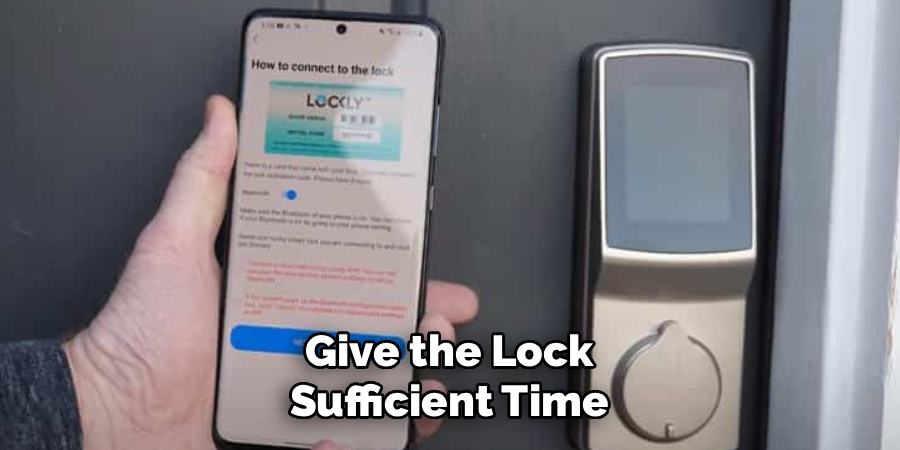
Avoid tampering with the lock while the reset is underway. Interrupting the process may cause partial resets that leave the lock in a non-functional state. Patience during this step ensures that the smart lock’s internal system restores to its factory settings as intended.
Step 5: Reinstall the Lockly App
Once the reset is complete, you’ll need to set up the lock from scratch, which involves pairing it with the Lockly app. Open the app on your smartphone, ensuring Bluetooth is enabled. Follow the prompts to add a new device to your account, selecting your Lockly model from the list of options.
During the reinstallation process, you’ll establish a secure Bluetooth connection and confirm ownership of the lock. The app guides you through linking the reset lock with your existing account or creating a new one. Reinstalling the app completes the integration between the lock and your phone, enabling smart control features.
Step 6: Reprogram User Codes
Now that the lock is restored, set fresh user codes for secure access. Access the digital keypad via the Lockly app to configure entry codes. You can assign unique codes for family members, guests, or temporary users, depending on your preferences.
Ensure the codes are easy to remember for the intended users while maintaining a level of complexity to deter unauthorized access. Programming new codes ensures that your reset lock becomes functional and tailored to meet your security needs.
Step 7: Test the Reset Lock
After successful configuration, test your reset Lockly lock to ensure it’s functioning correctly. Begin by testing the entry codes to make sure they work as programmed. Then, check other features like the fingerprint scanner or auto-lock settings to verify that they are operational.
If any issues arise during testing, revisit the configuration settings within the app or repeat the reset process if necessary. Spending time testing the lock eliminates concerns about malfunctions and confirms that the reset was effective.
Step 8: Adjust Advanced Features
With the lock working as intended, take this opportunity to configure advanced features. Adjust auto-locking preferences, change sensitivity levels for fingerprint recognition, or sync the system with other smart devices in your home. These adjustments further enhance the lock’s functionality while aligning its behavior with your specific needs.
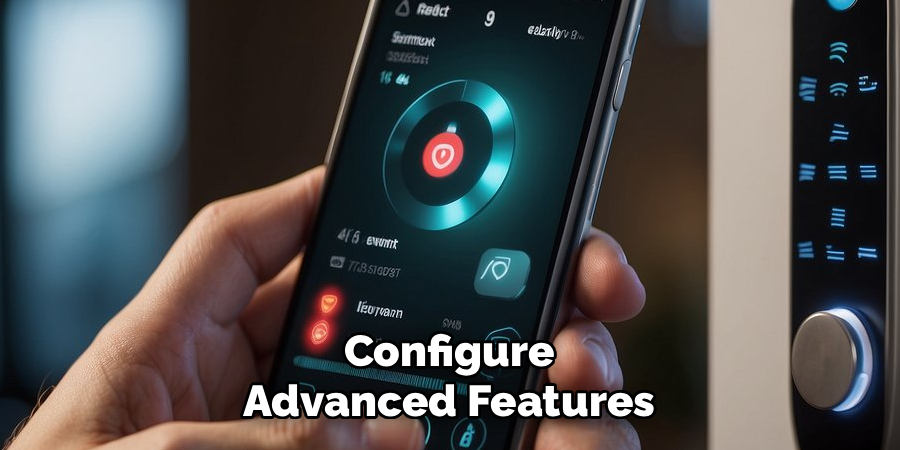
The advanced settings within the Lockly app ensure you make the most of your smart lock, turning it into an efficient and user-friendly part of your home security system.
Common Reset Issues
While resetting your Lockly smart lock can resolve various technical issues, some common challenges may arise during the process. One frequent issue is difficulty in locating the reset button, which is often concealed for security purposes. Refer to the user manual to pinpoint its exact location.
Another common problem occurs when the reset process is interrupted, resulting in incomplete configuration settings. It’s crucial to follow the reset instructions step by step and ensure the process is not disrupted.
Additionally, some users may experience trouble reconnecting the lock to the Lockly app after a reset. Double-check your Wi-Fi or Bluetooth settings and ensure the app is updated to the latest version. If problems persist, contacting Lockly customer support can provide specialized assistance for resolving reset-related issues effectively.
Frequently Asked Questions
Why would I need to reset my Lockly lock?
Resetting may be necessary if you encounter malfunctions, plan to transfer ownership, or simply wish to erase all existing user codes and configurations. It guarantees a fresh start and ensures optimal performance for the lock.
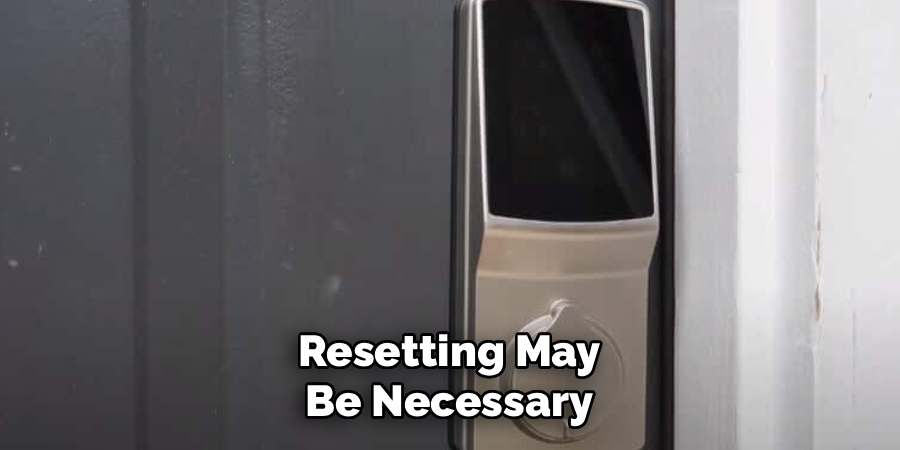
Will a reset erase all programmed settings?
Yes, resetting Lockly lock to factory settings deletes all data, including saved user codes, fingerprints, and Bluetooth connections. You’ll need to reconfigure it completely after the reset is complete.
How long does it take to reset a Lockly lock?
The reset process itself takes only 10–15 seconds, but you’ll need additional time for reinstallation and reprogramming, which may take another 10–15 minutes.
Do I need tools to reset my Lockly lock?
Most Lockly locks only require a small pointed object, like a paperclip, to press the reset button. No heavy tools are needed for resetting.
Is resetting a Lockly lock safe for the system?
Yes, resetting is completely safe and recommended as part of troubleshooting or ownership transfer. Just ensure you follow the steps correctly to avoid partial resets or interruptions.
Conclusion
Resetting your Lockly lock can be an effective way to resolve common issues or prepare the device for new settings or owners. By following the outlined steps and using the correct tools, you can ensure a smooth and efficient reset process.
Always refer to the Lockly user manual or support resources if you have questions or encounter difficulties during the process. Regular maintenance, including timely resets when necessary, can help prolong the lifespan of your Lockly lock and ensure it continues to function reliably.
Knowing how to reset Lockly lock is invaluable for ensuring its reliable performance and security. By following the detailed steps in this guide, you can restore your smart lock to factory settings with ease, whether for troubleshooting, reconfiguration, or ownership transfer.
Resetting your Lockly lock allows you to maintain control over your home’s security system while ensuring it functions as intended. Start the reset process today and enjoy peace of mind with a freshly configured, secure smart lock!

