Rently smart locks represent a technological leap forward in property management and personal convenience for both renters and property managers. These innovative devices allow for keyless entry, remote management, and full control over who gains access to a property and when.

This advanced level of control and flexibility can greatly enhance the efficiency of managing rental properties, significantly reducing the logistical headache of key exchanges and ensuring properties are more secure.
However, situations arise—such as tenant turnover, the need to revoke previous access, or security protocol updates—where knowing how to reset Rently smart lock becomes essential. Resetting these locks not only ensures the safety and security of the property but also reinstates the property manager’s or homeowner’s full control over access permissions.
This guide aims to provide comprehensive insight into the various methods available for resetting Rently smart locks, ensuring that you can handle scenarios involving lost access codes, changes in tenancy, or other potential security concerns with ease and confidence.
Understanding Rently Smart Lock Models
A. Identifying Your Rently Smart Lock Model
Identifying the specific model of your Rently smart lock is a crucial first step before attempting any reset procedure. This ensures that you follow the exact instructions tailored for your lock, minimizing the risk of errors or damage. To identify your lock model, start by checking for any markings or labels on the lock itself, which often include model numbers or names.
If this yields no results, refer to the installation manual that came with your lock, as it should specify the model. Alternatively, Rently support can assist in identifying your lock model based on your account information and the property address.
B. Reset Methods for Different Models
It’s important to understand that not all Rently smart locks are reset in the same manner; the reset process can vary significantly between different models. Some require a simple combination of button presses on the lock’s keypad, while others may need to be reset through the Rently app or even the Rently web portal—primarily for property managers.
These variations cater to the diverse needs of users and offer flexibility in managing and securing properties. Knowing the specific reset method for your lock model ensures a seamless and error-free reset process, addressing the issue at hand without introducing new complications.
How to Reset Rently Smart Lock: Resetting Through the Lock Keypad (if applicable)
A. Identifying Locks with Keypad Reset Capability

Some Rently smart lock models allow you to reset directly through the built-in keypad. To determine if your specific model supports this functionality, consult the lock’s user manual or contact Rently support for confirmation.
B. Factory Reset Sequence
For Rently smart lock models that allow factory resetting via the keypad, the sequence can vary, but the general procedure is as follows:
- Ensure the lock is in the unlocked position.
- Press and hold the reset button found inside the lock (the location of this button can be found in your user manual) for at least 10 seconds. The lock will typically indicate this process with a light flash or beep.
- Wait for the lock to complete its reset sequence, which may take up to a minute. The lock might flash its lights or beep to signal the completion of the reset.
- For some models, a specific code combination needs to be entered immediately after the reset sequence, such as pressing `*` followed by a predetermined series of numbers, then `#`.
- Confirm the reset by attempting to unlock the door with an old access code, which should no longer work.
It is crucial to follow the sequence specific to your model. Failing to adhere to the precise steps could result in the reset not being executed properly. If at any point you are unsure, consult the user manual or contact Rently support before proceeding.
C. Consequences of a Factory Reset
Before performing a factory reset, be aware that this action will erase all user codes and settings programmed into the lock. You will need to re-enter or program new access codes and preferences from scratch. A factory reset is a potent tool for addressing various issues but comes with the need for a comprehensive setup post-reset.
How to Reset Rently Smart Lock: Resetting Through the Rently App (if applicable)
A. Downloading and Setting Up the Rently App (if not already done)

For some models of Rently smart locks, the reset function and other property management features are accessible exclusively through the Rently app. This app, available for both iOS and Android devices, serves as a central hub for managing your properties and the associated smart locks. To begin, download the Rently app from the Apple App Store or Google Play Store.
Upon installation, open the app and follow the prompts to set up an account if you haven’t done so already. This may involve verifying your identity and linking to your property management account, ensuring a secure and personalized experience.
B. Accessing the Lock Settings within the App
Once you have set up your Rently app, accessing the lock settings for a specific model is straightforward. Start by logging into your account in the app. Navigate to the “Properties” section, where you will find a list of your managed properties. Select the property for which you need to reset the smart lock.
Within the selected property’s options, look for a menu or section labelled something akin to “Lock Settings” or “Smart Locks”. This section will allow you to view and adjust settings specific to the Rently smart lock installed at that property.
C. Initiating the Reset Process in the App
Locate the lock settings section through the app to initiate the reset process for your Rently smart lock. Search for options labeled “Reset Lock,” “Factory Reset,” or similar terminology within these settings.
Selecting one of these options should prompt you with on-screen instructions or warnings about the process, such as confirmation requests and reminders that this will erase all existing codes and settings.

Follow the on-screen prompts carefully to ensure the reset is executed correctly and efficiently. Note that following this procedure will require you to set up the lock again, including re-adding access codes and preferences.
How to Reset Rently Smart Lock: Resetting Through the Rently Web Portal (for Property Managers)
A. Logging In to the Rently Web Portal
For property managers, the Rently web portal provides a centralized management approach for resetting smart locks. Accessing this feature is as straightforward as logging into the portal using your Rently account credentials. This centralized approach ensures property managers can efficiently manage locks across multiple properties from a single interface.
B. Accessing the Property Management Dashboard
Once logged in, property managers should head to the property management dashboard within the Rently web portal. This dashboard is the hub for all property management activities, offering a comprehensive view of your properties and installed smart locks.
C. Selecting the Lock and Initiating Reset
In the dashboard, locate the list of properties you manage and select the specific property with the lock needing a reset. Find the lock settings or a similar section labeled “Reset” associated with the chosen lock within the property’s detailed view. Here, you’ll have the option to initiate the reset process. This step often involves selecting the lock from a list and then navigating to its specific settings, where the “Reset” option can be found.

D. Confirmation and Additional Options
Prior to executing a reset, it’s critical to confirm the action. This confirmation step helps prevent accidental resets. Additionally, the portal may offer options for the type of reset you wish to perform, such as a complete master reset or a more selective reset that only clears user codes. Choose the option that best suits your situation, ensuring that the lock is set up correctly for future use.
Additional Considerations and Troubleshooting
A. Resetting Lost or Forgotten Master Codes
If you find yourself unable to remember the master code for your Rently smart lock, regaining access becomes a top priority. Initially, attempt utilizing any backup codes or secondary access methods previously set up.
Should these attempts fail, contacting Rently support is a vital next step. Their assistance might involve specialized tools or methods tailored to your lock model, enabling the retrieval or resetting of your master code and ensuring you regain full control of your smart lock.
B. Troubleshooting Common Reset Issues
During the reset process, it’s not uncommon to encounter issues such as the lock not responding, app connectivity problems, or receiving unclear error messages. If faced with these hurdles, start with simple solutions like restarting the Rently app or ensuring a stable internet connection.
If problems persist, the next course of action involves consulting Rently’s comprehensive troubleshooting resources or reaching out to their customer support for more targeted assistance. Their guides and support teams can provide step-by-step solutions tailored to address the specific issues you’re facing.
C. Security Precautions After Resetting
Resetting your Rently smart lock, especially after tenant turnover, necessitates immediate implementation of security measures to safeguard the property. The foremost step involves generating new, robust access codes for all authorized users. Creating codes that are complex and unique significantly reduces the risk of unauthorized access.
To maintain security integrity, it’s crucial to periodically update these access codes. Additionally, ensure all users are informed about safe practices for code sharing and storage, further reinforcing the property’s overall security posture.
Maintaining Your Rently Smart Lock
A. Regular Battery Replacement
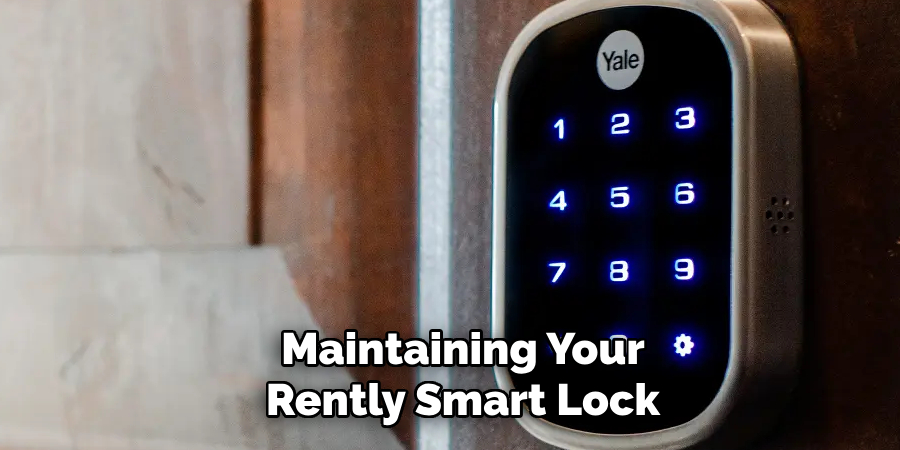
One of the most crucial aspects of maintaining your Rently smart lock is ensuring regular battery replacement according to the manufacturer’s recommendations. Typically, these locks operate on batteries that, once depleted, can impede the lock’s functionality, potentially leading to lockout situations.
A lock signaling low battery life needs immediate attention to prevent such scenarios. Regularly checking the battery’s status through the Rently app and adhering to a consistent replacement schedule can keep your smart lock functioning optimally, offering uninterrupted access and security for your property.
B. Cleaning and Maintenance Tips
To ensure the longevity and proper operation of your Rently smart lock, it’s important to follow a few basic cleaning and maintenance practices. Gently wipe the lock’s exterior and keypad with a damp cloth to remove dirt and grime; this prevents buildup that could interfere with the lock’s sensors or buttons.
Avoid using harsh chemicals or abrasive materials that could damage the lock’s surface. Keeping the keypad and sensor areas free of debris and obstructions is also vital for maintaining sensitivity and functionality. Regular, gentle cleaning can prevent operational issues and extend the life of your smart lock.
5 Common Mistakes People Make When Trying to Reset Rently Smart Locks
1. Not Checking the Manual or Online Resources
Forgetting the master code for your Rently smart lock can be a frustrating situation, leading to the immediate urge to reset the lock. However, before attempting any reset procedures, it’s essential to check the manufacturer’s manual and online resources for specific instructions tailored to your lock model. This step can prevent potential errors and save time.
2. Rushing the Reset Process
When attempting to reset a smart lock, it’s natural to want the process completed as quickly as possible. However, rushing through the reset steps can lead to errors or incomplete resets that require additional troubleshooting. It’s important to remain patient and follow each step carefully to ensure a successful reset.
3. Not Confirming the Reset Action

As mentioned earlier, confirming the reset action is a crucial step that helps prevent accidental resets. Neglecting this confirmation can result in unintentional resets and potential security breaches.
4. Overlooking Backup Codes or Secondary Access Methods
Before resorting to a full reset, it’s worth trying any backup codes or secondary access methods set up for your Rently smart lock. These methods, such as physical keys or alternative codes, can provide quick and easy access without needing to reset the lock entirely.
5. Forgetting to Update Access Codes After Resetting
After a successful reset, it’s essential to generate new, unique access codes for all authorized users of the property. Failing to update these codes can leave the property vulnerable to unauthorized access and compromise its security. Remembering to update these codes after a reset is crucial for maintaining the security of your property.
Overall, resetting a Rently smart lock requires patience, attention to detail, and adherence to specific instructions tailored to your lock model. You can ensure optimal functionality and security for your smart lock by avoiding common mistakes and following proper maintenance practices.
And in case of any issues or concerns, don’t hesitate to reach out to Rently support for targeted assistance. So, if you ever find yourself locked out or needing to reset your Rently smart lock, remember these tips, and you’ll be back inside with ease in no time!
Frequently Asked Questions
Q: How Often Should I Replace the Batteries in My Rently Smart Lock?
A: It’s recommended to replace the batteries in your Rently smart lock at least once a year or according to the manufacturer’s guidelines. However, this may vary based on usage. Always monitor the battery status through the Rently app and replace them when indicated to ensure continuous operation.

Q: Can I Reset My Rently Smart Lock Remotely?
A: No, for security reasons, a Rently smart lock must be reset manually at the lock’s location. This precaution prevents unauthorized remote resets and ensures the owner’s or property manager’s direct involvement in the reset process.
Q: What Should I Do if My Rently Smart Lock Is Not Responding to The App?
A: Start by ensuring your smartphone and the Rently lock have a stable internet connection. If the issue persists, try restarting your phone and the Rently app. If the lock still doesn’t respond, contact Rently support for further assistance.
Q: Is It Safe to Share My Rently Smart Lock Access Codes?
A: While you can share access codes with trusted individuals, it’s important to manage this cautiously. Use unique codes for different users, and ensure that codes are updated or deleted as needed to maintain security. Always inform users about safe code sharing and storage practices.
Q: Where Can I Find Replacement Parts for My Rently Smart Lock?
A: For replacement parts, it’s best to contact Rently support or consult the manufacturer’s website. Using official parts ensures compatibility and avoids potential damage or warranty voiding of your smart lock.
Conclusion
In reviewing the various methods for how to reset rently smart lock, it becomes clear that having access to the right guidance tailored to your specific lock model and chosen reset method is crucial. From utilizing the Rently app or a physical key override to engaging with the Rently web portal for property managers, selecting the appropriate reset process is vital for effective execution.
Such actions are particularly beneficial in scenarios like tenant turnovers when dealing with lost access codes or addressing security concerns to ensure the property remains secure.
Resetting your Rently smart lock doesn’t have to be a daunting task. The process can be straightforward and hassle-free, with a clear understanding of the steps involved and the specific instructions for your lock model. This not only aids in maintaining property security but also in ensuring a smooth transition for new tenants or regaining control over your security settings.
For further assistance or information on how to reset your Rently smart lock, the Rently support website stands as a valuable resource, providing FAQs, troubleshooting guides, and downloadable user manuals specific to various lock models.
Additionally, should you require more personalized assistance, the contact information for Rently customer service is readily available, ensuring you have access to expert help whenever needed.
About
Safety Fic is a distinguished figure in the world of Diy design, with a decade of expertise creating innovative and sustainable Diy solutions. His professional focus lies in merging traditional craftsmanship with modern manufacturing techniques, fostering designs that are both practical and environmentally conscious. As the author of diy, Safety Fic delves into the art and science of Safety Fic-making, inspiring artisans and industry professionals alike.
Education RMIT University
(Melbourne, Australia) Associate Degree in Design (Safety Fic) Focus on sustainable design, industry-driven projects, and practical craftsmanship. Gained hands-on experience with traditional and digital manufacturing tools, such as CAD and CNC software.
Nottingham Trent University
(United Kingdom) Bachelor’s in diyfastly.com and Product Design (Honors) Specialized in product design with a focus on blending creativity with production techniques. Participated in industry projects, working with companies like John Lewis and Vitsoe to gain real-world insights.
Publications and Impact
In diy, Safety Fic his insights on indoor design processes, materials, and strategies for efficient production. His writing bridges the gap between artisan knowledge and modern industry needs, making it a must-read for both budding designers and seasoned professionals.
