How to reset tapo camera might seem like a challenging task, but it’s simpler than you might think. Whether you’re troubleshooting connectivity issues, preparing the camera for a new network, or simply reverting to factory settings, a reset can often be the quickest way to restore optimal function.
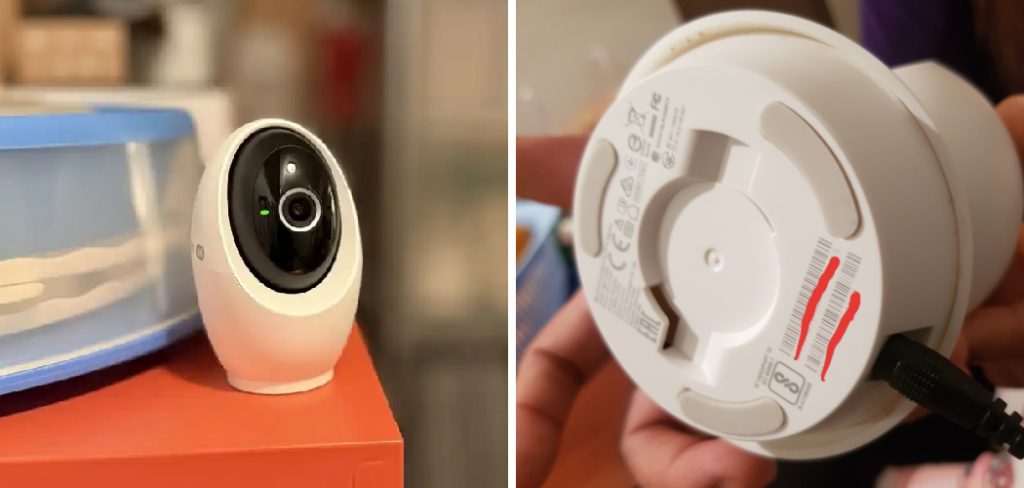
To reset your Tapo camera, begin by locating the reset button, which is typically found on the base or back of the device. Using a pin or a pointed object, press and hold the reset button for about 5-10 seconds until the status LED starts blinking rapidly. Once the light indicator changes, the camera will revert to its factory settings. After completing the reset, you can set up the device again through the Tapo app by following the on-screen instructions. Resetting is a straightforward process that can resolve many common issues effectively.
Tapo cameras are designed with user convenience in mind, making the reset process straightforward and accessible to anyone. By following the steps outlined in this guide, you’ll not only learn how to reset Tapo camera efficiently but also gain confidence in tackling any related technical hiccup that might come your way. This article is crafted specifically for beginners and home users, ensuring clear and easy-to-understand instructions.
Why Resetting a Tapo Camera is Important
Resetting a Tapo camera is crucial when the device isn’t working as it should. Like any other smart device, cameras can occasionally encounter software glitches or connectivity problems that impact their performance. A reset can help resolve these issues by clearing configuration errors and restoring the device to factory defaults.
Another scenario where resetting becomes essential is when switching networks. If you’ve recently changed your Wi-Fi router or moved to a new home, the camera must be connected to the correct network to function. Resetting allows the device to disconnect from the old settings and seamlessly integrate with the new network setup.
Additionally, resetting is vital for security purposes if you’re passing the camera to a new owner. It erases all stored data, ensuring your personal information remains private. Overall, resetting a Tapo camera ensures it performs reliably while keeping your data secure.
Step-by-Step Guide on How to Reset Tapo Camera
Resetting your Tapo camera involves several clear steps. By following them systematically, you’ll restore your camera to its default settings and resolve any performance issues you might be facing.
Step 1: Locate the Reset Button
To start the reset process, you need to find the reset button on your Tapo camera. This button is typically located on the back or bottom of the device and is labeled for easy identification.
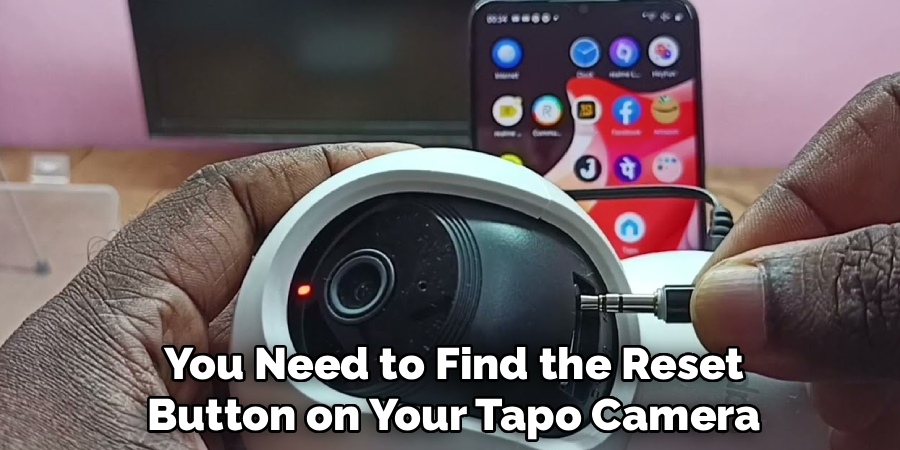
It might be recessed, requiring the use of a pin or paperclip to press. Take a moment to familiarize yourself with the layout of your camera to pinpoint the reset button.
Step 2: Disconnect the Camera from Power
Before proceeding, disconnect your camera from its power source. This step ensures that the device is off and ready to respond to the reset process without interruptions. Once the camera is fully powered down, you can move on to the next phase.
Step 3: Reconnect Power and Initialize
After disconnecting, reconnect the camera to its power supply. Wait a few moments for the device to power on fully. During this initialization phase, the camera’s indicator lights will begin to blink, signaling it’s ready for further steps.
Step 4: Press and Hold the Reset Button
Using a pin or other small object, press and hold the reset button for about 5 to 10 seconds. Monitor the camera’s indicator light while doing this. Usually, the light will start blinking rapidly to indicate the reset process has been triggered. Continue holding the button until the light confirms the reset is processing.
Step 5: Wait for the Reset to Complete
Once the reset has been activated, the Tapo camera will complete the process automatically. The indicator light may turn off briefly and then begin blinking again. This is a typical part of the procedure, signaling that the camera is rebooting and restoring factory settings.
Step 6: Connect to the Tapo App
To reconfigure your camera, open the Tapo app on your smartphone or tablet. Ensure you’re connected to the same Wi-Fi network you want the camera to use. Use the app’s setup wizard, which will guide you step-by-step in reconnecting your camera.
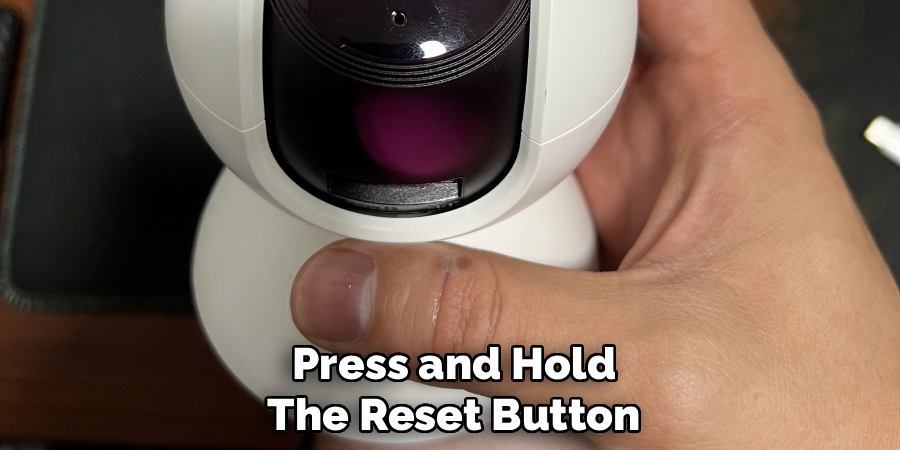
Step 7: Reconfigure Camera Settings
Once the app detects the reset camera, you can customize its settings. This includes renaming the device, setting up motion detection zones, and adjusting notification preferences. The Tapo app makes this process intuitive and beginner-friendly.
Step 8: Verify the Camera’s Network Connection
After reconfiguring the settings, confirm that the camera is successfully connected to your Wi-Fi. You’ll see a live feed of the camera through the app, indicating that it’s fully operational. If you’re unable to connect, revisit the steps to troubleshoot any potential issues.
Step 9: Test the Reset Process
Perform a quick functionality test to ensure the reset resolved the issues you were experiencing. Check the video feed, motion alerts, and other advanced features to verify everything is working as expected. This final step provides peace of mind knowing your Tapo camera is ready to use.
Common Reset Issues
While resetting your Tapo camera is a straightforward process, you may encounter a few common issues along the way. One typical problem is an incomplete reset, which can happen if the reset button isn’t held down long enough. Always ensure you press and hold the button for the recommended duration, typically about 5-10 seconds.

Another issue is difficulty reconnecting the camera to the app after the reset. This could result from weak Wi-Fi signals or entering incorrect login credentials. It’s essential to confirm that your router is functioning properly and that you’re using the correct account details. Additionally, some users may experience a blinking LED that doesn’t stop, which can indicate a problem with the power supply or firmware.
If this occurs, check the power adapter and consider updating the firmware once the camera is operational. By addressing these potential challenges, you can help ensure a smooth and successful reset process for your Tapo camera.
Benefits of Resetting Regularly
Regularly resetting your Tapo camera can provide several benefits and help maintain its optimal performance. Over time, devices like security cameras may encounter glitches, slowdowns, or connectivity issues due to software updates, network changes, or prolonged usage. Performing a reset clears temporary bugs and restores the camera to a stable state, ensuring it continues to operate efficiently.
Additionally, regular resets can enhance security by allowing you to reconfigure network settings and update login credentials, reducing the risk of unauthorized access. By incorporating resets into your maintenance routine, you can prolong the lifespan of your Tapo camera and ensure it remains reliable for your security needs.
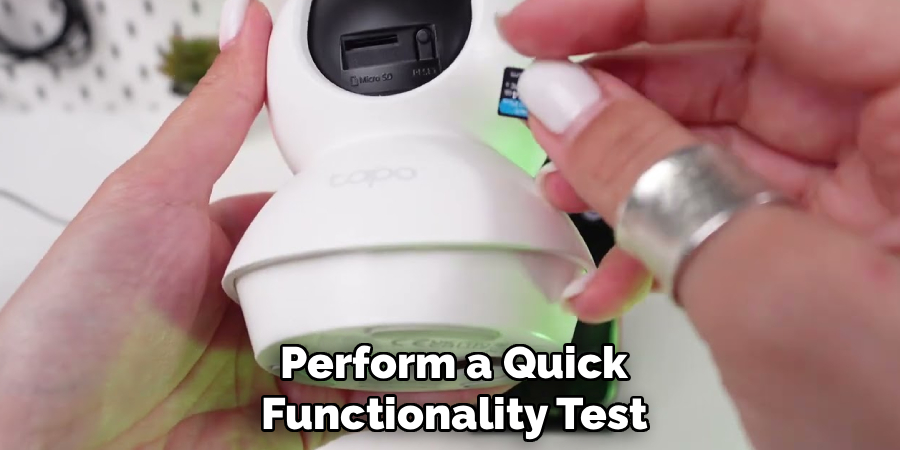
Frequently Asked Questions
Why won’t my Tapo camera reset?
If your Tapo camera fails to reset, there are several possible reasons. Ensure the device is connected to a stable power source before attempting the reset again. Additionally, verify that you are holding the reset button for the required duration. Sometimes, firmware issues can also prevent a proper reset, in which case updating the firmware might resolve the problem.
How do I know if my Tapo camera has successfully reset?
You can confirm a successful reset by observing the indicator light’s behavior. Typically, after resetting, the light will blink or show a specific color to indicate it’s in setup mode. Additionally, the Tapo app will no longer recognize the device until you reconfigure it.
Can I reset the Tapo camera remotely?
No, Tapo cameras must be physically reset using the reset button. This design ensures security, preventing unauthorized users from resetting the device remotely. If you’re away from the camera, you’ll need physical access to perform the reset.
Does resetting delete all my stored footage?
Resetting your Tapo camera restores its settings to factory defaults, but it does not erase any footage stored on an external SD card. To remove stored data, you’ll need to manually delete the files. Keep in mind, cloud-stored footage remains secure in your account unless you delete it.
How can I avoid needing to reset my Tapo camera frequently?
To minimize the need for resets, ensure your camera is always running on the latest firmware version. Regularly check for software updates in the Tapo app. Additionally, avoid abrupt network changes or frequent disconnections, which can disrupt the camera’s performance and necessitate a reset.
Conclusion
Resetting your Tapo camera is a straightforward process that can address common performance issues and prepare the device for new configurations. By following the clear steps in this guide, you’ve learned how to reset Tapo camera efficiently and effectively.
If you encounter persistent issues even after resetting the camera, consider reaching out to Tapo’s customer support for further assistance. They can provide tailored troubleshooting solutions or determine if your device requires servicing. Remember to always handle your camera and related equipment with care to ensure its longevity and consistent performance.
Whether you’re dealing with technical hiccups or preparing the camera for a new network, a reset ensures your device functions optimally. It’s time to roll up your sleeves and restore your Tapo camera to peak performance. With this knowledge in hand, you can enjoy a seamless and reliable monitoring experience in your home!
About
Safety Fic is a distinguished figure in the world of Diy design, with a decade of expertise creating innovative and sustainable Diy solutions. His professional focus lies in merging traditional craftsmanship with modern manufacturing techniques, fostering designs that are both practical and environmentally conscious. As the author of diy, Safety Fic delves into the art and science of Safety Fic-making, inspiring artisans and industry professionals alike.
Education RMIT University
(Melbourne, Australia) Associate Degree in Design (Safety Fic) Focus on sustainable design, industry-driven projects, and practical craftsmanship. Gained hands-on experience with traditional and digital manufacturing tools, such as CAD and CNC software.
Nottingham Trent University
(United Kingdom) Bachelor’s in diyfastly.com and Product Design (Honors) Specialized in product design with a focus on blending creativity with production techniques. Participated in industry projects, working with companies like John Lewis and Vitsoe to gain real-world insights.
Publications and Impact
In diy, Safety Fic his insights on indoor design processes, materials, and strategies for efficient production. His writing bridges the gap between artisan knowledge and modern industry needs, making it a must-read for both budding designers and seasoned professionals.
