Are you having trouble resetting your TTlock electronic lock? With an ever-increasing number of homes replacing their regular door locks with digital locks, it’s important to know how to manage and use them correctly.

Whether you want to change your settings or face technical issues, resetting your TTlock can be helpful. However, resetting your TTlock will erase all your previous settings and users, so only perform a reset when necessary.
In this blog post, we’ll explain what a TTlock is and provide easy step-by-step instructions explaining exactly how to reset TTlock – so you can gain access to your home or office quickly and securely! Let’s get started learning how you can reset your trusty TTlock today.
What Is TTlock?
TTlock is one of the most popular electronic locks on the market. It uses advanced biometric technology to ensure your property is always secure and accessible only to authorized users. TTlock is designed with convenience: you can easily manage access rights, unlock doors remotely, or check who came in and out of your house at any time.
In addition to its standard features, TTlock provides an emergency reset option in case you forget your access code or experience technical issues.
What Will You Need?
Before you start the resetting process, make sure you have all the necessary items:
- The original 4-digit code that was used to unlock your TTlock.
- An electronic device with a working internet connection (computer or smartphone).
- The app is installed on your phone.
Once you have everything ready, follow these steps to reset your TTlock.
10 Easy Steps on How to Reset TTlock
Step 1: Open the TTlock App
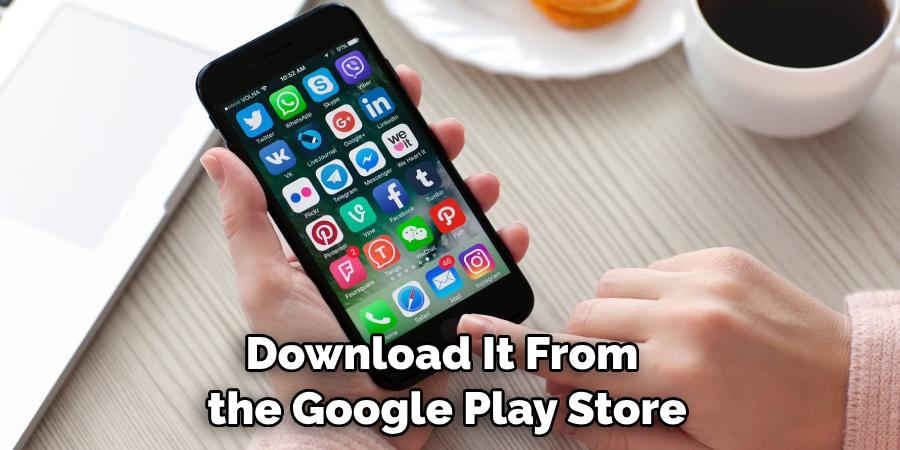
Start by opening the TTlock app on your electronic device. Make sure you’re logged into your account, which should be the same one used when setting up the TTlock. If you are not logged in or do not have the app, install it from the Google Play Store or Apple App Store and sign in using your account credentials.
Step 2: Navigate to the Reset Option
Once you’re logged into your account, you’ll find a list of all the locks connected to your account. Select the specific TTlock you want to reset. This will open up the lock’s settings page. Scroll down until you find the ‘Reset’ option – usually at the bottom of the list. Click on ‘Reset’ to start the resetting process. Please remember that this action will erase all your previous settings and users.
Step 3: Confirm the Reset Action
After clicking on ‘Reset’, a confirmation dialog box will appear on your screen. This is your last chance to cancel the reset process – if you’re sure you want to proceed, click ‘Yes’ or ‘Confirm’. If you want to cancel the operation, simply select ‘No’ or ‘Cancel’. Proceeding with the reset will erase all your user data and settings related to the selected TTlock.
Step 4: Enter Your Password
Upon confirming the reset, you will be prompted to enter your password. This important security measure ensures only authorized users can reset the TTlock. Type in your password and press ‘Confirm’ or ‘Proceed’. Make sure you enter the correct password – if you make a mistake, you’ll have to start over from the beginning.
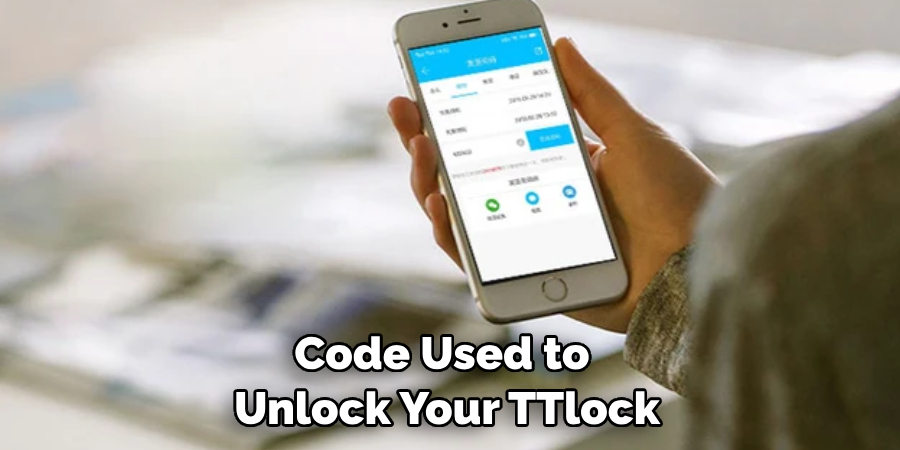
Remember, this is not the 4-digit code used to unlock your TTlock, but the password you set up for your TTlock account when you first registered. You may need to recover your password through the app’s password recovery function if you’ve forgotten it.
Step 5: Wait for the Reset Process to Complete
The app will begin resetting once you’ve confirmed the reset and entered your password correctly. This may take a few minutes, so be patient. Do not close the app or turn off your device during this process, as it might interrupt the reset operation. Once the reset is complete, a message will appear on your screen confirming that the reset was successful. Your TTlock is now reset to its original factory settings.
Step 6: Set Up Your TTlock Again
After the reset, your TTlock returns to its factory settings. This means you’ll have to set it up as if it was a new lock. Go back to the TTlock app’s main screen and select the option to add a new lock.
Follow the on-screen instructions, entering a new 4-digit code when prompted. Remember to record this new code in a secure location, as you’ll need it to unlock your TTlock. Once you’ve completed this process, your TTlock is ready for use again.
Step 7: Test Your TTlock
Now that you have reset and set up your TTlock again, it’s time to test it to ensure it works properly. Use the newly set 4-digit code to unlock your TTlock manually, or try unlocking it remotely through the TTlock app on your electronic device.
If your TTlock opens successfully, congratulations! You have successfully reset your lock. If the lock does not open, repeat the setup steps to ensure nothing was missed during the setup process. Remember, if you continue to face issues, don’t hesitate to contact TTlock customer support for further assistance.
Step 8: Reset Additional Features
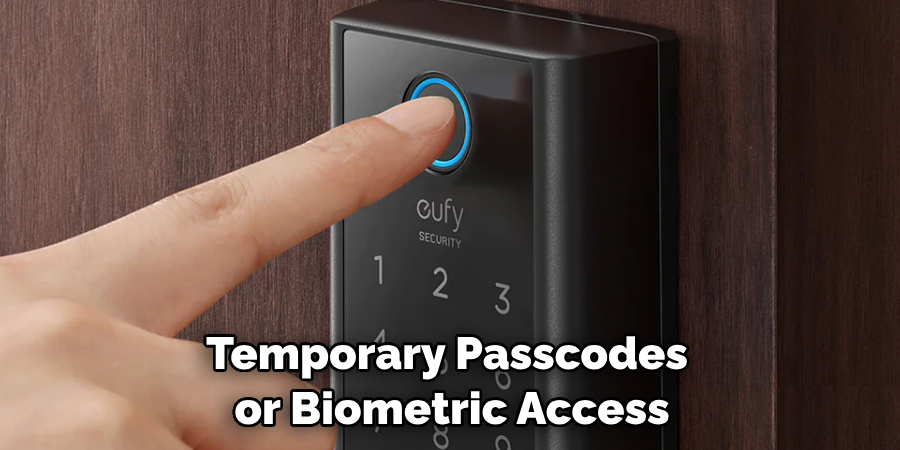
If you had additional features on your TTlock, such as temporary passcodes or biometric access, you must set these up again after the reset. Navigate to the relevant sections in the TTlock app and follow the prompts to set up these features according to your needs. Remember, any previous settings were erased during the reset, so you must reapply all desired settings.
Step 9: Reinstate Authorized Users
If you previously authorized other users to access your TTlock, you must resend the invitations. Navigate to the ‘Users’ section within the TTlock app, then select ‘Add User.’ Enter the necessary information for each user and invite them to join. They’ll receive instructions on accepting the invitation and setting up their access code or biometric data. Repeat this process for each user you wish to authorize.
Step 10: Verify Your Settings and Use Your TTlock
Finally, after you have set up all the necessary features and invited all the necessary users, take one last look at your settings to ensure everything is as you want it to be. Check the settings for each feature and each user to ensure they have the correct access levels and codes. After you have verified everything, you’re done! You can now use your TTlock as you normally would, with all your new settings in place.
By following these step-by-step instructions, resetting your TTlock should be an easy process.
5 Additional Tips and Tricks
- Manual Reset: If you’re unable to reset the TTlock through the app, a manual reset can be done directly on the lock. This usually involves pressing a specific button or combination of buttons.
- Batteries: Ensure that the batteries in your TTlock are not drained. A low battery can sometimes prevent the lock from resetting.
- App Update: Make sure you’re using the most recent version of the TTlock app. Outdated versions might have bugs that prevent successful resets.
- Internet Connection: A stable internet connection is necessary for the reset process. Without it, the lock and app sync might fail, preventing the reset.
- Customer Support: Don’t hesitate to contact TTlock customer support if all else fails. They can guide you through the process and provide additional troubleshooting steps.
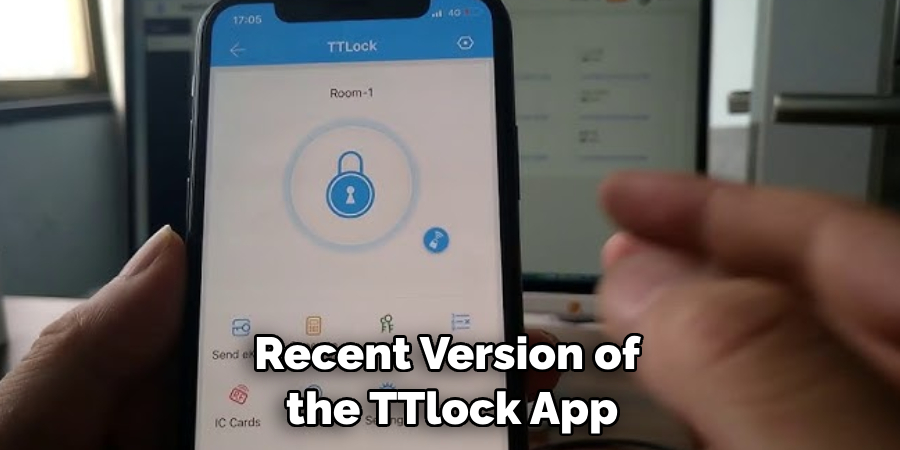
With the aforementioned tips and tricks, resetting your TTlock should be straightforward.
5 Things You Should Avoid
- Ignoring Error Messages: If any error messages appear while trying to reset your TTlock, don’t ignore them. These messages can provide key insights into what might be causing the problem.
- Forcing a Manual Reset Without Guidance: If you’re unfamiliar with the manual reset process, only attempt it with guidance. Incorrectly pressing the reset buttons can cause the lock to malfunction.
- Resetting the Lock with Low Battery: If your TTlock runs on a low battery, avoid resetting it. The process might fail midway, leading to more complications.
- Using Unofficial Applications: To ensure security and functionality, avoid using unofficial apps for TTlock. These could harm your lock or compromise its security.
- Ignoring Updates: Regularly update your TTlock app. Outdated versions might have glitches that prevent you from resetting your lock. Ignoring updates may lead to unnecessary difficulties.
By avoiding these common pitfalls, you can ensure a smooth and effective resetting process for your TTlock. Remember, the key to a successful reset lies in patience and following the right procedures.
How Do You Connect Your TT Lock to Wi-Fi?

You can connect your TTlock to Wi-Fi using the TTlock app. First, you need to install and install the app on your device. Next, open the app and select ‘Connect Wi-Fi.’ You will then be asked for your Wi-Fi credentials.
Enter them correctly and wait for the lock to connect to Wi-Fi successfully. Once connected, you’ll find a range of options and features available in the app. These include adding home devices, setting up alerts and notifications, and remotely unlocking your lock with a single tap.
So now that you’ve connected your TTlock to Wi-Fi, you can fully use its smart capabilities.
What is the Difference Between TTlock and TTlock Plus?
TTlock and TTlock Plus are two different types of smart locks. The major difference between them is in their design. TTlock is a traditional cylindrical lock, while TTlock Plus takes on a modern, sleek rectangle shape.
Regarding features, both locks share similar capabilities, such as Bluetooth connectivity, remote unlocking, 3D fingerprint authentication, and compatibility with various home devices. The main difference is that TTlock Plus has an additional gesture control feature that allows you to unlock your door with a wave.
So, depending on your preference for style and function, you can decide between the two locks according to your needs. Both offer a secure and convenient solution to access control.
Conclusion
Knowing how to reset TTlock is important, especially for someone who uses it regularly. This blog post provided the information and instructions to reset your lock successfully.
From monitoring the battery level, finding the reset switch, and knowing when to do it, we have discussed all the essential tips to ensure you manage your TTlock effectively. It is worth noting that resetting your locks can be complex depending on the type of TTlock in use, so it’s best to seek help from an experienced user if you get stuck.
With all that in mind, by following our instructions carefully and keeping track of your usage and maintenance requirements, you should have no trouble maintaining your locks in prime condition.
About
Safety Fic is a distinguished figure in the world of Diy design, with a decade of expertise creating innovative and sustainable Diy solutions. His professional focus lies in merging traditional craftsmanship with modern manufacturing techniques, fostering designs that are both practical and environmentally conscious. As the author of diy, Safety Fic delves into the art and science of Safety Fic-making, inspiring artisans and industry professionals alike.
Education RMIT University
(Melbourne, Australia) Associate Degree in Design (Safety Fic) Focus on sustainable design, industry-driven projects, and practical craftsmanship. Gained hands-on experience with traditional and digital manufacturing tools, such as CAD and CNC software.
Nottingham Trent University
(United Kingdom) Bachelor’s in diyfastly.com and Product Design (Honors) Specialized in product design with a focus on blending creativity with production techniques. Participated in industry projects, working with companies like John Lewis and Vitsoe to gain real-world insights.
Publications and Impact
In diy, Safety Fic his insights on indoor design processes, materials, and strategies for efficient production. His writing bridges the gap between artisan knowledge and modern industry needs, making it a must-read for both budding designers and seasoned professionals.
