The Yale Assure Lock 2 is a smart lock designed to enhance your home’s security while offering convenience and advanced technology. However, there may be instances where you need to reset the lock, such as troubleshooting issues or preparing it for a new user. This guide will walk you through the steps for how to reset yale assure lock 2 safely and efficiently.

Why Reset the Yale Assure Lock 2
There are several reasons why you might need to reset your Yale Assure Lock 2. Firstly, resetting the lock can help resolve technical issues, such as connectivity problems with your smart home system or errors in the lock’s operation. Secondly, if you are transferring ownership of the lock or moving it to a new location, a reset ensures that all previous user codes and settings are erased, providing a clean slate for the new user.
Additionally, resetting the lock may be necessary when you want to update its configuration or reprogram it to suit your current security needs. Overall, performing a reset can ensure optimal performance and security for your Yale Assure Lock 2.
What Happens During a Factory Reset
When you perform a factory reset on your Yale Assure Lock 2, the device is restored to its original settings as it was when you first took it out of the box. This process deletes all stored user codes, custom settings, and any integrations with smart home systems. The lock’s firmware remains intact, but any configurations that were added post-installation, such as Wi-Fi settings or Bluetooth pairings, will be cleared.
Essentially, a factory reset wipes all personalized data, ensuring the lock is ready for reprogramming or a fresh setup. This process is crucial to prepare the lock for a new user or to troubleshoot persistent technical issues while maintaining its basic functionality.
10 Methods How to Reset Yale Assure Lock 2
1. Soft Reset via the Programming Code
A soft reset is useful when you need to clear all user codes without restoring the lock to its factory defaults. To perform a soft reset, locate your six-digit Programming Code (found on the back of the touchscreen assembly or on the quick-start guide). Enter the Programming Code, then press 1, 7, #, and 1 in sequence.
The lock will beep to confirm that all user codes have been deleted, but your Programming Code and network settings remain intact. This method is ideal for quickly revoking access for multiple users while preserving your existing smart-home connections.
2. Factory Reset (Full Reset)
When you need to completely restore the lock to its original state—including erasing user codes, Bluetooth pairings, and Z-Wave or HomeKit configurations—a factory reset is necessary. Remove the interior cover and press and hold the small Reset button located on the circuit board for about 10 seconds, until you hear a long beep followed by several short beeps.

Replace the interior cover, and the lock will prompt you to enter a new Programming Code when you power it back on. A full reset ensures that all previous settings are wiped, making the lock ready for a fresh setup.
3. Resetting After Battery Replacement
If the lock behaves unpredictably after replacing its four AA batteries—such as unresponsive keys or lost network connectivity—a simple restart can help. Remove and reinsert the batteries, then press and hold the Yale logo on the touchscreen for five seconds until you hear a beep.
This reboot refreshes the lock’s internal memory and reinitializes its software. After the reboot, test the keypad and smart functionalities. This quick reset often resolves minor glitches caused by low or interrupted power.
4. Recalibrating the Motorized Deadbolt
Sometimes the deadbolt motor can lose alignment, causing difficulty turning the bolt. To recalibrate, press your Programming Code, then press 3, 7, #, 1. The lock will automatically extend and retract the deadbolt twice, realigning the mechanism. After recalibration, test the lock by engaging and disengaging the deadbolt via the touchscreen and key.
Proper calibration ensures smooth, reliable operation of the motorized components.
5. Clearing Z-Wave or HomeKit Pairings
When migrating the lock to a new smart-home hub, you must clear existing pairings. Perform a factory reset (as described above), which also deletes all Z-Wave and HomeKit connections. Alternatively, if your lock is Z-Wave-enabled and you only want to unpair from one controller, enter the Programming Code, then press 8, 0, 0, and #.
The lock will remove itself from the current Z-Wave network without affecting other settings. This targeted reset is useful when switching hubs without erasing user codes.
6. Resetting the Touchscreen if Unresponsive
Occasionally, the touchscreen may freeze or fail to accept input. To reset the touchscreen alone, press and hold the Yale logo on the screen for 10 seconds. The display will power down and reboot within a few moments, restoring responsiveness.

If the issue persists, remove the batteries to fully power-cycle the lock, wait 30 seconds, then reinstall them and allow the lock to reboot. This method addresses touchscreen-specific problems without altering your lock’s configuration.
7. Reestablishing Bluetooth Pairing
If your smartphone no longer connects via Bluetooth, you can clear the Bluetooth pairing and start fresh. Enter your Programming Code, then press 5, 7, #, 1. The lock will beep to confirm the Bluetooth settings are cleared. Open the Yale Access app, follow the prompts to add a new device, and re-pair your phone. This reset is crucial when troubleshooting connectivity issues or when adding a new primary phone to the system.
8. Resetting After Firmware Updates
Major firmware updates can occasionally lead to compatibility or performance issues. After applying an update, perform a soft reset (Method 1) to clear user codes and prompt the lock to reload settings with the new firmware. Then, re-enter user codes and reconfigure network settings.
A soft reset post-update ensures that residual data from the previous firmware does not conflict with the updated codebase, resulting in a stable, fully functional lock.
9. Emergency Mechanical Override
In rare cases where electronic resets fail—such as after water damage or severe malfunctions—you may need to revert to the mechanical key override. Use your backup physical key to unlock the door. With the door open, remove the interior battery cover and disconnect the battery pack. Press the Reset button for 10 seconds to clear residual power.
Reconnect fresh batteries and reassemble the lock. Use the touchscreen to set a new Programming Code before testing electronic functions. This method allows access and restoration of power in extreme situations.
10. Reprogramming User Codes
After any reset, you’ll need to reprogram user codes. Enter your new Programming Code and press 1 to add a code. Enter the desired new user code (4–8 digits), then press #. The lock will beep to confirm the addition. Repeat this process for up to 250 user codes. You can also delete specific user codes by entering the Programming Code, pressing 2, entering the code to delete, and pressing #. Managing user codes post-reset ensures only authorized individuals have access.
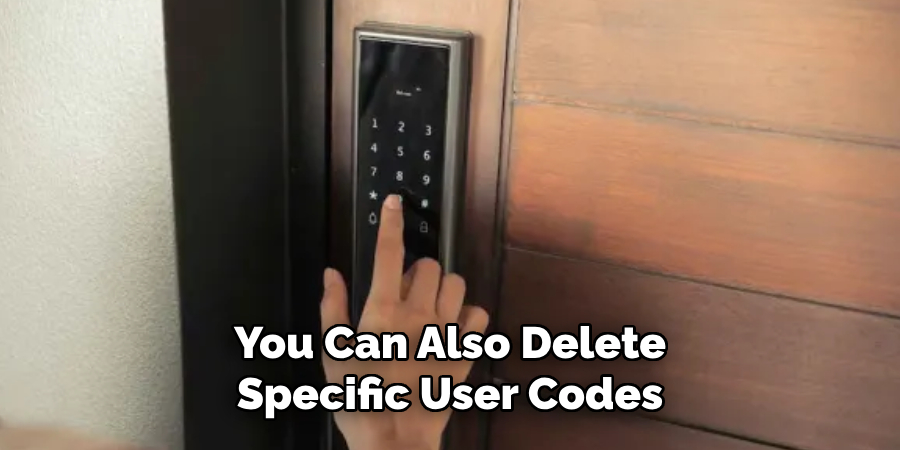
Things to Consider When Programming User Codes
- Choose Secure Codes – Ensure the user codes are not easy to guess, such as avoiding sequential numbers (e.g., 1234) or commonly used patterns. Opt for a mix of numbers to enhance security.
- Maintain a Record – Keep a secure record of assigned user codes along with the names of the individuals they are assigned to. This will help track and manage access permissions effectively.
- Regular Updates – Periodically update user codes to mitigate the risk of unauthorized access. It’s particularly important after changes in personnel or shared access.
- Limit Code Sharing – Encourage users to keep their codes confidential and avoid sharing them unnecessarily to maintain security integrity.
- Backup Power – Check the lock’s battery level regularly. A depleted battery may prevent the entry of codes until replaced, so it’s essential to ensure continuous functionality of the device.
- Test New Codes – After programming or updating a code, test it immediately to confirm it operates as intended. This ensures smooth access without surprises.
Troubleshooting Common Issues
Even with proper maintenance and management, issues can occasionally arise with your electronic lock. Below are common problems and their potential solutions:
Lock Not Responding
If your lock appears unresponsive, first check the battery levels. Replace the batteries if necessary, ensuring they are installed correctly. If the issue persists, inspect the lock for any visible damage or debris that might obstruct its operation.
Invalid Code Errors
If the lock does not accept a valid code, double-check that the code was entered accurately. Ensure the lock has not reached its maximum code capacity, and delete unused codes if needed. Refer to the user manual to confirm proper programming procedures.
Difficulty in Turning the Lock
Debris or dirt may accumulate within the locking mechanism over time. Clean the affected area using a soft brush or cloth. For locks experiencing mechanical resistance, a silicone-based lubricant can be applied cautiously.
Codes Not Working After Battery Replacement
Some locks might reset or require reprogramming after a battery change. Ensure all user codes are re-entered as per the manufacturer’s instructions, and test the functionality after programming.

Conclusion
Resetting your Yale Assure Lock 2 can address a variety of issues—from revoked user access and network reconfiguration to resolving malfunctions and recalibrating mechanical components. Whether you need a soft reset to clear user codes, a factory default reset for a complete wipe, or targeted resets for Bluetooth, Z-Wave, or touchscreen responsiveness, these ten methods cover all scenarios.
Always keep your Programming Code secure, follow manufacturer guidelines, and ensure fresh batteries before attempting resets. Thanks for reading our blog post on how to reset yale assure lock 2! We hope you found it helpful and informative.

