Setting up a Eufy security camera is a straightforward process that helps enhance the security of your home or business. Whether you’re a first-time user or upgrading your existing system, this guide on how to set up eufy security camera will walk you through the essential steps to get your camera up and running.

With Eufy’s user-friendly design and advanced features, you can ensure reliable surveillance and peace of mind in no time. Follow along to make installation quick and hassle-free.
What is Eufy Security Camera?
Eufy Security Camera is a smart home device designed to provide reliable and efficient surveillance for your property. Known for its advanced technology and user-focused features, Eufy cameras offer high-definition video recording, motion detection, and real-time notifications to ensure your home or business remains secure at all times.
These cameras are often wireless, making installation simple and hassle-free, and they are equipped with features like AI-driven alerts, enhanced night vision, and cloud or local storage options. Eufy Security Cameras are also compatible with smart home systems, such as Google Assistant and Alexa, allowing seamless integration and convenient control through voice commands or a smartphone app. With a focus on privacy and ease of use, Eufy is a trusted choice for modern security solutions.
Before You Begin: Things You’ll Need
A Stable Internet Connection
To set up your Eufy Security Camera, you’ll need a reliable internet connection as the cameras are designed to be connected to your home network. This will allow you to access the live feed and receive alerts from your camera anytime, anywhere.
Power Supply
Eufy Security Cameras come with different power options such as battery-powered or wired, depending on the model. Make sure you have a suitable power source available for your camera to function properly.
Mobile Device or Computer
You’ll need a smartphone or computer to set up and control your Eufy Security Camera. The EufySecurity app is available for download on both iOS and Android devices, while the web app can be accessed through any browser on your computer.
8 Step-by-step Guides on How to Set Up Eufy Security Camera
Step 1: Download the EufySecurity App
To begin setting up your Eufy Security Camera, the first step is to download the EufySecurity app. This app is available for both iOS and Android platforms. Head to the App Store if you’re using an iPhone or to the Google Play Store for Android devices.

Use the search bar to find the “EufySecurity” app, then download and install it on your mobile device. Once the installation is complete, open the app to proceed with the setup process.
Step 2: Create a New Account
After installing and opening the EufySecurity app, the next step is to create a new account. On the app’s login screen, select the option to “Sign Up” or “Create Account.” You will be prompted to enter your email address and choose a secure password. Once you’ve filled in the required details, tap the “Register” button.
Check your email inbox for a verification message from EufySecurity. Open the email and click on the verification link to confirm your account. After verification, return to the app and log in using your newly created credentials to continue with the setup process.
Step 3: Add Device
Once you’ve successfully logged into the EufySecurity app, it’s time to add your device. On the home screen, tap the “+” or “Add Device” button, usually located at the top right corner of the interface. From the list of device categories, select the type of Eufy device you want to add, such as a camera, doorbell, or sensor.
Follow the onscreen instructions to ensure your device is powered on and in pairing mode. The app may prompt you to scan a QR code on the device or enter a serial number for identification. After completing this step, the app will connect to your device and finalize the setup process.
Step 4: Connect the Camera to Wi-Fi
Once the device is successfully added, the app will guide you through connecting your camera to a Wi-Fi network. Select your preferred Wi-Fi network from the list of available options and enter the network’s password when prompted. Ensure you connect to a 2.4GHz Wi-Fi network, as most Eufy devices are not compatible with 5GHz networks.

After entering the credentials, the app will confirm the connection and test the stability of the network. If the connection is successful, you will proceed to the final setup steps. If any issues arise, verify the Wi-Fi password and signal strength, or try repositioning the router for a stronger connection.
Step 5: Set Up Camera Settings
Once the network connection is established, the app will guide you through configuring the camera settings. Begin by selecting the desired name for your camera to help identify it easily, especially if you plan to use multiple devices. Next, customize your preferred settings such as motion detection sensitivity, video quality, and notification preferences.
These options allow you to tailor the camera’s functionality to your specific needs, ensuring optimal performance. After completing these configurations, save the settings to finalize the setup. Your camera is now ready for use!
Step 6: Mount Your Camera
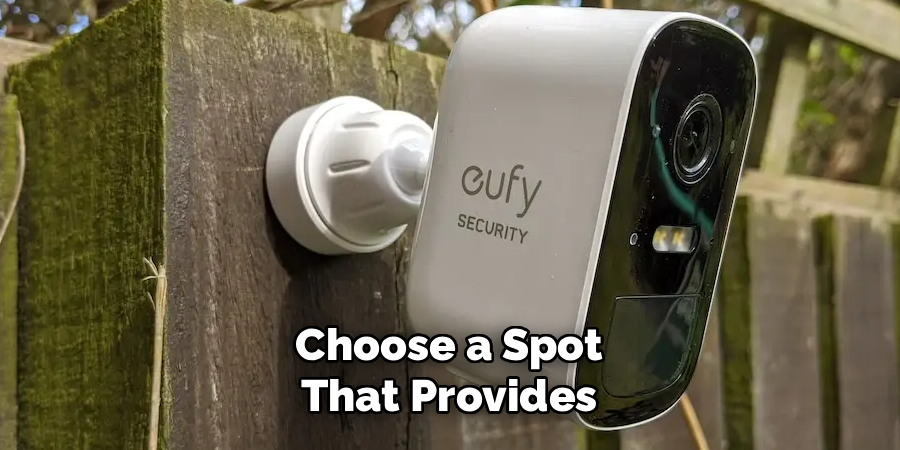
Once the setup process is complete, it’s time to mount your camera in the desired location. Choose a spot that provides a clear and unobstructed view of the area you wish to monitor. For indoor cameras, consider corners or high shelves for maximum coverage. For outdoor cameras, ensure they are weatherproof and positioned to avoid direct exposure to sunlight or rain.
Use the provided mounting accessories, such as screws or brackets, to securely attach the camera.
Follow the manufacturer’s instructions carefully to ensure stable installation. After mounting, adjust the camera angle as needed to capture the perfect view, and double-check its connectivity to ensure proper operation.
Step 7: Access Your Camera Remotely
To access your camera remotely, first ensure that the camera is connected to your home Wi-Fi network and properly configured in the manufacturer’s app or software. Download and install the recommended mobile or desktop application associated with your camera. Use your login credentials to sign in or create an account if required.
Once logged in, follow the app’s tutorial to link your camera to the account. This will allow you to view live feeds, receive alerts, and manage settings from anywhere with an internet connection. Make sure your app notifications are enabled to stay updated on any activity captured by the camera.
Step 8: Expand Your System
You can expand your Eufy Security system by adding more cameras or other devices such as sensors or doorbells. These devices can all be controlled and monitored through the same app for a comprehensive home security solution.
Following these steps on how to set up eufy security camera system, you can easily customize and expand your system to fit your specific needs and preferences. With the advanced features and user-friendly interface, protecting your home has never been easier.
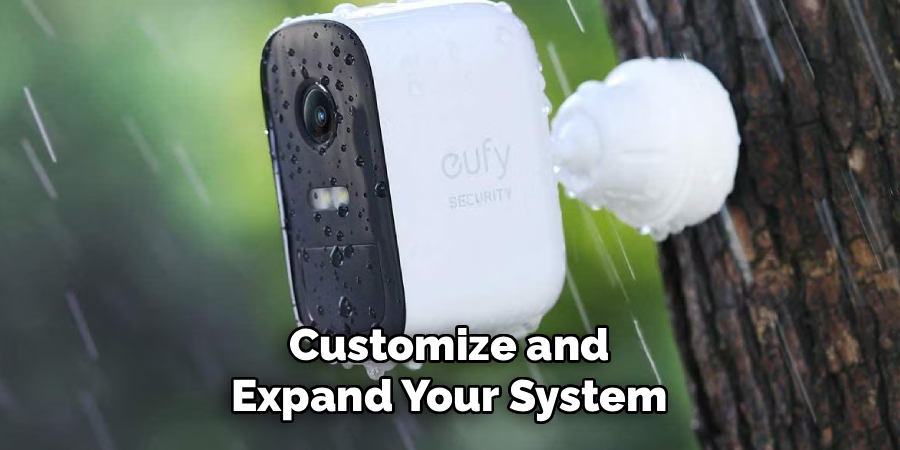
Tips for Optimal Performance
- Make sure your cameras are placed in areas with good Wi-Fi coverage.
- Keep the firmware of your cameras and the app up to date for optimal performance.
- Regularly clean the lenses of your cameras to avoid blurry footage.
- Set up motion detection zones to reduce false alarms and conserve battery life.
- Use a strong, unique password for your account to prevent unauthorized access.
Frequently Asked Questions
Q: Can I Access My Cameras Remotely?
A: Yes, as long as your cameras are connected to Wi-Fi and you have a stable internet connection, you can access your cameras from anywhere using the accompanying app or website.
Q: How Long Does the Battery Last on These Cameras?
A: The battery life varies depending on usage and settings. However, with regular use and average settings, the battery can last up to several months before needing to be recharged.
Q: Can I Add More Cameras to My Existing System?
A: Yes, most manufacturers offer expandable systems where you can add additional cameras to your existing setup. Just make sure the new cameras are compatible with your current system and follow the instructions for adding them.
Q: Will I Receive Notifications on My Phone When There is Motion Detected?
A: Yes, you can set up notifications on your phone to receive alerts whenever motion is detected by your cameras. This feature helps keep an eye on your home or property while you’re away.
Conclusion
Home security systems provide peace of mind by allowing you to monitor and protect your property with ease. With features like expandable camera setups and motion detection notifications sent directly to your phone, these systems are both versatile and convenient.
By choosing a system that fits your specific needs and ensuring proper setup, you can enhance the safety and security of your home effectively. Thanks for reading this article on how to set up eufy security camera.
