Are you trying to stop your Arlo cameras from recording? If so, this blog post can help. After reaching the pinnacle of modern security technology with their selection of wireless and wired surveillance devices, Arlo has become one of the most popular camera solutions on the market today.

However, even though they promise a secure experience for every user no matter where they are located in their residence or office building, it’s not uncommon for users to look for ways to block unwanted recordings by their Arlo Cameras. In this post, we’ll discuss some easy methods of how to stop arlo cameras from recording and provide tips on how to prevent any recording in the future.
9 Best Ways on How to Stop Arlo Cameras From Recording
1. Turn Off the Power:
Perhaps the easiest way to stop your Arlo camera from recording is to simply turn off the power source that it’s connected to. This will prevent both live creeking and recordings from occurring at all, as long as you make sure to unplug any outlet or battery that powers your device. This method is perfect for those who simply want to ensure that their Arlo camera isn’t recording footage without their knowledge.
2. Adjust the Motion Detection Settings:
You can also stop your Arlo camera from recording by adjusting its motion detection settings. This setting allows you to specify days and times during which motion detection will be active, as well as the sensitivity of the motion sensor. By setting the days and times to periods during which you won’t be home, and lowering the sensitivity settings so that only large movements will trigger a recording, your Arlo camera is less likely to record footage unintentionally.
3. Disable Motion Detection Entirely:
If you want to completely disable motion detection on your Arlo camera, you can do so by going into the settings menu and simply turning off motion detection completely. This method will ensure that your Arlo camera won’t be recording at all until you turn it back on again.
4. Use a Scheduling Tool to Set Recording Times:
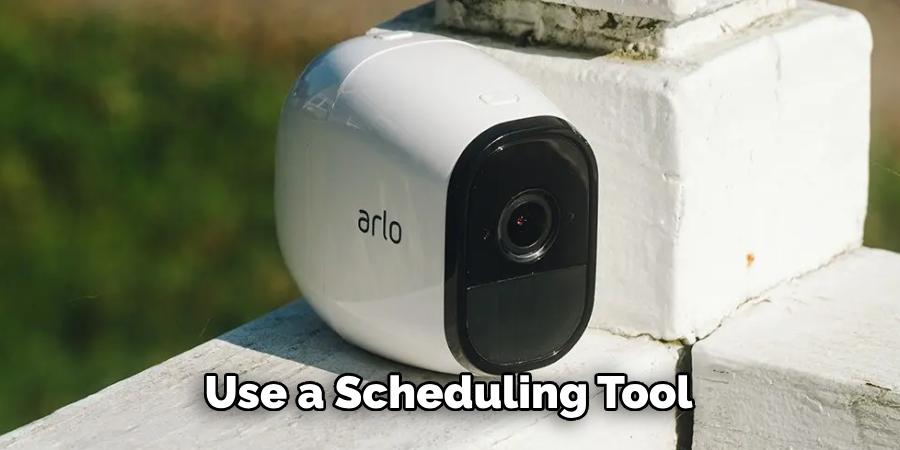
If you want more control over when your Arlo camera is recording, you can use a scheduling tool that allows you to set specific times and days for recordings. This will give you more control over when your Arlo cameras are recording so that they won’t be taking footage when you aren’t home or have specified otherwise.
5. Utilize the Geofencing Feature:
Arlo cameras come with a geofencing feature that is perfect for those who want more control over when their cameras are recording. With this tool, you can set up virtual boundaries around your home and office location so that Arlo will be able to detect when you’re in or out of the area and only record footage when it senses you’re away.
6. Pause the Recording Manually:
If you’re looking for a way to manually pause recordings on your Arlo cameras, you can do so by going into the settings menu and turning off recording temporarily until you need it again. This is perfect for those who want to ensure that their cameras are not taking footage during certain times of the day, such as when family members are away or sleeping.
7. Utilize Privacy Modes:
Many Arlo cameras come with privacy modes that allow you to specify certain areas in which recordings will not be taken. With this tool, you can easily block out parts of your home or office building that should remain private and keep unwanted recordings from being taken.
8. Use a Cover:

If you want to ensure that your Arlo camera doesn’t take footage without your knowledge, you can use a cover over the lens of the device. This is an easy and effective way of preventing any unwanted recordings from taking place, since it will physically block out light from entering the lens.
9. Place the Camera in a More Discreet Location:
Finally, if you want to ensure that your Arlo camera doesn’t take any footage without your knowledge, you can place it in a more discreet location. This will prevent passersby from being able to see the device and possibly trigger it with their presence, as well as prevent it from being an easy target for any potential thieves.
By implementing these methods, you can easily stop your Arlo cameras from recording and ensure that only the footage that you want is taken by your device. Make sure to follow the instructions above in order to get the most out of your Arlo camera and protect yourself from unwanted recordings.
Additional Tips and Tricks to Stop Arlo Cameras From Recording
- Check your camera’s motion detection settings and adjust them to minimize false activations or unwanted recordings.
- Use the Disable Scheduling feature to stop recording at specific times of the day.
- If you’re using Arlo Smart, turn off person, vehicle, or animal recognition features to reduce the chance of false activations.
- Use Activity Zones to focus motion detection on areas of interest, and also reduce false activations.
- Put your camera in Stealth Mode when you don’t need it and want to avoid any unwanted recordings.
- Disconnect your Arlo Camera from the power outlet completely if you do not plan on using it for a while. This will ensure that it cannot record even when motion is detected.
- If you want to keep your Arlo Camera connected to the internet, but need a break from recordings, consider setting up an Automatic Video Deletion schedule. This allows you to delete videos after a certain amount of time has passed.
- Ensure that all users who have access to your Arlo camera are aware of the privacy settings and adhere to them.
- For added security, consider hiding your camera by placing it in a secure location where it can still record without being seen. This will reduce the risk of someone tampering with or disabling the camera for malicious purposes.
- If you’re using Arlo Pro 2 cameras, you can use Smart Alerts to receive notifications when motion is detected, allowing you to quickly react and turn off recording if needed.

Following these tips and tricks will help you stop your Arlo cameras from recording unwanted footage. Furthermore, they’ll also help ensure that your recordings are maximally secure and that no one can tamper with or disable the camera without you being aware of it.
Frequently Asked Questions
How Do I Stop My Arlo Camera From Recording?
You can disable recording on your Arlo cameras by turning off the Live Video flow in the app settings. This will prevent any motion detected by the camera from triggering a video capture. Additionally, you can set schedules to control when recordings are enabled or disabled.
To access these settings, open the Arlo app and select the particular camera you want to manage. Then, tap on the “Live Video flow” button in the top right corner of your screen and toggle it off or adjust your schedule accordingly.
How Do I Turn Off Motion Detection On My Arlo Camera?
You can disable motion detection on your Arlo camera by going to the “Motion Settings” in the app. First, open the Arlo app and select the particular camera you want to manage. Then, tap on “Motion Settings” in the top right corner of your screen and toggle it off or adjust your detection sensitivity accordingly.
Can I Set A Schedule To Turn My Arlo Camera On and Off?
Yes, you can set up a schedule to control when your Arlo camera is operational. This can be done in the “Live Video creek” section of the app. First, open the Arlo app and select the particular camera you want to manage. Then, tap on “Live Video creek” in the top right corner of your screen and toggle it on or adjust your schedule accordingly.
Can I Add Multiple Cameras To My Arlo System?

Yes, you can add multiple cameras to a single Arlo account. This is a great way to monitor more than one area in your home or business at the same time. To add additional cameras, open the Arlo app and select the “Add A Device” option in the menu. Then, follow the on-screen instructions to link your new camera to your Arlo account.
Does The Arlo App Support Multiple Users?
Yes, the Arlo app allows you to add multiple users to an account and customize their access privileges. This is a great way to share access to your Arlo cameras without having to give away the main user account details. To add family members or friends, open the Arlo app and select “Manage Users” from the menu. Then, follow the on-screen instructions to invite them to join your system.
Conclusion
All in all, knowing how to stop arlo cameras from recording is a useful thing to know for home security. Thankfully, Arlo makes it easy to disable recording and motion detection on individual cameras or set up schedules to control when recordings are enabled or disabled.
Additionally, you can add multiple cameras to an account and customize user access privileges so family members or friends can have access without the main user’s details. With these features, it’s easy to keep your home or business secure with an Arlo camera system.
About
Safety Fic is a distinguished figure in the world of Diy design, with a decade of expertise creating innovative and sustainable Diy solutions. His professional focus lies in merging traditional craftsmanship with modern manufacturing techniques, fostering designs that are both practical and environmentally conscious. As the author of diy, Safety Fic delves into the art and science of Safety Fic-making, inspiring artisans and industry professionals alike.
Education RMIT University
(Melbourne, Australia) Associate Degree in Design (Safety Fic) Focus on sustainable design, industry-driven projects, and practical craftsmanship. Gained hands-on experience with traditional and digital manufacturing tools, such as CAD and CNC software.
Nottingham Trent University
(United Kingdom) Bachelor’s in diyfastly.com and Product Design (Honors) Specialized in product design with a focus on blending creativity with production techniques. Participated in industry projects, working with companies like John Lewis and Vitsoe to gain real-world insights.
Publications and Impact
In diy, Safety Fic his insights on indoor design processes, materials, and strategies for efficient production. His writing bridges the gap between artisan knowledge and modern industry needs, making it a must-read for both budding designers and seasoned professionals.
