Are you looking to keep your home or business safe and secure? Do you want a smart security solution that is accessible from anywhere in the world?

Blink Camera is an easy-to-use wireless security camera system that can help protect what matters most. With this advanced technology, all it takes is one simple step on how to sync Blink Camera to module – for your peace of mind. In this blog post, we’ll go through all the steps needed to sync your Blink Camera to the module so you can maintain a clear line of sight on any activity at your location.
What is Blink Camera?
Blink Camera is a smart home security solution that provides wireless, battery-powered cameras with motion detection and live view capabilities. It’s designed to be installed quickly, without any complicated wiring or power sources. With its advanced technology, the camera can detect motion and send alerts to your smartphone so you can monitor your home or business from anywhere in the world.
Step-by-step Guidelines on How to Sync Blink Camera to Module
Step 1: Install the Blink App
The first step to syncing your Blink Camera to the module is to Install the Blink app on your smartphone. This is available for both iOS and Android devices and can be Installed from the use App Store or Google Play Store. You’ll need to create an account with your email address and password to use the app for camera setup.
Step 2: Set Up Your Camera
Once you have the app Installed and your account created, it’s time to set up your camera. Follow the instructions in the app to connect your Blink Camera to a power source and turn on the device.
Make sure to place the camera within range of Wi-Fi connectivity for optimal performance. While setting up the camera, you’ll be prompted to name it and choose a location for it. This will help you distinguish between multiple cameras if you have them set up.
Step 3: Connect the Sync Module
Next, connect the sync module to your Wi-Fi router using an Ethernet cable. Make sure the module is powered on and connected to your network before proceeding. This will allow the module to communicate with your camera and the Blink app. Connecting to the module will also enable you to access your camera’s live view and motion detection capabilities.
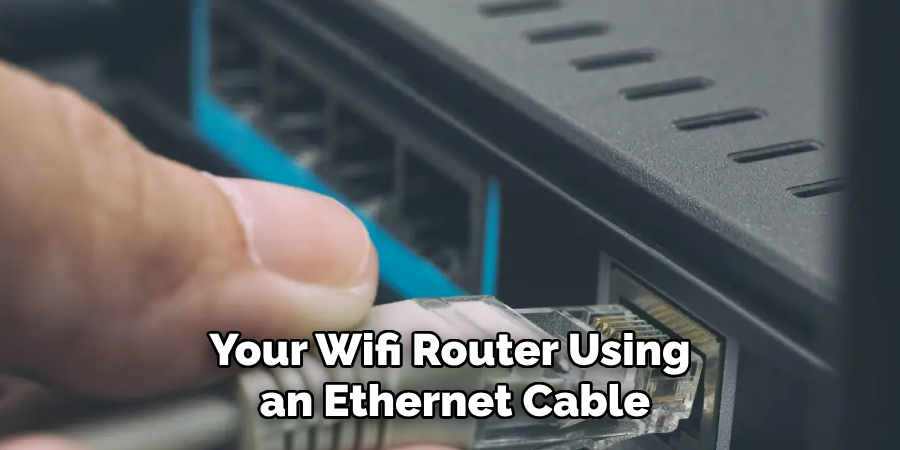
Step 4: Sync Your Camera to the Module
To sync your camera to the module, you’ll need to press and release the “sync” button on both devices. This will initiate a pairing process between them. The LED light on both devices will blink blue once they are successfully synced together. This process may take a few minutes, so be patient.
Step 5: Test and Adjust
Once the camera is synced to the module, you can test its functionality by triggering the motion detection feature or accessing the live view on your smartphone through the Blink app. If needed, you can also adjust settings such as sensitivity and notification preferences in the app for a personalized experience. Make sure to monitor the battery life of your camera and replace batteries as needed for continuous operation.
Following these simple steps will ensure that your Blink Camera is synced to the module and ready to keep an eye on things for you. With its easy installation process and advanced features, Blink Camera provides a reliable solution for your home or business security needs. So why wait? Install the app and get started today! Happy syncing!
Additional Tips and Tricks to Sync Blink Camera to Module
1. When setting up your Blink camera, make sure that your module is within range of the router’s Wi-Fi signal. If the signal is weak or unstable, it may cause issues with syncing.

2. If you are having trouble connecting your camera to the module via Wi-Fi, try using an ethernet cable to directly connect them. This can provide a more stable and reliable connection.
3. Double-check that your camera and module are both using the latest software version. You can do this through the Blink app or by visiting the Blink website.
4. If you have multiple cameras, make sure to sync them one at a time rather than trying to set them all up simultaneously. This can help prevent any potential syncing issues.
5. In case of any connection issues, try restarting both your camera and module. This can often resolve any temporary glitches.
6. If you are using a dual-band router, make sure that your camera is connected to the 2.4GHz band rather than the 5GHz band. The Blink cameras are not compatible with the 5GHz band.
7. Keep in mind that distance and physical barriers can affect the strength and stability of your Wi-Fi signal. If possible, try to keep your camera and module within 100 feet of each other with minimal obstructions.
8. If you are still experiencing difficulties syncing your camera to the module, reach out to Blink customer support for further assistance. They may be able to provide more specific troubleshooting steps or potentially replace any faulty equipment.
Following these tips and tricks can help ensure a smooth and successful syncing process for your Blink camera to the module. By following these steps, you will be able to fully utilize your security system and keep your home protected. Happy syncing!
Things You Should Consider to Sync Blink Camera to Module
1. Before you even begin to sync your Blink camera with the module, ensure that both devices are connected to a power source. The Blink camera must have batteries installed and be powered on, while the Blink Sync Module should be plugged into an outlet. This is crucial for successful syncing.
2. Make sure that both devices are within close proximity of each other. It is recommended to keep them within 5-10 feet of each other to ensure a strong connection.
3. In order to sync the Blink camera with the module, both devices must be connected to the same Wi-Fi network. If your Blink camera is already set up on a different network, you will need to reset it and connect it to the same network as the module.
4. Press and hold the SYNC button on the Blink Sync Module for 10 seconds until you see a blue LED light flashing rapidly. This indicates that the module is in pairing mode.
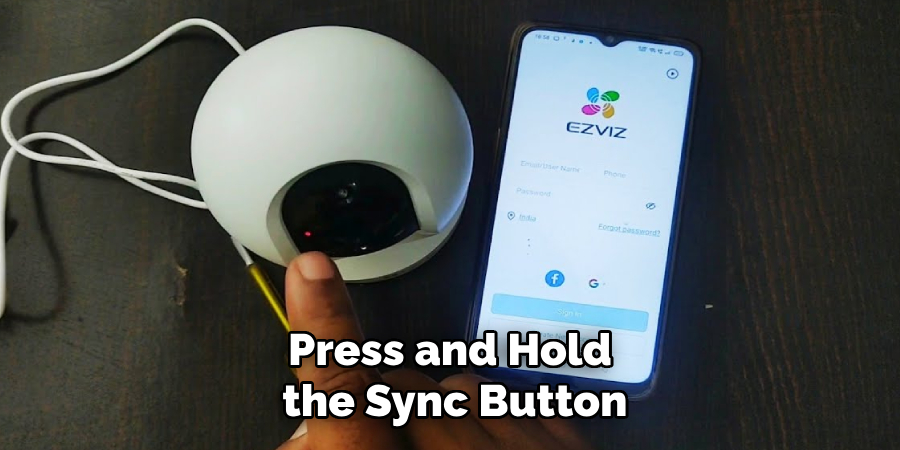
5. Next, press and release the small button on the side of your Blink camera to put it into pairing mode as well. The LED light on the camera will begin to flash blue.
6. Once both devices are in pairing mode, they will automatically connect to each other. The LED light on the camera will turn solid blue and the one on the module will turn off.
7. If for some reason the devices do not sync automatically, you can manually pair them by pressing and holding the SYNC button on both devices until their LED lights begin to flash rapidly.
8. Once synced, the LED lights on both devices will turn off. You can now place your Blink camera in its desired location and it will begin capturing footage.
9. It is important to note that if you make any changes to your Wi-Fi network or move the module to a different outlet, you may need to re-sync your devices.
10. Lastly, always ensure that your Blink camera has a strong Wi-Fi signal to avoid any connection issues. If the camera is placed too far away from your router, consider using a Wi-Fi extender to improve the signal strength.
Following these considerations will ensure a successful and hassle-free sync between your Blink camera and module. Now you can enjoy the convenience and security of having your Blink camera connected to the module for optimal performance.
Frequently Asked Questions
What is Blink Camera Sync?
Blink Camera Sync is a feature that allows you to connect your Blink camera to a module, enabling it to communicate with other devices and perform advanced functions such as motion detection and live creeking.

Can I Sync Multiple Cameras to One Module?
Yes, you can sync up to 10 cameras to a single module. This allows you to create a comprehensive security system for your home or office.
What Are the Benefits of Syncing My Blink Camera to a Module?
The primary advantage of syncing your Blink camera to a module is the ability to control and monitor your camera remotely through the Blink app. Additionally, you can enable advanced features like motion detection, live creeking, and scheduled recording.
How Do I Know If My Camera Is Successfully Synced to a Module?
You can confirm successful syncing by checking if the module LED is solid blue. Additionally, you can go to the ‘Devices’ tab on the Blink app and see if your camera is listed under the synced devices.
Conclusion
Now you know how to sync blink camera to module and the benefits it brings. With this feature, you can have peace of mind knowing that your home or office is being monitored and protected. Plus, the convenience of controlling your camera remotely makes it a must-have for any Blink camera user. So go ahead and sync your cameras to a module to take advantage of all its advanced features. So, keep your residence secure with Blink Camera Sync!
About
Safety Fic is a distinguished figure in the world of Diy design, with a decade of expertise creating innovative and sustainable Diy solutions. His professional focus lies in merging traditional craftsmanship with modern manufacturing techniques, fostering designs that are both practical and environmentally conscious. As the author of diy, Safety Fic delves into the art and science of Safety Fic-making, inspiring artisans and industry professionals alike.
Education RMIT University
(Melbourne, Australia) Associate Degree in Design (Safety Fic) Focus on sustainable design, industry-driven projects, and practical craftsmanship. Gained hands-on experience with traditional and digital manufacturing tools, such as CAD and CNC software.
Nottingham Trent University
(United Kingdom) Bachelor’s in diyfastly.com and Product Design (Honors) Specialized in product design with a focus on blending creativity with production techniques. Participated in industry projects, working with companies like John Lewis and Vitsoe to gain real-world insights.
Publications and Impact
In diy, Safety Fic his insights on indoor design processes, materials, and strategies for efficient production. His writing bridges the gap between artisan knowledge and modern industry needs, making it a must-read for both budding designers and seasoned professionals.
