Introducing a Eufy security camera to your home can enhance your safety and peace of mind.

The process of syncing your Eufy camera with your home network and various devices is a critical step to ensure that your surveillance system functions seamlessly.
This comprehensive guide on how to sync eufy camera will walk you through the necessary steps to sync your Eufy camera efficiently, from the initial unboxing to the final checks for optimal performance. Whether you’re tech-savvy or new to home security systems, you’ll find these instructions straightforward and user-friendly.
What is a Eufy camera?
A Eufy security camera is a wireless and weatherproof surveillance device that can be used indoors or outdoors. It captures high-definition video footage of its surroundings, which can be viewed in real-time through your smartphone or other connected devices.
The camera also has motion detection capabilities and night vision for enhanced security. With the ability to store recorded footage locally or in the cloud, a Eufy camera offers reliable and convenient home monitoring.
It is important to note that Eufy cameras are not compatible with other security systems, so they cannot be synced with existing cameras or devices.
However, they can be integrated with other Eufy products, such as smart bulbs and door sensors, for a comprehensive home security solution.
Things to Consider Before Syncing Your Eufy Camera
Before beginning the syncing process, there are a few things you should consider to ensure a smooth setup and optimal performance of your Eufy camera.

- Ensure That Your Home Wi-Fi network is Stable and Has a Strong Signal in the Area Where You Plan to Install Your Camera. A Weak or Unstable Connection Can Cause Issues With Syncing and Streaming.
- Check That Your Phone or Other Devices Are Compatible With the Eufy App, Which is Necessary for Syncing and Controlling Your Camera.
- Make Sure Your Eufy Camera is Fully Charged Before Attempting to Sync It.
- It is Recommended to Conduct a Test Run of Your Camera’s Placement Before Permanently Installing It. This Will Help You Determine the Best Angle and Location for Optimal Coverage and Minimize the Need for Readjustment After Syncing.
Needed Materials
To successfully sync your Eufy camera, you will need a few materials that come in the package. These include:
Eufy Security Camera
Your Eufy camera is the main component and will need to be powered on and fully charged for the syncing process.
Micro USB Cable
This cable is used to charge your Eufy camera if it is not already charged.
Power Adapter
The power adapter is used in conjunction with the micro USB cable to charge your Eufy camera.
Mounting Hardware
Depending on the model of your Eufy camera, it may come with different mounting hardware such as screws or adhesive pads. These will be needed to mount and secure your camera in place.
12 Step-by-step Guidelines on How to Sync Eufy Camera
Step 1: Unbox Your Eufy Camera
Unpack your Eufy camera from its packaging and ensure that all the necessary materials are included. You can refer to the list above for a complete breakdown of what should be included in the package.
It is always a good idea to double-check and make sure nothing is missing before proceeding with the syncing process. It is also recommended to keep the packaging and any manuals as a reference for future troubleshooting or maintenance.
Step 2: Download the Eufy App
The next step is to download the Eufy app on your smartphone or other devices that are compatible with the app. The Eufy app is available for both iOS and Android devices and can be found in their respective app stores.
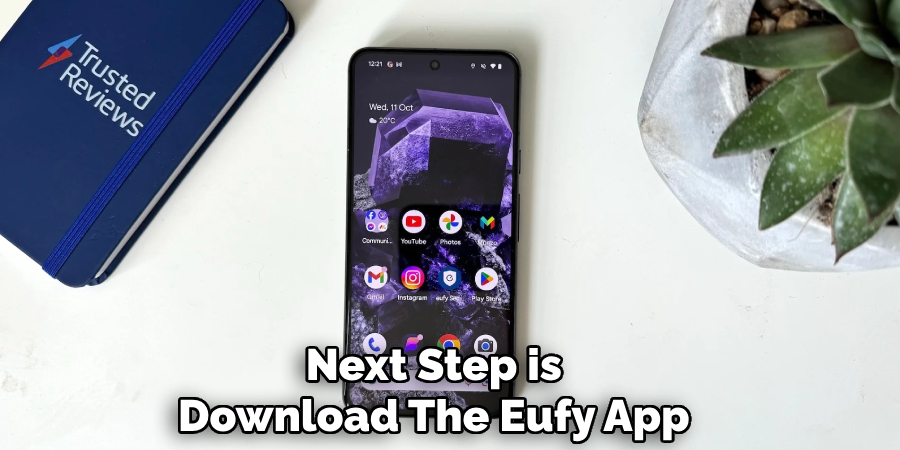
Once downloaded, open the app and create a new account or log in if you already have one. You will need this account to connect and control your Eufy camera. But don’t worry, the process is quick and easy. It is also recommended to keep the app updated for optimal performance.
Step 3: Power on Your Eufy Camera
Using the micro USB cable and power adapter, charge your Eufy camera until it has a full battery. Once fully charged, power on the camera by pressing and holding the power button until you see a blue light flashing.
You can then release the button. The camera will then go through a startup process that should take no more than a minute. The blue light will turn solid when the camera is ready to be synced.
It is important to note that the camera should be within range of your home Wi-fi network during this process.
Step 4: Connect Your Phone to Camera’s Wi-Fi
Once your Eufy camera is powered on and in sync mode, it will emit a Wi-fi signal. You can connect your phone or other device to this Wi-fi signal by going to your device’s Wi-fi settings and selecting the camera’s network.
The network name will usually be something like “eufyCam-XXXX.” Once connected, return to the Eufy app. You may be prompted to allow the app to access your device’s location and Wi-fi settings.
Make sure to grant these permissions for the syncing process. Otherwise, the app may not be able to detect your camera.
Step 5: Add a New Device
In the Eufy app, select “Add Device” from the main menu and choose “Security Camera.” The app will then search for your camera and prompt you to enter its serial number.
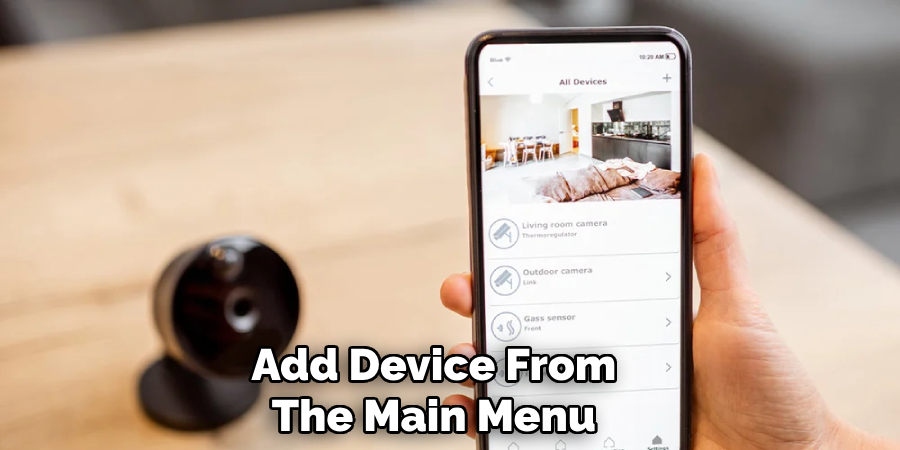
This can be found on the bottom of your camera or in the packaging materials. Make sure to enter it correctly and select “Next.” It may take a few seconds for the app to connect to your camera and verify its serial number. The app will then prompt you to choose a location for your camera and give it a name.
This is helpful if you plan on installing multiple cameras in different areas of your home.
Step 6: Connect Your Camera to Your Home Wi-Fi Network
Once the app has successfully connected to your camera, it will prompt you to select your home Wi-fi network from the available options. Select your network and enter the password when prompted.
The app will then send this information to your camera and connect it to your home network.
This process may take a few minutes, so be patient. It is important to note that your camera and phone must be connected to the same Wi-fi network for the syncing process to be successful. The app will notify you once the camera is connected.
Step 7: Wait for Camera Setup
Once your camera has successfully connected to your home Wi-fi network, it will go through a setup process. This may take a few minutes. During this time, make sure not to unplug the camera or close the app.
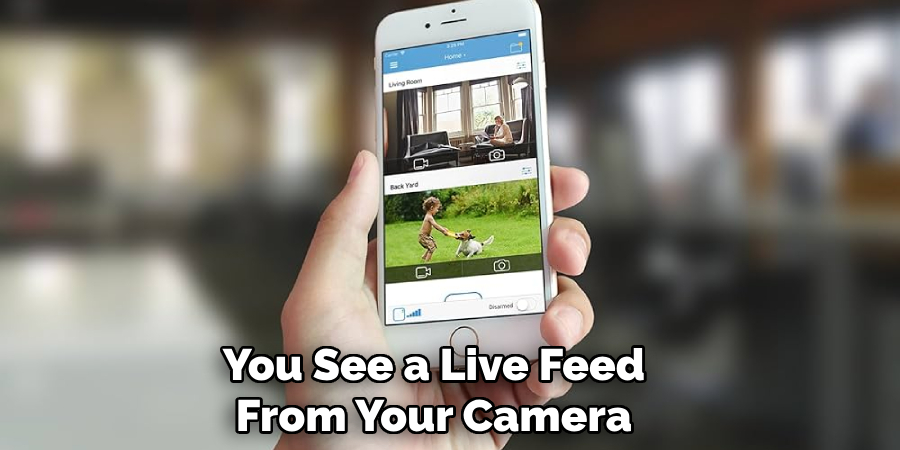
The app will notify you once the setup is complete. You can also test the camera by selecting “Live View” from the app’s main menu. If you see a live feed from your camera, then it is successfully synced and ready to use.
It is recommended to conduct a test run of the camera’s placement at this point to determine if any adjustments need to be made.
Step 8: Configure Your Camera’s Settings
Now that your Eufy camera is synced, you can customize its settings according to your preferences. This includes adjusting the motion detection sensitivity, setting up activity zones, and enabling features such as human detection and night vision.
You can also choose to receive notifications on your phone whenever the camera detects motion or sound. These settings can be found in the Eufy app under the camera’s device page. The app also has a user manual and FAQs section for any further questions or concerns.
However, if you encounter any technical difficulties, you can always contact Eufy’s customer support.
Step 9: Mount Your Camera
After testing and configuring your camera’s settings, it is time to mount it in its desired location. Use the included mounting hardware to secure the camera in place. Make sure the camera is positioned at a good angle and has a clear view of the area you want to monitor.
The Eufy app also has a built-in level tool to help with this process. If you plan on mounting the camera outdoors, make sure to use weather-resistant hardware and follow any additional installation instructions provided by Eufy.

If you are unsure about the best placement for your camera, refer to the user manual or contact customer support for guidance.
Step 10: Run Additional Tests
To ensure that your Eufy camera is working properly, it is recommended that you run a few additional tests. This includes testing the camera’s motion detection sensitivity, night vision capabilities, and live view feed.
You can also test the camera’s recording function by manually triggering it through the app or setting up a schedule for continuous recording. These tests will help ensure that your camera is functioning as expected and give you peace of mind knowing that your home is being monitored.
But most importantly, don’t forget to regularly check for updates on the Eufy app to ensure that your camera is always performing at its best. Happy monitoring!
Step 11: Share Access with Others
If you want to give others, such as family members or housemates, access to your Eufy camera, you can easily do so through the app. Simply go to the camera’s device page and select “Share Device.” You can then add a new user by entering their email address or scanning a QR code.
This allows them to view live feeds and receive notifications from the camera. However, keep in mind that they will also have access to change settings and view recordings, so only share with people you trust. You can also revoke access at any time through the app.
Step 12: Keep Your App and Firmware Updated
To ensure optimal performance of your Eufy camera, it is important to keep both the app and firmware updated. The app will notify you when the update is available and guide you through the process.
It is also recommended to regularly check for firmware updates on the app’s device page. These updates may include bug fixes, performance improvements, and new features that can enhance your camera’s capabilities.

The Eufy app also has a community forum where you can share feedback and suggestions for future updates.
Following these steps on how to sync eufy camera will ensure a successful setup and sync process for your Eufy security camera. With proper installation and regular updates, your camera will provide reliable monitoring for your home. Stay safe and secure with Eufy!
So, make sure to follow these steps carefully to maximize the benefits of your Eufy camera.
Additionally, don’t forget to check on your camera’s battery life regularly and make sure it is charged or replace the batteries as needed. With proper maintenance, your Eufy camera will continue to keep your home safe and secure for years to come. Happy monitoring!
Integrating Eufy Cameras with Smart Home Systems
If you have a smart home system, you can also integrate your Eufy camera for added convenience and control. Through the Eufy app, you can connect your camera to popular systems such as Amazon Alexa and Google Assistant.
This allows you to use voice commands to view live feeds or control settings on your camera. You can also create routines or automation that involve your Eufy camera, such as turning on lights when motion is detected.
Consult the app’s user manual or FAQs section for more information on integrating with specific smart home systems. With this integration, you can make your home even smarter and more secure.
So, consider taking advantage of this feature to enhance your overall home security system. Keep monitoring easy and stress-free with Eufy and your smart home system.
Tips for Maintaining Eufy Cameras
- Regularly Check for Firmware Updates and Install Them as Needed.
- Keep the Camera’s Battery Charged or Replace Batteries When Necessary.
- Test the Camera’s Settings and Placement Periodically to Ensure Optimal Performance.
- Share Access With Trusted Individuals, but Be Cautious of Who You Give Access to.
- Keep the Eufy App Updated on Your Phone for Smooth Operation.
- If Using an Outdoor Camera, Make Sure to Follow Additional Installation Instructions Provided by Eufy and Use Weather-resistant Mounting Hardware.
By following these tips, your Eufy camera will continue to provide reliable security for your home. Always prioritize the safety of yourself and your loved ones by utilizing effective home security measures.
Future Innovations in Eufy Camera Technology
As technology continues to advance, so will Eufy cameras. In the future, we can expect even more advanced features and capabilities from these security cameras. Some potential innovations for Eufy cameras include:

- Artificial Intelligence-powered Motion Detection That Can Distinguish Between Humans, Animals, and Other Objects.
- Enhanced Night Vision Capabilities With Improved Clarity and Range.
- Integration With Other Smart Home Devices, Allowing for More Seamless Automation and Control.
- Improved Battery Life and Efficiency, Potentially Eliminating the Need to Regularly Change or Charge Batteries.
- More Advanced and Customizable Settings, Providing Even More Control Over Camera Functions.
As Eufy and other home security companies continue to innovate, the possibilities for improving home security are endless. Stay updated on new developments and consider upgrading your Eufy camera in the future to take advantage of these advancements.
Frequently Asked Questions
Q: Do I Need a Subscription to Use My Eufy Camera?
A: No, you do not need a subscription to use your Eufy camera. However, some features such as cloud storage and advanced motion detection, may require a subscription. You can still use your camera to live view and record locally without a subscription.
Q: Can I Use My Eufy Camera Outdoors?
A: Yes, you can use your Eufy camera outdoors. Make sure to use weather-resistant mounting hardware and follow any additional installation instructions provided by Eufy.
Q: Can I Access My Camera’s Footage Remotely?
A: Yes, you can access your camera’s footage remotely through the Eufy app. As long as both your camera and phone are connected to the internet, you can view live feeds and recordings from anywhere.
Q: Can I Add Multiple Eufy Cameras to My Home?
A: Yes, you can add multiple Eufy cameras to your home and control them all through the same app. Simply go through the setup process for each additional camera and they will all appear under “Devices” in the app. Keep in mind that some features such as cloud storage, may require a subscription for each camera.
Conclusion
To wrap up on how to sync eufy camera, syncing your Eufy camera is a crucial step towards bolstering the security of your space with smart technology. By following this guide, you should feel confident in your ability to set up your new device without hassle.
Remember to verify that the camera syncs correctly with your network and that you are receiving live feeds and notifications as expected. With your Eufy camera now in place, you can enjoy enhanced security and the peace of mind that comes with knowing your home is monitored.
Should you encounter any issues, Eufy’s customer support is readily available to assist you.
About
Safety Fic is a distinguished figure in the world of Diy design, with a decade of expertise creating innovative and sustainable Diy solutions. His professional focus lies in merging traditional craftsmanship with modern manufacturing techniques, fostering designs that are both practical and environmentally conscious. As the author of diy, Safety Fic delves into the art and science of Safety Fic-making, inspiring artisans and industry professionals alike.
Education RMIT University
(Melbourne, Australia) Associate Degree in Design (Safety Fic) Focus on sustainable design, industry-driven projects, and practical craftsmanship. Gained hands-on experience with traditional and digital manufacturing tools, such as CAD and CNC software.
Nottingham Trent University
(United Kingdom) Bachelor’s in diyfastly.com and Product Design (Honors) Specialized in product design with a focus on blending creativity with production techniques. Participated in industry projects, working with companies like John Lewis and Vitsoe to gain real-world insights.
Publications and Impact
In diy, Safety Fic his insights on indoor design processes, materials, and strategies for efficient production. His writing bridges the gap between artisan knowledge and modern industry needs, making it a must-read for both budding designers and seasoned professionals.
