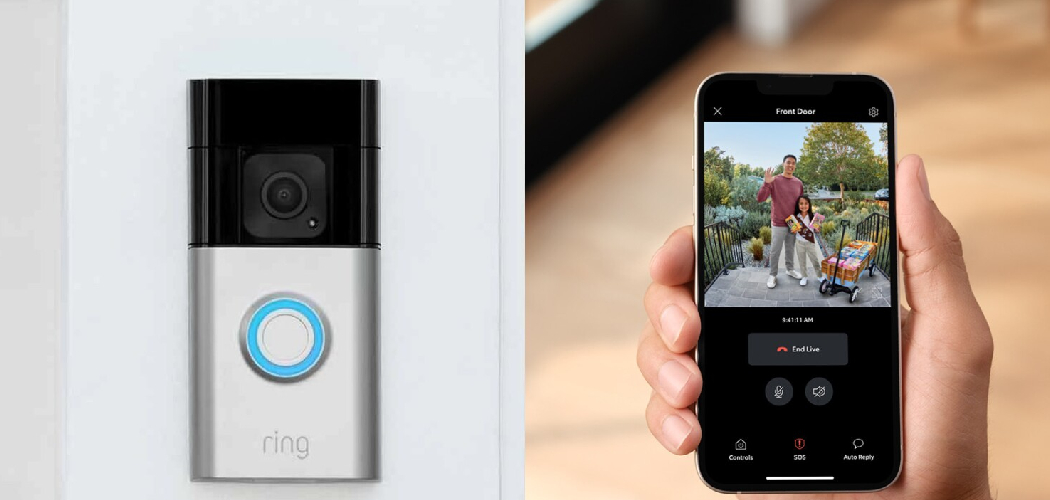The Ring Doorbell has become a popular choice for homeowners seeking to enhance their security and monitoring capabilities. However, it is not always immediately clear when the device is actively recording. Understanding how to tell if your Ring Doorbell is recording can help you maximize the benefits of this technology, ensure your property is secure, and respect the privacy of those around your home.
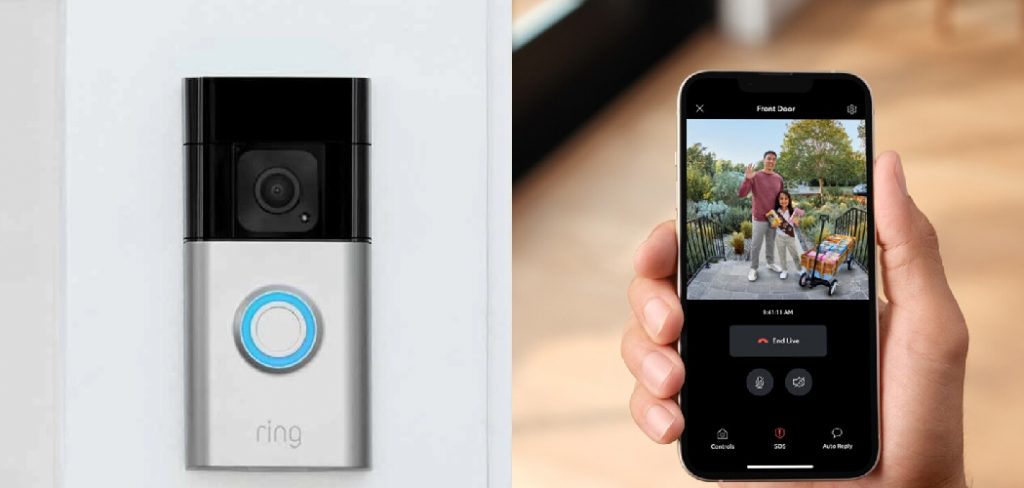
In this guide on how to tell if ring doorbell is recording, we will explore the various indicators and methods you can use to determine whether your Ring Doorbell is recording.
Why is It Important to Know if Your Ring Doorbell is Recording?
Knowing if your Ring Doorbell is recording is crucial for several reasons. First and foremost, it ensures that your home security system is functioning as intended, providing peace of mind that your property is being monitored. This can be particularly important in deterring potential intruders and capturing evidence in the event of a security breach. Additionally, being aware of when your device is recording can help you manage data storage effectively, ensuring that critical footage is saved and unimportant recordings do not take up valuable space.
Furthermore, understanding the recording status of your Ring Doorbell can help you maintain the privacy of visitors and neighbors, ensuring compliance with legal and ethical standards regarding surveillance. Overall, being informed about your Ring Doorbell’s recording status can enhance the effectiveness of your home security system and promote responsible usage.
Needed Materials
Before you can determine if your Ring Doorbell is recording, there are a few materials you will need:
- A Ring Doorbell Device
- A Smartphone With the Ring App Installed
- Internet Connection for Remote Access
- A Computer or Laptop for Advanced Settings (Optional)

8 Simple Step-by-step Guidelines on How to Tell if Ring Doorbell is Recording
Step 1: Check the Ring App Notification
The first and simplest step to determine if your Ring Doorbell is recording is to check the Ring App on your smartphone. When the Ring Doorbell detects motion or someone presses the doorbell button, the app will send a push notification to your device.
This notification is an immediate indicator that the doorbell has been triggered and is likely recording. Open the notification to view the live feed or recorded footage. If you see an active video feed or a recent recording, this confirms that your Ring Doorbell is indeed recording.
Step 2: Look for the Ring Doorbell Lights
If you are near your front door and do not have access to your smartphone, you can also check the lights on the Ring Doorbell itself. When the device is recording, its circular LED light will start spinning in a clockwise direction. This is an easy visual indicator that your Ring Doorbell is actively capturing footage.
It is important to note that the lights will also turn on when someone presses the doorbell button or walks in front of the motion sensors, so this method may not always be accurate.

Step 3: Check the Live View on Your Ring App
Another effective way to determine if your Ring Doorbell is recording is by using the Live View feature on the Ring App. Open the Ring App on your smartphone and select the doorbell device from the list of connected devices.
Tap on the “Live View” option to access the real-time video feed from your Ring Doorbell. If you can see the live video stream, this indicates that the doorbell’s camera is actively recording. The Live View feature is particularly useful for real-time monitoring and immediate verification of recording status. Keep in mind that accessing Live View may require a stable internet connection to ensure smooth streaming.
Step 4: Check the History on Your Ring App
If you were not present when the doorbell was triggered or you missed the notification, you could still check if your Ring Doorbell has recorded anything by looking at the history section of the Ring App.
Tap on the three lines in the top left corner of the app and select “History” from the menu. Here, you will find a list of all recent events that have been recorded by your Ring Doorbell, including motion detection and doorbell button presses. If there is any footage listed in this section, it confirms that your device was recording at some point.
Step 5: Use Advanced Settings to View Recording Status
For more detailed information about your Ring Doorbell’s recording status, you can access the advanced settings through a computer or laptop.
Log into your Ring account on a web browser and select the “Devices” tab at the top of the screen. Choose your Ring Doorbell from the list of devices and click on “Device Settings.” Here, you can find various options related to your device, including its recording status. If you see a green dot next to “Motion Recordings” or “Doorbell Press Recordings,” it means that the corresponding feature is enabled and your doorbell is actively recording.
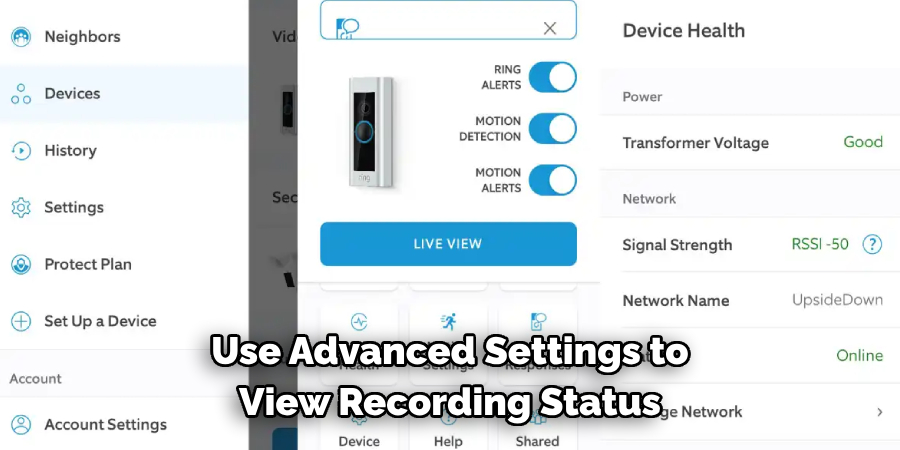
Step 6: Check Device Health
The Device Health section in the advanced settings also provides useful information about your Ring Doorbell’s recording status. Under the “Event History” section, you can view the number of events recorded by your device in the last 24 hours. If there is a high number of events listed, it is likely that your doorbell has been recording frequently.
It is essential to keep an eye on the event history and ensure that your device is not recording excessively, as this can drain battery life and use up data storage.
Step 7: Check Battery and Storage Levels
Another way to determine if your Ring Doorbell is recording is by checking its battery and storage levels. If the device is recording frequently, it may drain the battery faster than usual. You can view the battery level on the Device Health page under “Power Source.”
Additionally, keep an eye on your storage levels to ensure that you have enough space to store recordings. If your Ring Doorbell reaches its storage limit, it will stop recording until space is freed up.
Step 8: Contact Customer Support
If you have gone through all the steps and are still unsure if your Ring Doorbell is recording, you can contact customer support for further assistance. They will be able to access detailed information about your device’s settings and provide guidance on how to check its recording status.
Following these eight simple steps on how to tell if ring doorbell is recording will help you determine if your Ring Doorbell is recording and ensure that your home security system is functioning effectively. By regularly checking the recording status, you can also promote responsible usage and reduce unnecessary battery drainage and storage usage.
Troubleshooting
Common Issues and How to Resolve Them
Even with regular monitoring, you might encounter issues with your Ring Doorbell. Understanding common problems and knowing how to troubleshoot them can help ensure your doorbell operates efficiently.
1. Connectivity Issues:
If your Ring Doorbell struggles to stay connected to your Wi-Fi network, ensure that your network is stable and that your doorbell is within range of your router. You can also try restarting your router. If the issue persists, consider adjusting your doorbell’s location or using a Wi-Fi extender.

2. Power Problems:
Low battery life can affect the performance of your Ring Doorbell. Regularly check the battery level through the Ring App and recharge it if necessary. For hardwired devices, ensure that the wiring is intact and supplying power.
3. Video Quality Concerns:
If the video feed is blurry or pixelated, your internet speed might be insufficient. Check your network speed and make sure it meets the minimum requirements for the Ring Doorbell. Additionally, ensure that the lens of the camera is clean and free from obstructions.
4. Motion Detection Issues:
If your Ring Doorbell is not detecting motion or is triggering false alarms, adjust the motion sensitivity settings in the Ring App. Ensure that the motion zones are correctly set up and that there aren’t any objects that could unintentionally activate the sensor, like swaying branches or passing vehicles.
5. Notifications Not Received:
If you’re not receiving push notifications, check the notification settings on both the Ring App and your smartphone. Ensure that notifications are enabled and that your phone’s Do Not Disturb mode is turned off.
6. Audio Problems:
If the audio is unclear or you experience delays, check the quality of your Wi-Fi connection. Sometimes, restarting the doorbell or your router can resolve audio issues. Also, ensure your device’s microphone is not obstructed.
7. Live View Not Working:
If you can’t access the Live View, ensure that your Ring Doorbell has a stable connection to your Wi-Fi network. Restart the device and ensure that your Ring App is up to date. If the problem continues, try uninstalling and reinstalling the app.
By following these troubleshooting tips, many common issues with your Ring Doorbell can be resolved. For any persistent problems, don’t hesitate to reach out to Ring Customer Support for further assistance.
Frequently Asked Questions
Q: Can I Turn Off My Ring Doorbell’s Recording Feature?
A: Yes, you can disable the recording feature on your Ring Doorbell through the advanced settings on the Ring App or website. Keep in mind that this will also disable motion detection and save battery life, but it may affect the effectiveness of your home security system.
Q: How Can I Save and Access Recorded Footage?
A: Recordings from your Ring Doorbell are automatically saved to the cloud for up to 60 days, depending on your subscription plan. You can access these recordings through the History section on the Ring App or website.
Q: What Happens if My Internet Connection is Down?
A: If your internet connection is down, your Ring Doorbell will not be able to send push notifications or upload recordings to the cloud. However, it will still continue to record and store footage locally on an SD card (if available) until the connection is restored.
Conclusion
Ensuring that your Ring Doorbell is properly recording is crucial for maintaining the security of your home. By following the eight steps outlined in this guide on how to tell if ring doorbell is recording, you can easily verify the recording status of your device and troubleshoot any potential issues. Regularly checking the recording status, battery levels, and storage space will help you optimize the performance of your Ring Doorbell and avoid unnecessary disruptions.
Remember, a well-maintained and correctly functioning doorbell can provide peace of mind, knowing that your home is being monitored effectively. If ever in doubt, do not hesitate to reach out to customer support for assistance. By staying informed and proactive, you can ensure that your Ring Doorbell continues to be a reliable component of your home security system.