Neighbors Alerts on Ring devices are designed to inform you about security incidents in your area by providing notifications about activity reported by other Ring users nearby.

These alerts can cover a range of topics, from crime reports to safety tips, helping create a community-oriented security approach. However, for some individuals, the frequency and volume of these alerts can become overwhelming or disruptive.
You may turn off Neighbors Alerts if you find them unnecessary or want to minimize distractions from constant notifications.
The purpose of this article is to guide you through the steps on how to turn off neighbors alert on Ring Doorbell, ensuring you can customize your device to better suit your preferences.
We will explore the process in detail, highlighting the necessary settings configurations and providing troubleshooting tips for any issues that might arise.
Understanding Neighbors Alerts
What Are Neighbors Alerts?
Neighbors Alerts are a Ring device feature that keeps you informed about local incidents or updates shared by other Ring users in your area.
These notifications can include valuable information such as crime reports, safety tips, and general suspicious activity, fostering a sense of community awareness and cooperation.
You can stay updated on potential security threats or neighborhood developments by receiving these alerts, contributing to a more informed and responsive community.
How They Work
The ring of notifications is powered by the contributions of Ring users within your neighborhood. When someone reports an incident or shares an update within the Ring community, these alerts are sent out to inform other local users.
This system enhances communication among neighbors, promoting a proactive approach to safety and security. Reports are turned into notifications that appear in your Ring app, ensuring you’re aware of the latest local safety concerns.
Impact on Your Ring Device
Neighbor alerts directly impact the nature and volume of notifications you receive through your Ring app. While they provide real-time updates on neighborhood safety, they can also increase the number of alerts your device processes, potentially becoming overwhelming for some users.
Understanding how these alerts work allows you to tailor your Ring device settings to strike a balance between staying informed and minimizing distractions, optimizing your experience to align with your preferred level of engagement with neighborhood activities.
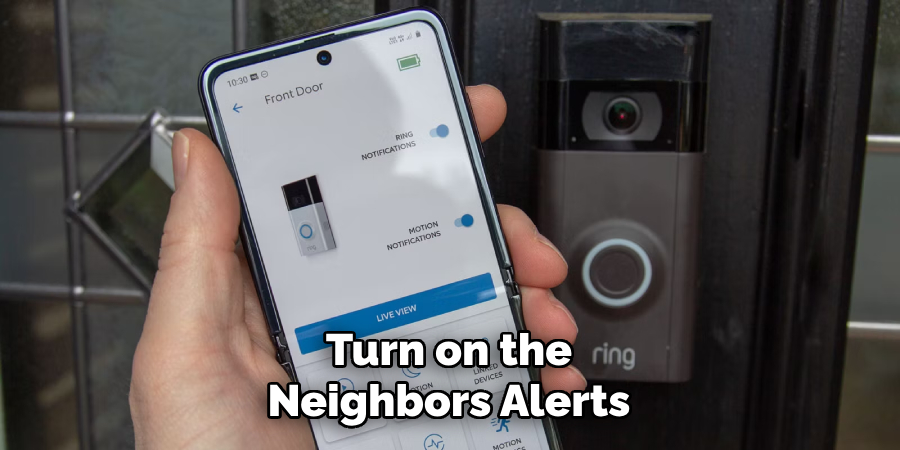
How to Turn Off Neighbors Alert on Ring Doorbell: Turning Off Neighbors Alerts via the Ring App
A. Using the Ring App on Your Smartphone
Step 1: Open the Ring App
Launch the Ring app on your smartphone or tablet. Ensure you’re using the latest app version to avoid any functionality issues.
Step 2: Log In to Your Account
If you aren’t already logged in, enter your credentials to log in to your Ring account. Having access to your account will allow you to manage settings and preferences.
Step 3: Access Device Settings
Tap the menu icon (three lines) in the screen’s top-left corner. Select “Devices” from the dropdown menu and choose your Ring Doorbell from the list of available devices linked to your account.
Step 4: Open the Neighbors Settings
Tap on “Device Settings” or “Settings” for your doorbell. Within the device settings menu, locate the “Neighbors” option or “Neighbors Alerts” setting. This section controls the alerts related to local incidents shared by other Ring users.
Step 5: Disable Neighbors Alerts
Toggle off the switch for “Neighbors Alerts” or uncheck the option. This action will stop your device from receiving notifications related to Neighbors Alerts.
Step 6: Confirm and Save Changes
Ensure that you confirm and save any changes you’ve made to apply the new settings. This step is crucial in ensuring the adjustments are correctly implemented and persistent.
B. Using the Ring Website
Step 1: Visit the Ring Website
Go to the Ring website using a web browser and log in to your account by entering your credentials. Navigating online offers a functionality similar to the app, with a comprehensive view of your devices.
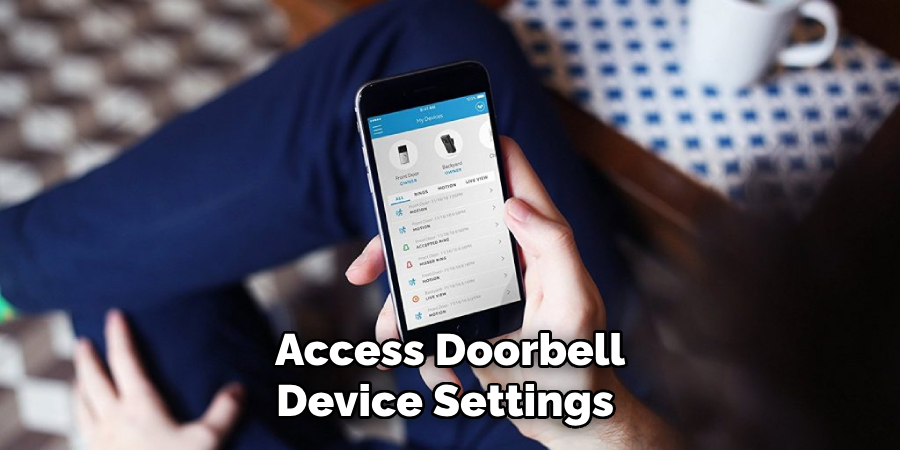
Step 2: Access Your Devices
Once logged in, click on “Devices” in the user interface and select your Ring Doorbell from the list of devices associated with your account.
Step 3: Navigate to Neighbors Alerts Settings
Find the Neighbors settings within your device’s options. This section allows you to manage alerts and notifications based on community-shared updates.
Step 4: Turn Off Alerts
Toggle off or uncheck the option for Neighbors Alerts to cease receiving notifications about community-related events.
Step 5: Save Changes
Finally, save your changes to ensure that Neighbors Alerts are turned off. Verifying that the settings have been updated will help maintain your preferences until further adjustments are needed.
By following these steps, you can effectively manage Neighbors Alerts using the Ring app or website, ensuring a customized alert experience that aligns with your personal requirements and living environment.
Troubleshooting Common Issues
Alerts Not Turning Off
If you find that Neighbors Alerts are not turning off despite following the provided steps, it may be due to a few common issues that can be resolved with these solutions:
Step 1: Check for Updates
Ensure your Ring app and device firmware are up-to-date. Regular updates can fix bugs and improve functionality, so enabling automatic updates or manually checking for the latest version in your app store might resolve the issue.
Step 2: Restart the App or Device

Simply restarting the Ring app or smartphone can sometimes resolve minor glitches. If the issue persists, try restarting your Ring Doorbell by temporarily removing and reinserting the battery or power source.
Notification Settings Reverting
In case your notification settings keep reverting back to the default or unintended configurations, consider the following steps:
Step 1: Verify Account Settings
Double-check that you have the right account information and that changes to the configuration have been saved properly. Ensuring the settings are accurate on both the app and website can prevent this issue.
Step 2: Contact Support
If the problem continues, it may require professional assistance. Contact Ring customer support for dedicated help to address any peculiarities with your device or account settings. They can offer further insight and potentially escalate the issue for a more thorough investigation.
Alternative Solutions
Adjusting Notification Preferences
Step 1: Modify Notification Settings
If you prefer not to entirely turn off Neighbors Alerts, consider adjusting your notification preferences. Within the Ring app, navigate to the notifications section where you can modify the frequency or type of alerts you receive.
This customization allows you to filter out less relevant information, focusing only on the updates that matter most to you, thus minimizing unnecessary distractions while still staying informed about key neighborhood activities.
Using “Do Not Disturb” Mode
Step 1: Enable Do Not Disturb
For times when you’re unable to focus due to frequent notifications, utilize your smartphone’s “Do Not Disturb” mode. This feature temporarily silences all alerts, including Neighbors Alerts, allowing for uninterrupted time when needed.
You can tailor the settings to allow notifications from specific apps or individuals, giving you control over the crucial alerts during these moments.
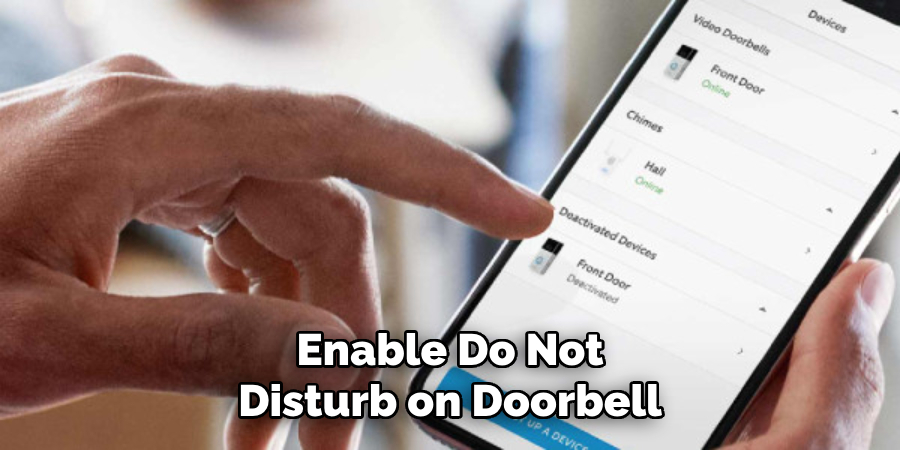
Customizing Alerts by Area
Step 1: Set Location-Based Alerts
Another way to manage your notifications efficiently is by setting location-based alerts. This enables you to receive only updates from specific areas or neighborhoods relevant to you.
Within the Ring app, adjust your location preferences to ensure you are only alerted about incidents or updates that occur within your designated zones.
This approach significantly reduces unwanted notifications and offers a more personalized experience tailored to your areas of interest.
Re-Enabling Neighbors Alerts
If you’ve decided to keep informed about local activities and updates, re-enabling Neighbors Alerts on your Ring device is straightforward.
How to Re-Enable Alerts:
Step 1: Access the Ring App or Website
Return to the Neighbors Alerts settings in the Ring app or website. This is where you initially managed your notification preferences. Log in to your account and select your device to navigate to this section.
Step 2: Toggle Alerts Back On
Find the switch or checkbox for Neighbors Alerts and toggle it on to re-enable notifications. This will activate updates from your local community and keep you connected to neighborhood incidents and information.
Step 3: Confirm Changes
Ensure the changes are saved to successfully activate alerts again. This confirmation will help maintain your setting preferences without further change.
Adjusting Alert Preferences:
If you choose to re-enable alerts, it’s beneficial to modify your alert settings to receive only the most relevant notifications. Customize frequency and type in the app to focus on essential updates, reducing less pertinent information while staying informed.
Conclusion
Recapping the process of how to turn off Neighbors Alert on Ring Doorbell is straightforward. First, access the Neighbors settings using the app or website to manage alerts.
Turn off alerts by toggling the Neighbors Alerts setting and saving the changes. In case of issues, ensure your app and device firmware are updated, restart them if necessary, and verify account settings to maintain your preferences.
Managing your notification preferences offers significant benefits. It tailors your alerts to focus on essential updates while reducing unnecessary distractions. By customizing your alert frequency and type, you can prioritize the most relevant information.
In conclusion, properly managing your Ring Doorbell’s alert settings helps you stay informed without unnecessary interruptions. Adjust your settings for optimal use, ensuring a practical balance between awareness and peace, enhancing your overall living environment.

