The Ring Doorbell is a popular smart home device that enhances security by allowing homeowners to monitor their front door remotely. However, there are times when the doorbell’s sound notifications can become disruptive or unnecessary.
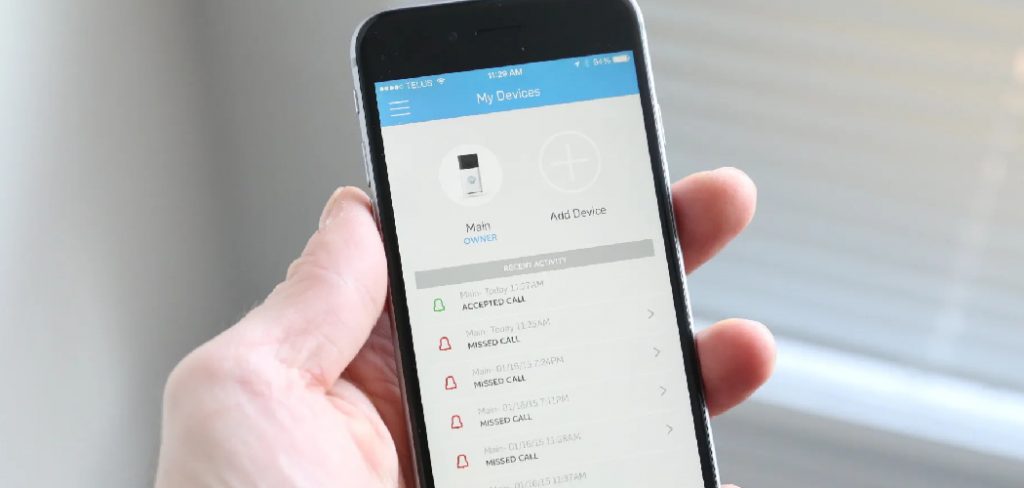
Whether it’s to ensure a quiet environment during important meetings, to avoid disturbing a sleeping baby, or simply to maintain a calm household setting, knowing how to turn off the sound on your Ring Doorbell is a useful feature.
This guide on how to turn off sound on ring doorbell will walk you through the steps to easily disable sound notifications on your Ring Doorbell, ensuring a hassle-free and quiet experience.
Why Turn Off Sound on Ring Doorbell?
There are several reasons why you may want to turn off the sound on your Ring Doorbell. Some of the most common reasons include:
Maintaining a Quiet Environment:
If you have a newborn baby or someone in your household who is sensitive to loud noises, turning off the sound on your Ring Doorbell can help maintain peace and quiet. It can also be helpful during important phone calls or virtual meetings when you don’t want to be interrupted by the doorbell’s sound notifications.
Avoiding Disturbances:
The Ring Doorbell can sometimes pick up on false motion detections, causing unnecessary and disruptive sound notifications. By turning off the sound, you can avoid being constantly alerted for no reason.
Preserving Battery Life:
Turning off the sound on your Ring Doorbell can also help preserve its battery life, as it won’t have to constantly emit sound notifications. This is particularly useful if you have a lot of activity in front of your door and receive many notifications throughout the day.
Needed Materials
Before we dive into the steps to turn off the sound on your Ring Doorbell, here are the materials you will need:
- Your Smartphone With the Ring App Installed
- A Stable Internet Connection
- Your Ring Doorbell Device

9 Simple Methods on How to Turn Off Sound on Ring Doorbell
Method 1: Using the Ring App
- Open the Ring app on your smartphone.
- Tap on the three horizontal lines in the top left corner to access the main menu.
- Select “Devices” from the menu.
- Choose your Ring Doorbell device from the list of devices.
- Tap on “Device Settings.”
- Scroll down and select “Alert Settings.”
- Toggle off the “Ring Alerts” option to turn off all sound notifications for your doorbell.
- You can also choose to toggle off specific sound alerts, such as motion alerts or live view alerts, by selecting them individually.
- Once you’ve made your desired changes, tap on “Save” in the top right corner to apply them.
Method 2: Using the Device Itself
- Locate your Ring Doorbell device and press and hold the button on the side until it makes a pulsing sound.
- Once you hear the pulsing sound, quickly press and release the button again. This will mute the doorbell’s notifications for the next 24 hours.
- If you want to turn off sound notifications permanently, repeat this step every 24 hours.
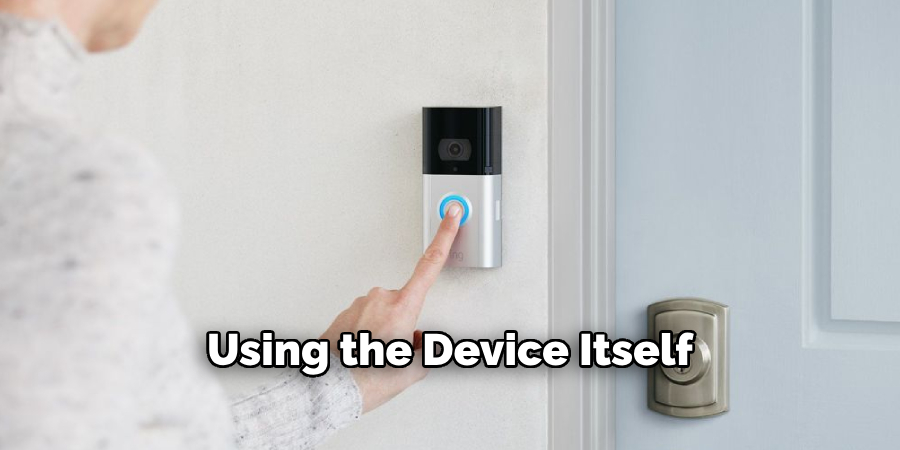
Method 3: Setting a Schedule
- Open the Ring app on your smartphone.
- Tap on “Devices” in the main menu.
- Choose your Ring Doorbell device from the list of devices.
- Tap on “Device Settings.”
- Scroll down and select “Schedule.”
- Toggle on “Set Schedules” and select the days of the week you want to turn off sound notifications.
- Set a start and end time for the scheduled off period.
- Tap on “Save” in the top right corner to apply the changes.
Method 4: Disabling Motion Alerts
- Open the Ring app on your smartphone.
- Tap on “Devices” in the main menu.
- Choose your Ring Doorbell device from the list of devices.
- Tap on “Motion Settings.”
- Toggle off “Motion Alerts” to disable all motion-related sound notifications.
- You can also choose to customize motion alerts by selecting “Customize Motion Zones” or “People Only Mode.” This will allow you to receive sound notifications for specific zones or people only.
- Once you’ve made your desired changes, tap on “Save” in the top right corner to apply them.
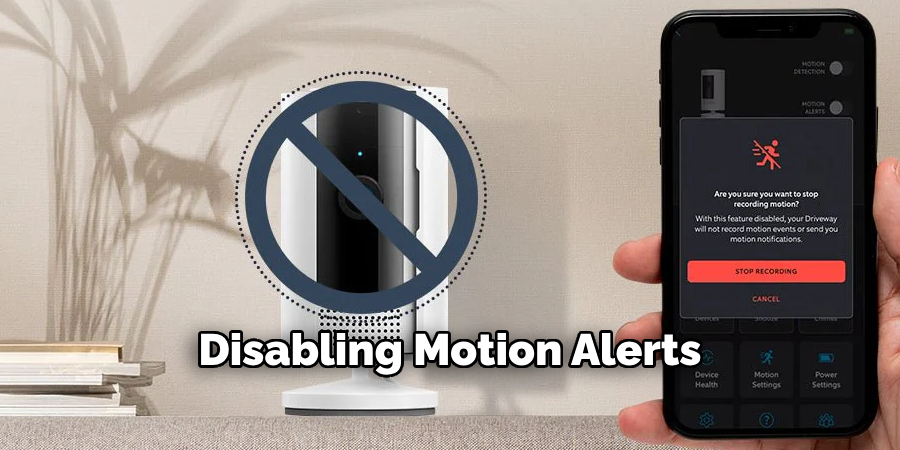
Method 5: Disabling Live View Alerts
- Open the Ring app on your smartphone.
- Tap on “Devices” in the main menu.
- Choose your Ring Doorbell device from the list of devices.
- Tap on “Live View Settings.”
- Toggle off “Live View Alerts” to disable all live view-related sound notifications.
- You can also choose to turn off specific live view alerts, such as motion-activated or doorbell-pressed alerts, by toggling them off individually.
- Once you’ve made your desired changes, tap on “Save” in the top right corner to apply them.
Method 6: Turning Off Chime Alerts
- Open the Ring app on your smartphone.
- Tap on “Devices” in the main menu.
- Choose your Ring Doorbell device from the list of devices.
- Tap on “Chime Settings.”
- Toggle off “Chime Alerts” to disable all chime-related sound notifications.
- If you have multiple chimes connected to your doorbell, you can select specific ones to turn off by tapping on each individual chime and toggling it off.
- Once you’ve made your desired changes, tap on “Save” in the top right corner to apply them.
Method 7: Adjusting Sound Settings
- Open the Ring app on your smartphone.
- Tap on “Devices” in the main menu.
- Choose your Ring Doorbell device from the list of devices.
- Tap on “Device Settings.”
- Scroll down and select “Audio Settings.”
- Here, you can adjust the volume level for various sound notifications or turn off specific sounds altogether by toggling them off individually.
- Once you’ve made your desired changes, tap on “Save” in the top right corner to apply them.
Method 8: Disabling the Doorbell’s Sound Notifications
- Locate your Ring Doorbell device and press and hold the button on the side until it makes a pulsing sound.
- Once you hear the pulsing sound, quickly press and release the button again. This will permanently disable all sound notifications for your doorbell.
Method 9: Using Alexa Voice Commands
- Ensure that your Ring Doorbell is connected to your Alexa device through the Ring skill.
- Say, “Alexa, turn off (or mute) my doorbell.”
- This will temporarily turn off sound notifications for your doorbell for the next few hours.
- If you want to turn off sound notifications permanently, use the other methods mentioned above.
Following these simple steps on how to turn off sound on ring doorbell will help you turn off sound notifications on your Ring Doorbell and customize them according to your preferences. This can be especially helpful for those who live in busy neighborhoods or have a lot of activity around their front door, as it can minimize unnecessary interruptions while still keeping your home secure. Remember, you can always adjust the settings back to enable sound notifications again or use the Alexa voice commands to turn them off temporarily. Happy customizing!

Additional Tips
- You can also adjust the sensitivity of your Ring Doorbell’s motion detection to reduce the number of sound notifications you receive.
- Make sure to keep your Ring app and connected devices updated to access all the latest features and settings options.
- If you have multiple family members using the same Ring Doorbell, make sure to communicate any changes in sound notification preferences to avoid confusion.
- For added security, consider enabling push notifications on your smartphone for motion or doorbell activity instead of relying solely on sound alerts.
- If you live in a quiet neighborhood with less activity, you may not need to turn off sound notifications at all or can use more targeted methods such as adjusting motion zones or customizing sound settings. Experiment and find what works best for you and your home.
Frequently Asked Questions
Q: Can I Still Receive Notifications Without Sound on My Ring Doorbell?
A: Yes, you can choose to receive silent notifications through the Ring app or Alexa devices. It will still show a notification on your device but without any sound.
Q: Will Turning Off Sound Notifications Affect the Doorbell’s Video Recording?
A: No, turning off sound notifications will not affect the Ring Doorbell’s video recording. It will continue to record and save footage as usual.
Q: Can I Turn Off Specific Sound Notifications on My Ring Doorbell?
A: Yes, you can choose to turn off specific sound notifications such as motion alerts or live view alerts by customizing the settings in the Ring app.
Q: How Often Do I Need to Repeat Method 2 to Permanently Mute My Doorbell’s Sound Notifications?
A: You will need to repeat Method 2 every 24 hours to permanently mute your doorbell’s sound notifications. This is because the Ring Doorbell will automatically reset its settings after 24 hours.
Q: Can I Still Hear the Chime Sound When Someone Presses My Doorbell?
A: Yes, turning off chime alerts will only affect sound notifications on your smartphone or Alexa device. The physical chime sound will still ring when someone presses your doorbell.
Conclusion
In conclusion, managing the sound notifications on your Ring Doorbell is straightforward with the variety of methods available to you. Whether you prefer using the Ring app for detailed customization, adjusting settings directly on the device, or utilizing voice commands with Alexa, you have the flexibility to tailor the notifications to fit your lifestyle.
The ability to turn off or modify sound alerts ensures that you can maintain a peaceful environment at home while still staying informed of important activities around your door.
By following the steps on how to turn off sound on ring doorbell outlined above, you can find the perfect balance between security and convenience, making your smart home experience more enjoyable and efficient.
About
Safety Fic is a distinguished figure in the world of Diy design, with a decade of expertise creating innovative and sustainable Diy solutions. His professional focus lies in merging traditional craftsmanship with modern manufacturing techniques, fostering designs that are both practical and environmentally conscious. As the author of diy, Safety Fic delves into the art and science of Safety Fic-making, inspiring artisans and industry professionals alike.
Education RMIT University
(Melbourne, Australia) Associate Degree in Design (Safety Fic) Focus on sustainable design, industry-driven projects, and practical craftsmanship. Gained hands-on experience with traditional and digital manufacturing tools, such as CAD and CNC software.
Nottingham Trent University
(United Kingdom) Bachelor’s in diyfastly.com and Product Design (Honors) Specialized in product design with a focus on blending creativity with production techniques. Participated in industry projects, working with companies like John Lewis and Vitsoe to gain real-world insights.
Publications and Impact
In diy, Safety Fic his insights on indoor design processes, materials, and strategies for efficient production. His writing bridges the gap between artisan knowledge and modern industry needs, making it a must-read for both budding designers and seasoned professionals.
