Thermostats are essential devices in modern homes, providing comfort, convenience, and energy savings. Honeywell thermostats, widely popular for their reliability and smart features, often come with locked settings. These locked modes are designed to prevent accidental or unauthorized changes, protecting your preferred temperature settings from tampering. For example, a landlord may want to prevent tenants from altering preset climate levels, or parents might secure settings to stop children from adjusting the heat or air conditioning.
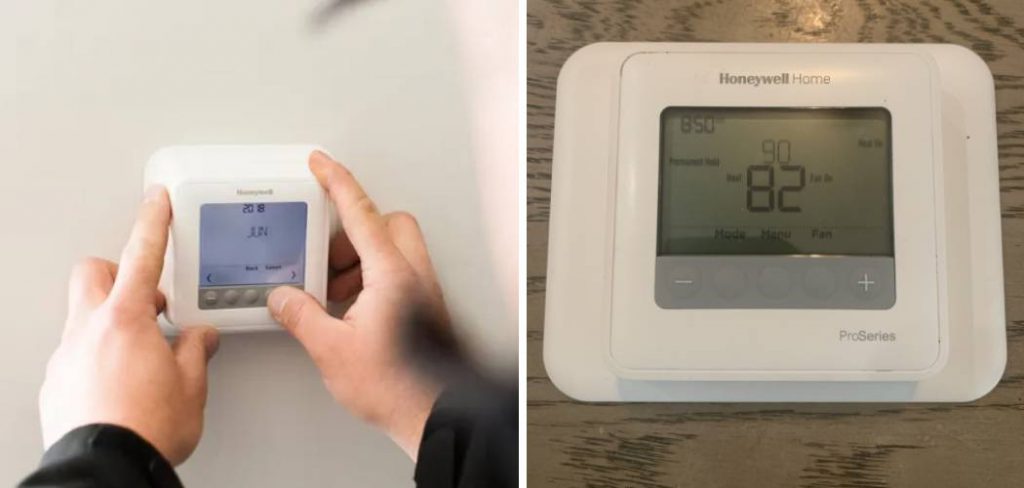
However, situations arise where it becomes necessary to regain access to these locked features. You may need to adjust temperature schedules for a seasonal change, resolve an error code, or simply update a forgotten PIN. Learning how to unlock a thermostat Honeywell can help you regain control of your home’s temperature settings with ease. This guide walks you through every step, providing practical advice and detailed instructions to ensure you can confidently manage your Honeywell thermostat—whatever the scenario.
Understanding Honeywell Thermostat Locks
Honeywell thermostats offer various locking options to serve different needs. It’s important to understand these mechanisms before you begin the unlocking process.
Types of Locks
Honeywell thermostats may feature partial and full lock modes. A partial lock allows limited functionality, such as adjusting the temperature within a restricted range, while more advanced settings remain inaccessible without a code. Full lock mode, on the other hand, disables all controls, requiring users to unlock the device fully before making any changes. Some models also include a keypad lock or even a PIN-protected interface, enhancing security.
Why Lock the Thermostat?
There are multiple reasons people choose to lock their thermostats. Preventing unauthorized changes is the most common—this ensures that only authorized individuals can alter temperature settings. Locking also supports energy savings by avoiding unplanned adjustments that could lead to higher utility bills. For families, locks help maintain consistent comfort, especially in homes with young children or frequent guests. By understanding why and how these locks work, you can better appreciate the importance of maintaining proper control over your Honeywell thermostat.

Tools and Information Needed
Before you start unlocking your Honeywell thermostat, it’s crucial to gather the necessary tools and information to ensure a smooth process.
Preparation Checklist
First, locate your thermostat’s model number. It’s typically printed on the back of the device or listed in the user manual. Knowing your model ensures you are following the correct unlocking steps. Keep your user manual handy, as it may contain model-specific codes or instructions.
If your thermostat uses a lock code or password, be prepared with that information. In some scenarios, you might need to contact previous homeowners or building management for the code. Record any important details, such as the device’s default password or any custom codes you’ve set in the past. This preparation will save time and reduce frustration.
Tools (Optional)
For most Honeywell thermostats, no physical tools are required to unlock the device. All procedures are typically performed on the device itself using its interface. In cases where additional support is needed, having access to online instructional guides or Honeywell support contact information can be helpful. Keep your smartphone or computer nearby to reference the manufacturer’s website if necessary.

How to Unlock a Thermostat Honeywell: Process to Follow
Identify Your Thermostat Model
The unlocking procedure varies by model, so the first step in how to unlock a thermostat Honeywell is to confirm exactly which device you have.
To find the model number, start by inspecting the thermostat itself. Most Honeywell devices display model information on the back, so you may need to carefully remove the unit from its wall mount. Always switch off the power at your circuit breaker to avoid electrical hazards. If the number isn’t visible, check your user manual or the original packaging—these will also list the model.
Knowing your model is critical for the next steps because Honeywell produces a wide range of thermostats, each with its own features and unlocking methods. For example, the T6 Pro, VisionPRO, and RTH series all handle locks differently. Once you’ve identified your model, you can confidently follow the procedures best suited to your device.
Access the Thermostat Menu
Now that you know your model, it’s time to navigate the thermostat menus—a crucial step in unlocking your Honeywell device.
Most Honeywell thermostats require you to press a specific sequence of buttons to access settings. On touch-screen models, look for a ‘Menu’ or ‘Options’ button on the display. For button-operated devices, press the ‘Menu’ or ‘System’ buttons, then use the arrow keys to find ‘Security’ or ‘Lock’ settings.

Once you enter the menu, most models will prompt you for a lock code if the device is secured. If you don’t see a menu, or if the device doesn’t respond, consult the user manual for specific instructions related to your model. Patience is essential—if you accidentally press the wrong buttons, restart the process from the beginning. This careful approach sets up the unlocking procedure for success.
Enter the Lock Code
With the security menu now accessible, you’re ready to enter the lock code and unlock your Honeywell thermostat.
Common Lock Codes
Many Honeywell thermostats come preprogrammed with default lock codes. The most frequently used are “1234” and “0000”. Some devices might use a factory-set PIN unique to the unit, which can be found in the user manual or product documentation. Try entering the default code first if you haven’t set a personal PIN.
Remember to enter codes carefully, as too many failed attempts might lock you out temporarily. If you updated the code from its default, use your chosen numbers instead. For commercial installations, contact the building manager for the access code.
Resetting a Forgotten Code
Forgetting or misplacing the lock code is a common issue. Fortunately, there are solutions. Start by checking your records or the user manual—sometimes, the code is written down within these documents. If you can’t locate the code, some models allow you to reset the lock via a ‘Forgot Code?’ prompt or by following specific button combinations (often detailed in the manual).

If self-service fails, reaching out to Honeywell’s customer support is recommended. They can verify ownership and guide you through resetting the thermostat. In some cases, a factory reset may be required, which will erase all customizations—but this should be a last resort.
Bypass the Lock Mechanism
If standard unlocking steps don’t work, you may need to bypass the lock mechanism. Here’s how to approach this step.
Using Administrator Settings
Certain Honeywell thermostats, especially those used in commercial settings, have advanced administrator menus. Accessing these settings often involves pressing a hidden sequence of buttons or entering a master code. Refer to your model’s support guide for detailed steps to reach the administrator menu, where you can change or remove lock codes.
In the admin settings, you may find options to grant or restrict access, edit lock codes, or disable the lock entirely. For households, this can be helpful to regain control quickly, but for business properties, always coordinate with facility management before making changes.
Reset to Factory Settings
If the lock cannot be bypassed through menus or codes, a factory reset becomes the final option. To perform a reset, locate the ‘Factory Reset’ option in the settings. On many models, this involves pressing and holding specific buttons for a set time (e.g., pressing ‘Menu’ and ‘+’ together for 10 seconds).
Be aware that this will erase all schedules, custom settings, and network configurations. You’ll need to set the thermostat up again from scratch. Before proceeding, document your preferred settings so you can restore them quickly after the reset is complete.
Troubleshooting Common Issues
Unlocking a Honeywell thermostat isn’t always straightforward. Here are solutions to some of the most common issues you may encounter.
If your lock code isn’t working, double-check that you’ve entered it correctly—miskeying is the most frequent problem. Try again, making sure you’re not confusing similar digits like “1” and “7” or “0” and “8”. If the menu won’t respond, a system reboot may resolve software glitches; turn the thermostat off and back on, or briefly cut power at the breaker.
Error messages or frozen screens can sometimes be solved by resetting the device, either via a soft reset (using reset options in the menu) or a hard reset (powering down the system). Refer to the user manual or the Honeywell support website for model-specific troubleshooting steps. For persistent issues, contacting Honeywell’s technical support team is the best course of action.
Preventing Future Lockouts
Once your thermostat is unlocked, taking a few simple steps can prevent future hassles.
Always store your lock code in a secure, memorable place. Some prefer a password manager app or a dedicated notebook in a safe location. Choose codes that are easy for you to recall but hard for others to guess—avoid birthdays and common sequences like “1234”.
It also helps to set calendar reminders to review or update your code periodically, reducing the risk of forgetting it. Familiarize yourself with your thermostat’s menu and locking features, so you’re never caught off-guard if the need to unlock arises again.
Frequently Asked Questions
Can All Honeywell Thermostats Be Locked?
Not all Honeywell thermostat models include locking features. Entry-level or older analog models often do not provide any lock function. Most digital and smart thermostats, such as the T6 Pro, VisionPRO, and Lyric series, have robust security options. Always check the device’s manual or Honeywell’s website for feature lists specific to your model before attempting to set or remove a lock.

Will Unlocking Affect My Settings?
Unlocking your Honeywell thermostat is a security action; it does not change operational settings or programmed schedules in any way—unless you perform a full factory reset. In that case, all custom temperature settings and schedules will be erased, returning the device to its original factory state. For standard unlock procedures, your personalized preferences should remain intact.
Conclusion
Knowing how to unlock a thermostat Honeywell puts you in full control of your home’s comfort and energy management. With the right preparation and step-by-step approach, unlocking is a straightforward task that ensures you can adapt your system to your changing needs—without stress or delays. Always remember to keep your lock code secure, review your thermostat’s user guide regularly, and seek help from Honeywell support if needed. Mastering these basics not only prevents future lockouts but also helps you make the most of your Honeywell thermostat’s advanced features. Unlocking isn’t just about gaining access—it’s about enjoying trouble-free, customized home climate control for years to come.

