The Wyze Cam V3 is a versatile and affordable smart home security camera designed to provide you with peace of mind. Whether you want to monitor your home, keep an eye on pets, or enhance outdoor surveillance, this camera offers high-quality video, night vision, and a range of advanced features. Its easy setup and user-friendly app make it accessible for both tech-savvy and first-time users. This guide will walk you through everything you need to know about how to use wyze cam v3, from unboxing to optimizing its functionality.

Unboxing and What’s Included
When you open the box for your Wyze Cam V3, you’ll find everything you need to get started. Inside the package, you will receive:
- Wyze Cam V3 – The main camera unit with its sleek and compact design.
- Power Adapter and USB Cable – For connecting your camera to a power source.
- Mounting Kit – Includes a mounting base, screws, and adhesive tape to help you securely install the camera.
- Quick Start Guide – A manual to help you with setup and basic usage instructions.
Make sure to carefully check all items in your box to confirm that nothing is missing. If you find any components are damaged or unavailable, contact Wyze customer support for assistance.
How to Set Up Wyze Cam V3
Setting up your Wyze Cam V3 is a straightforward process. Follow these steps to get your camera up and running:
Download the Wyze App
Visit the App Store (iOS) or Google Play Store (Android) and download the Wyze app. Once installed, create an account or log in to your existing account.
Power Your Camera
Use the included power adapter and USB cable to connect your Wyze Cam V3 to a power source. Ensure the camera is placed near your intended installation location for setup.
Add the Camera to the App
Open the Wyze app and tap the “+” icon at the top left corner. Select Add Device, then choose Cameras and pick Wyze Cam V3 from the list. Follow the on-screen instructions.
Connect to Wi-Fi
When prompted, scan the QR code displayed on your phone with the camera lens and wait for the camera to connect to your 2.4GHz Wi-Fi network. Ensure you have a strong and stable connection.
Test the Video Feed
Once connected, you can view the live feed in the app. Check the video quality and adjust the camera’s angle as needed.
Install the Camera
Use the included mounting kit to securely attach the camera to your desired location. Choose a spot that provides a clear view of your area of interest and is protected from extreme weather conditions.
Your Wyze Cam V3 is now ready to use! Explore the app to customize settings such as motion detection, alerts, and advanced video features.
10 Steps How to Use Wyze Cam V3
1. Set Up the Wyze Cam V3 Properly for First-Time Use
The first and most essential step to using the Wyze Cam V3 effectively is to set it up correctly right out of the box. Begin by downloading the Wyze app on your smartphone and creating or logging into your account. Plug in your camera using the supplied USB cable and power adapter.
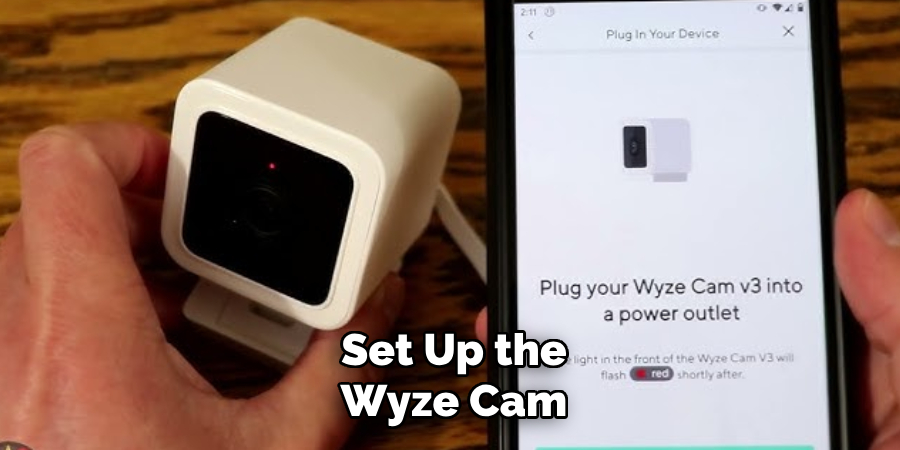
Once the LED status light flashes red and blue, press and hold the setup button until you hear “Ready to connect.” Use the app to scan the QR code with the camera’s lens. The app will guide you through connecting to your Wi-Fi network, and once completed, the camera will appear in your device list, ready for use.
2. Position the Camera for Optimal Viewing
Correct placement of the Wyze Cam V3 significantly influences the quality of your footage. Since it features a wide 130° field of view and is both indoor and outdoor capable, choose a location that maximizes coverage while minimizing obstructions. If using outdoors, mount it under an eave or porch roof to protect it further from weather and glare. Indoors, position it high on a shelf or wall to get a better view of the room. The magnetic base allows for flexible placement, and an optional mounting kit can give you even more secure options.
3. Use Motion Detection for Smart Monitoring
One of the strongest features of the Wyze Cam V3 is its intelligent motion detection. Using the Wyze app, go to the camera settings and enable motion detection. You can adjust the sensitivity and even create custom detection zones to focus on specific areas, such as a doorway or driveway. This helps reduce false alerts caused by trees blowing in the wind or pets walking by. When motion is detected, the camera will record a short clip and notify you through the app, making it a highly efficient home monitoring system.
4. Enable Sound Detection for Additional Alerts
Beyond visual monitoring, the Wyze Cam V3 also offers sound detection. This can be especially helpful if you’re using the camera in a nursery or want to monitor for events like glass breaking or voices when you’re not home. In the settings, enable sound detection and fine-tune the sensitivity to your needs. The camera can notify you immediately if a loud noise is detected, which adds another layer of security and awareness.

5. Use Two-Way Audio to Communicate Remotely
The Wyze Cam V3 includes a built-in speaker and microphone, enabling real-time two-way communication. This is particularly useful if you need to speak to a delivery driver, warn off an intruder, calm a pet, or say hello to a family member at home. Simply open the live stream in the app and press the microphone icon to talk through the camera. The sound quality is surprisingly clear for its size, making it a practical tool for interaction and communication.
6. Take Advantage of Color Night Vision
Unlike many cameras that provide only black-and-white night vision, the Wyze Cam V3 offers full-color night vision thanks to its Starlight CMOS sensor. To enable this feature, ensure night vision is set to “Auto” or “On” in the settings, and check that there is at least minimal ambient light in the area. This advanced feature can help you identify details like clothing color, car models, or faces more clearly, even in near-dark conditions—ideal for outdoor surveillance after sunset.
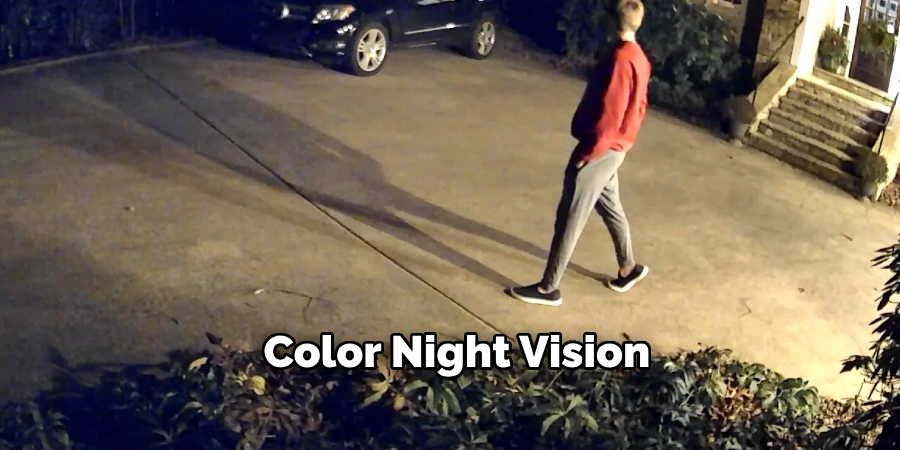
7. Record Continuously with a microSD Card
To unlock continuous recording, insert a microSD card (up to 256GB) into the camera’s slot. Then, in the app settings, enable continuous recording. This feature allows the camera to record 24/7 and overwrite the oldest footage when the card is full. You can review past footage directly from the app by selecting the date and time from the timeline. This is especially useful for reviewing incidents that may not have triggered motion alerts but are still important to catch.
8. Use Timelapse and Scheduled Recording Features
Wyze Cam V3 also supports time-lapse recording and scheduled captures. You can set the camera to take snapshots at intervals to create time-lapse videos of events like sunrises, construction projects, or plant growth. Scheduled recording lets you automatically activate or deactivate recording at specific times, like during work hours or when you’re away. These features can be accessed through the advanced settings tab in the app and offer creative and practical ways to use the camera beyond simple surveillance.
9. Share Camera Access with Family or Roommates
You can share access to your Wyze Cam V3 with trusted users without giving up control. Through the Wyze app, go to your camera settings and select “Share.” Enter the email address associated with the other person’s Wyze account to grant them view-only access. This is ideal for families, roommates, or co-workers who need to view the camera without adjusting settings or deleting footage. It keeps everyone informed and connected while maintaining account security.
10. Integrate with Smart Home Devices and Voice Assistants

The Wyze Cam V3 is compatible with Amazon Alexa and Google Assistant, allowing you to view your camera on smart displays like Echo Show or Google Nest Hub. After linking your Wyze account in your assistant’s app, you can say commands like “Alexa, show me the backyard camera” to access the live stream. This integration enhances convenience and makes the camera part of a broader smart home ecosystem. Although it doesn’t yet work directly with Apple HomeKit, third-party solutions may offer limited compatibility.
Conclusion
The Wyze Cam V3 is more than just a budget-friendly security camera—it’s a versatile, smart monitoring solution that can serve multiple purposes with a bit of customization. Whether you’re using it for motion alerts, night-time color vision, continuous recording, or simply to check in on your pets, these ten methods cover the full range of its functionality. By following these detailed approaches, users can ensure they’re leveraging every feature of the Wyze Cam V3 for safety, convenience, and peace of mind. Thanks for reading, and we hope this has given you some inspiration on how to use wyze cam v3!

