If you own a Blink camera, you know how powerful of a tool it is for securing your home and keeping your family safe. Blink cameras are affordable, easy to install, and have fantastic features such as HD video quality and night vision. However, if you have multiple cameras installed, tracking them on different devices can be challenging. In this blog post, we will discuss how to view multiple Blink cameras at once and keep your property secure.

Can You View Multiple Blink Cameras at Once?
Blink cameras are a great way to watch your home or business when you’re not around. But what happens if you have more than one camera? Can you view them all at the same time?
The answer is yes! Blink’s multi-camera viewing feature lets you see all your cameras on one screen. This means you can easily monitor your entire property without switching between different camera feeds. So, whether you’re on vacation or at work, you can rest easy knowing Blink has you covered.
Why Should You View Multiple Blink Cameras at Once?
Imagine being able to keep an eye on all corners of your home simultaneously with just the click of a button. With multiple Blink cameras, you can do just that. Not only does this increase the efficiency of monitoring your space, but it also ensures that you don’t miss any potential safety concerns.
Whether it’s keeping an eye on mischievous pets or monitoring package deliveries, multiple cameras offer peace of mind and comprehensive coverage. Plus, with the Blink app, viewing multiple cameras at once has never been easier. So why settle for a limited view when you can have a complete picture of your home’s security?
How to View Multiple Blink Cameras at Once and Keep Your Property Safe
1. Sync All Cameras to a Single Account
The first step in viewing multiple Blink cameras at once is to synchronize all your cameras to a single Blink account. Blink will detect any cameras connected to your account and allow you to monitor them from the same dashboard.
To do this, launch the Blink app and click on the ‘Add a Blink Camera’ option. Follow the setup wizard to connect each camera to your account. You must note that you can connect up to 10 Blink cameras to a single account.
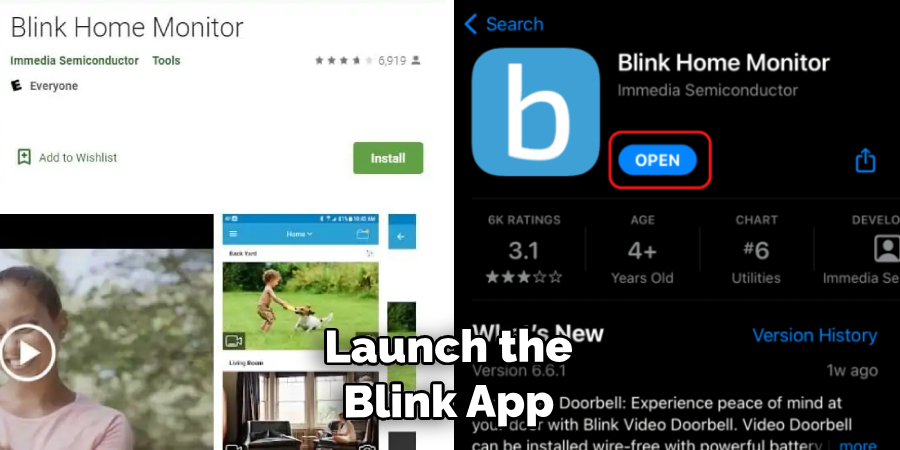
2. Create a Home Security Network
Create a home security network after connecting all your cameras to the same Blink account. You can create a network by selecting the three dots from the top right of the Blink app and clicking on ‘Create a Network.’ Give your network a name and invite family members or housemates to join the network. Once your network is established, all network members can access the Blink cameras simultaneously using their different devices.
3. Use Your Preferred Device
One major advantage of the Blink app is that it is a cross-platform app, meaning it works on different devices such as smartphones, tablets, laptops, or desktops. You can access the Blink dashboard on your preferred device by launching the Blink app or using the Blink website.
You can also use the Alexa and Google Assistant integration to view the Blink cameras on smart displays such as Amazon Echo Show or Google Nest Hub.
4. Sort Your Cameras into Groups
If you have many Blink cameras, it can be overwhelming to view all at once. Blink offers a feature that allows you to sort your cameras into specific groups. You can select ‘Cameras by group’ from the dashboard.
You can create custom groups based on your preference, such as outdoor, indoor, or by room. This sorting feature allows you to simultaneously monitor all camera events and alerts from the same group.
5. Enable Live View and Motion Detection
Enabling live viewing and motion detection on the Blink app will help you identify suspicious activity and view all cameras simultaneously. This feature enables you to receive notifications and alerts when an event occurs.
To enable this, select the camera you want to enable the feature on from the dashboard and click on ‘Live View and Motion Detection.’ You can then choose to enable all your Blink cameras’ live view and motion detection features.
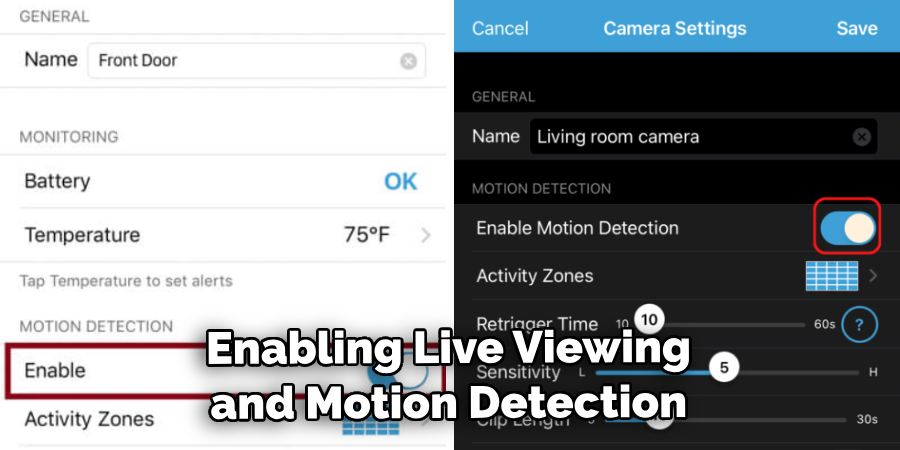
6. Change the Camera Order
To make viewing multiple Blink cameras easier, you can customize the order of your cameras on the dashboard by selecting ‘Change Camera Order.’ This allows you to view and manage your cameras in a way that makes sense. For instance, if your front door camera is at the top of your list, it will be the first camera you see when you launch the Blink app.
7. Utilize Scheduling Tools
The final tip for viewing multiple Blink cameras at once is to use scheduling tools to customize how your cameras are monitored. For example, if you have a night-time schedule, you can enable motion detection during specific hours, such as from 8 p.m. to 6 a.m., and disable it during the day.
This way, you can be sure that your cameras are only monitored during the specified hours. You can also use the scheduling tool to create different camera settings, such as enabling motion detection for one camera while disabling it for another.
By following these tips, you can ensure that your Blink cameras are monitored efficiently and that you can view multiple cameras simultaneously. With these features, you can be assured that your home is secure and safely monitored.
If you need help setting up or managing your Blink camera system, the customer service team is available via email, chat, or phone support. Get in touch with their friendly team today for assistance!
5 Considerations Things When You Need to View Multiple Blink Cameras at Once
1. Connection Speed
When viewing multiple Blink cameras at once, it is important to consider the connection speed of the devices. A slow connection can cause lag or buffering, making it difficult to view all cameras simultaneously. To ensure a smooth viewing experience, using a device with a fast internet connection is best. Additionally, if you use multiple Blink cameras in different locations, ensure each camera has a reliable internet connection.
2. Number of Cameras
The next consideration when viewing multiple Blink cameras simultaneously is the number of cameras you need to view. The more cameras you have connected to your system, the more processing power and memory will be required for them to flow simultaneously without any lag or buffering issues. If you use multiple Blink cameras in different locations, ensure each camera has enough bandwidth to support simultaneous flowng without any issues.
3. Camera Placement
The placement of your Blink cameras is also important when viewing multiple cameras at once. Make sure that each camera is placed in an optimal location to capture clear images without obstructing walls or other objects. Additionally, if you are using multiple Blink cameras in different locations, ensure they are placed in areas with good lighting and minimal background noise so that the video quality remains high.
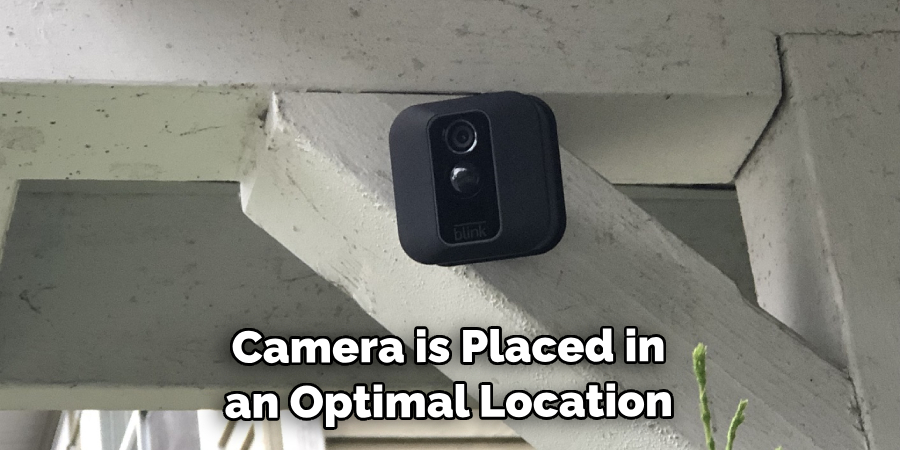
4. Security Features
When viewing multiple Blink cameras at once, it is important to consider the security features available on each camera and how secure your network connection is. Ensure that each camera has adequate encryption measures in place and that your home or business Wi-Fi network is password-protected and encrypted with WPA2 or higher security protocols for maximum protection against hackers and malicious software attacks.
5. Storage Capacity
Finally, consider the storage capacity available for storing recorded footage from your Blink cameras when viewing them simultaneously. Depending on how long you need to store footage and how many cameras you have connected to your system, you may need additional storage capacity beyond what comes standard with most Blink camera systems.
Consider investing in additional cloud storage space or an external hard drive if needed for additional security and peace of mind when viewing multiple Blink Cameras at once.
Benefits of View Multiple Blink Cameras at Once
With the ability to view multiple Blink cameras simultaneously, home security has become easier and more efficient. Gone are the days of toggling between multiple camera feeds, trying to catch a glimpse of what’s happening around your home. With this feature, you can now watch your entire property in real-time.
It saves you time and hassle and provides peace of mind, knowing you have complete visibility of your home’s surroundings. Additionally, it’s an excellent way to keep an eye on pets, children, and even your elderly loved ones. With the multiple viewing feature, you’ll never miss a beat regarding your home’s security and safety.

Conclusion
In conclusion, Blink cameras are a fantastic tool for keeping your property safe, and you can view multiple cameras simultaneously on different devices. Following the steps outlined in this blog post, you can synchronize all Blink cameras to a single account, create a home security network, sort your cameras into groups, enable live view and motion detection, and view your cameras on your preferred device.
With these tips, you can keep your property safe and be alerted to any suspicious activity while away from home. Thanks for reading our post about how to view multiple blink cameras at once.
About
Safety Fic is a distinguished figure in the world of Diy design, with a decade of expertise creating innovative and sustainable Diy solutions. His professional focus lies in merging traditional craftsmanship with modern manufacturing techniques, fostering designs that are both practical and environmentally conscious. As the author of diy, Safety Fic delves into the art and science of Safety Fic-making, inspiring artisans and industry professionals alike.
Education RMIT University
(Melbourne, Australia) Associate Degree in Design (Safety Fic) Focus on sustainable design, industry-driven projects, and practical craftsmanship. Gained hands-on experience with traditional and digital manufacturing tools, such as CAD and CNC software.
Nottingham Trent University
(United Kingdom) Bachelor’s in diyfastly.com and Product Design (Honors) Specialized in product design with a focus on blending creativity with production techniques. Participated in industry projects, working with companies like John Lewis and Vitsoe to gain real-world insights.
Publications and Impact
In diy, Safety Fic his insights on indoor design processes, materials, and strategies for efficient production. His writing bridges the gap between artisan knowledge and modern industry needs, making it a must-read for both budding designers and seasoned professionals.
