Accessing recorded footage from your SimpliSafe camera is a key aspect of maximizing the effectiveness of your home security system. Whether you’re checking for potential security incidents or simply reviewing past events, understanding how to view SimpliSafe camera recordings is essential for users seeking comprehensive surveillance insights.
In this guide, we will navigate through the user-friendly steps and features that SimpliSafe offers for accessing camera recordings. From utilizing the SimpliSafe app to exploring the online portal, this article aims to provide a clear and concise walkthrough. By mastering the art of retrieving and reviewing camera footage, SimpliSafe users can harness the full potential of their security system, ensuring peace of mind and a heightened sense of control over the safety of their homes.

Importance of Viewing Simplisafe Camera Recordings
Monitoring your home is an essential aspect of keeping your family and property safe. With the advancements in technology, it has become easier to keep a watchful eye on your home even when you are away. SimpliSafe is one of the leading companies that offer home security systems, including indoor cameras.
One of the features that make SimpliSafe stand out from other security systems is the ability to view camera recordings. This feature allows homeowners to access footage from their cameras remotely, giving them peace of mind and control over their home’s security.
But why is it important to view SimpliSafe camera recordings? Here are a few reasons:
- Preventing break-ins: By viewing your camera recordings, you can monitor any suspicious activity around your home and take necessary action before it turns into a break-in. This gives you the opportunity to notify the authorities or even scare off any potential intruders.
- Keeping an eye on your property: Whether you have valuable items outside your home, such as a car or bike, or just want to make sure your front yard is safe, viewing camera recordings can help. You can easily check on your property and ensure everything is in order without physically being there.
- Monitoring for safety hazards: SimpliSafe cameras not only capture footage of potential intruders but also record any other activity that can pose a safety hazard. This could include a fire, flood, or even an accident involving a family member or pet. By viewing your camera recordings, you can quickly respond to such situations and prevent any damage or harm.
- Peace of mind: Knowing that you can easily access your camera recordings at any time provides a sense of security and peace of mind. Whether you are away on vacation or just at work, being able to see what is happening at home can ease any worries or concerns you may have.
10 Methods How to View Simplisafe Camera Recordings
1. View Recordings on the SimpliSafe App
The simplest way to view recordings from your SimpliSafe camera is through the SimpliSafe app. The app allows you to view live footage from your camera, as well as review recordings from the past 24 hours. You can also set up motion detection and other notifications so that you’ll be alerted when something happens in a certain area of your home.
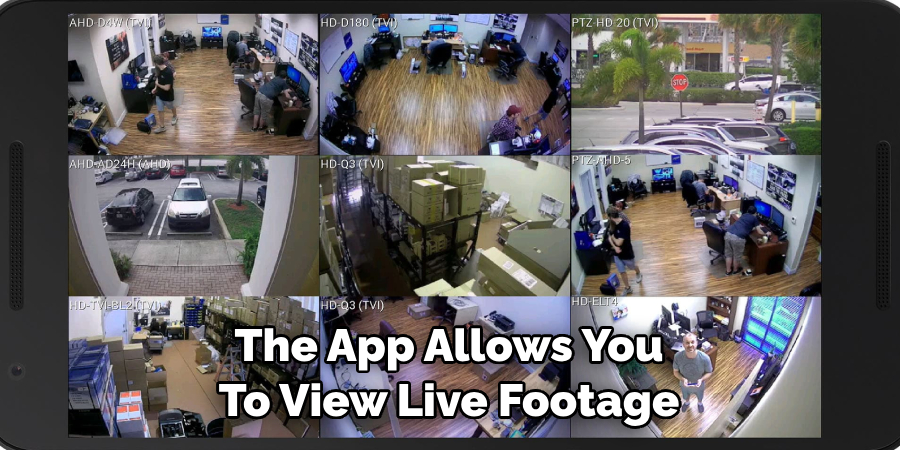
2. Use Your Web Browser
Another way to view recordings from your SimpliSafe camera is through your web browser. All you need to do is log into your account on the SimpliSafe website and select “Cameras” from the left-hand menu. From there, you can view live footage and review recordings from the past 24 hours.
3. Use a Smart Display
If you have a smart display such as an Amazon Echo Show or Google Nest Hub, you can use it to view recordings from your SimpliSafe camera. All you need to do is link your SimpliSafe account with the device and then ask it to show you what’s happening in a certain room or area of your home.
4. Install Recordings
You can also install recordings from your SimpliSafe camera directly onto your computer or mobile device for safekeeping or sharing with others. To do this, simply log into your account on the SimpliSafe website and select “Install” from the left-hand menu. From there, you can choose which recordings you want to install and where they should be saved on your device.

5. Share Recordings via Email
You can also share recordings from your SimpliSafe camera via email by logging into your account on the website and selecting “Share” from the left-hand menu. From there, enter the email address of whoever you want to share it with and click “Send” – they will then receive an email with a link that will allow them to view the recording directly in their browser window without having to log into their own account first.
6. Schedule Recordings
You can also schedule recordings so that they are automatically recorded at certain times of day or week – this is useful if there are specific times when activity around your home tends to increase (such as when children come home from school). To schedule a recording, simply log into your account on the website and select “Schedule Recording” under “Settings” in the left-hand menu.
From there, enter details such as which cameras should record at what times and how long each recording should last for before ending automatically – once set up, these settings will remain active until changed again manually by yourself or another authorized user who has access to your account settings page.
7. View Recorded Events History
Simplisafe cameras keep track of all recorded events within its history list, which includes date/time stamps of when each event occurred along with thumbnails of each event for easy viewing/recognition purposes; this allows users quick access when trying to locate specific recorded events amongst all others stored within its history list without having to scroll through countless hours of footage manually searching for the said event(s).

8. Receive Motion Alerts Notifications
Simplisafe cameras offer users the option of receiving motion alerts notifications whenever motion is detected within the monitored area; these notifications provide users with real-time updates regarding any activity occurring near their cameras, allowing them fast response time if needed; this feature may be enabled by accessing one’s simplisafe online account & navigating towards “Alerts” tab located within “Cameras” section found at top navigation bar where one may customize alert preferences according user’s needs (alert frequency/type etc).
9. Save Event Clips To Cloud Storage
Simplisafe cameras offer users the option of saving event clips directly onto cloud storage, allowing them fast & easy access whenever needed; this feature may be enabled by accessing one’s simplisafe online account & navigating towards the “Storage” tab located within the “Cameras” section found at top navigation bar where one may setup cloud storage preferences according to user’s needs (storage space limit etc).
10. Access Cameras Remotely Via Mobile App
Lastly, users may access their simplisafe cameras remotely via a mobile app available on both Android & iOS platforms; this allows users to stay connected with their home & view live recordings from their cameras no matter where they are; the app offers all the features mentioned above, making it a convenient and efficient way to view Simplisafe camera recordings on the go.
Common Mistakes to Avoid When Using SimpliSafe
In order to avoid any difficulties with using your SimpliSafe system, it is important to be aware of some common mistakes that users often make. By avoiding these mistakes, you can ensure that your experience with SimpliSafe and its various features, such as viewing camera recordings, runs smoothly.
Not Setting Up Properly
One of the most common mistakes that users make with SimpliSafe is not setting up the system properly. This can lead to issues with connectivity and functionality, resulting in difficulties accessing camera recordings. To avoid this mistake, make sure to carefully follow the setup instructions provided by SimpliSafe.
Not Checking for Updates
Another common mistake is not regularly checking for updates on your SimpliSafe system. Updates often include bug fixes and improvements that can enhance your overall experience with the system. By not updating, you may miss out on new features or run into problems when trying to access camera recordings.
Not Changing Default Passwords
Using default passwords may seem convenient, but it also poses a security risk. In order to protect your camera recordings and other sensitive information, it is important to change the default passwords on your SimpliSafe system. This will prevent unauthorized access and keep your recordings safe.
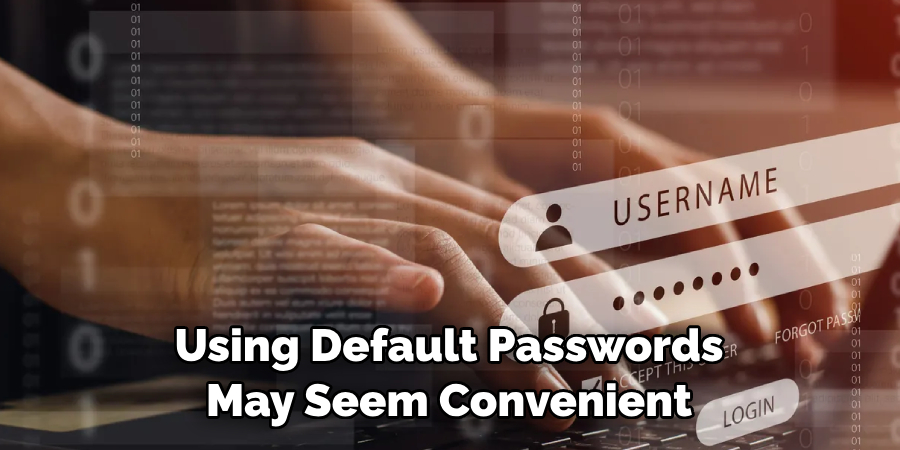
Conclusion
By now, you should have a decent understanding of how to view SimpliSafe camera recordings. By following the steps outlined in this article, you can make optimal use of your security surveillance systems and feel safe knowing that your home is fully protected. With many different models available for home monitoring, it can be a hassle to find out which one works best for you, but with the help of SimpliSafe’s software and user-friendly interface, you can get the most out of your system setup.
Be sure to check if any updates are available on the website for your specific model so that your recording experience could be improved even further. If there are still some unanswered questions about setting up or using your SimpliSafe cameras, don’t hesitate to reach out and contact their customer service team – they’ll be more than happy to assist you!
About
Safety Fic is a distinguished figure in the world of Diy design, with a decade of expertise creating innovative and sustainable Diy solutions. His professional focus lies in merging traditional craftsmanship with modern manufacturing techniques, fostering designs that are both practical and environmentally conscious. As the author of diy, Safety Fic delves into the art and science of Safety Fic-making, inspiring artisans and industry professionals alike.
Education RMIT University
(Melbourne, Australia) Associate Degree in Design (Safety Fic) Focus on sustainable design, industry-driven projects, and practical craftsmanship. Gained hands-on experience with traditional and digital manufacturing tools, such as CAD and CNC software.
Nottingham Trent University
(United Kingdom) Bachelor’s in diyfastly.com and Product Design (Honors) Specialized in product design with a focus on blending creativity with production techniques. Participated in industry projects, working with companies like John Lewis and Vitsoe to gain real-world insights.
Publications and Impact
In diy, Safety Fic his insights on indoor design processes, materials, and strategies for efficient production. His writing bridges the gap between artisan knowledge and modern industry needs, making it a must-read for both budding designers and seasoned professionals.
