Are you tired of entering your password whenever you want to unlock your phone or laptop? Fingerprint scanners are a great solution for this problem.
Fingerprint scanners are innovative devices designed to authenticate identities using the unique patterns on an individual’s fingertips. Due to their accuracy and convenience, these scanners are widely used in various applications, including mobile devices, security systems, and access control.

By analyzing the ridges and valleys of a fingerprint, the scanner compares the captured data to stored templates to verify the user’s identity. Understanding how to operate a fingerprint scanner effectively ensures reliable performance and enhances security.
This guide on how to work fingerprint scanner will provide a comprehensive overview of the steps involved in using and maintaining a fingerprint scanner.
What Are the Benefits of Using a Fingerprint Scanner?
Fingerprint scanners offer several advantages over traditional methods of identification and access control. Some of the key benefits include:
- Enhanced Security: Unlike passwords or ID cards, fingerprints cannot be easily replicated, making them a secure way to verify identity.
- Convenience: Since everyone has a unique fingerprint, individuals do not need to remember passwords or carry physical keys or cards. This makes the process of identification and access control more convenient and efficient.
- Accuracy: Fingerprint scanners have high accuracy rates, with most modern devices boasting a false acceptance rate (FAR) as low as 0.001%.
- Cost-effective: With technological advancements, fingerprint scanners are becoming more affordable and accessible, making them a cost-effective identification and access control solution.
- Time-saving: Compared to traditional identification methods, such as manual verification or key card entry, fingerprint scanners save time by quickly and accurately verifying identity.
What Will You Need?
To use a fingerprint scanner, you will need the following:
- Fingerprint Scanner Device: Various types of fingerprint scanners are available on the market, ranging from small portable devices to larger, more advanced ones.
- Software and Drivers: Most fingerprint scanners have software and drivers that must be installed to function correctly.
- Power Source: Some fingerprint scanners can be powered through a USB connection, while others require an external power source or battery.
- Computer or Mobile Device: Fingerprint scanners typically require a computer or mobile device to connect to and store data.
- Internet Connection: In some cases, an internet connection may be required if the fingerprint scanner is used for remote login or access control.
- Software for Recording and Storing Data: Most fingerprint scanners come with software that allows for the recording and storing of fingerprints, as well as other features such as time tracking and access control.
8 Easy Steps on How to Work Fingerprint Scanner
Step 1. Power On the Device:

Ensure the fingerprint scanner is correctly connected to a power source or a compatible device if it is USB-powered. Press the power button or ensure the connected device is turned on to activate the scanner. Once powered on, check for indicator lights or any on-screen prompts to confirm the device functions correctly.
Step 2. Ensure Proper Setup and Connectivity:
Before using the fingerprint scanner, ensure the device is appropriately set up and connected to the computer or system it will interact with. Check all cables, ports, or wireless connections to confirm that the scanner is powered and communicating effectively with the host system.
If the scanner uses Bluetooth or Wi-Fi, follow the connection instructions provided in the user manual to pair the device successfully. Ensure the cable is securely connected to a functioning USB port for USB fingerprint scanners. Proper setup minimizes errors and guarantees a smoother user experience.
Step 3: Install Necessary Drivers and Software
Once the scanner is physically connected, install any required drivers or software provided by the manufacturer. These can usually be found on an installation CD, USB drive, or the company’s official website. Follow the installation instructions carefully to ensure compatibility with the operating system. Updating the drivers to the latest version may improve functionality and address known issues. Proper installation ensures that the scanner operates seamlessly with the host system.
Step 4: Testing the Scanner
After installation, test the scanner to confirm that it is functioning correctly. Open the scanning software and perform a test scan using a document or image. Ensure that the software recognizes the scanner and that the scanned output meets expectations regarding quality and accuracy. If any issues arise during testing, refer to the troubleshooting section of the user manual or consult the manufacturer’s support resources for assistance.
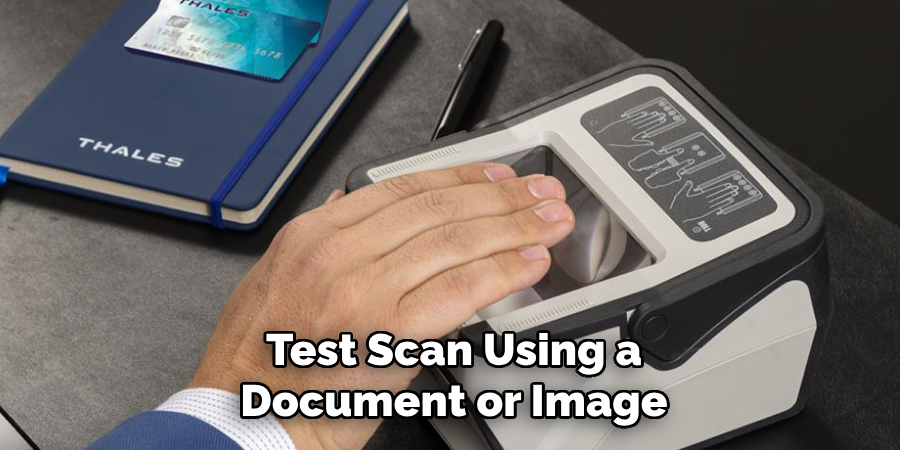
Step 5: Configuring Scanner Settings
Once the scanner is successfully tested, configure its settings to optimize performance for your specific needs. Access the scanner’s software and adjust options such as resolution, color mode, file format, and destination folder. For detailed tasks like photo scanning, select a higher resolution and appropriate color settings to ensure quality. Save the configuration to streamline future scans and improve efficiency.
Step 6: Scan Your Documents
With the scanner fully configured, you can begin scanning your documents. Place the document on the scanner bed or feed it into the automatic document feeder (if available). Ensure the document is aligned correctly to avoid skewed scans. Open the scanner software, select the saved configuration or adjust settings as needed, and initiate the scan process. Once scanning is complete, check the scanned file for clarity and accuracy and make adjustments if necessary. Save the document to the designated folder for easy access.
Step 7: Organize and Share the Scanned Documents
After saving your scanned files, take a moment to organize them appropriately. Create descriptive file names that make it easy to identify the content. Consider grouping related files into specific folders to streamline access. If the documents need to be shared, use secure methods such as encrypted email or cloud-based platforms with proper permissions to ensure confidentiality. Organizing and sharing files systematically enhances productivity and ensures your documents are readily available whenever needed.
Step 8: Assess and Categorize
Assessing and categorizing information is a crucial step in managing data effectively. Begin by carefully reviewing the content to identify its purpose, relevance, and priority. Break down large amounts of information into smaller, manageable sections or categories based on common characteristics or themes.

For instance, if you’re working with a mix of financial, legal, and operational documents, create distinct categories for each type. Use labels, tags, or color-coded systems to differentiate between groups visually, making it easier to locate specific files. Regularly revisit your categories to ensure they remain relevant as the scope of your work evolves. This practice not only improves organization but also saves time and minimizes errors when retrieving information in the future.
By following these simple tips, you can effectively manage and organize your documents in a way that is efficient and sustainable.
5 Things You Should Avoid
- Using Wet or Dirty Fingers: Ensure your fingers are dry and clean before using a fingerprint scanner. Moisture, dirt, or grease can interfere with the scanner’s ability to read your fingerprint accurately, leading to unsuccessful scans.
- Applying Excessive Pressure: Avoid pressing too hard on the scanner. Most fingerprint scanners are designed to work with a gentle touch, and excessive pressure can damage the device over time or affect the quality of the scan.
- Ignoring Routine Maintenance: Neglecting to clean the scanner surface regularly can result in the accumulation of dust and oils, which could reduce its sensitivity and effectiveness. Use a soft, lint-free cloth to clean the scanner gently.
- Using the Scanner with Damaged Skin: If your fingertip is cut, blistered, or otherwise damaged, it may not be recognized by the scanner. Wait until the skin heals or register additional fingerprints as backups to avoid access issues.
- Improper Finger Placement: Ensure your finger fully covers the scanning area, aligning it correctly with the sensor. Failing to place your finger correctly can reduce the chance of successful recognition and may require multiple attempts.
Why is the Fingerprint Scanner Not Working?
There are various reasons why a fingerprint scanner may not be working correctly.
- Dirty Fingers: One of the most common causes of a fingerprint scanner’s failure is having dirty fingers. Smudges, oils, or dirt on your fingertips can interfere with scanning and cause inaccurate readings. Keeping your hands clean before using a fingerprint scanner is essential to prevent this.
- Damaged or Wet Skin: If your fingertip is cut, blistered, or otherwise damaged, it may not be recognized by a fingerprint scanner. Similarly, if your skin is wet or sweaty, it can also affect the accuracy of the scan. In these cases, it’s best to wait until your skin has healed or dried before using a fingerprint scanner.
- Age: Our fingerprints may change slightly due to wear and tear on our fingers as we age. This can make it more difficult for a fingerprint scanner to read our prints. If you’re noticing issues with your fingerprint scanner as you age, it may be time to recalibrate or update the software for better accuracy.
- Positioning and Pressure: Another critical factor in the success of a fingerprint scan is how well your finger is positioned on the scanner and the amount of pressure applied. If your finger is not placed correctly or there is too much or too little pressure, the scanner may have trouble reading your fingerprint.
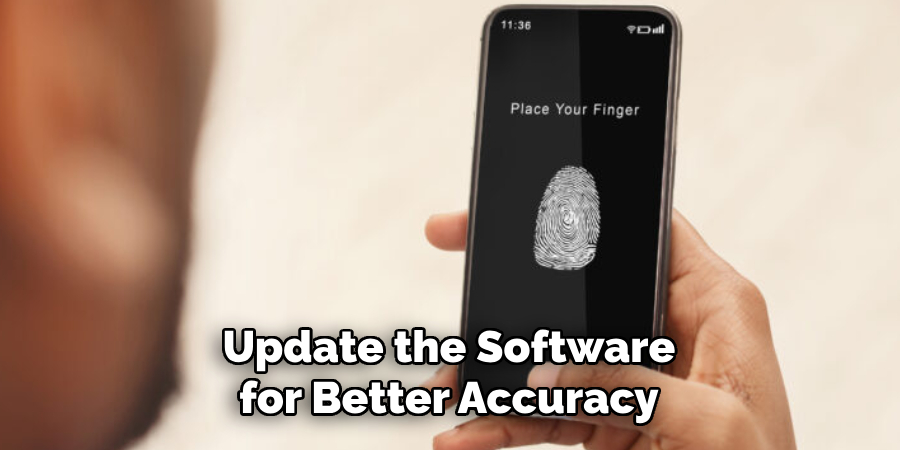
Conclusion
Using a fingerprint scanner effectively involves a combination of proper setup, regular maintenance, and correct technique.
Start by ensuring that your fingerprints are clean and free of dirt or moisture, as this can greatly impact the scanner’s ability to read them accurately. Keep the scanner itself clean and free from debris for optimal performance. If issues persist, updating the scanner’s software or recalibrating it may improve its accuracy. Lastly, practice consistent finger placement and moderate pressure to help the scanner recognize your fingerprint more reliably.
Following these steps on how to work fingerprint scanner can ensure the smooth and efficient operation of your fingerprint scanner.

