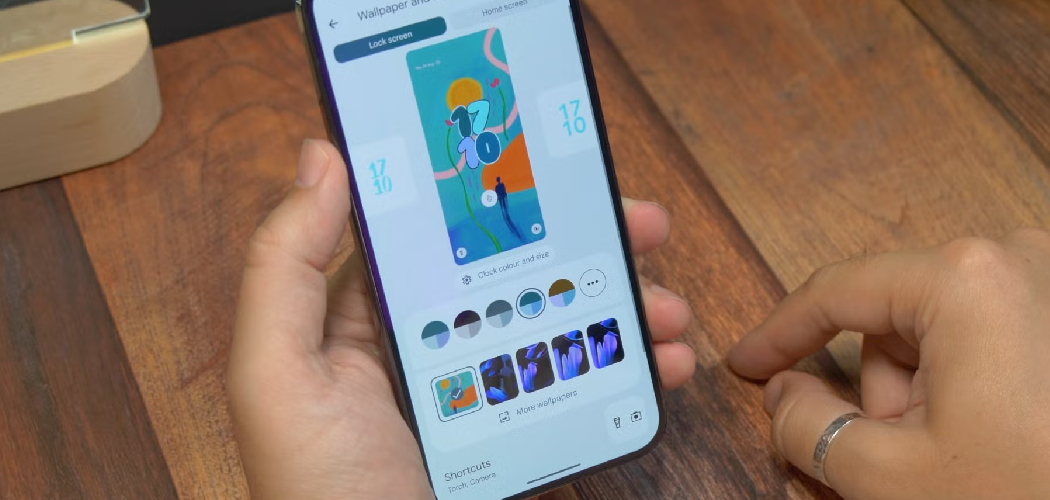Google Smart Lock is a convenient feature that simplifies your digital experience by automatically signing you into apps, websites, and even devices. It eliminates the hassle of remembering and entering passwords repeatedly, ensuring seamless access to your favorite services. While this feature offers undeniable ease of access and saves time, there may be instances where users prefer to have greater control over their account security and device privacy.
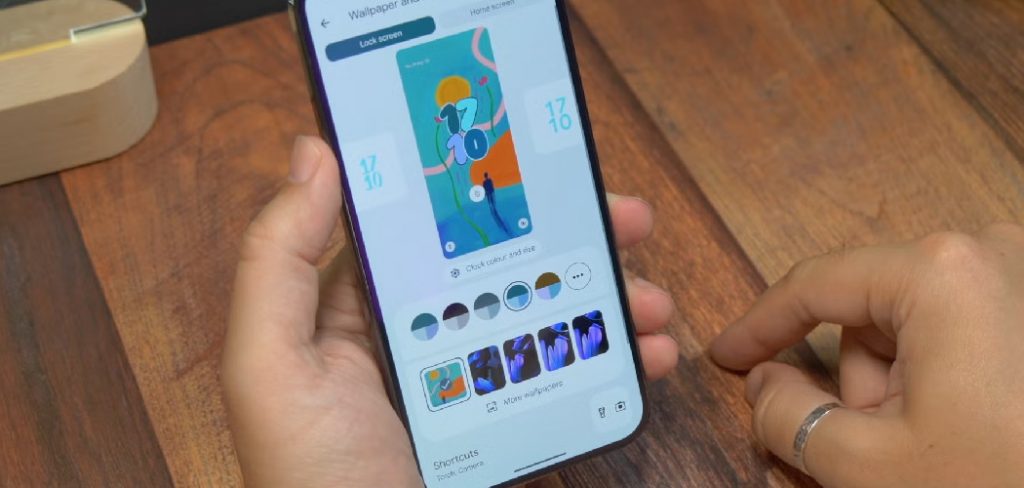
Knowing how to manage this feature can be beneficial, whether it’s for enhanced security or personal preferences. This article aims to provide a step-by-step guide on how to turn off Google Smart Lock across different devices, helping you restore control over your login credentials and tailor your security settings to suit your needs.
What is Google Smart Lock?
Google Smart Lock is an automatic feature designed to simplify the login process by saving and automatically filling in passwords and credentials for apps, websites, and devices. Available on Android devices, Chrome, and other Google services, it eliminates the need to enter login information every time you access an account manually. By leveraging your Google account and, in some cases, device location, Smart Lock securely stores and syncs your credentials across devices, making it a convenient tool for streamlined access.
However, while it offers undeniable convenience, there are scenarios where users might prefer to disable this feature. For example, if you share your device with others or frequently connect to public Wi-Fi, automatic logins could raise concerns about privacy and account security. Similarly, some users may want to reduce automatic access to sensitive accounts and applications for added control over their personal data. Adjusting these preferences allows greater customization of your security settings and ensures that your credentials are managed in a way that aligns with your privacy needs.
How to Turn Off Google Smart Lock: Disabling Google Smart Lock on Android Devices
Disabling Google Smart Lock on your Android device is a straightforward process. Follow these steps to turn off this feature and manage your security settings according to your preferences.
Step 1: Open Settings
On your Android device, open the Settings app. A gear icon typically represents this and can be found either on your home screen or in the app drawer.
Step 2: Navigate to Google Settings
Scroll down the menu and select “Google” under the “Accounts” section. This will take you to the Google account settings specific to your device.
Step 3: Manage Smart Lock Settings

In the Google menu, tap “Smart Lock” under the “Security” section. At this point, you may be prompted to verify your identity using your PIN, pattern, or password to proceed.
Step 4: Turn Off Smart Lock
Once inside the Smart Lock settings, select the option to disable the feature for saved passwords or specific apps. Toggle off any relevant settings for automatic sign-ins or stored credentials. This will prevent Google Smart Lock from managing automatic logins and ensure an added layer of control over your account security.
By following these steps, you can effectively customize your Android device to suit your privacy and data protection preferences.
Turning Off Google Smart Lock on Chrome
Step 1: Open Chrome Settings
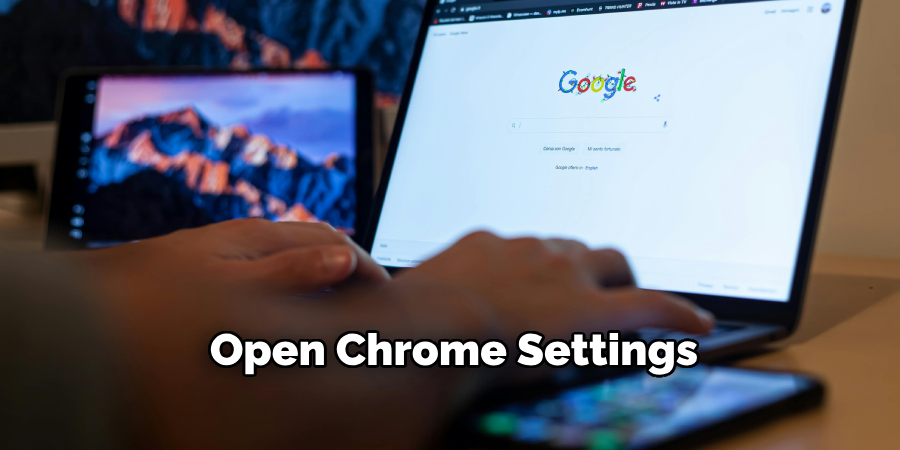
Launch the Google Chrome browser on your computer or mobile device. Ensure that you are signed in to the correct account, especially if you use multiple accounts on the same device.
Step 2: Access Password Settings
- On desktop: Click the three vertical dots in the browser window’s top-right corner. From the drop-down menu, select “Settings.” Scroll down to the “Autofill” section and click on “Passwords.”
- On mobile: Tap the three vertical dots in the top-right corner of the screen. Navigate to “Settings,” then select “Passwords” under the “Basics” section.
Step 3: Disable Auto Sign-In
Locate the “Auto Sign-In” setting within the “Passwords” section. Turn this feature off to stop Chrome from automatically logging you into websites using saved credentials. This step provides greater control over your online accounts, ensuring that logins are not automatic.
Step 4: Delete Saved Passwords (Optional)
If you prefer not to have any passwords stored in Chrome, you can delete them manually. Under the “Passwords” section, review the saved passwords and remove any that are no longer needed. This can be done by clicking or tapping the trash icon or related option next to each saved credential.
By completing these steps, you can effectively manage and enhance the security of your online accounts through Google Chrome.
Turning Off Google Smart Lock on Google Account
Step 1: Go to Google Account Settings
Visit myaccount.google.com and log in using your Google credentials. Ensure that you use the correct account if you manage multiple Google accounts.
Step 2: Navigate to Security Settings
Once logged in, click on the “Security” tab located in the left-hand menu. Within the “Security” section, find the “Signing in to Google” category, which contains options for managing how you access your account.
Step 3: Disable Smart Lock for Passwords
Under the relevant options in the “Signing in to Google” section, look for the feature labeled “Smart Lock for Passwords.” Toggle this feature off to prevent Google from saving or autofilling your login credentials. This will require you to manually log in to services in the future, enhancing the security of your accounts.
Step 4: Adjust Other Settings
Take this opportunity to review additional security settings under the same section. Consider enabling two-step verification for an added layer of protection. You may also manage app-specific passwords if you use third-party apps that require access to your Google account. Customizing these settings can substantially enhance your online privacy and safeguard your data.
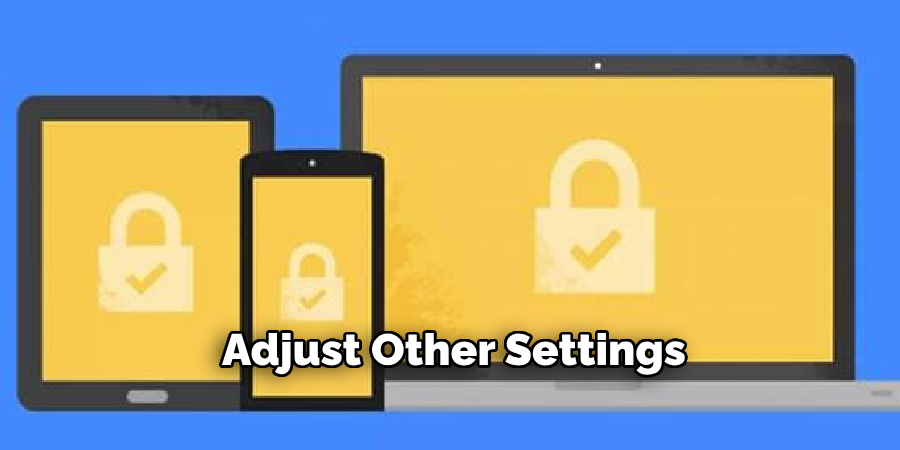
By following these steps, you can successfully turn off Google Smart Lock on your Google account, ensuring greater control over your credentials and overall online security.
Disabling Smart Lock on Google Devices
Step 1: Access the Device Settings
Open the Google Home app on your phone or smart speaker. Navigate to the list of devices linked to your Google account and choose the specific device you want to adjust.
Step 2: Adjust Device Settings
Go to the device settings and locate options such as “Linked Accounts” or “Security.” These settings allow you to control how the device interacts with your account and Smart Lock functionalities.
Step 3: Turn Off Smart Lock Features
If Smart Lock is enabled for your Google devices, toggle off any features that allow automatic sign-in or unlocking. This can prevent unauthorized access if someone gains physical control of the device.
Step 4: Remove Devices from Account (Optional)
If necessary, you can unlink devices from your Google account for added security. This ensures that Smart Lock no longer functions on these devices, providing complete control over your account’s security settings.
By disabling Smart Lock on your Google devices, you can maintain tighter control over your credentials and personal data, minimizing potential security risks.
Troubleshooting Common Issues
Smart Lock Still Active After Disabling
If Smart Lock remains active even after you’ve disabled it, ensure you’ve taken the necessary steps on both your Google Account and your Android devices. Begin by revisiting your security settings to confirm the feature is turned off in all applicable locations. Next, restart your device to ensure the changes are correctly applied. This simple step often resolves lingering issues.
Not Seeing Smart Lock Options in Settings
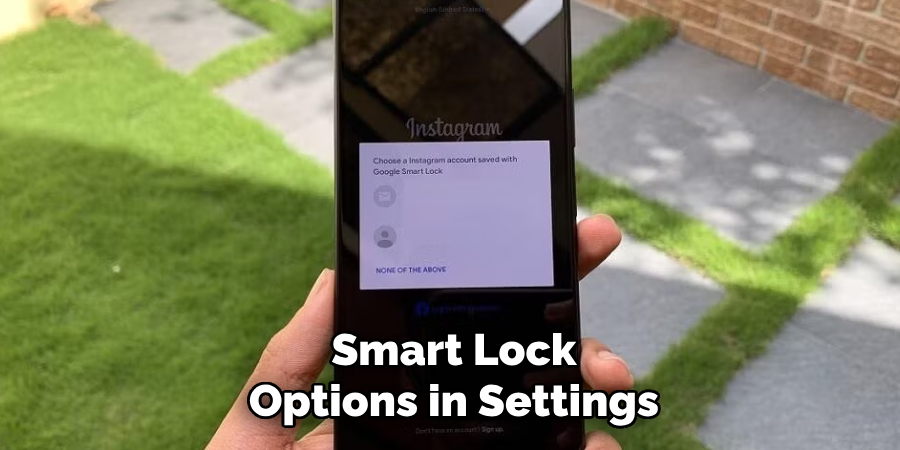
If you cannot locate Smart Lock options within your device settings, your device may not be updated to the latest version of Android or Chrome. Ensure that your software is up to date by checking for updates in your system settings. Alternatively, use the search bar within the settings menu to look for “Smart Lock,” which can help you quickly find the feature if it is available on your device.
Smart Lock Re-Enabling Automatically
Sometimes, linked accounts or third-party apps may cause Smart Lock to re-enable automatically. Review your connected accounts, apps, and permissions to identify potential causes. Disable any settings that could trigger Smart Lock reactivation. This proactive approach can help you control your device’s security settings.
Conclusion
Understanding how to turn off Google Smart Lock is crucial for maintaining control over your privacy and security. This guide has outlined the steps to disable Smart Lock on Android devices, Chrome, and Google accounts, ensuring your preferences align with your safety needs. Properly managing these settings prevents unauthorized access to your accounts and personal data. Regularly review your device settings and Google Account to stay informed about any changes or updates. By doing so, you can ensure your privacy preferences are always up to date and effectively protect your digital environment.